why does my tablet keep turning off
Tablets have become an integral part of our daily lives, serving as a convenient tool for communication, entertainment, and productivity. However, one of the major issues faced by tablet users is the sudden turning off of their device. This can be frustrating and disruptive, especially when you are in the middle of an important task. So, why does your tablet keep turning off? In this article, we will explore the common reasons for this problem and provide solutions to help you resolve it.
1. Battery Issues
One of the most common reasons for a tablet to turn off unexpectedly is due to battery issues. If your tablet’s battery is low, it can shut down suddenly to conserve power. This usually happens when the battery level is below 10%. However, if your tablet is turning off even when the battery is at a higher percentage, it could be a sign of a faulty battery. Replacing the battery or getting it checked by a professional can help resolve this issue.
2. Overheating
Tablets, like any electronic device, generate heat while in use. If the device gets too hot, it can shut down as a safety measure to prevent damage. This usually happens when you are using your tablet for a prolonged period or running heavy apps that require a lot of processing power. To prevent overheating, try to use your tablet in a cool environment and avoid using it while it is charging.
3. Software Glitches
Software glitches can also cause your tablet to turn off unexpectedly. If your device’s operating system is outdated or has bugs, it can result in sudden shutdowns. To resolve this issue, make sure to keep your tablet’s software up to date. You can also try restarting your device or performing a factory reset to fix any software-related issues.
4. Malware or Virus
Malware or viruses can also cause your tablet to turn off randomly. These malicious programs can disrupt the normal operations of your device, causing it to shut down unexpectedly. To prevent this, make sure to install a reliable antivirus software and regularly scan your tablet for any potential threats.
5. Hardware Problems
Another common reason for a tablet to turn off is due to hardware problems. This could be anything from a faulty power button to a damaged motherboard. If your tablet has suffered physical damage, it can result in unexpected shutdowns. In such cases, it is best to take your device to a professional for repair.
6. Insufficient Storage
If your tablet’s internal storage is almost full, it can cause the device to shut down unexpectedly. This is because there is not enough space for the device to function properly. To resolve this issue, try deleting unnecessary files or moving them to an external storage device.
7. Incompatible Apps
Sometimes, installing incompatible apps can also cause your tablet to turn off randomly. These apps can conflict with the device’s operating system, resulting in unexpected shutdowns. To prevent this, make sure to only download apps from reliable sources and check the compatibility before installing them.
8. Hardware Incompatibility
Hardware incompatibility can also cause your tablet to turn off unexpectedly. If you have recently installed new hardware, such as a memory card or a new charger, it may not be compatible with your device, causing it to shut down. To resolve this, try using the original hardware that came with your tablet.
9. Background Apps
Having too many apps running in the background can also cause your tablet to turn off. These apps consume a lot of resources, and if the device is unable to handle the load, it can shut down unexpectedly. To prevent this, make sure to close unused apps and limit the number of apps running in the background.
10. Physical Damage
Lastly, physical damage to your tablet can also result in unexpected shutdowns. Dropping your device or exposing it to water can cause internal damage, resulting in the device turning off randomly. To prevent this, make sure to handle your tablet with care and avoid exposing it to extreme conditions.
In conclusion, there can be several reasons for your tablet to turn off unexpectedly. It is essential to identify the root cause of the problem to find an appropriate solution. If the issue persists even after trying the above solutions, it is best to take your device to a professional for repair. Remember to always handle your tablet with care and regularly update its software to prevent such issues in the future.
pokemon go on mac
Pokemon Go is a popular augmented reality mobile game that has taken the world by storm. Developed by Niantic , this game was released in 2016 and quickly became a global phenomenon. It allows players to catch, train, and battle virtual creatures called Pokemon in the real world using their mobile devices. While initially designed for smartphones, the game has also been made available for PC and Mac users. In this article, we will explore how to play Pokemon Go on a Mac and the various benefits and drawbacks of doing so.
Before we dive into the details, let’s first understand what Pokemon Go is all about. The game uses a combination of GPS and real-world maps to create an immersive gameplay experience. Players must physically move around in the real world to explore their surroundings, collect items, and encounter Pokemon. The game also includes features such as PokeStops, which are real-world locations where players can collect items, and Gyms, where players can battle against each other. With its unique blend of virtual and real-world elements, Pokemon Go has captured the hearts of millions of players worldwide.
Now, you might be wondering, how can you play Pokemon Go on a Mac? The answer is simple – through an emulator. An emulator is a software program that allows you to run mobile apps on your computer . In this case, we will be using the Nox App Player, which is a popular Android emulator for Mac. So, let’s dive into the steps to get started with playing Pokemon Go on your Mac.
Step 1: Download and install the Nox App Player on your Mac. You can find the download link on their official website.
Step 2: Once the installation is complete, launch the Nox App Player. You will be greeted with a home screen that looks similar to an Android device.
Step 3: Now, download the Pokemon Go APK file from a reliable source. You can find it on the game’s official website or a third-party app store.
Step 4: Drag and drop the APK file onto the Nox App Player home screen. The emulator will automatically install the game on your Mac.
Step 5: Once the game is installed, you can launch it from the Nox App Player home screen. You will be prompted to sign in with your Google account or create a new one.
Step 6: After signing in, you can customize your avatar and start playing Pokemon Go on your Mac.
Playing Pokemon Go on a Mac has its advantages and disadvantages. Let’s take a look at some of them.
Advantages:
1. Larger Screen Size – One of the biggest advantages of playing Pokemon Go on a Mac is the larger screen size. While the game is designed for smartphones, playing it on a computer allows you to see more of the virtual world and make better decisions.
2. Better Performance – The Nox App Player is a powerful emulator that can run most apps smoothly. This means that you can expect a better gameplay experience on your Mac compared to a smartphone.



3. Longer Battery Life – Playing Pokemon Go on a Mac means that you don’t have to worry about your phone’s battery life. This is especially useful for players who spend hours playing the game.
4. Easier Navigation – With a mouse and keyboard, you can easily navigate through the game’s menus and features. This makes it easier to perform tasks such as catching Pokemon and battling at Gyms.
Disadvantages:
1. Lack of Portability – Unlike a smartphone, a Mac is not a portable device. This means that you can only play Pokemon Go on your Mac while at home or in a place with a stable internet connection.
2. No AR Mode – The Nox App Player does not support the AR mode of Pokemon Go. This means that you will not be able to use your Mac’s camera to capture Pokemon in a real-world setting.
3. Risk of Getting Banned – Niantic, the developer of Pokemon Go, has strict rules against using emulators to play the game. If caught, your account may get banned, and you will lose all your progress.
4. Emulator Compatibility – Not all Android emulators are compatible with Mac. This means that you may have to try a few different options before finding one that works well for you.
Now that you know how to play Pokemon Go on your Mac and the pros and cons of doing so, let’s explore some tips and tricks to help you become a better Pokemon trainer.
1. Catch Everything – In the early stages of the game, catch as many Pokemon as you can, even if they are duplicates. This will help you level up and earn experience points faster.
2. Use Incense and Lure Modules – Incense and Lure Modules are items that attract Pokemon to your location. Use them when you are low on Pokeballs or looking to catch rare Pokemon.
3. Complete Field Research Tasks – Field Research tasks are a great way to earn rewards and encounter rare Pokemon. You can get them by spinning PokeStops.
4. Join a Team – Joining a team (Mystic, Instinct, or Valor) allows you to battle at Gyms and earn rewards. Choose a team that suits your playstyle and work together with your teammates to dominate Gyms.
5. Save Your Stardust – Stardust is a valuable resource that is used to power up your Pokemon. Save it for your strongest Pokemon and avoid wasting it on weaker ones.
6. Battle at Gyms – Battling at Gyms is a fun and challenging way to earn rewards and show off your strongest Pokemon. Make sure to strategize and choose the right Pokemon for each battle.
7. Participate in Community Days – Niantic hosts Community Days every month where players can catch rare and exclusive Pokemon. These events also offer bonuses and rewards, so don’t miss out on them.
In conclusion, playing Pokemon Go on a Mac is a great way to experience the game on a larger screen with better performance. However, it also comes with its own set of drawbacks, such as the risk of getting banned. So, make sure to use emulators at your own risk and always follow the game’s rules and guidelines. With the tips and tricks mentioned in this article, you are now ready to become a Pokemon master on your Mac. Happy hunting!
how to see other viewers on facebook
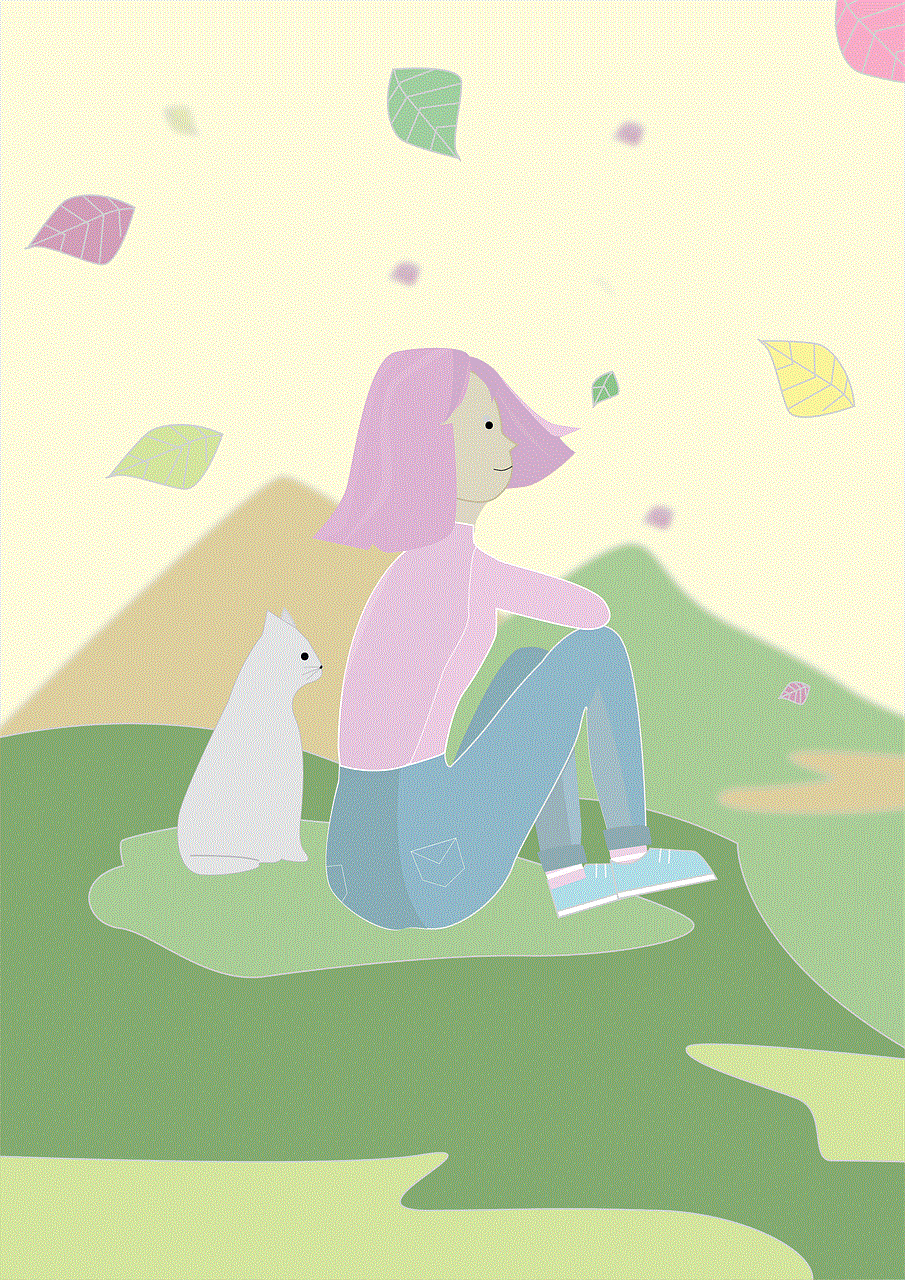
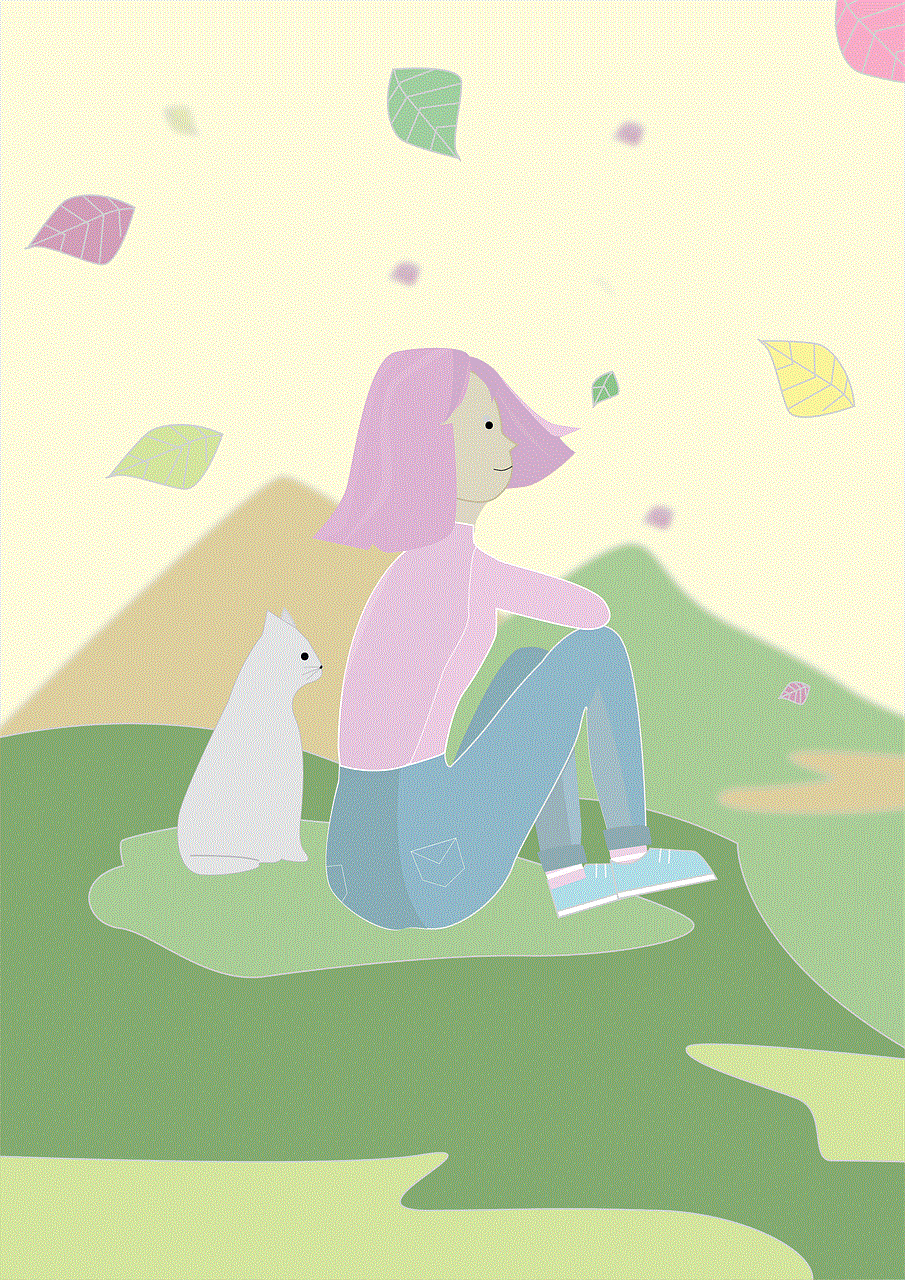
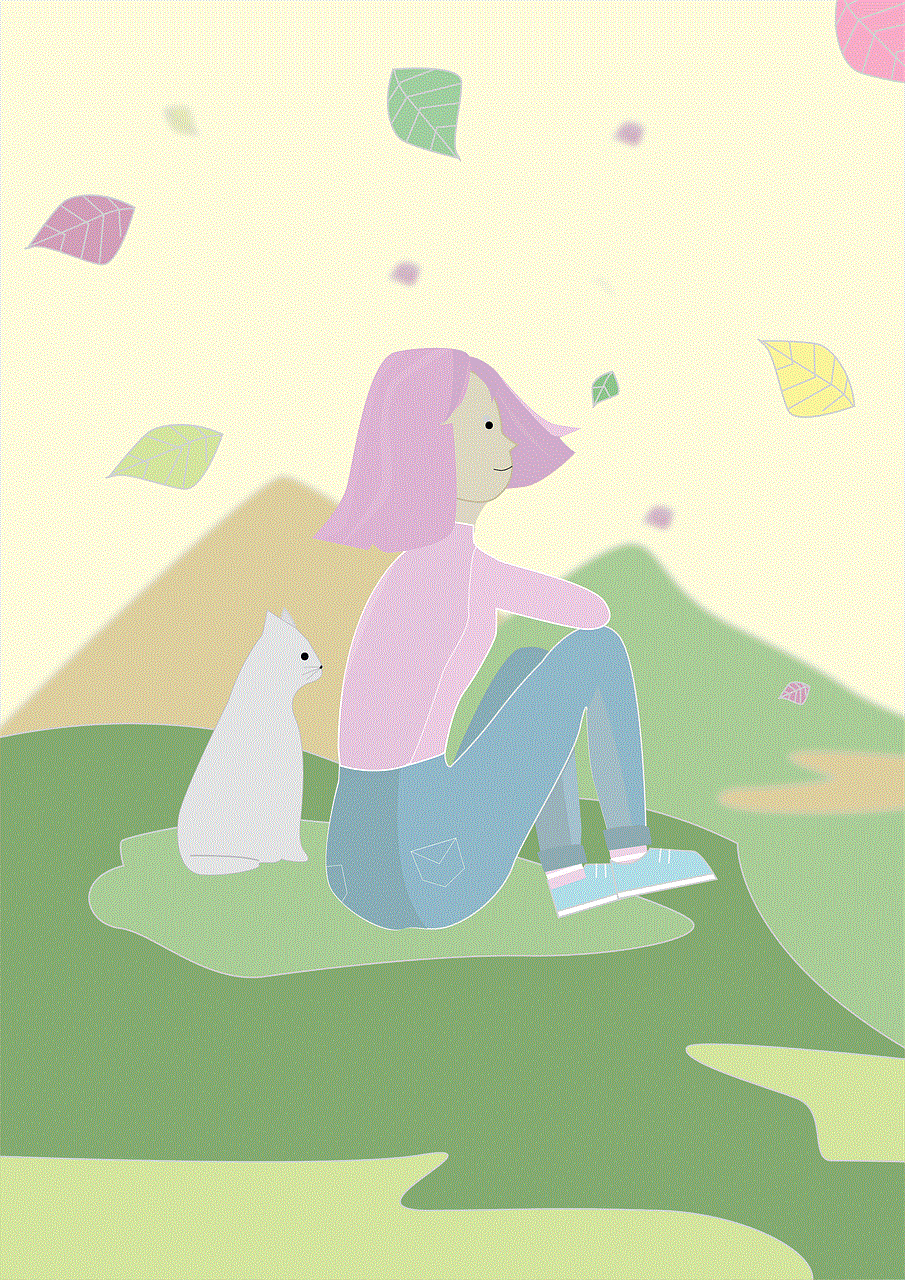
Facebook has become one of the most popular social media platforms in the world, with over 2.8 billion active users as of 2021. With such a massive user base, it’s no wonder that people are curious about who is viewing their content. Whether you’re an influencer looking to track your engagement or just a curious user, knowing how to see other viewers on Facebook is a valuable skill. In this article, we will discuss various methods and tools to help you see other viewers on Facebook.
1. Understanding Facebook’s Privacy Settings
Before we dive into the methods of seeing other viewers on Facebook, it’s essential to understand the platform’s privacy settings. Facebook offers users the option to control who can see their posts, photos, and personal information through their privacy settings. These settings can be accessed by clicking on the downward arrow at the top right corner of your Facebook profile and selecting “Settings & Privacy” and then “Privacy.”
From here, you can adjust who can see your future posts, who can send you friend requests, and who can look you up using your email or phone number. It’s worth noting that if you have a public profile, anyone on Facebook can see your posts and profile information.
2. Utilizing the “View As” Feature
Facebook’s “View As” feature allows you to see your profile as it appears to the public or a specific person. To use this feature, go to your profile page and click on the three dots next to “Add Story” and select “View As.” You can then choose to view your profile as the public or a specific friend. This feature is useful if you want to check how your profile appears to others.
3. Checking Your Notifications
Facebook’s notifications can give you an idea of who has viewed your content. If someone has liked, commented, or shared your post, they will appear in your notifications. While this doesn’t give you a complete list of everyone who has seen your post, it does give you an idea of who is engaging with your content.
4. Using Third-Party Apps
Several third-party apps claim to show you who has viewed your Facebook profile. However, it’s worth noting that Facebook does not allow developers to access this information. Therefore, it’s unlikely that these apps can provide accurate data. Additionally, some of these apps may be scams or attempt to steal your personal information. It’s best to avoid using these apps and rely on safer methods.
5. Analyzing Your Facebook Insights
If you have a Facebook page, you can access Facebook Insights, which provides data and analytics about your page’s performance. While this doesn’t show you who has viewed your page specifically, it does provide information about your audience demographics, engagement, and reach. You can use this data to gain insights into who is viewing your page and what content resonates with them.
6. Using Facebook Groups
Facebook Groups are a great way to connect with like-minded individuals and share content. If you’re part of a group, you can see who has viewed your posts in that group. To see this information, click on the number of reactions or comments on your post, and a pop-up will appear, showing you who has viewed your post.
7. Checking Your Story Views
If you post stories on Facebook, you can see who has viewed them by clicking on your story and swiping up. A list of people who have viewed your story will appear, and you can click on each name to see their profile. This feature is only available for stories posted within the last 24 hours.
8. Using Facebook Live
Facebook Live is a popular feature that allows users to broadcast live videos to their audience. During a live stream, you can see who is watching your video and interact with them through comments. After the live stream ends, you can also see who has watched your video by going to your video’s post and clicking on the number of views.
9. Utilizing Facebook’s Search Bar
Facebook’s search bar can also be used to see who has viewed your profile. Simply type in “people who have visited my profile” in the search bar, and you’ll see various results, including apps and groups that claim to provide this information. As mentioned earlier, these methods are not accurate, so it’s best to avoid them.
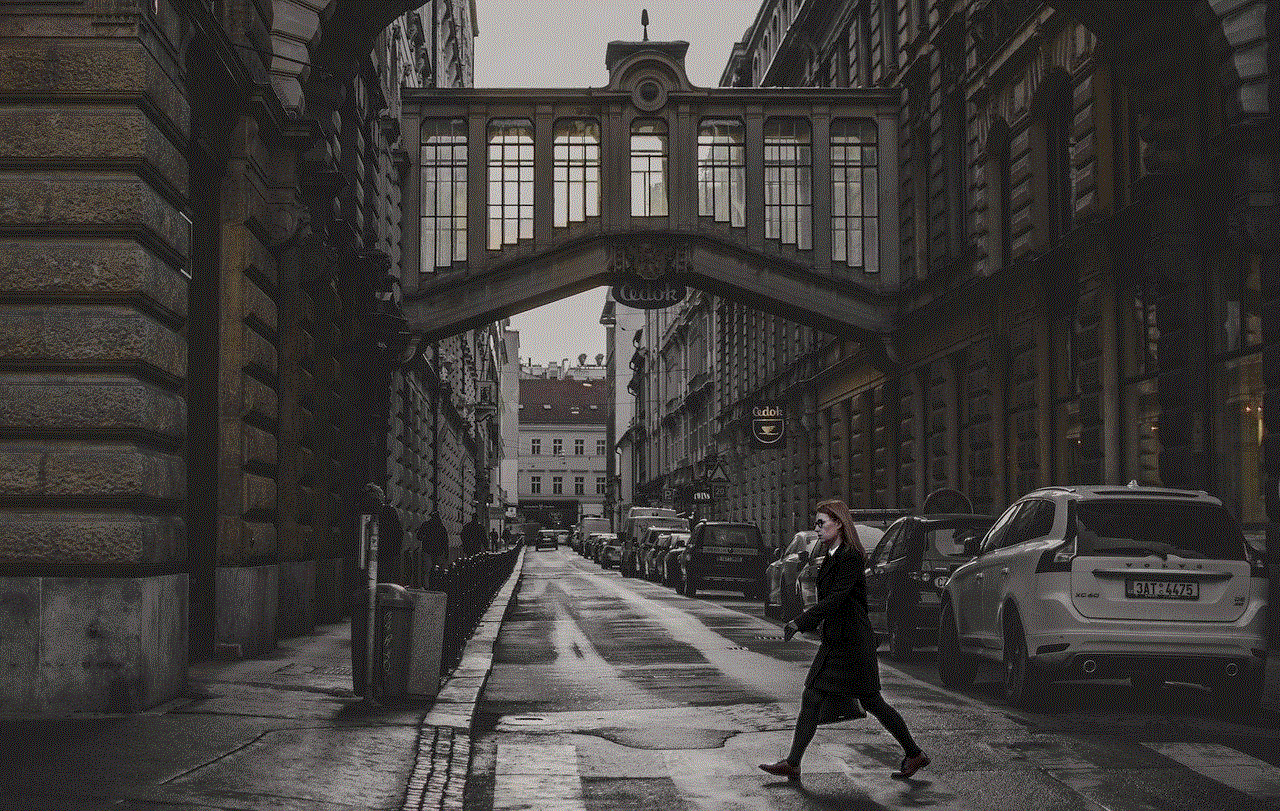
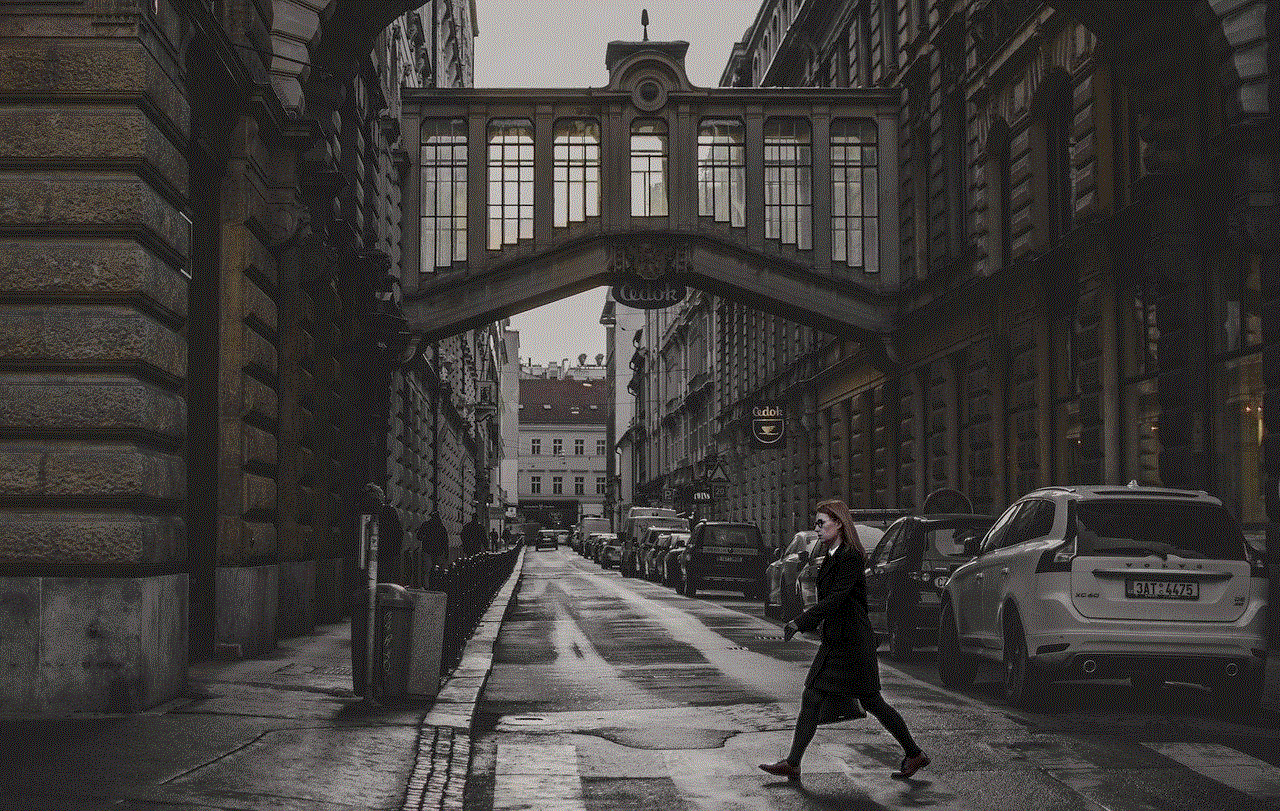
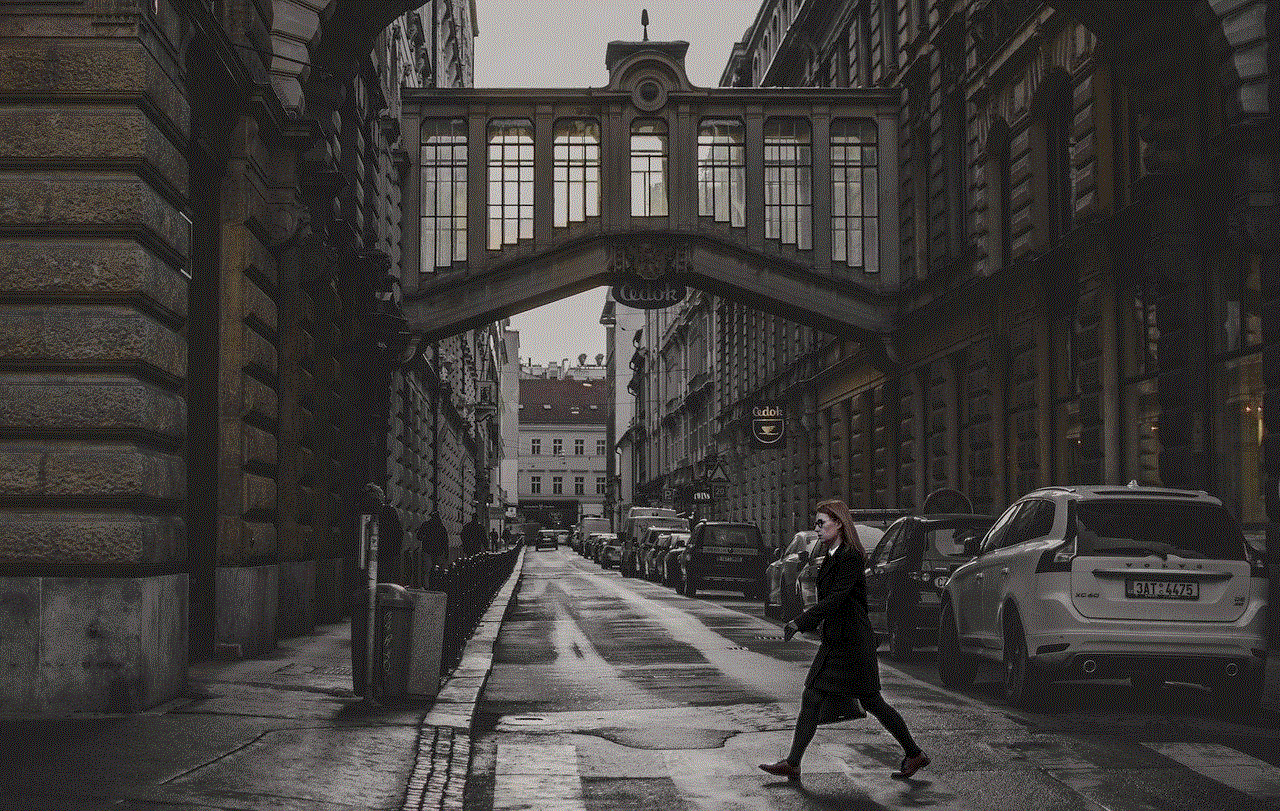
10. Conclusion
While there is no direct way to see who has viewed your Facebook profile, there are various methods you can use to gain insights into your audience and engagement. Facebook’s privacy settings allow you to control who can see your profile and posts, and the “View As” feature lets you see your profile as it appears to others. Additionally, checking your notifications, using Facebook Insights, and analyzing your story and live video views can also provide valuable data. However, it’s essential to be cautious when using third-party apps and not rely on them for accurate information. Ultimately, the best way to measure your Facebook performance is by creating engaging content and fostering meaningful connections with your audience.