samsung tv not downloading apps
# Troubleshooting Guide: Samsung TV Not Downloading Apps
In today’s digital age, smart TVs have become an integral part of our daily entertainment. Samsung, a leading manufacturer in the television industry, provides an array of smart TV models that offer access to a vast range of applications, including streaming services, games, and social media platforms. However, users occasionally face issues with downloading apps on their Samsung TVs. If you find yourself in this predicament, fear not! This comprehensive guide will delve into the common reasons why your Samsung TV may not be downloading apps and provide practical solutions to help you resolve the issue.
## Understanding the Smart Hub
Before diving into troubleshooting, it’s essential to understand the Smart Hub, the central interface for accessing apps on Samsung TVs. The Smart Hub allows users to download, manage, and organize applications. If you encounter issues with downloading apps, it could stem from problems related to the Smart Hub itself. Familiarity with this interface will help you navigate potential issues more effectively.
## Common Reasons for App Download Issues
There are numerous reasons why your Samsung TV may fail to download apps. Identifying the root cause is crucial for implementing the right solution. Here are some common reasons that may be behind your app download issues:
1. **Poor Internet Connection**: One of the most frequent culprits of app download failures is an unstable or slow internet connection. Streaming services and app downloads require a steady internet connection to function correctly.
2. **Insufficient Storage Space**: Samsung TVs come with a limited amount of internal storage. If the storage is nearly full, you may not be able to download new apps.
3. **Software Update Required**: Outdated software can lead to compatibility issues, preventing new apps from being installed. Samsung frequently releases firmware updates to enhance functionality and fix bugs.
4. **Region Restrictions**: Some apps may not be available in your geographic region due to licensing agreements. This limitation can affect your ability to download specific applications.
5. **Samsung Account Issues**: A malfunctioning or unverified Samsung account can lead to problems accessing the app store. Ensuring your account is in good standing is essential for downloading apps.
6. **App Store Issues**: Occasionally, the Samsung app store may experience outages or maintenance, preventing users from downloading apps.
7. **TV Settings**: Certain settings on your TV might inadvertently block app downloads, such as restrictions on app installations or parental controls.
8. **Network Settings**: Misconfigured network settings can hinder your TV’s ability to connect to the internet properly, leading to download failures.
9. **Hardware Issues**: In rare cases, hardware malfunctions within the TV can affect its performance, including app downloading capabilities.
## Step-by-Step Troubleshooting Solutions
Now that we’ve identified potential reasons for your app downloading issues let’s explore step-by-step solutions to troubleshoot the problem effectively.
### 1. Check Your Internet Connection
Begin by verifying your internet connection:
– **Run a Speed Test**: Use a device connected to the same network to check your internet speed. Ideally, your connection should be stable and fast enough for streaming.
– **Restart Your Router**: Unplug your router, wait for about 30 seconds, and then plug it back in. This can often resolve connectivity issues.
– **Wired vs. Wireless**: If you’re using Wi-Fi, consider switching to a wired connection via an Ethernet cable for a more stable internet connection.
### 2. Free Up Storage Space
If your storage is full, you won’t be able to download new apps. Here’s how to check and manage storage on your Samsung TV:
– **Go to Settings**: Navigate to the Settings menu from the Smart Hub.
– **Select Support**: Look for the Support section, and then choose Self Diagnosis.
– **Select Manage Storage**: Here, you’ll see the available storage and can delete unused apps or files.
### 3. Update Your TV Software
Keeping your Samsung TV’s software up-to-date is crucial for optimal performance. Here’s how to check for updates:
– **Navigate to Settings**: Open the Settings menu.
– **Select Support**: Click on Support, then choose Software Update.
– **Select Update Now**: If an update is available, follow the prompts to download and install it.
### 4. Change Your Region Settings
If you suspect that region restrictions may be affecting your app downloads, consider checking your TV’s region settings:
– **Go to Settings**: From the menu, open Settings.
– **Select General**: Choose General, then select System Manager.
– **Select Location**: Make sure your location is set correctly. You may need to adjust this if you’ve moved or are using a VPN.
### 5. Log Into Your Samsung Account
Ensure your Samsung account is active and verified:
– **Go to Settings**: From the Smart Hub, navigate to Settings.
– **Select Accounts**: Choose Accounts and ensure you are logged in to your Samsung account.
– **Verify Account**: If prompted, verify your account details.
### 6. Check Samsung App Store Status
If the app store is down for maintenance, you may need to wait until the service is restored. You can check the status by visiting Samsung’s official website or their support forums.
### 7. Reset Your TV Network Settings
If you suspect network configuration issues, resetting network settings can help:
– **Go to Settings**: Open the Settings menu.
– **Select General**: Click on General and then choose Network.
– **Select Reset Network**: Follow the prompts to reset the network settings.
### 8. Factory Reset Your TV
If all else fails, performing a factory reset may be necessary. **Warning**: This will erase all your settings and apps.



– **Go to Settings**: From the Smart Hub, navigate to Settings.
– **Select Support**: Choose Support, then select Self Diagnosis.
– **Select Reset**: Follow the prompts to reset your TV to factory settings.
## Conclusion
In conclusion, encountering issues with downloading apps on your Samsung TV can be frustrating, but understanding the causes and implementing the right troubleshooting steps can lead to a resolution. Regularly check your internet connection, manage storage efficiently, and keep your TV’s software updated to ensure a seamless experience. If the problem persists after trying all these solutions, it may be beneficial to contact Samsung support or consider professional assistance.
By following this guide, you should be well-equipped to tackle the challenges of app downloading on your Samsung TV, allowing you to enjoy a wide variety of entertainment options at your fingertips. Remember, technology can sometimes be temperamental, but with patience and persistence, most issues can be resolved effectively.
hidden text iphone
In today’s fast-paced digital world, it’s almost impossible to imagine life without a smartphone. And one of the most popular smartphones in the market is the iPhone. With its sleek design, user-friendly interface, and advanced features, the iPhone has become a must-have device for people of all ages. However, there is one feature of the iPhone that not many people are aware of – hidden text.
Hidden text on an iPhone refers to the messages that are not visible on the screen but can be accessed by entering a specific code or through a hidden setting. This feature has been around since the early versions of the iPhone, but it is still not widely known or used. In this article, we will explore everything you need to know about hidden text on an iPhone.
What is Hidden Text on an iPhone?
Hidden text on an iPhone is a feature that allows users to hide certain messages from the main message screen. These hidden messages can only be accessed by entering a specific code or by enabling a hidden setting. This feature was primarily designed for privacy reasons, allowing users to keep certain messages hidden from prying eyes.
One of the most common uses of hidden text is to hide messages from a specific contact. For instance, if you have a nosy friend or relative who likes to go through your phone, you can hide your conversations with them using this feature. This way, you can maintain your privacy while still keeping the messages on your phone.
How to Access Hidden Text on an iPhone?
To access hidden text on an iPhone, you need to enter a specific code on the screen. The code varies depending on the iPhone model and the iOS version. Here are the steps to access hidden text on different iPhone models:
1. For iPhone 6 or older models, open the Messages app and tap on the “New Message” icon. In the “To” field, enter the code *#5005*7672# and hit send. You will then be able to see a list of all the hidden messages on your phone.
2. For iPhone 7 or 7 Plus, open the Messages app and tap on the “New Message” icon. In the “To” field, enter the code *#5005*7672# and hit send. A list of all the hidden messages will appear on your screen.
3. For iPhone 8 or newer models, open the Messages app and tap on the “New Message” icon. In the “To” field, enter the code *#5005*7672# and hit send. You will then see a list of all the hidden messages on your phone.
How to Hide Text on an iPhone?
Hiding text on an iPhone is a straightforward process. You can either hide individual messages or hide all messages from a specific contact. Here are the steps to hide text on an iPhone:
1. To hide individual messages, open the Messages app and swipe left on the conversation you want to hide. You will see a “Hide” option, tap on it, and the conversation will disappear from your main message screen.
2. To hide all messages from a specific contact, open the Settings app, tap on “Messages,” and then select “Blocked.” Tap on “Add New” and select the contact you want to hide messages from. This will automatically hide all messages from that contact on your phone.
Why Should You Use Hidden Text on an iPhone?
There are several reasons why you might want to use the hidden text feature on your iPhone. Here are some of the most common ones:
1. Privacy – As mentioned earlier, the primary reason for using hidden text is to maintain privacy. You can keep your messages hidden from nosy friends or family members who like to snoop around on your phone.
2. Security – In some cases, you might receive sensitive information over text messages, such as bank account details or passwords. By hiding these messages, you can ensure that they are not visible to anyone who has access to your phone.
3. Organizing Messages – If you have a lot of messages on your phone, it can get overwhelming to go through all of them. By hiding certain messages, you can organize your messages and make it easier to find important conversations.
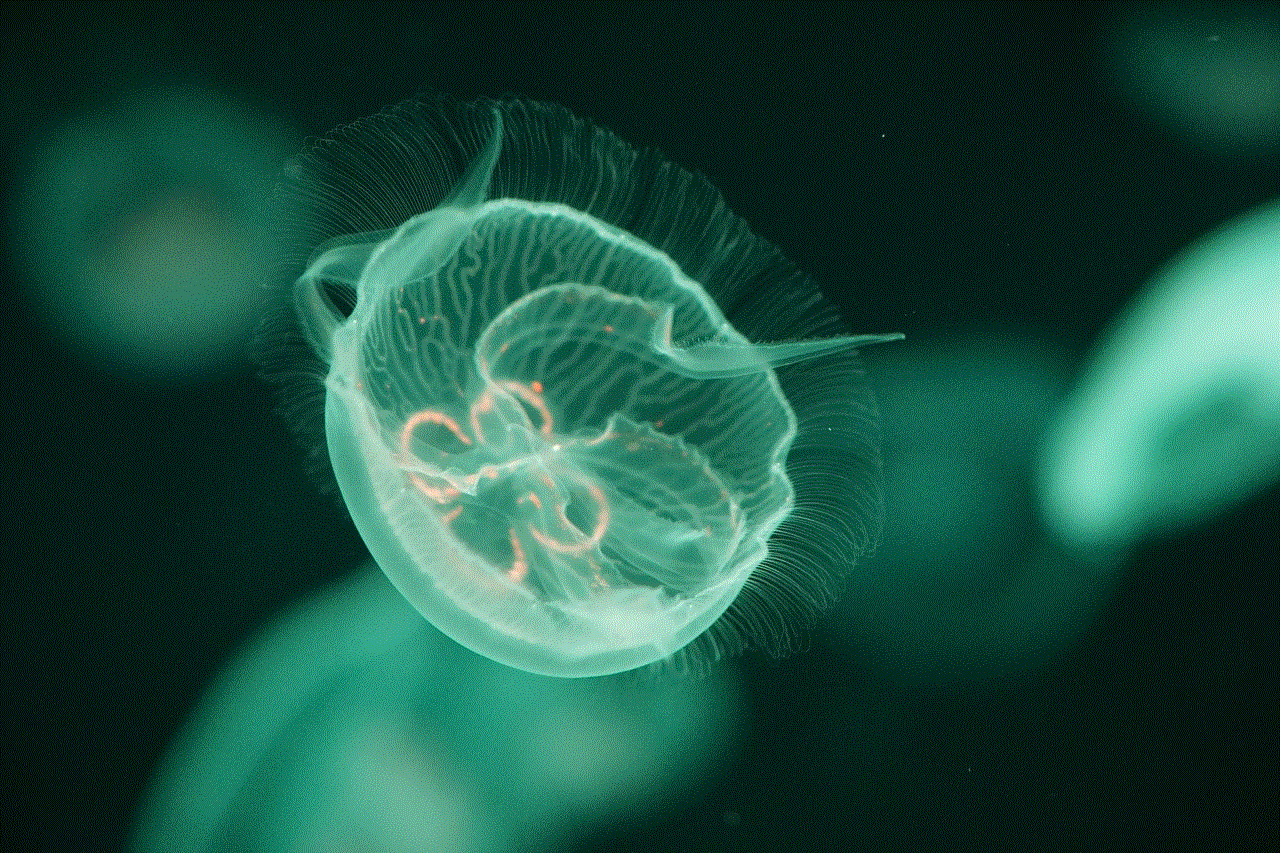
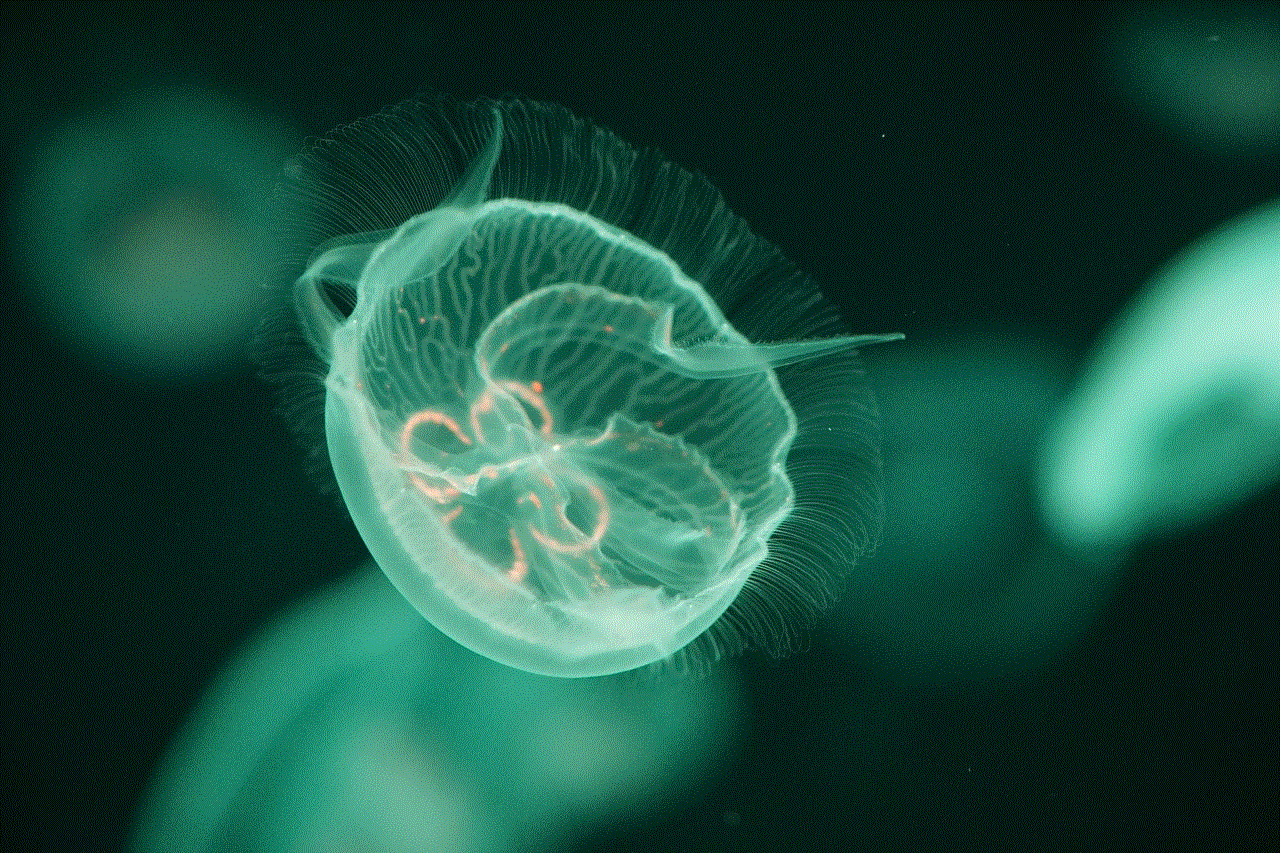
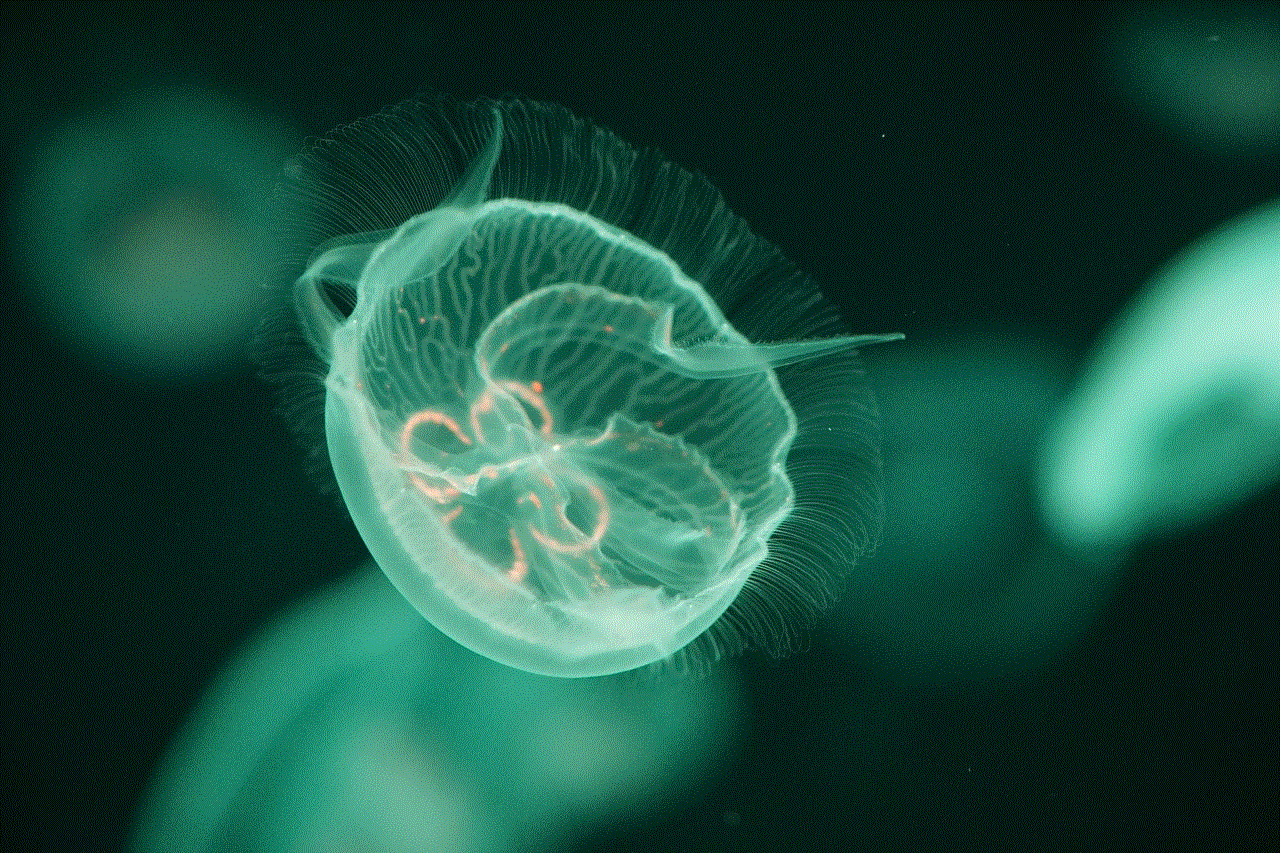
4. Avoiding Distractions – Sometimes, we receive a lot of messages from people who constantly text us, and it can be distracting to see notifications popping up all the time. By hiding messages from these contacts, you can avoid getting distracted and focus on other tasks.
Is Hidden Text on an iPhone Safe?
Many people wonder if using hidden text on an iPhone is safe or not. The answer to this question is both yes and no. The hidden text feature itself is safe to use, but it can be risky if someone else knows the code to access it. If someone gains access to your phone and enters the code, they can see all your hidden messages. Therefore, it is essential to keep your phone safe and not share the code with anyone.
Conclusion
Hidden text on an iPhone is a useful feature that can help you maintain privacy, stay organized, and avoid distractions. However, it is essential to use it wisely and keep your phone safe to prevent anyone from accessing your hidden messages. Whether you want to keep your conversations secret or avoid distractions, the hidden text feature on an iPhone can come in handy. So the next time you want to hide a message or a conversation, you know how to do it on your iPhone.
clear search history on iphone
In today’s digital age, our smartphones have become an integral part of our daily lives. From staying connected with loved ones to accessing important information, our phones have become a one-stop-shop for all our needs. One of the most commonly used features on our phones is the search function, which allows us to quickly find information on the internet. However, as we browse and search for various topics, our search history starts to pile up, leaving a trail of our online activities. This can not only invade our privacy but also clutter our phone’s storage. In this article, we will discuss how to clear search history on an iPhone, and why it is essential to do so.
What is Search History?
Before we dive into the process of clearing search history on an iPhone, let’s first understand what search history is. Whenever we search for something on our phones, whether it’s through a search engine or within an app, our phone stores a record of those searches. This record is known as search history. It includes the keywords we used, the websites we visited, and the time and date of our searches. The purpose of search history is to make it easier for us to find information that we have previously searched for, without having to type in the entire search query again.
Why Clear Search History on iPhone?
Privacy Concerns
One of the main reasons why you should clear search history on your iPhone is to protect your privacy. Every time you search for something, it is recorded and stored on your phone. This means that anyone who has access to your phone can see what you have been searching for. This poses a significant risk, especially if you share your phone with others or if it gets lost or stolen. Clearing your search history ensures that your online activities remain private.
Free Up Storage Space
Another reason to clear search history on your iPhone is to free up storage space. As you continue to browse and search for different topics, your search history continues to grow, taking up valuable space on your phone. This can eventually lead to a slow performing phone, and you may find yourself constantly having to delete apps and files to free up space. Clearing your search history can help you avoid this hassle and keep your phone running smoothly.
Prevent Targeted Ads
Have you ever searched for something online, and then suddenly, ads related to that topic start popping up on your phone? This is because your search history is being used to target you with personalized ads. While some people may not mind this, others may find it intrusive. Clearing your search history can help prevent targeted ads from appearing on your phone.
How to Clear Search History on iPhone?
Now that we have established why it is essential to clear search history on an iPhone, let’s discuss how to do it. The process may vary slightly depending on the version of iOS you are using, but the general steps are the same.
Step 1: Open the Settings app on your iPhone.
Step 2: Scroll down and tap on Safari .
Step 3: Scroll down again and tap on ‘Clear History and Website Data.’
Step 4: A pop-up message will appear, asking you to confirm your action. Tap on ‘Clear History and Data’ to proceed.
Step 5: Your search history, cookies, and other browsing data will now be cleared.
Step 6: If you want to clear the search history on a specific browser, such as Google Chrome or Firefox , you can do so by opening the app and going to its settings. Look for an option to clear browsing data or history and follow the prompts.
Step 7: If you want to prevent your iPhone from storing your search history in the future, you can do so by going back to the Safari settings and toggling off the ‘Safari Suggestions’ and ‘Preload Top Hit’ options.
Step 8: You can also use private browsing mode (known as Incognito mode in some browsers) to prevent your phone from storing your search history. This mode does not save your browsing history, cookies, or other data.
Step 9: If you use a search engine app on your iPhone, such as Google or Bing, you can clear your search history by opening the app and going to its settings. Look for an option to clear browsing data or history and follow the prompts.
Step 10: Lastly, you can also use a third-party app or software to clear your search history on your iPhone. These apps provide additional features such as the ability to schedule automatic deletion of your search history.



Final Thoughts
Clearing search history on your iPhone is a simple process that can have many benefits. It helps protect your privacy, free up storage space, and prevent targeted ads. It is recommended to clear your search history regularly, especially if you use your phone for business or share it with others. By following the steps mentioned in this article, you can easily clear your search history and enjoy a clutter-free and secure browsing experience on your iPhone.