reinstall whatsapp without losing data
Reinstalling an app can be a daunting task, especially when it comes to messaging apps like WhatsApp where you have important conversations, media, and contacts saved. Losing all of this data can be a nightmare and that’s why many people hesitate to reinstall WhatsApp. However, there are times when reinstalling the app becomes necessary, either due to technical issues or simply to get a fresh start. Whatever the reason may be, the good news is that you can now reinstall WhatsApp without losing any data. In this comprehensive guide, we will walk you through the steps of how to reinstall WhatsApp without losing data.
Before we dive into the steps, let’s first understand why you may need to reinstall WhatsApp in the first place. One of the most common reasons is when the app starts malfunctioning or crashes frequently. This could be due to a glitch in the system or an outdated version of WhatsApp. Reinstalling the app can help resolve these issues. Another reason could be when you switch to a new phone and need to transfer your WhatsApp data from the old one. In such cases, reinstalling WhatsApp is necessary to activate the app on the new device.
Now, let’s get to the main question – how to reinstall WhatsApp without losing data? The process may vary slightly depending on the operating system you are using, so we will cover both Android and iOS devices separately.
Reinstalling WhatsApp on Android without losing data:
Step 1: Before you uninstall WhatsApp, make sure to back up your data. To do this, open WhatsApp, go to Settings, then tap on Chats and click on Chat backup. You can choose to back up your chats and media to Google Drive or to your phone’s internal storage. It is recommended to back up to Google Drive as it will make it easier to restore your data on a new device.
Step 2: Once your data is backed up, go to your phone’s Settings and click on Apps & notifications. Find WhatsApp in the list of apps and click on it.
Step 3: Tap on Storage and then click on Clear data. This will delete all the app data, including your login information. Don’t worry, your chats and media are still safe in the backup.
Step 4: Now, go to the Google Play Store, search for WhatsApp and click on Install. Once the app is installed, open it and follow the on-screen instructions to set up your account.
Step 5: During the setup process, you will be prompted to restore your chats and media from the backup. Click on Restore and your data will be transferred back to your device. You can now continue using WhatsApp without losing any of your data.
Reinstalling WhatsApp on iOS without losing data:
Step 1: Similar to Android, start by backing up your data. Open WhatsApp, go to Settings, then click on Chats and tap on Chat backup. You can back up to iCloud or to your phone’s internal storage. Again, it is recommended to back up to iCloud for easy restoration.
Step 2: After backing up, go to your phone’s Settings, click on General and then tap on iPhone Storage. Find WhatsApp in the list of apps and click on it.
Step 3: Tap on Offload App, this will delete the app from your device but keep its documents and data intact. This step is important as it will ensure that your data is not lost during the reinstallation process.
Step 4: Now, go to the App Store, search for WhatsApp and click on Install. Once the app is installed, open it and follow the on-screen instructions to set up your account.
Step 5: During the setup process, you will be prompted to restore your chats and media from the backup. Click on Restore and your data will be transferred back to your device. You can now continue using WhatsApp without losing any of your data.
Other things to keep in mind:
– It is important to note that reinstalling WhatsApp will only restore your chats and media. Any settings or preferences you had set previously will need to be set again.
– If you don’t want to reinstall WhatsApp, you can also try clearing the app’s cache and data. This may help resolve any issues without having to reinstall the app.
– If you are switching to a new device, make sure to back up your data on the old device and restore it on the new one. This will ensure that you have all your chats and media on the new device.
– It is recommended to keep your WhatsApp app updated to avoid any technical issues. You can set your app to update automatically or manually check for updates in the app store.
In conclusion, reinstalling WhatsApp without losing data is a simple process that can be done in a few easy steps. By backing up your data before uninstalling the app and restoring it after reinstalling, you can ensure that you don’t lose any important conversations or media. So, the next time you need to reinstall WhatsApp, don’t hesitate, just follow these steps and you’ll be back to messaging in no time!
for declining scan awarded
Title: The Declining Scan Awarded: Analyzing the Evolution of Scanning Technology
Introduction:
In today’s fast-paced world, scanning technology plays a crucial role in various industries. Scanning devices have revolutionized the way we capture, store, and transmit information. They have become an indispensable tool for businesses, researchers, and individuals alike. However, despite their widespread use, there has been a noticeable decline in the recognition and appreciation of scanning technology. This article aims to explore the reasons behind this decline and shed light on the evolution of scanning technology.
Paragraph 1: What is Scanning?
Scanning refers to the process of converting physical documents or objects into digital format. It involves the use of specialized devices, such as scanners, which capture images or text and convert them into electronic data. Scanning technology has been around for decades, with significant advancements in recent years, leading to the development of high-resolution scanners capable of capturing intricate details.
Paragraph 2: The Early Days of Scanning Technology
The first scanners were introduced in the 1950s and were primarily used in the field of document imaging. These early devices were large, bulky, and expensive, limiting their accessibility. However, as technology progressed, scanning devices became more compact, affordable, and user-friendly, leading to their widespread adoption in various industries.
Paragraph 3: The Rise of Scanning in Business
Scanning technology has significantly impacted businesses by streamlining document management processes. It enables organizations to digitize and store large volumes of documents, reducing the need for physical storage space and enhancing data accessibility. Additionally, scanning technology facilitates efficient data sharing and collaboration, enabling businesses to increase productivity and reduce costs.
Paragraph 4: Scanning in Research and Academia
In the realm of research and academia, scanning technology has played a pivotal role in preserving and disseminating knowledge. Libraries and archives have digitized countless books, manuscripts, and historical documents, making them accessible to a global audience. Furthermore, researchers can now easily access and analyze vast amounts of data through scanning technology, accelerating the pace of scientific discoveries.
Paragraph 5: Scanning in Art and Design
Scanning technology has also revolutionized the world of art and design. Artists can now digitize their creations, preserving them for future generations and facilitating easy reproduction. Moreover, scanning technology has been instrumental in the digitization of cultural heritage, allowing museums and galleries to share their collections with a wider audience.
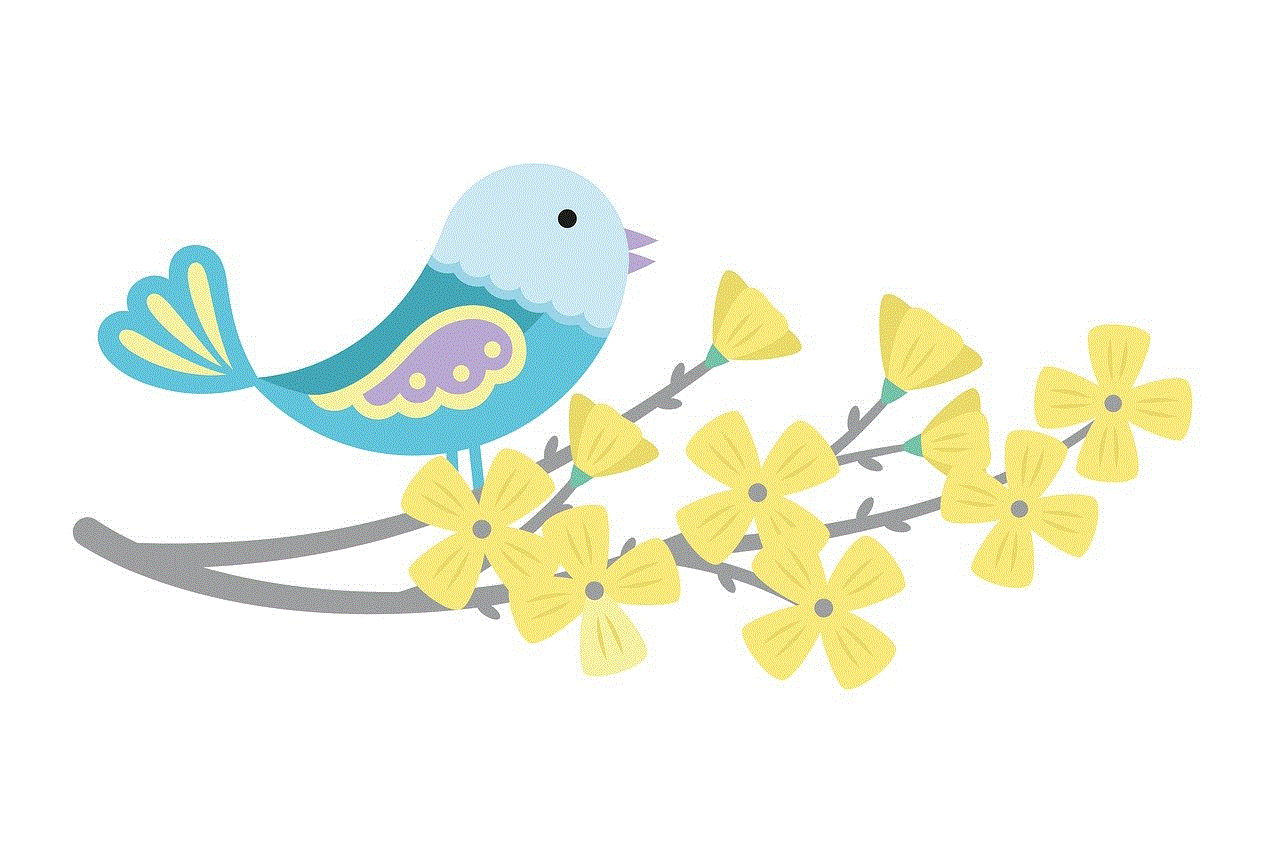
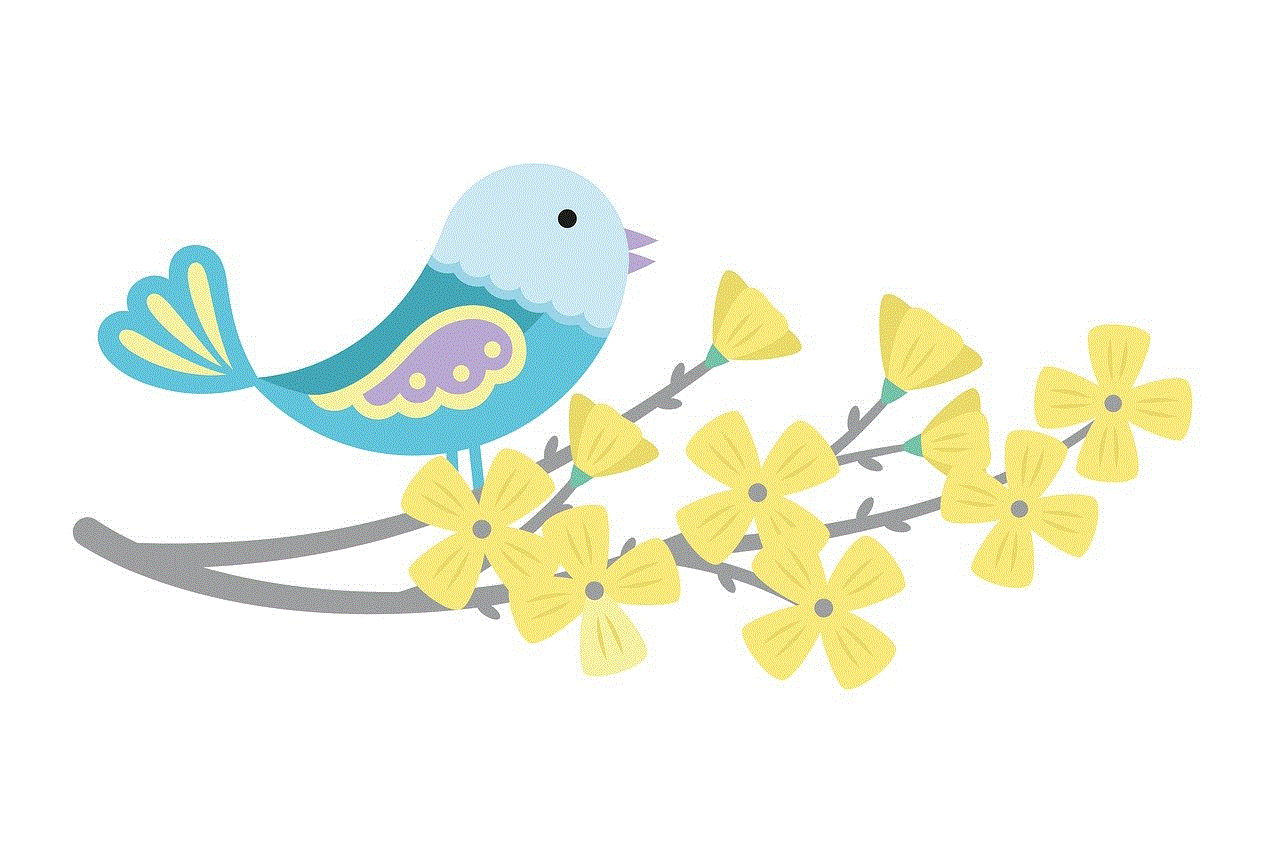
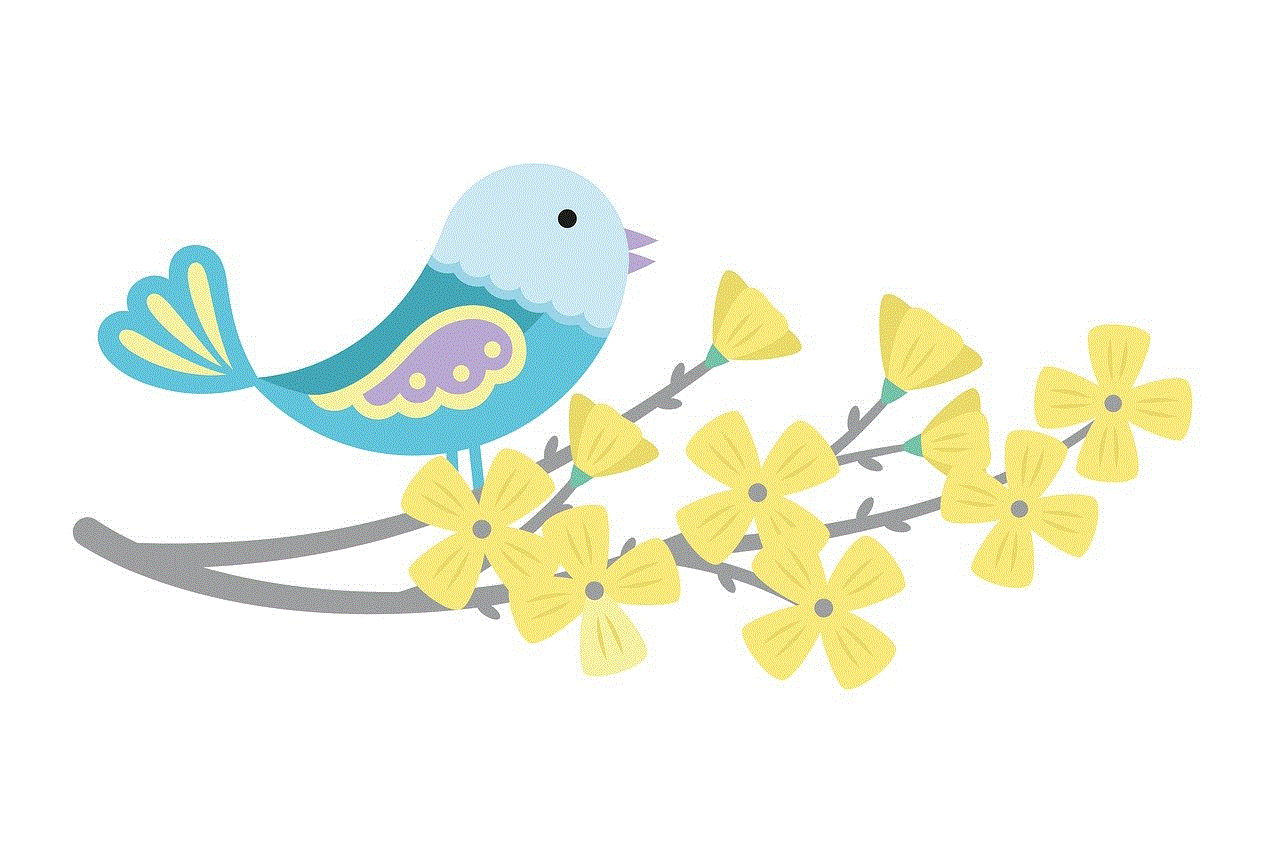
Paragraph 6: The Decline in Recognition
Despite the significant advancements and benefits of scanning technology, it has witnessed a decline in recognition. One reason for this decline could be the ubiquity of scanning devices. Today, scanning is so integrated into our daily lives that we often take it for granted, failing to acknowledge its impact. Moreover, the focus has shifted towards other emerging technologies, diverting attention from the continued advancements in scanning technology.
Paragraph 7: The Role of Mobile Technology
The rise of mobile technology has also contributed to the decline in recognition of scanning. Smartphones now come equipped with high-quality built-in cameras, which can capture documents and images effectively. Consequently, standalone scanning devices have become less essential for casual users, leading to a decrease in their perceived value.
Paragraph 8: The Future of Scanning
While the recognition of scanning technology may have declined, its future remains promising. The evolution of scanning technology continues unabated, with advancements in areas such as 3D scanning, augmented reality, and artificial intelligence. These developments are opening up new possibilities for scanning in sectors like healthcare, manufacturing, and entertainment.
Paragraph 9: Overcoming the Decline
To overcome the decline in recognition, the scanning industry needs to focus on educating users about the full potential of scanning technology. Highlighting the benefits and applications of scanning devices, such as improved efficiency, reduced costs, and enhanced data security, can reignite interest and appreciation for scanning technology.
Paragraph 10: Conclusion
Scanning technology has come a long way since its inception, transforming various industries and empowering individuals. While its recognition may have declined, the evolution of scanning technology continues to shape our digital world. As we move forward, it is crucial to acknowledge the importance of scanning devices and their potential to drive innovation and efficiency in an increasingly digital age.
get browser history android
Are you curious about how to retrieve your browser history on an Android device? Look no further! In this comprehensive guide, we will walk you through the various methods and tools available to access and view your browser history on an Android device. From built-in features to third-party applications, we will explore all the options to help you retrieve and manage your browsing history effectively. So, let’s dive in and discover the ways to get your browser history on an Android device.
1. Understanding Browser History on Android:
Before we begin, it’s crucial to understand what browser history is and how it works on Android. Browser history refers to the record of web pages a user has visited while using a specific web browser. It includes the URLs, titles, timestamps, and other relevant information associated with each visited page. Android devices typically come with pre-installed web browsers like Google Chrome, Mozilla Firefox , or Samsung Internet, and each browser maintains its own browsing history.
2. Retrieving Browser History Using the Default Browser:
The easiest way to access your browser history on an Android device is through the default browser. For example, if you use Google Chrome as your default browser, you can follow these steps to retrieve your browsing history:
– Open the Chrome app on your Android device.
– Tap the three-dot menu icon located at the top-right corner of the screen.
– From the menu that appears, select “History.”
– You will now see a list of your recently visited websites organized by date. Tap on any entry to view the corresponding web page.
3. Using Google Account to Sync Browser History:
If you have signed in to your Google account on your Android device, you can enable the sync feature to access your browser history across multiple devices. Here’s how to do it:
– Open the Settings app on your Android device.
– Scroll down and tap on “Accounts” or “Accounts and backup.”
– Select your Google account from the list of accounts.
– In the account settings, make sure the “Sync” option is enabled for Chrome or your preferred browser.
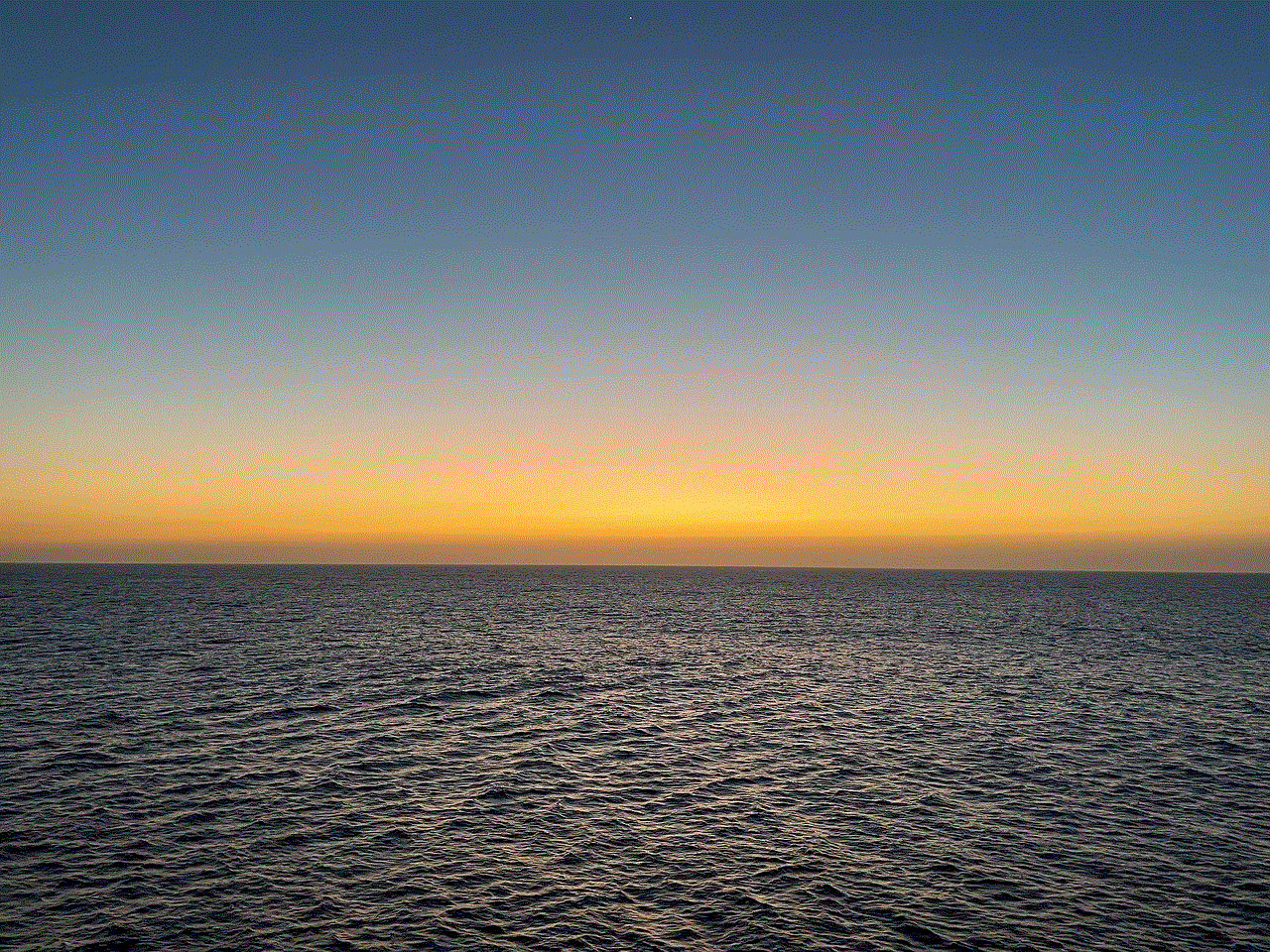
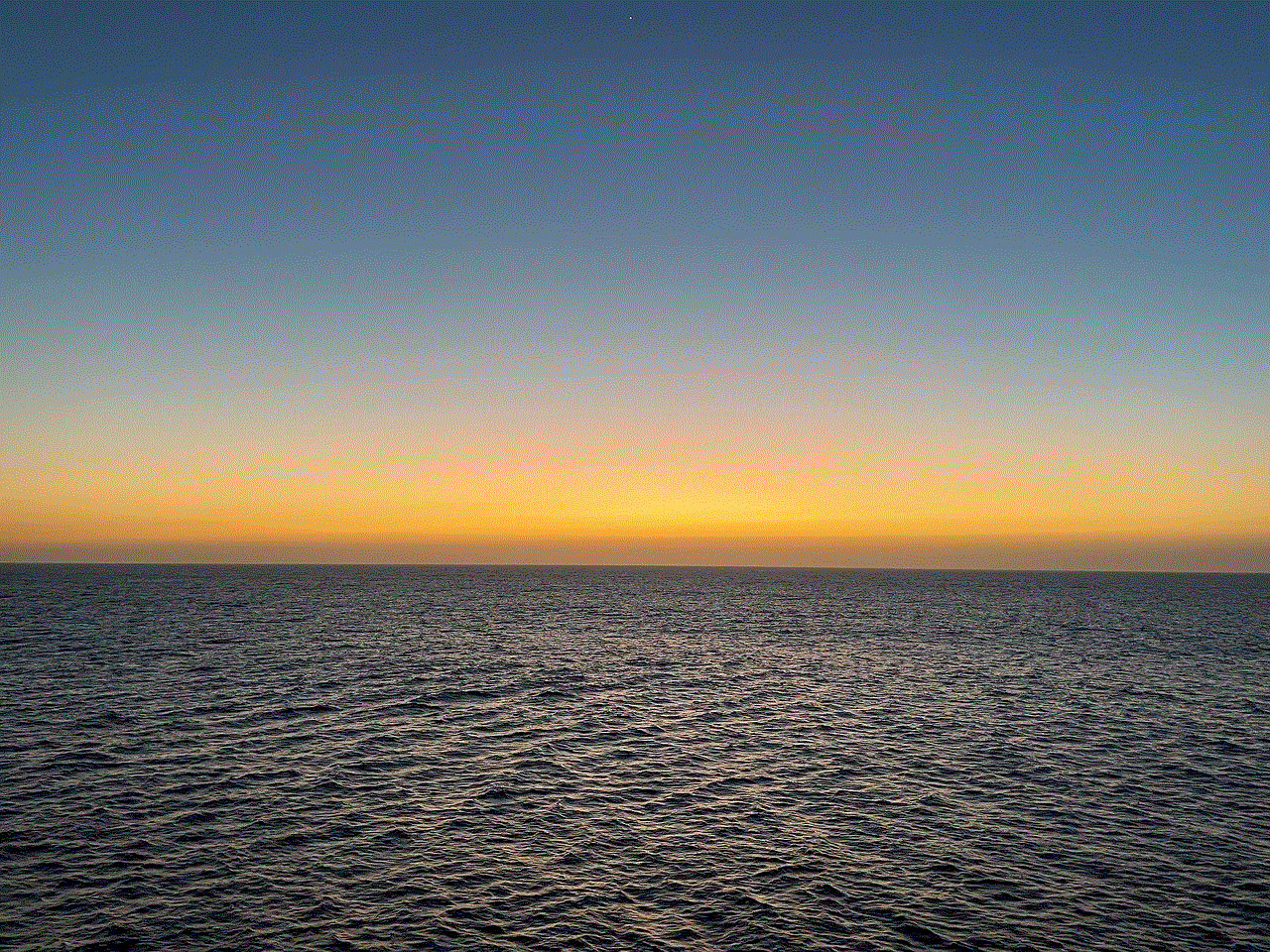
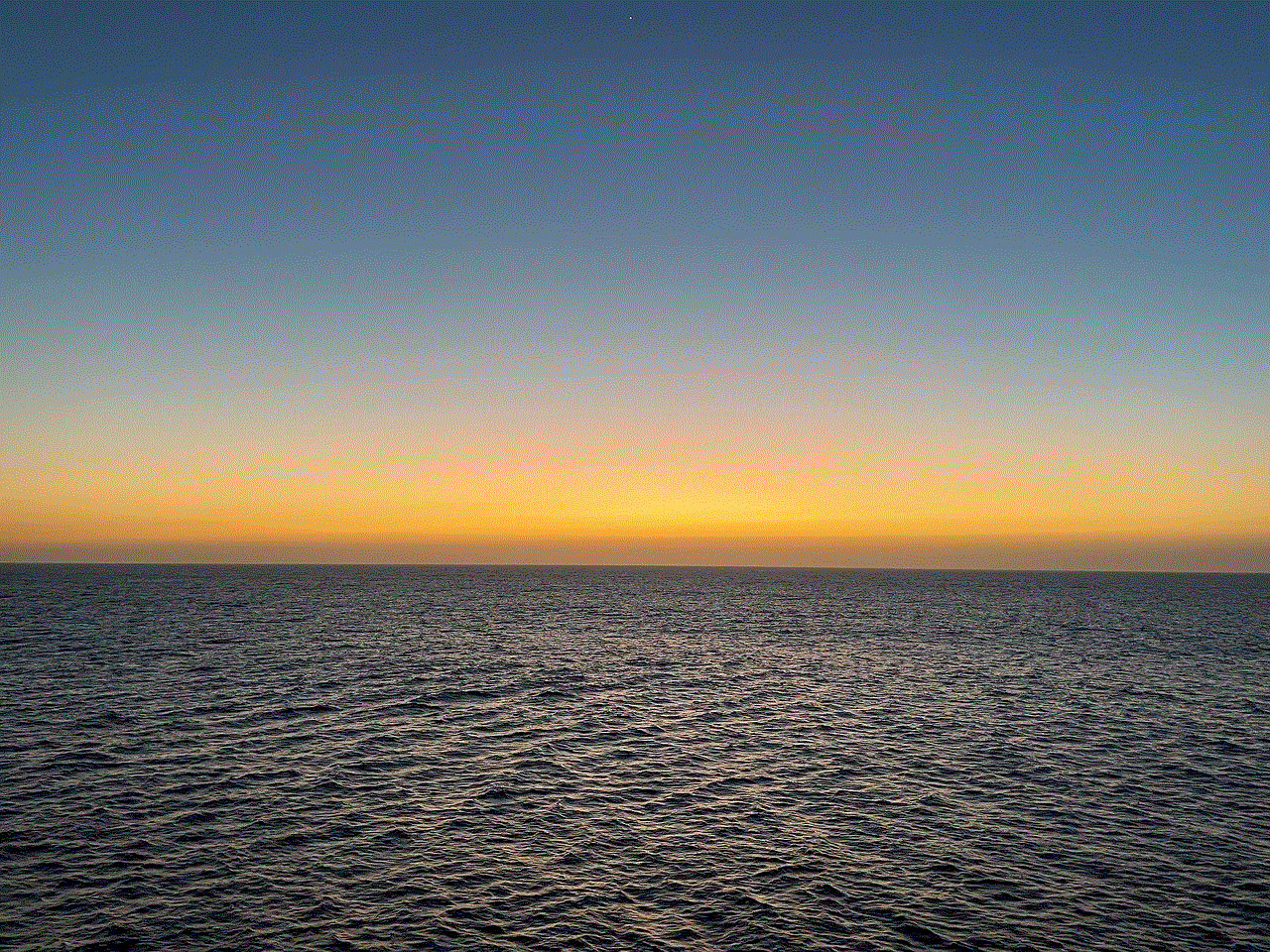
– Once enabled, your browser history will sync with your Google account, allowing you to access it from any device by signing in with the same Google account.
4. Using Google Chrome’s History Sync:
If you primarily use Google Chrome as your browser, you can take advantage of its built-in history sync feature. This feature allows you to access your browsing history across devices, including Android smartphones and tablets. To enable history sync in Chrome, follow these steps:
– Open the Chrome app on your Android device.
– Tap the three-dot menu icon and select “Settings.”
– In the settings menu, tap on your Google account.
– Scroll down and ensure that the “Sync” option is enabled for “History.”
– Upon enabling sync, your browsing history will be accessible from any device where you have signed in with the same Google account.
5. Utilizing Third-Party Android Browser Apps:
Apart from the default browser, there are several third-party browser apps available on the Google Play Store that offer additional features for managing and retrieving browser history. One such app is Mozilla Firefox , which offers a seamless browsing experience along with various privacy controls. To retrieve your browsing history in Firefox, follow these steps:
– Open the Firefox app on your Android device.
– Tap the three-line menu icon located at the bottom-right corner.
– From the menu, select “History.”
– You will now be able to view your browsing history, similar to how it appears in Google Chrome.
6. Using Third-Party Apps for Advanced History Management:
If you require more advanced features to manage your browser history, several third-party apps are available on the Google Play Store. These apps offer enhanced functionalities like detailed history search, bookmarking, and even private browsing modes. One such popular app is “History Eraser – Privacy Clean.” This app not only allows you to view and clear your browsing history but also provides options to delete call logs, SMS messages, and cache data.
7. Accessing Browser History via File Managers:
Another method to retrieve your browser history on Android involves using file manager apps. These apps allow you to explore the file system of your device, including the folders where browser history data is stored. By navigating to the appropriate directory, you can locate the files containing your browsing history. However, this method requires technical expertise and may not be suitable for novice users.
8. Recovering Deleted Browser History on Android:
In some cases, you might accidentally delete your browser history and then realize that you need to retrieve it. While Android devices do not provide a built-in option to recover deleted browsing history, you can rely on third-party data recovery apps like “Dr.Fone – Data Recovery” or “DiskDigger” to scan your device’s storage for deleted history files. These apps have the ability to recover lost data, including browser history, from various storage sources like internal memory or SD cards.
9. Importance of Clearing Browser History:
While we have discussed ways to retrieve browser history, it’s equally important to understand the significance of clearing it. Clearing your browsing history can help protect your privacy, remove clutter, and improve device performance. Most browsers offer options to clear history, cookies, cache, and other browsing data. By regularly clearing your browsing history, you can ensure that your online activities remain private and your device operates optimally.
10. Privacy Concerns and Best Practices:
Lastly, it’s essential to be mindful of privacy concerns associated with browsing history. Your browsing history contains valuable information about your online behavior, preferences, and potentially sensitive data. To protect your privacy, consider taking the following precautions:
– Regularly clear your browsing history and associated data.
– Use private browsing modes when accessing sensitive websites or conducting confidential searches.
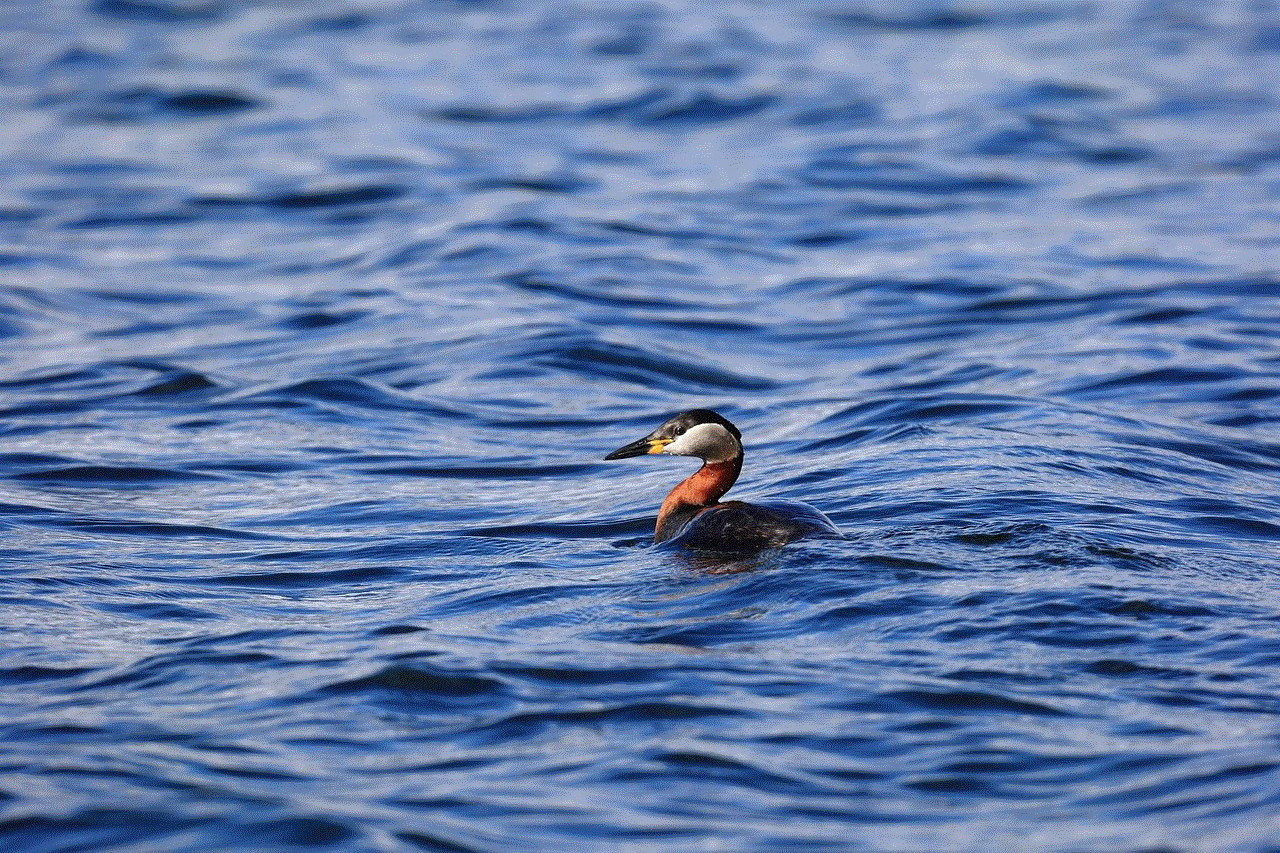
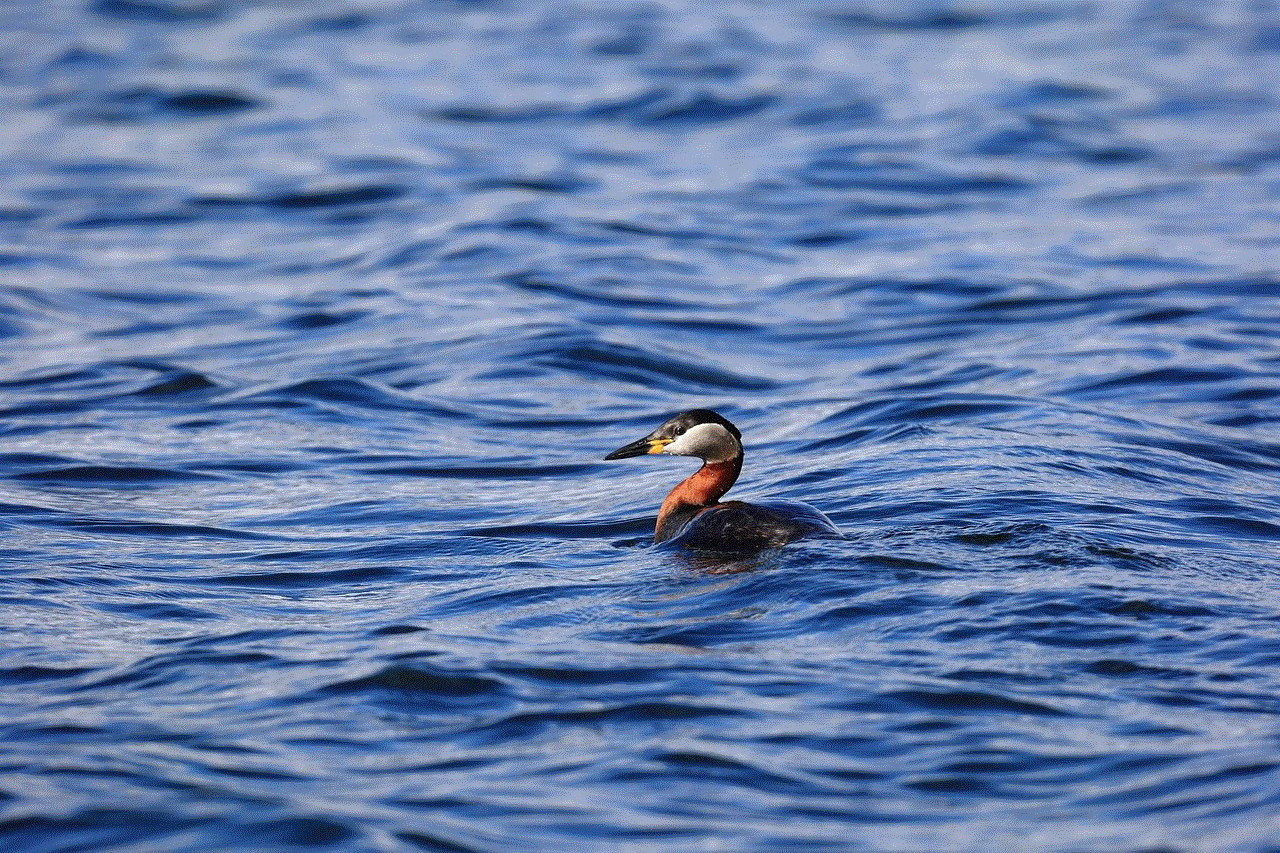
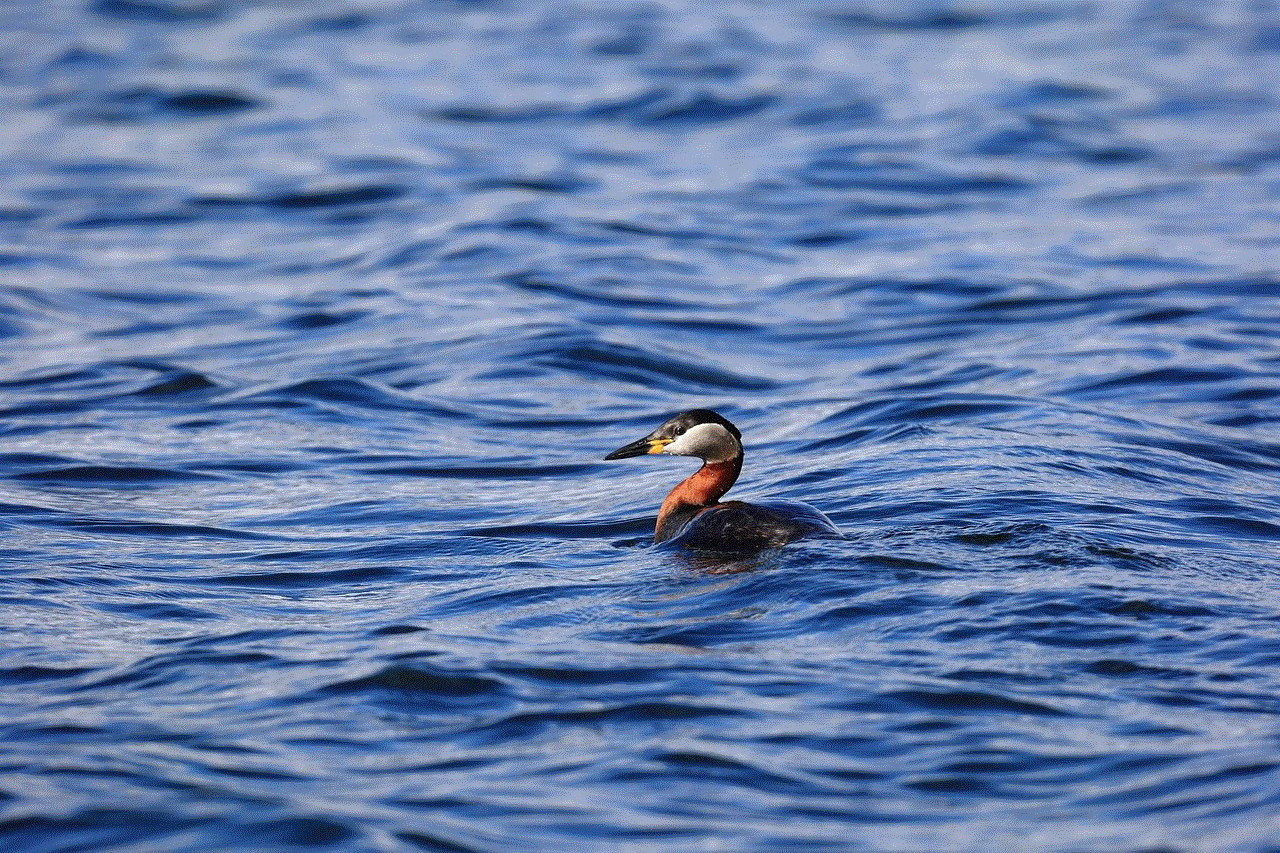
– Avoid using public Wi-Fi networks for activities that involve personal or sensitive information.
– Install reputable security and privacy apps on your Android device to safeguard against potential threats.
In conclusion, accessing and managing your browser history on an Android device is relatively straightforward. Whether you choose to use the default browser’s built-in features, sync your history with a Google account, or explore third-party apps, there are numerous options available to suit your needs. Remember to prioritize your privacy by regularly clearing your browsing history and adopting best practices when using online services. By following these guidelines, you can maintain control over your browsing history and ensure a safe and secure online experience.