my phone keeps turning off
As technology continues to advance, smartphones have become an essential part of our daily lives. They serve as a means of communication, a source of entertainment, and a tool for productivity. However, one of the most frustrating issues that smartphone users face is when their phone keeps turning off unexpectedly. This can be a major inconvenience, especially when we rely on our phones for various tasks. In this article, we will explore the possible reasons why a phone keeps turning off and what you can do to fix it.
Possible Causes of a Phone Turning Off
1. Battery Issues
One of the most common reasons why a phone keeps turning off is due to battery issues. Over time, the battery of a smartphone can deteriorate, leading to unexpected shutdowns. This is especially true for older phones or those that have been used extensively. When the battery is unable to hold a charge, the phone may turn off even when the battery percentage is still relatively high.
2. Overheating
Smartphones have a built-in mechanism that shuts down the device when it reaches a certain temperature to prevent damage. If your phone is exposed to high temperatures, such as being left in a hot car or being used for a long period of time, it may shut down to cool down. This is a protective measure to prevent the phone from overheating and potentially causing permanent damage.
3. Software Issues
Another possible cause for a phone turning off is software issues. This could be due to a glitch in the operating system or a problem with a specific app. In some cases, a software update may not have been installed properly, causing the phone to turn off unexpectedly. It is also possible that a virus or malware could be causing the issue.
4. Physical Damage
Dropping your phone or exposing it to water can also cause it to turn off unexpectedly. Physical damage to the internal components of the phone can disrupt its normal functioning, leading to unexpected shutdowns. In some cases, the damage may not be visible, but it can still affect the phone’s performance.
5. Hardware Problems
Similar to physical damage, hardware problems can also cause a phone to turn off. This could be due to a faulty power button, a loose battery connection, or a damaged charging port. If there is an issue with the hardware, the phone may shut down to prevent further damage.
6. Insufficient Storage
If your phone’s storage is almost full, it may cause the device to slow down and eventually turn off. This is because the phone needs a certain amount of storage space to function properly. When there is not enough space, the phone may struggle to perform basic tasks, leading to unexpected shutdowns.
7. Third-Party Accessories
Using third-party accessories, such as chargers or batteries, that are not certified by the manufacturer can also cause a phone to turn off unexpectedly. These accessories may not be compatible with the phone, leading to malfunctions and shutdowns. It is important to use only certified accessories to avoid such issues.
8. Incompatible Apps
Sometimes, installing new apps on a phone can cause it to turn off unexpectedly. This could be due to compatibility issues or a bug in the app. If you notice that your phone started turning off after installing a specific app, try uninstalling it to see if the issue resolves.
How to Fix a Phone That Keeps Turning Off?
1. Check the Battery
If your phone keeps turning off, the first thing you should check is the battery. If the battery is old or damaged, it may need to be replaced. You can also try calibrating the battery by completely draining it and then fully charging it. This can help improve the battery’s performance and fix any issues with inaccurate battery readings.
2. Keep Your Phone Cool
To prevent your phone from overheating, make sure to keep it in a cool and well-ventilated place. Avoid leaving it in direct sunlight or in hot environments. You can also try removing the phone’s case to allow for better air circulation.
3. Update Your Software
If the issue is due to a software problem, updating your phone’s operating system may fix it. Check for any available updates and make sure to install them properly. If the issue persists, you may need to reset your phone to its factory settings, but make sure to back up your data first.
4. Check for Physical Damage
If your phone has been dropped or exposed to water, it is important to check for any physical damage. If you notice any cracks or other damage, it may be necessary to take your phone to a professional for repair. In some cases, the damage may not be visible, so it is best to have it checked by a technician.
5. Uninstall Unnecessary Apps
If your phone’s storage is almost full, try uninstalling apps that you do not use frequently. This can help free up space and improve the phone’s performance. You can also transfer files to an external storage device or cloud storage to free up more space.
6. Use Certified Accessories
To avoid compatibility issues, make sure to use only certified accessories for your phone. This includes chargers, batteries, and any other external devices. Using third-party accessories may save you money, but it can also cause problems with your phone’s performance.
7. Reset Your Phone
If none of the above solutions work, you may need to reset your phone to its factory settings. This will erase all data and settings, so make sure to back up your important files beforehand. To reset your phone, go to Settings > System > Reset options > Erase all data (factory reset).
When to Seek Professional Help?
If you have tried all the solutions mentioned above and your phone still keeps turning off, it may be time to seek professional help. A technician can diagnose the problem and provide a solution, whether it is a hardware issue or a more complex software problem. It is also important to seek professional help if your phone is still under warranty to avoid voiding it.
In conclusion, a phone that keeps turning off can be a frustrating issue, but there are steps you can take to fix it. By checking the battery, keeping your phone cool, updating the software, and being cautious with accessories and apps, you can prevent unexpected shutdowns. If the issue persists, do not hesitate to seek professional help. With proper care and maintenance, you can ensure that your phone functions smoothly and reliably.
how to view facebook page as visitor
facebook -parental-controls-guide”>Facebook is undoubtedly one of the largest social media platforms in the world, with over 2.7 billion monthly active users as of 2021. It has become a powerful tool for businesses, organizations, and individuals to connect and engage with their audience. With the constant updates and changes on the platform, it is essential to understand how to view Facebook pages as a visitor, especially for businesses and organizations looking to improve their online presence and reach a wider audience.
In this article, we will delve into the various ways you can view a Facebook page as a visitor, the benefits of doing so, and how it can help improve your online presence.
Before we dive into the specifics, let us first understand what it means to view a Facebook page as a visitor. When you create a Facebook page, you have the option to set its visibility to public or private. A public Facebook page is visible to anyone on the platform, even those who do not have a Facebook account. On the other hand, a private page is only visible to those who have been given access by the page owner. When you view a page as a visitor, it means you are viewing it as someone who does not have access to the page, giving you a glimpse of how it appears to the general public.
Now, let us look at the steps you can take to view a Facebook page as a visitor.
Step 1: Log into your Facebook account
The first step to viewing a Facebook page as a visitor is to log into your Facebook account. If you do not have one, you can create one for free in a matter of minutes. Once you have logged in, you can proceed to the next step.
Step 2: Search for the Facebook page you want to view
Using the search bar at the top of your Facebook homepage, type in the name of the page you want to view. As you type, Facebook will show you a list of pages with similar names. Make sure you select the correct one.
Step 3: Click on the page



Once you have found the page you want to view, click on it to open it. This will take you to the page’s timeline, where you can see all the posts and updates made by the page owner.
Step 4: View the page as a visitor
To view the page as a visitor, click on the three dots next to the “Share” button on the page’s cover photo. A drop-down menu will appear, and from there, click on “View as Page Visitor.” This will take you to a version of the page as it appears to someone who does not have access to it.
Step 5: Explore the page
Now that you are viewing the page as a visitor, you can explore its features and see how it appears to the general public. You can view the page’s cover photo, profile picture, about section, and posts. You can also click on the “More” button to see the page’s events, reviews, and community.
Step 6: Interact with the page
While viewing the page as a visitor, you can also interact with it. You can like, comment, and share posts, as well as follow the page. However, keep in mind that your actions will not be visible to the page owner or its followers.
Step 7: View the page on a mobile device
If you want to view the page as a visitor on your mobile device, the process is similar. Open the Facebook app and search for the page you want to view. Once you have found it, tap on the three dots next to the “Share” button and select “View as Page Visitor.” You can now explore the page as a visitor, just like on the desktop version.
Now that you know how to view a Facebook page as a visitor let us look at the benefits of doing so.
1. Gain insights into your page’s appearance and functionality
Viewing your Facebook page as a visitor gives you a different perspective on how it appears and functions. It allows you to see how your page looks to the general public and make any necessary changes to improve its appearance and functionality.
2. Understand your audience’s experience
By viewing your page as a visitor, you can get a better understanding of your audience’s experience. This can help you tailor your content to meet their needs and preferences, leading to increased engagement and a stronger online presence.
3. Benchmark against competitors
Viewing your page as a visitor also allows you to benchmark against your competitors. You can see how their pages appear and function, and use that information to improve your own page and stand out in the market.
4. Identify and fix any privacy issues
Occasionally, page owners may encounter privacy issues that they are not aware of. By viewing the page as a visitor, you can identify any privacy issues and fix them immediately. This will ensure that your page is visible to the public and can be found through search engines.
5. Test new features and updates
Facebook is constantly updating its features, and sometimes these updates may have unintended consequences for page owners. By viewing your page as a visitor, you can test new features and updates before implementing them on your page. This will help you avoid any potential issues and ensure a smooth experience for your audience.
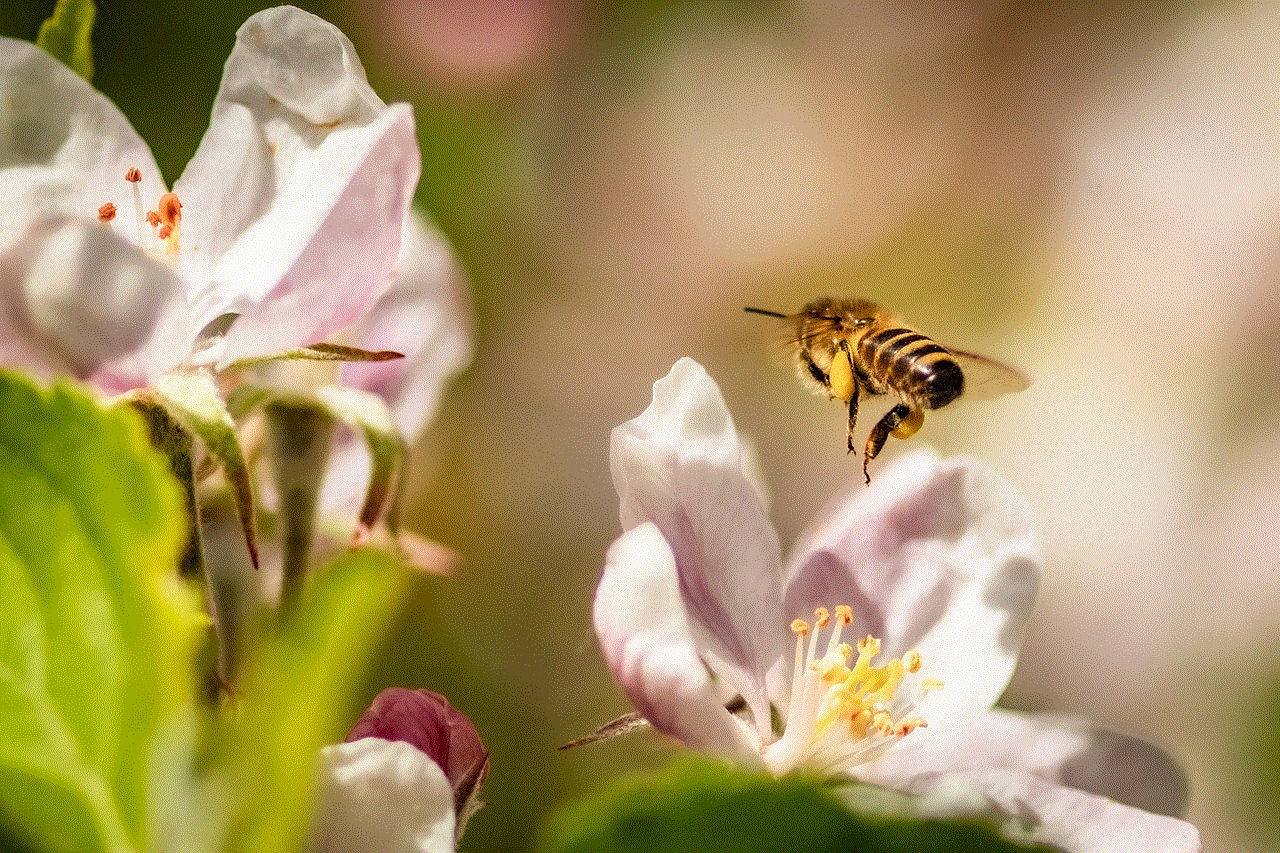
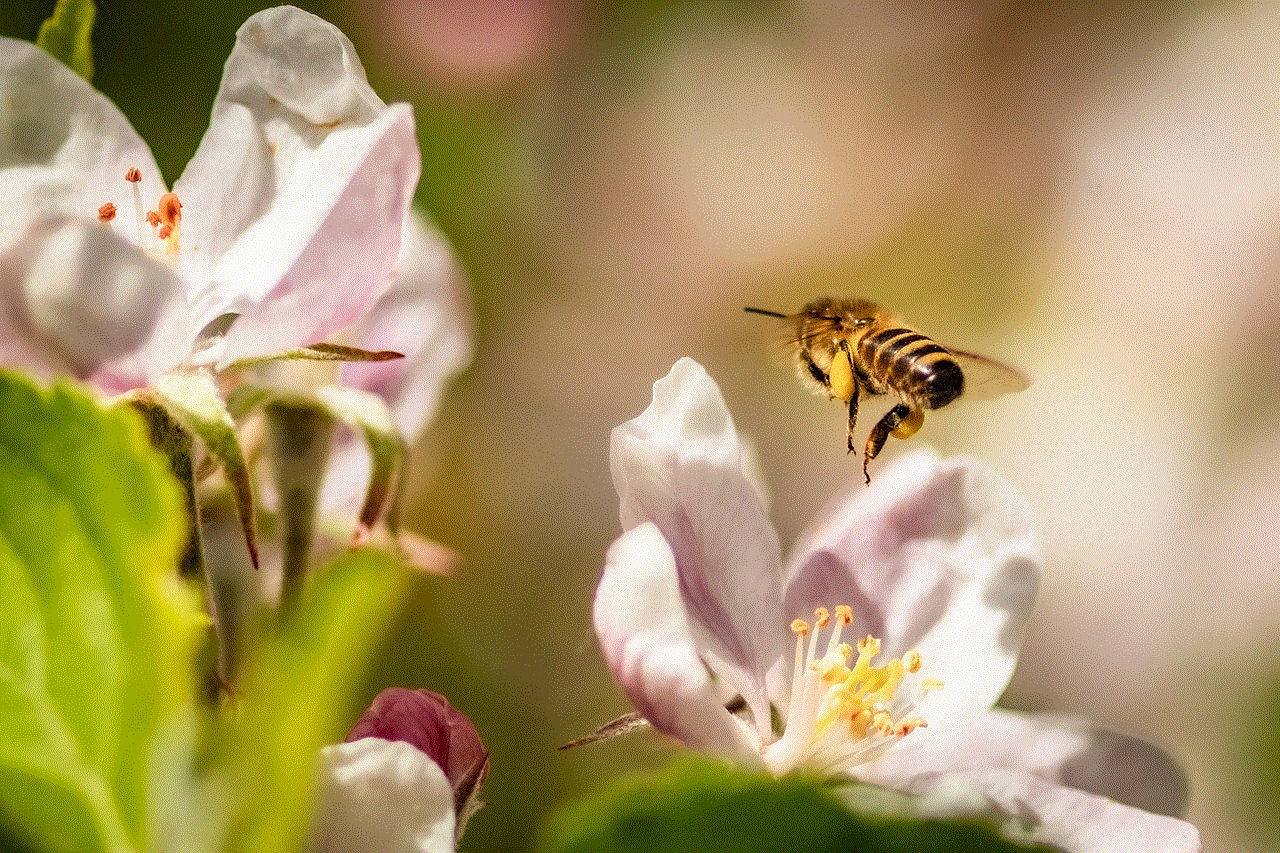
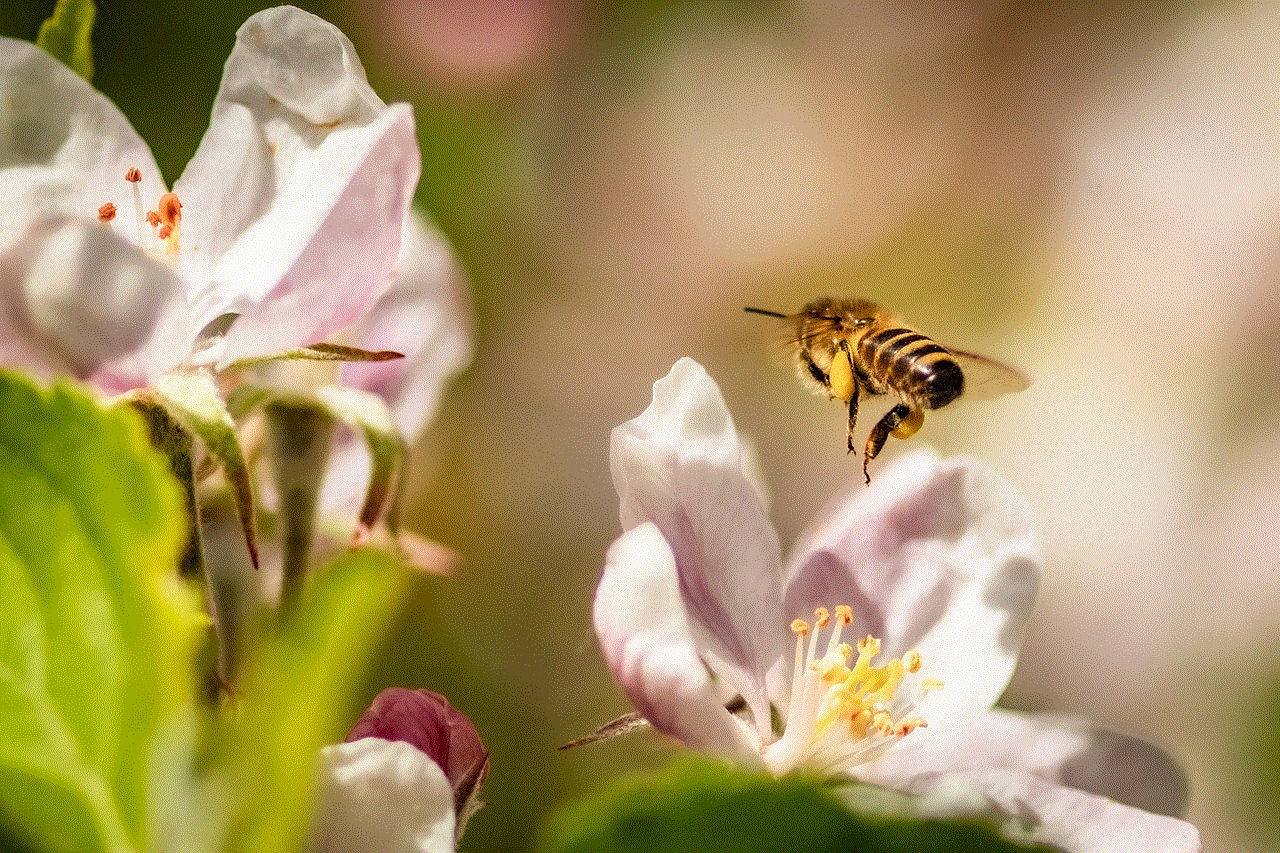
In conclusion, viewing a Facebook page as a visitor has numerous benefits for businesses and organizations. It not only allows you to see how your page appears and functions to the public, but it also helps you understand your audience’s experience and benchmark against competitors. With the steps outlined in this article, you can easily view any Facebook page as a visitor and use that information to improve your online presence.