how to shut down your phone
# How to Shut Down Your Phone: A Comprehensive Guide
In today’s fast-paced world, smartphones have become an integral part of our lives. They serve as our communication tools, entertainment devices, and even our personal assistants. However, just like any other electronic device, there comes a time when you need to shut down your phone. Whether it’s to conserve battery life, perform a reset, or simply take a break from the digital world, knowing how to properly shut down your phone is essential. In this article, we will explore the various methods of shutting down phones across different operating systems, the reasons why you might want to shut down your phone, and some tips for managing your smartphone usage more effectively.
## Understanding the Importance of Shutting Down Your Phone
Shutting down your phone may seem like a trivial task, but it can have significant implications for your device’s performance and your well-being. Here are some reasons why it’s important to shut down your phone:
1. **Improved Performance**: Just like a computer , smartphones can benefit from a restart or shutdown. Over time, apps may become unresponsive, and processes may run in the background, consuming valuable resources. Shutting down your phone clears the cache, refreshes the operating system, and helps in improving overall performance.
2. **Battery Conservation**: When you shut down your phone, you save battery life. This is particularly useful when you know you won’t be using your device for an extended period. Instead of letting it drain while idle, turning it off preserves power for when you need it again.
3. **Security**: Shutting down your phone can enhance security, especially if you’re concerned about unauthorized access. A powered-off phone cannot be hacked or accessed remotely, providing peace of mind when leaving your device unattended.
4. **Mental Break**: In a world dominated by constant notifications and the pressure to stay connected, taking a break by shutting down your phone can be beneficial for mental health. It allows you to disconnect from the digital noise and focus on the present moment.
5. **Troubleshooting**: If your phone is acting oddly—crashing apps, freezing, or experiencing slow performance—shutting it down can often resolve these issues. It’s a simple troubleshooting step that can save you time and frustration.
## How to Shut Down Your Phone: Step-by-Step Instructions
The method to shut down your phone can vary based on the operating system (OS) it runs. Below, we’ll provide step-by-step instructions for shutting down phones on the most popular operating systems: Android and iOS.
### Shutting Down an Android Phone
The process to shut down an Android device can vary slightly depending on the manufacturer and model. However, the general steps are quite similar:
1. **Locate the Power Button**: The power button is typically located on the right side or the back of your Android device.
2. **Press and Hold**: Depending on your device, press and hold the power button until a menu appears on the screen. This usually takes a couple of seconds.
3. **Select ‘Power Off’**: Once the menu appears, you will see options such as ‘Power off’, ‘Restart’, and perhaps ‘Emergency mode’. Tap on ‘Power off’.
4. **Confirm Shutdown**: A prompt may appear asking you to confirm your decision to shut down. Tap ‘OK’ or ‘Confirm’ to proceed.
5. **Wait for Shutdown**: Your device will begin the shutdown process. Wait until the screen goes dark, indicating that the phone is completely powered off.
### Shutting Down an iPhone
Shutting down an iPhone can be done in a few simple steps:
1. **Locate the Side Button**: On iPhones with Face ID, the side button is on the right side. For iPhones with a Home button, press and hold the Side (or Top) button along with the Volume Up or Volume Down button.
2. **Press and Hold**: Hold the button(s) until the ‘slide to power off’ slider appears on the screen.
3. **Slide to Power Off**: Drag the slider from left to right to turn off your iPhone.
4. **Wait for Shutdown**: Your device will shut down, and the screen will go dark when it’s completely off.
### Additional Methods to Shut Down Phones
While the methods outlined above are the most common ways to shut down smartphones, there are alternative methods that can be useful in specific situations.
#### Using the Settings Menu
Both Android and iOS devices offer the option to shut down through their respective settings menus.
– **Android**: Go to `Settings` > `System` > `Advanced` > `Reset Options` > `Power Off`.
– **iOS**: Navigate to `Settings` > `General` > Scroll down to find the option to shut down your device.
#### Emergency Shutdown
In situations where your phone is unresponsive or frozen, you may need to perform an emergency shutdown.
– **Android**: Press and hold the power button for about 10 seconds. This will force your device to reboot or shut down.
– **iOS**: Similar to Android, press and hold the side button and one of the volume buttons until you see the slider, or keep holding until the device powers off.
## Managing Smartphone Usage Effectively
Shutting down your phone is just one part of managing your smartphone usage effectively. Here are some additional tips to help you maintain a healthy relationship with your device:
### Set Regular Downtime
Establishing specific times during the day when you will not use your phone can help create a balanced lifestyle. Consider setting a ‘digital curfew’ in the evenings or designated times during the day to disconnect.
### Use Screen Time Tracking
Both Android and iOS offer features that allow you to track your screen time. By monitoring how much time you spend on different apps, you can identify patterns in your usage and make adjustments as needed.
### Turn Off Notifications
Constant notifications can lead to distraction and a compulsive need to check your phone. Consider turning off non-essential notifications to create a more peaceful environment.
### Explore Do Not Disturb Mode
Most smartphones come with a ‘Do Not Disturb’ mode that silences notifications and calls. This feature is particularly useful during meetings, family time, or when you need to focus on a task.
### Practice Mindfulness
Be intentional about your smartphone usage. Before reaching for your phone, ask yourself if you need to use it or if it’s just a habit. Practicing mindfulness can help reduce unnecessary phone time.
### Encourage In-Person Interactions
Make a conscious effort to engage in face-to-face conversations rather than relying solely on text messages or social media. This can foster deeper connections and reduce the urge to constantly check your device.
### Seek Support if Needed
If you find yourself struggling with smartphone addiction, consider seeking support from friends, family, or professionals. Sometimes, having someone to talk to can make a significant difference.
## Conclusion
Knowing how to shut down your phone is a fundamental skill that every smartphone user should master. Whether you’re looking to improve performance, conserve battery life, enhance security, or take a mental break, the process is straightforward across both Android and iOS devices. However, it’s equally important to manage your smartphone usage effectively. By setting boundaries, using available features like screen time tracking and Do Not Disturb mode, and promoting in-person interactions, you can create a healthier relationship with your device. Remember, while smartphones are powerful tools, it’s crucial to disconnect and enjoy life beyond the screen.
microsoft 365 family sharing
# microsoft -parental-controls-guide”>Microsoft 365 Family Sharing: A Comprehensive Guide
In the digital age, collaboration and sharing have become essential elements of our daily lives. Whether it’s for work, school, or personal projects, having the right tools can significantly enhance productivity and streamline communication. Microsoft 365, a subscription-based service that provides a suite of applications and cloud services, is one such tool that has gained immense popularity among families and individuals alike. One of its most attractive features is Family Sharing, which allows users to share their subscriptions and benefits with family members. This article explores Microsoft 365 Family Sharing in detail, discussing its features, benefits, setup process, and more.
## Understanding Microsoft 365
Microsoft 365 is not just a single application but a comprehensive suite of productivity tools that includes popular applications like Word, Excel, PowerPoint, Outlook, OneNote, and more. In addition to these applications, Microsoft 365 offers cloud-based services such as OneDrive for storage and SharePoint for collaboration. By subscribing to Microsoft 365, users gain access to these powerful tools, which can be accessed from various devices—be it a desktop, tablet, or smartphone.
The subscription model means that users receive regular updates and new features without the need to purchase new software versions. This is particularly beneficial for families who want to ensure that all members are equipped with the latest tools for productivity and collaboration.
## What is Family Sharing?
Family Sharing is a feature of Microsoft 365 that allows one subscription to be shared among up to six family members. This means that each member can enjoy the full benefits of Microsoft 365, including access to all applications, online storage, and additional features, without needing to purchase a separate subscription. Family Sharing is designed to make it easier for families to manage their subscriptions and ensure that everyone has the tools they need to succeed.
By using Family Sharing, families can save money while still enjoying the full suite of Microsoft 365 applications. Instead of each member paying for their own subscription, a single subscription can cover everyone, making it a cost-effective solution for families.
## Key Features of Microsoft 365 Family Sharing
When you opt for Microsoft 365 Family Sharing, you unlock a range of features that enhance collaboration and productivity for all family members. Here are some of the key features:
### 1. Access to Core Applications
With a Microsoft 365 Family subscription, each family member receives access to essential applications like Word, Excel, PowerPoint, and Outlook. This means that whether you are working on a school project, preparing a presentation for work, or managing family schedules through Outlook, everyone has the tools they need at their fingertips.
### 2. OneDrive Storage
Each family member gets 1 TB of OneDrive cloud storage, which can be used to store files, documents, photos, and videos. This storage can be accessed from anywhere, making it easy to share files among family members. OneDrive also offers features like file versioning and recovery, ensuring that important documents are secure.
### 3. Collaboration Tools
Microsoft 365 includes built-in collaboration features that allow family members to work together in real time. For instance, multiple users can edit a Word document simultaneously or collaborate on an Excel spreadsheet. This is particularly useful for family projects, homework assignments, or planning events.
### 4. Microsoft Teams
Microsoft Teams, an integral part of Microsoft 365, provides a platform for communication and collaboration. Families can use Teams to set up group chats, organize video calls, and share files easily. This feature is especially beneficial for families with members who may be working or studying remotely.
### 5. Regular Updates
Subscribers to Microsoft 365 receive regular updates, ensuring access to the latest features and security enhancements. This means that families can benefit from new tools and improvements without any additional cost or effort.
### 6. Family Safety Features
Microsoft 365 offers tools that help families stay safe online. For instance, the Microsoft Family Safety app allows parents to monitor their children’s online activity, set screen time limits, and manage permissions. This adds an extra layer of security for families who are navigating the complexities of digital life.



## Setting Up Family Sharing
Setting up Microsoft 365 Family Sharing is a straightforward process. Here’s a step-by-step guide on how to get started:
### Step 1: Purchase a Microsoft 365 Family Subscription
First, you need to purchase a Microsoft 365 Family subscription. This can be done through the Microsoft website or various retail partners. Once you have made the purchase, you will receive a confirmation email with details about your subscription.
### Step 2: Sign in to Your Microsoft Account
To set up Family Sharing, sign in to your Microsoft account. If you don’t have a Microsoft account yet, you will need to create one. This account will serve as the primary account for managing your Family Sharing settings.
### Step 3: Go to Family Settings
Once you are signed in, navigate to the Family settings page. Here, you will find options to manage family members and share your subscription.
### Step 4: Invite Family Members
To invite family members, click on the option to add a family member. You will need to enter their email addresses. Family members will receive an invitation to join your Microsoft family group, which they can accept to gain access to the shared subscription.
### Step 5: Confirm Invitations
Once family members accept the invitations, they will be added to your family group. You can view and manage family members from the Family settings page.
### Step 6: Start Using Microsoft 365
After family members have joined, they can start using Microsoft 365 immediately. They will have access to all the applications and features included in the Family subscription.
## Managing Family Members
Managing family members within your Microsoft 365 Family Sharing group is easy. As the primary account holder, you can add or remove family members at any time. Here’s how to manage your family group effectively:
### Adding New Members
If you want to add new family members in the future, simply go back to the Family settings page and follow the same process as before. You can invite new members using their email addresses.
### Removing Members
If a family member no longer needs access to the subscription, you can remove them from the family group. This can be done by selecting the member you wish to remove and following the prompts to confirm the action.
### Customizing Permissions
As the primary account holder, you have the ability to customize permissions for each family member. This includes managing their access to certain features, setting screen time limits, and monitoring their online activities.
## Benefits of Microsoft 365 Family Sharing
The benefits of Microsoft 365 Family Sharing extend beyond cost savings. Here are some of the key advantages:
### 1. Cost Savings
One of the most significant benefits of Family Sharing is the financial aspect. Instead of paying for multiple individual subscriptions, a single family subscription can cover up to six members, resulting in substantial savings.
### 2. Enhanced Collaboration
With everyone in the family having access to the same suite of tools, collaboration becomes seamless. Family members can easily share documents, work together on projects, and communicate effectively using Microsoft Teams.
### 3. Improved Productivity
Having access to Microsoft 365 applications can significantly enhance productivity for all family members. Whether it’s for work, school, or personal projects, the tools provided can help streamline tasks and improve overall efficiency.
### 4. Flexibility and Accessibility
Microsoft 365 can be accessed from various devices, including desktops, laptops, tablets, and smartphones. This flexibility ensures that family members can work on their projects from anywhere, whether they’re at home or on the go.
### 5. Security and Privacy
With built-in security features, Microsoft 365 offers peace of mind for families. Parents can monitor their children’s online activities and set restrictions, ensuring a safer digital environment.
### 6. Continuous Learning
Microsoft 365 provides access to a wealth of resources and tutorials, making it an excellent platform for continuous learning. Family members can explore new skills and enhance their knowledge using the applications available.
## Conclusion
Microsoft 365 Family Sharing is a powerful and cost-effective solution for families looking to enhance their productivity and collaboration. With access to a suite of essential applications, cloud storage, and collaboration tools, family members can work together seamlessly, whether for school, work, or personal projects. The setup process is straightforward, and managing family members is simple, making it an attractive option for families of all sizes.
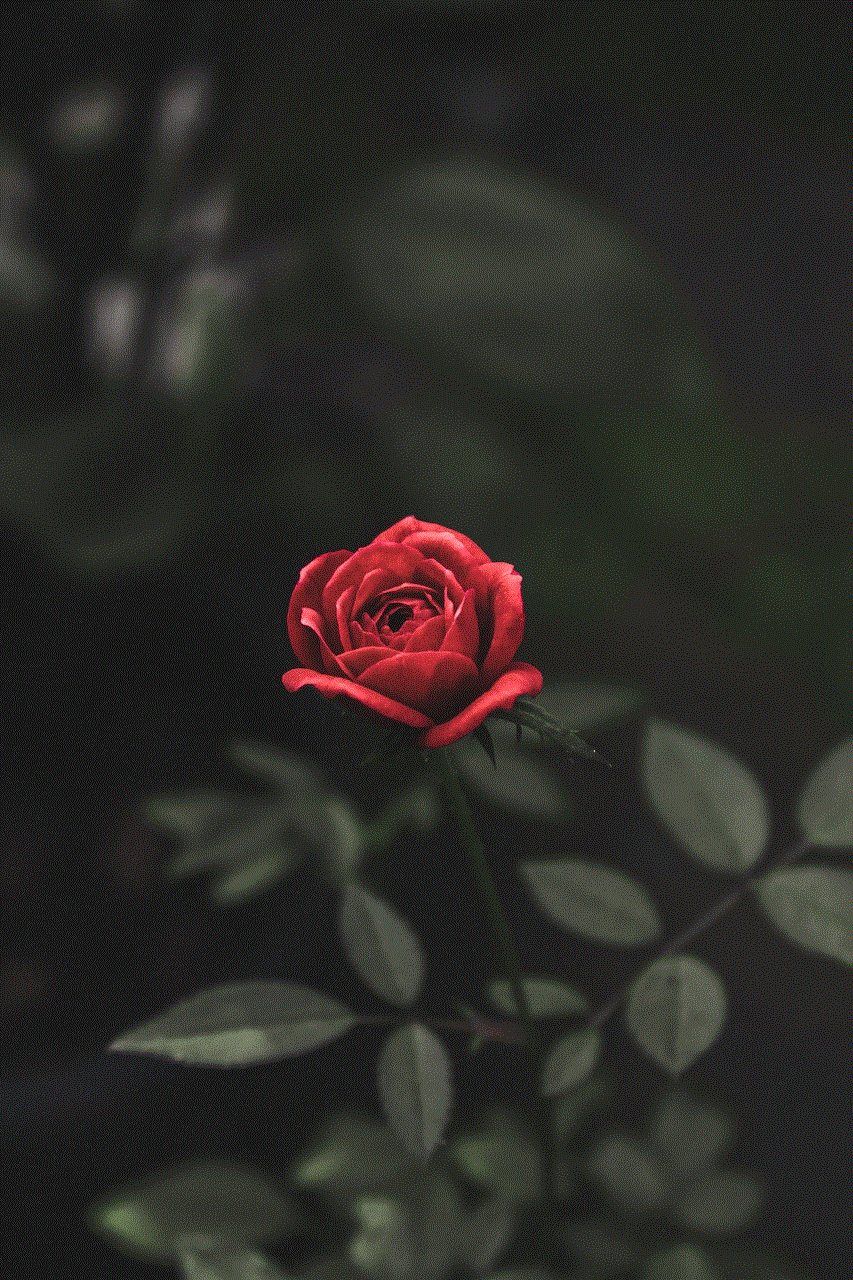
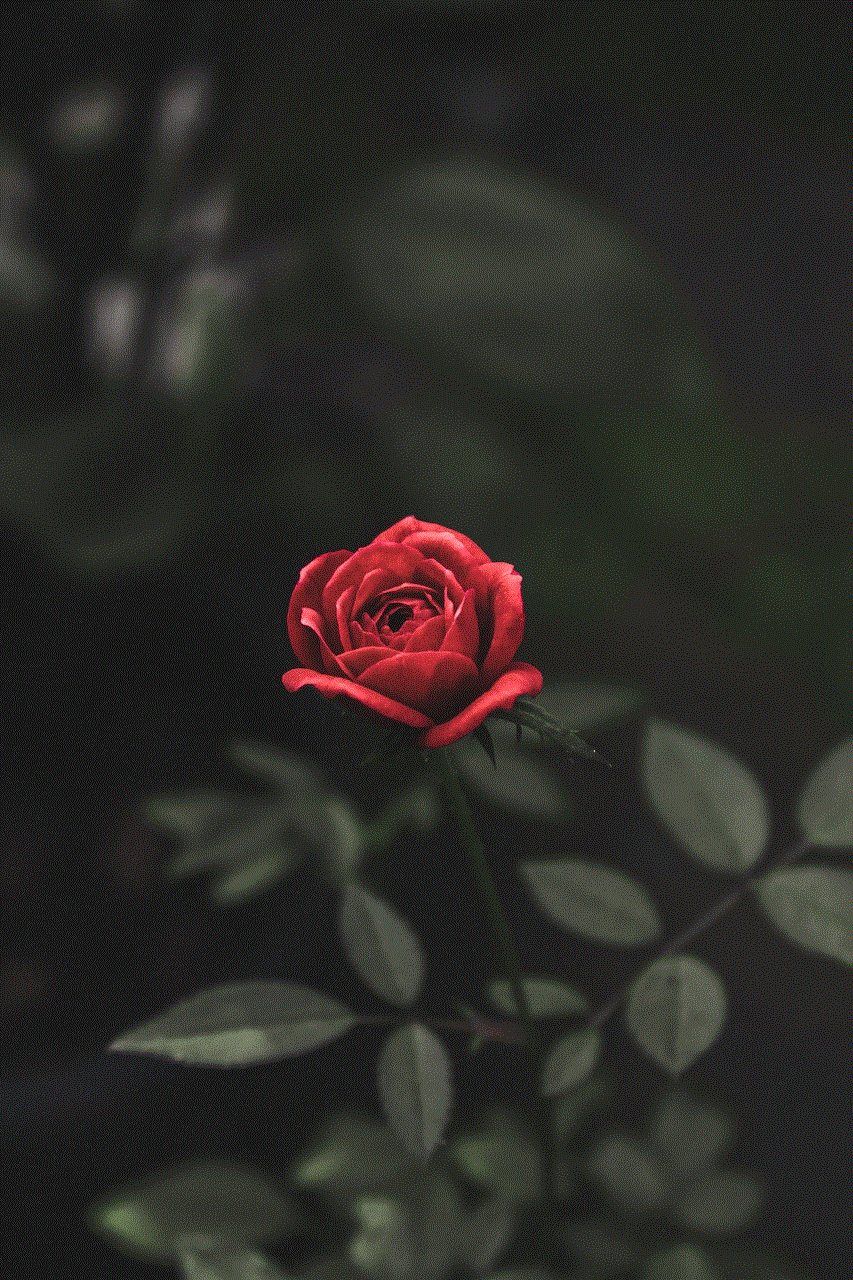
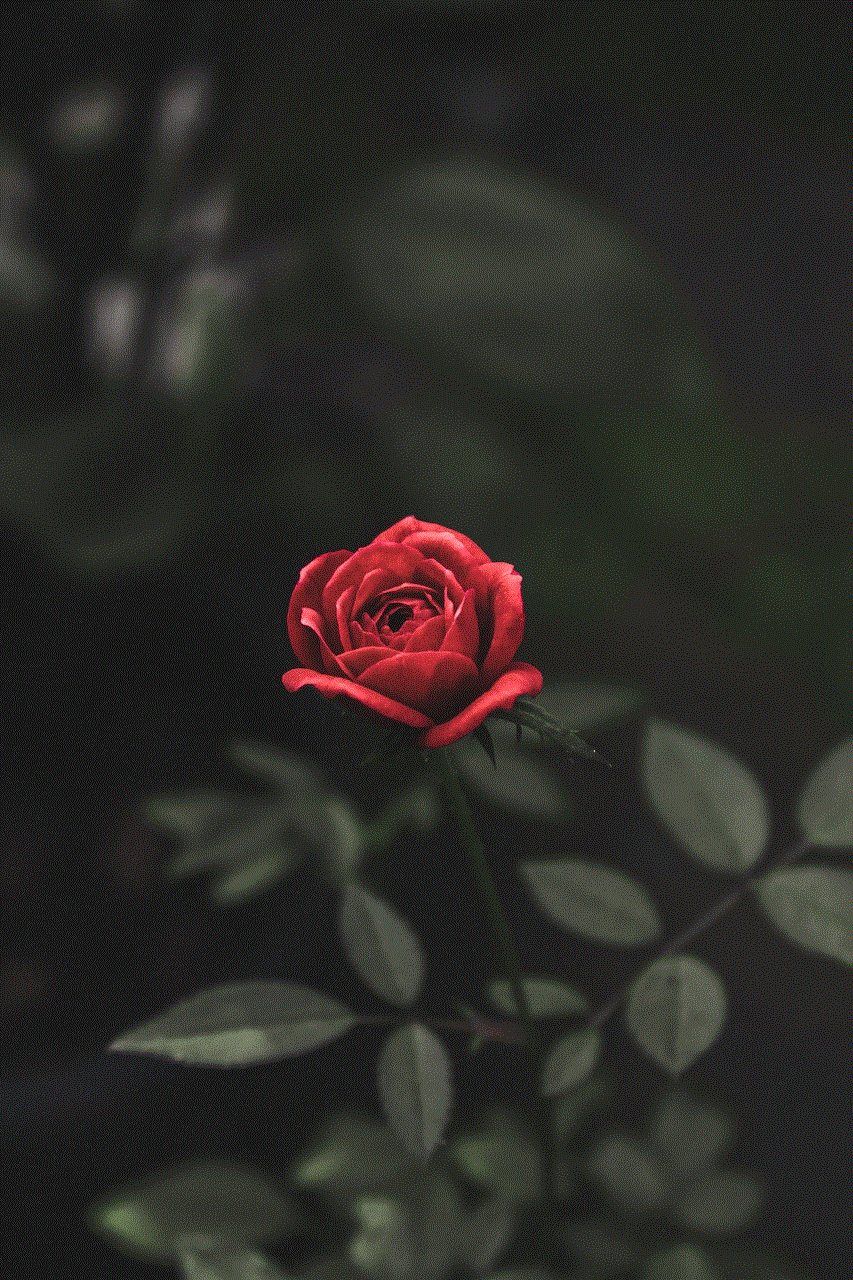
In a world where digital collaboration is becoming increasingly important, Microsoft 365 Family Sharing stands out as a valuable resource. By sharing a subscription among family members, you not only save money but also empower each member with the tools they need to succeed. As technology continues to evolve, Microsoft 365 provides families with the flexibility, security, and resources necessary to thrive in the digital landscape. Whether you are a busy parent, a student, or a professional, Microsoft 365 Family Sharing can help you and your family stay connected, organized, and productive.