how to make a profile on snapchat
# How to Make a Profile on Snapchat: A Comprehensive Guide
Snapchat has revolutionized the way we communicate, allowing users to share photos, videos, and messages that disappear after being viewed. With its unique features and user-friendly interface, Snapchat has become a popular platform for connecting with friends and sharing moments in real-time. If you’re new to the app and want to learn how to create your profile, you’ve come to the right place. This comprehensive guide will walk you through the steps of making a profile on Snapchat while also exploring the app’s features, privacy settings, and tips for optimizing your experience.
## Understanding Snapchat: The Basics
Before diving into the profile creation process, it’s essential to understand what Snapchat is and how it works. Founded in 2011 by Evan Spiegel, Bobby Murphy, and Reggie Brown, Snapchat was designed as a multimedia messaging app where messages, known as “Snaps,” are only available for a short time before they become inaccessible. Users can send Snaps directly to friends or share them with a wider audience through Stories.
Snapchat’s ephemeral nature differentiates it from other social media platforms, encouraging users to share more candid and spontaneous moments. In addition to messaging, Snapchat offers various features, including filters, lenses, Bitmoji integration, and Discover, where users can explore curated content from publishers and creators.
## Step 1: Downloading the Snapchat App
The first step in creating your Snapchat profile is to download the app. Snapchat is available for both iOS and Android devices. Here’s how to download it:
1. **For iOS Users:**
– Open the App Store on your iPhone or iPad.
– Search for “Snapchat” in the search bar.
– Tap on the “Get” button to download and install the app.
2. **For Android Users:**
– Open the Google Play Store on your device.
– Type “Snapchat” in the search bar.
– Tap “Install” to download the app.
Once the app is installed, locate the Snapchat icon on your home screen or app drawer and tap to open it.
## Step 2: Creating Your Snapchat Account
After launching the app, the next step is to create your account. Follow these straightforward instructions:
1. **Tap on ‘Sign Up’:** When you open Snapchat for the first time, you’ll see an option to “Sign Up.” Tap this to begin the account creation process.
2. **Enter Your Name:** You will be prompted to enter your first and last name. This name will be visible to your Snapchat friends, so choose wisely.
3. **Choose a Username:** Next, you’ll create your unique Snapchat username. This username will be your identity on the platform and will be visible to others. You can choose to customize your username or use the suggestions provided by Snapchat. Keep in mind that once you’ve chosen a username, it cannot be changed, so pick something you’ll be happy with long-term.
4. **Set Your Password:** Create a strong password for your account. A good password should be at least eight characters long, combining letters, numbers, and special characters to ensure your account’s security.
5. **Enter Your Email Address:** Snapchat will request your email address. This email will be used for account verification and to recover your account if you forget your password. Ensure that you have access to this email.
6. **Provide Your Phone Number:** Snapchat may ask for your phone number to help with account recovery and security. You can choose to verify your number, which will allow you to use features like two-factor authentication for added security.
7. **Accept the Terms and Conditions:** Read through Snapchat’s terms and conditions and privacy policy. Once you’re comfortable, accept them to proceed.
8. **Verify Your Account:** Depending on whether you provided a phone number or email, Snapchat may send you a verification code. Enter the code to confirm that your account is set up correctly.
## Step 3: Setting Up Your Profile
Once your account is created, it’s time to personalize your Snapchat profile. Here’s how to do it:
1. **Access Your Profile:** Tap on your Bitmoji or the profile icon located in the top left corner of the screen. This will take you to your profile page.
2. **Add a Profile Picture:** Your profile picture is a reflection of your personality on the platform. If you have a Bitmoji, you can link it to your Snapchat account. Alternatively, you can upload a photo of yourself. To do this:
– Tap on the circular profile icon.
– Select “Edit Bitmoji” or “Add Photo” to choose an image from your gallery.
3. **Create Your Snapcode:** Your Snapcode is a unique QR code that friends can scan to add you on Snapchat easily. This code automatically generates when you set your profile picture or Bitmoji.
4. **Customize Your Display Name:** While your username is permanent, you can change your display name anytime. This name will be visible to your friends, so feel free to use a nickname or any name you prefer.
5. **Add Your Birthday:** Snapchat requires your date of birth for age verification and to ensure you are eligible to use the app. Input your birthday in the appropriate fields.
6. **Choose Your Privacy Settings:** Privacy is a significant concern for many users. Navigate to the privacy settings to determine who can see your Snaps, Stories, and contact you. You can set your account to “Everyone” or “My Friends,” depending on your preferences.
## Step 4: Exploring Snapchat Features
Now that your profile is complete, it’s time to explore the various features Snapchat has to offer. Understanding these features will enhance your overall experience on the app.
1. **Snaps and Stories:** Snaps are the core of Snapchat. You can send Snaps directly to friends or add them to your Story, which remains visible for 24 hours. To take a Snap, tap the camera button at the bottom of the screen and either take a photo or record a video.
2. **Filters and Lenses:** Snapchat is famous for its fun filters and lenses. After taking a Snap, swipe left or right to apply different filters, or tap and hold your face to access various lenses that add effects in real-time.
3. **Chatting with Friends:** You can send text messages, photos, and videos to your friends using the chat feature. To start a chat, swipe right on a friend’s name in your contacts list.
4. **Discover:** The Discover section showcases content from publishers, creators, and other users. You can find news, entertainment, and stories from various topics, making it a fun way to explore trending content.
5. **Snap Map:** The Snap Map feature allows you to see where your friends are located on a map. You can choose to share your location with friends or keep it private.
6. **Memories:** Snapchat’s Memories feature lets you save Snaps and Stories to revisit later. You can access Memories by swiping up on the camera screen.
## Step 5: Managing Your Privacy Settings
As a social media platform, privacy is a crucial aspect of using Snapchat. Here’s how to manage your privacy settings effectively:
1. **Access Privacy Settings:** Go to your profile and tap on the gear icon in the top right corner to access settings.
2. **Who Can Contact Me:** Under the “Who Can…” section, you can control who can send you Snaps and chat with you. Choose between options like “Everyone,” “My Friends,” or “Custom” to select specific individuals.
3. **Who Can View My Story:** You can also decide who can view your Stories. Similar to contact settings, you can set it to “Everyone,” “My Friends,” or “Custom.”
4. **See My Location:** The Snap Map feature allows you to share your location with friends. You can choose to share your location with everyone, friends only, or keep it private by selecting “Ghost Mode.”
5. **Manage Blocked Users:** If you encounter unwanted interactions, you can block users by going to their profile and selecting “Block.” This prevents them from contacting you or viewing your content.
## Step 6: Building Your Friend Network
Building a network of friends on Snapchat enhances your experience by allowing you to interact with more people. Here’s how to add friends:
1. **Add Friends from Contacts:** Snapchat can sync with your phone contacts to find friends who are already on the platform. To do this, go to your profile, tap on “Add Friends,” and select “Contacts.” You’ll see a list of your contacts who use Snapchat, and you can add them with a single tap.
2. **Search for Friends by Username:** If you know someone’s Snapchat username, you can search for them directly. Tap on “Add Friends,” then choose “Search,” and enter their username to find and add them.
3. **Add Friends via Snapcode:** You can add friends by scanning their Snapcode. To do this, open the camera and point it at their Snapcode, then tap to add them.
4. **Share Your Snapcode:** Encourage your friends to add you by sharing your Snapcode. You can do this by taking a screenshot of your Snapcode and sending it to them.
## Step 7: Tips for Optimizing Your Snapchat Experience
To make the most of your Snapchat experience, consider these tips:
1. **Explore New Features Regularly:** Snapchat frequently updates its features, so keep an eye out for new filters, lenses, and tools that enhance your experience.
2. **Engage with Your Friends:** Use the chat feature to interact with friends regularly. Send them Snaps, respond to their Stories, and maintain an active presence.
3. **Participate in Challenges:** Snapchat often features challenges and trends that encourage creativity. Participate in these to engage with the community and showcase your personality.
4. **Utilize Memories:** Save your favorite Snaps to Memories to create a personal collection of moments. You can also share these memories with friends or repost them on your Story.
5. **Stay Aware of Privacy Settings:** Regularly review and update your privacy settings to ensure a safe and enjoyable experience on the platform.
6. **Join Snapchat Communities:** Explore Snapchat communities or groups that share similar interests. These can lead to new friendships and broaden your network.
## Step 8: Frequently Asked Questions (FAQs)
**1. Can I change my username after creating my account?**
No, once you create a username, it cannot be changed. Choose wisely when setting it up.
**2. Is Snapchat safe for kids?**
Snapchat has various safety features, but parents should monitor their children’s usage and educate them about online privacy and safety.
**3. How can I recover my Snapchat account if I forget my password?**
You can recover your account using your email or phone number. Follow the prompts on the login screen to reset your password.
**4. Are there any age restrictions for using Snapchat?**
Yes, users must be at least 13 years old to create an account on Snapchat.
**5. Can I delete my Snapchat account?**
Yes, you can delete your account by going to the Snapchat website and following the account deletion steps.
## Conclusion
Creating a profile on Snapchat is a straightforward process that opens the door to a world of fun and creative communication. By following the steps outlined in this guide, you can set up your account, personalize your profile, and explore the various features that Snapchat has to offer. Remember to keep your privacy settings in mind and engage with friends to make the most of your Snapchat experience. Whether you’re sharing everyday moments, connecting with friends, or exploring creative content, Snapchat provides an exciting platform for self-expression and connection. Welcome to the Snap community!
how to change search engine on iphone
# How to Change the Search Engine on iPhone: A Comprehensive Guide
In the digital age, search engines serve as essential tools for navigating the vast expanse of the internet. Whether you’re looking for the latest news, searching for a recipe, or finding a nearby restaurant, the search engine you use can significantly impact your experience. For iPhone users, Safari is the default web browser, and it comes pre-configured with a specific search engine. However, many users may prefer to use a different search engine based on personal preferences or privacy concerns. In this article, we will delve into the methods of changing the search engine on an iPhone, explore the implications of different search engines, and provide insights into optimizing your browsing experience.
## Understanding Search Engines
Before diving into the specifics of changing search engines on an iPhone, it’s essential to understand what a search engine is and how it functions. A search engine is a software system designed to carry out web searches, returning a list of websites that match the user’s query. Popular search engines include Google, Bing, Yahoo, DuckDuckGo, and others, each with unique features and algorithms.
Google is the most widely used search engine globally, known for its speed and relevance. However, alternatives like DuckDuckGo prioritize user privacy, making them appealing to those concerned about data tracking. Understanding these differences is crucial for making an informed decision about which search engine to use.
## Default Search Engine in Safari
When you use Safari on your iPhone, the default search engine is typically set to Google. This means that any search you perform directly from the Safari address bar will utilize Google’s search algorithm. While Google is a powerful tool, some users may want to switch to a different search engine for various reasons, including speed, privacy, or search result preferences.
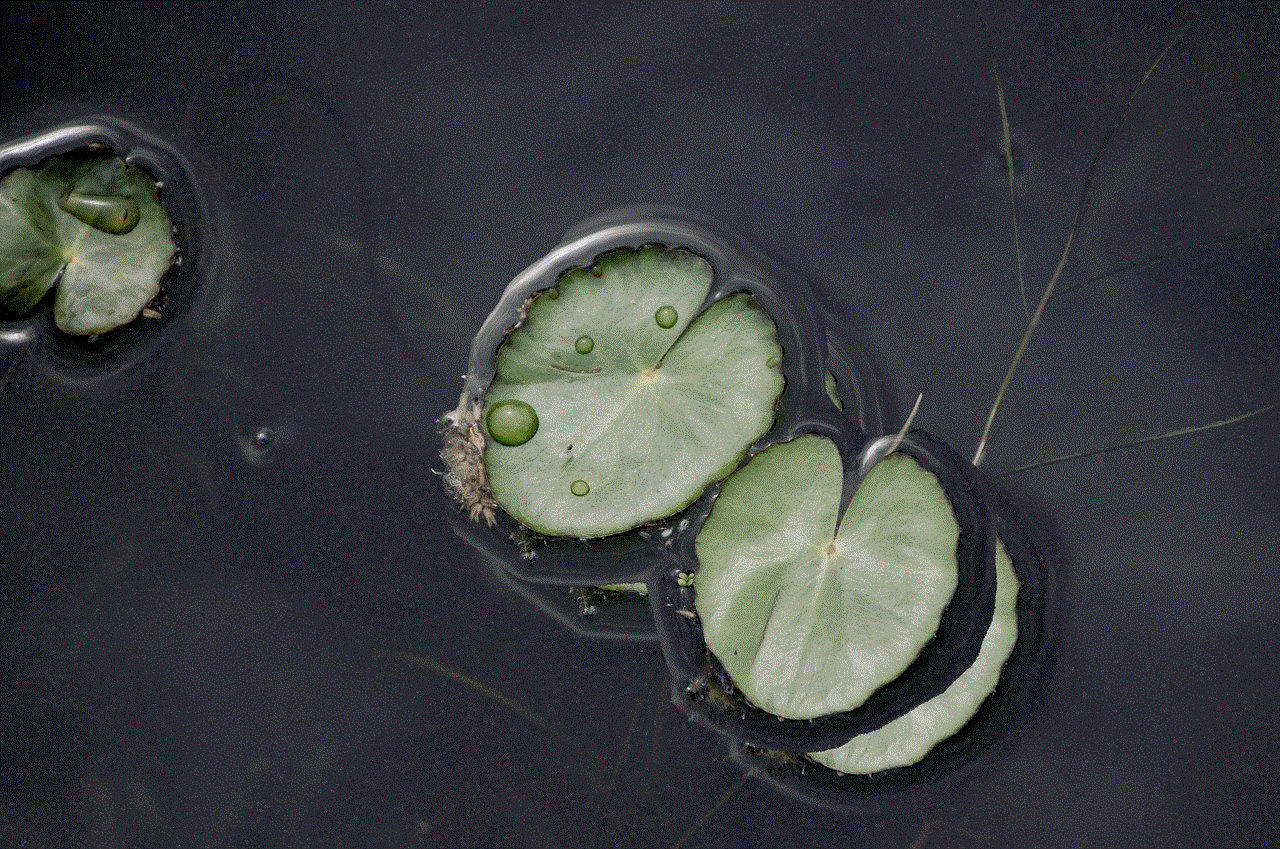
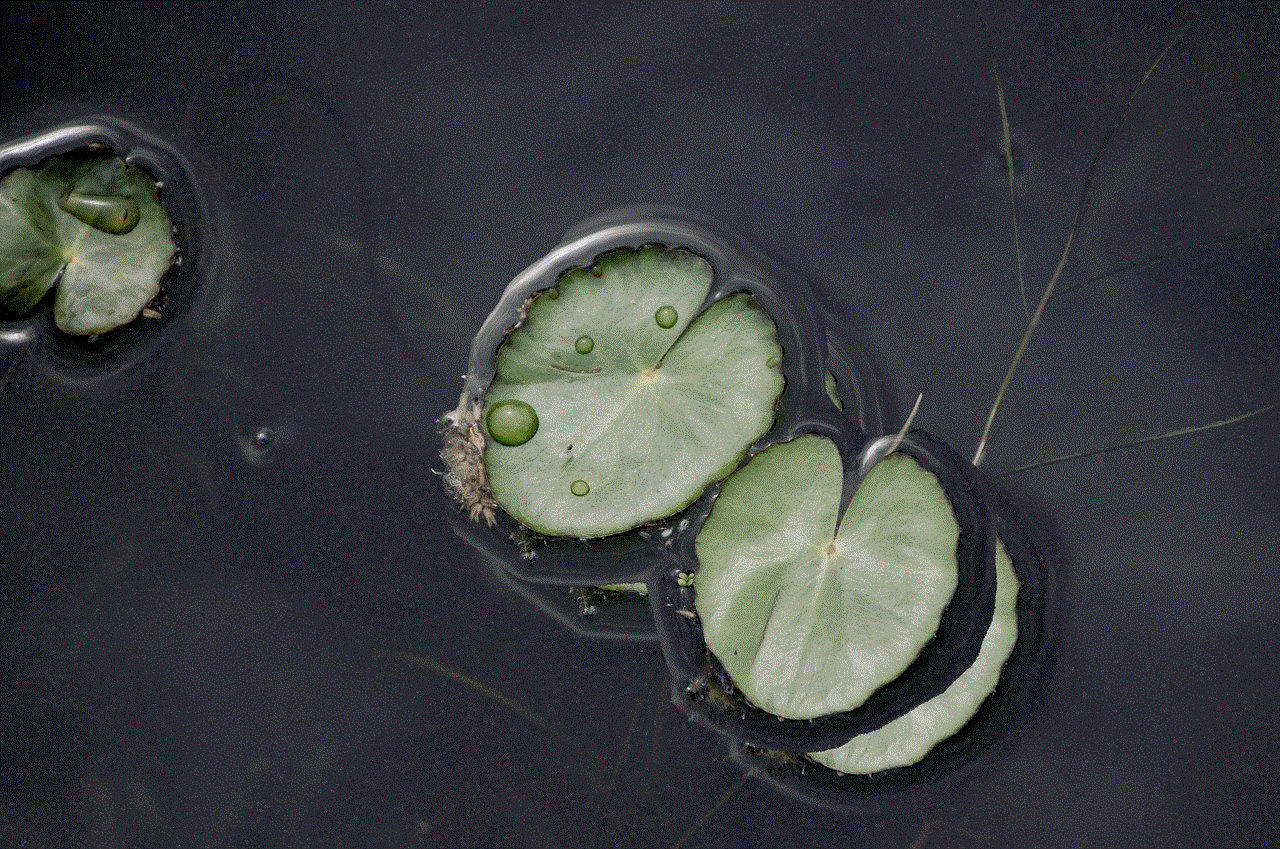
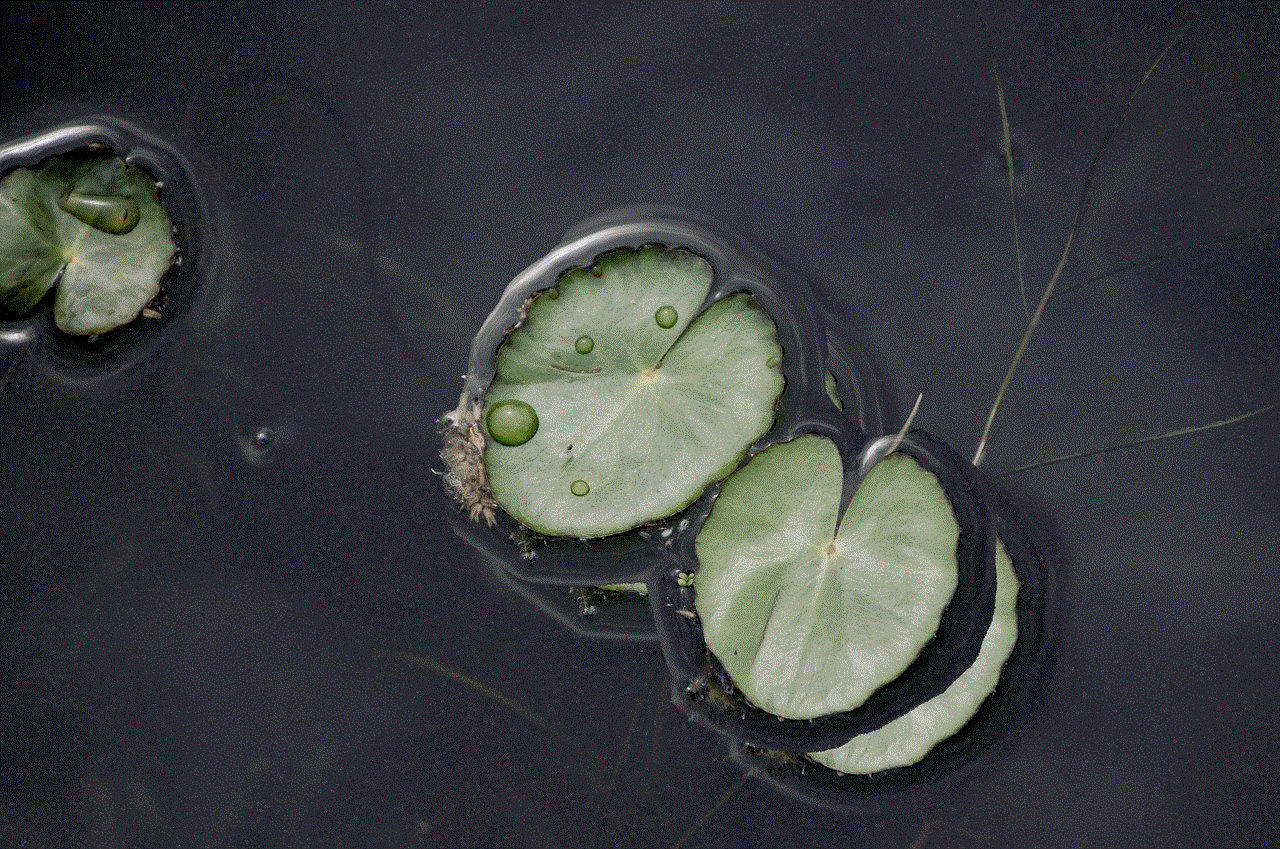
## Steps to Change the Search Engine in Safari
Changing the default search engine on your iPhone is a straightforward process. Here’s how to do it step-by-step:
1. **Open Settings**: Start by locating the Settings app on your iPhone. It is usually represented by a gear icon and is found on your home screen.
2. **Scroll to Safari**: Once in the Settings menu, scroll down until you find the Safari option. Tap on it to access Safari settings.
3. **Search Engine Option**: Within the Safari settings, look for the option labeled “Search Engine.” Tap on this to see the available search engine options.
4. **Choose Your Preferred Search Engine**: A list of available search engines will appear. The default options usually include Google, Yahoo, Bing, and DuckDuckGo. Tap on the search engine you wish to set as your default.
5. **Exit Settings**: After selecting your preferred search engine, you can exit the Settings app. Your changes will be automatically saved.
## Exploring Alternative Search Engines
Once you have changed your search engine, it’s essential to understand the different options available and what they offer. Here’s a closer look at some popular search engines you might consider:
### 1. Google
As mentioned earlier, Google is the most popular search engine worldwide. It boasts a vast database of indexed websites and offers advanced search capabilities, including voice search, image search, and more. Google also provides personalized search results based on your search history, which can enhance your browsing experience.
### 2. Bing
Bing is Microsoft’s search engine and serves as a viable alternative to Google. It offers a visually appealing homepage with daily background images and integrates well with other Microsoft products. Bing also features rewards programs that allow users to earn points for searching, which can be redeemed for gift cards and other prizes.
### 3. Yahoo
Yahoo remains a popular choice among users who appreciate its additional features, such as news aggregation and email services. The search results from Yahoo are powered by Bing, providing a combination of both platforms’ strengths.
### 4. DuckDuckGo
DuckDuckGo is known for its strong emphasis on privacy. Unlike other search engines, DuckDuckGo does not track your search history or personal information, making it a favorite among privacy-conscious users. It also provides a clean and straightforward interface, allowing for quick searches without the clutter.
### 5. Ecosia
Ecosia is an environmentally friendly search engine that uses its profits to plant trees around the world. For users who prioritize sustainability, Ecosia offers a unique way to contribute to the environment while browsing the web.
### 6. Startpage
Startpage offers Google search results while maintaining user privacy. It does not store your personal information or search history, making it a great choice for those who want the efficiency of Google without the tracking.
### 7. Qwant
Qwant is a privacy-focused search engine based in France. It does not track user activity and emphasizes neutrality in search results. It also provides a visually appealing interface with various filtering options.
## The Importance of Privacy in Search Engines
As discussions about data privacy become increasingly prominent, many users are reconsidering their choice of search engines. Traditional search engines like Google track user data to personalize search results and serve targeted advertisements. While this can enhance the user experience, it raises concerns about privacy and data security.
On the other hand, search engines like DuckDuckGo and Startpage prioritize user privacy by not tracking search queries or personal information. This shift highlights the importance of considering privacy when selecting a search engine, as it can affect how your data is handled online.
## Customizing Your Browsing Experience
In addition to changing your default search engine, there are other ways to customize your browsing experience on an iPhone. Here are some tips to enhance your overall experience:
### 1. Use Bookmarks
Bookmarking your favorite websites allows for quick access without needing to perform a search each time. To bookmark a site in Safari, tap the share button (the square with an upward arrow) and select “Add Bookmark.”
### 2. Enable Reader Mode
Safari offers a Reader Mode that can simplify web pages by removing ads and distractions. To enable Reader Mode, tap the reader icon in the address bar when visiting a compatible website.
### 3. Clear Your Browsing History
Regularly clearing your browsing history can help maintain your privacy and improve browser performance. To do this, go to Settings > Safari > Clear History and Website Data.
### 4. Use Private Browsing
When you want to browse without leaving a trace, consider using Safari’s Private Browsing mode. This feature prevents Safari from saving your browsing history, cookies, and data. To enable it, tap the tabs icon and select “Private.”
## Conclusion
Changing the search engine on your iPhone is a simple yet impactful adjustment that can significantly enhance your online experience. By exploring different search engines and understanding their unique features, you can tailor your browsing to suit your preferences, whether that’s speed, privacy, or additional functionalities.
As privacy concerns continue to grow, more users are opting for search engines that prioritize data protection. Whether you choose DuckDuckGo, Ecosia, or stick with Google, the choice is ultimately yours. By taking the time to configure your settings and explore various options, you can create a browsing experience that aligns with your values and needs.



In summary, the ability to change your search engine is just one of the many ways you can customize your iPhone to enhance your digital life. By following the steps outlined in this article, you can easily switch search engines and explore the vast possibilities the internet has to offer, all while keeping your preferences and privacy in mind.