how to hide browser history from isp
How to Hide Your Browser History from Your ISP: Protecting Your Online Privacy
In today’s digital age, online privacy has become an increasingly important concern for many internet users. One of the key players in the monitoring of your internet activities is your Internet Service Provider (ISP). ISPs have the ability to track and record your browsing history, which can be a cause for concern, especially if you value your privacy. However, there are ways to hide your browser history from your ISP and protect your online privacy. In this article, we will explore various methods and tools you can use to keep your browsing habits private.
1. Virtual Private Network (VPN)
The most effective way to hide your browser history from your ISP is by using a Virtual Private Network or VPN. A VPN encrypts your internet traffic and routes it through a secure server, making it difficult for your ISP to monitor your online activities. It creates a private network between your device and the VPN server, ensuring that your browsing history remains hidden. There are various VPN providers available, both free and paid, that offer different levels of privacy and security.
2. Tor Browser
Another option to protect your browsing history from your ISP is by using the Tor Browser. Tor (The Onion Router) is a free and open-source software that enables anonymous communication. It routes your internet traffic through a network of volunteer-operated servers, known as Tor relays, making it nearly impossible for anyone to track your online activities. However, it’s worth noting that using Tor can slow down your internet connection due to the multiple layers of encryption.
3. HTTPS Everywhere
HTTPS Everywhere is a browser extension developed by the Electronic Frontier Foundation (EFF) that forces websites to use a secure HTTPS connection whenever possible. HTTPS encrypts the data exchanged between your browser and the website you’re visiting, making it difficult for your ISP to intercept and monitor your browsing activities. This extension is available for popular browsers like Chrome, Firefox , and Opera, and can greatly enhance your online privacy.
4. DNS Encryption
By default, your ISP can see the websites you visit by monitoring your Domain Name System (DNS) requests. However, there are methods to encrypt your DNS traffic, preventing your ISP from tracking your browsing history. Tools like DNSCrypt or encrypted DNS services like Cloudflare’s 1.1.1.1 can help protect your DNS queries and keep your online activities private.
5. Proxy Servers
Using a proxy server is another way to hide your browser history from your ISP. A proxy server acts as an intermediary between your device and the internet, making it appear as if your requests are coming from the server rather than your own device. This can help mask your browsing activities from your ISP. However, it’s important to choose a reliable and trustworthy proxy server to ensure your privacy is maintained.
6. Delete Browsing History
While this may not be a foolproof method, regularly deleting your browsing history can help minimize the amount of data your ISP can collect. Most browsers offer the option to clear your browsing history, cookies, and cache. By doing this, you can remove traces of your online activities, making it harder for your ISP to track your browsing habits. However, keep in mind that this method will not completely hide your browsing history as your ISP may still have access to it before it was deleted.
7. Use Incognito/Private Browsing Mode
Most modern browsers come equipped with an Incognito or Private Browsing mode that allows you to browse the internet without leaving a trace on your device. When using this mode, your browsing history, cookies, and temporary files are not stored on your device, providing a certain level of anonymity. However, it’s important to note that while this mode can hide your browsing history from other users on your device, it may not hide it from your ISP or other external entities.
8. Browser Extensions and Plugins
There are various browser extensions and plugins available that can help enhance your online privacy by blocking tracking cookies and scripts. Examples include Privacy Badger, uBlock Origin, and NoScript. These tools can prevent third-party trackers from monitoring your online activities and can help protect your browsing history from your ISP.
9. Secure Search Engines
Using a secure search engine can also contribute to hiding your browser history from your ISP. Popular search engines like Google track and record your search queries, creating a detailed profile of your browsing habits. However, there are alternative search engines like DuckDuckGo that prioritize user privacy and do not store your search history or track your activities.
10. Education and Awareness
Lastly, educating yourself about online privacy and staying aware of the risks and potential vulnerabilities is crucial. Keep up with the latest developments in internet privacy and security and learn how to protect your personal information online. By staying informed and taking necessary precautions, you can better safeguard your browsing history from your ISP and other entities.
In conclusion, while it may be difficult to completely hide your browser history from your ISP, there are numerous methods and tools available that can help protect your online privacy. Utilizing a combination of VPNs, secure browsers, encrypted DNS, and other privacy-enhancing tools can significantly reduce the amount of data your ISP can collect and monitor. Remember, maintaining your online privacy is an ongoing effort, and staying informed and proactive is key to protecting your browsing history from prying eyes.
how do u logout of kik
Kik is a popular messaging app that allows users to connect with friends and family through chat, video calls, and group conversations. With its user-friendly interface and wide range of features, Kik has gained a massive following in recent years. However, there may come a time when you want to log out of the app, whether it be for privacy concerns or simply to take a break from the constant notifications. In this article, we will discuss the various methods of logging out of Kik and provide tips on how to ensure your account is fully logged out and secure.
Before we dive into the details, it is important to understand that Kik does not have a traditional “log out” button like most other messaging apps. This is because Kik is designed to be always on, allowing users to receive messages in real-time. However, there are still ways to log out of the app, and we will explore them in this article.
Logging out of Kik on your mobile device
If you are using Kik on your mobile device, the process of logging out is relatively simple. Follow these steps to log out of Kik on your iOS or Android device:
1. Open the Kik app on your device.
2. Tap on the “Settings” icon, which looks like a gear, in the top-right corner of the screen.
3. Scroll down and tap on “Your Account”.
4. At the bottom of the screen, you will see the “Reset Kik” option. Tap on it.
5. A popup will appear asking if you are sure you want to reset Kik. Tap on “Yes”.
6. You will be logged out of Kik, and all your messages, chats, and contacts will be deleted from your device.
7. To log back in, you will need to enter your email address or username and password.
Logging out of Kik on your computer
If you are using Kik on your computer , the process of logging out is a bit different. Here’s how you can log out of Kik on your PC or Mac:
1. Open the Kik app on your computer.
2. Click on the “Settings” icon, which looks like a gear, in the bottom-left corner of the screen.
3. Click on “Your Account”.
4. At the bottom of the screen, you will see the “Reset Kik” option. Click on it.
5. A popup will appear asking if you are sure you want to reset Kik. Click on “Yes”.
6. You will be logged out of Kik, and all your messages, chats, and contacts will be deleted from your computer.
7. To log back in, you will need to enter your email address or username and password.
Troubleshooting: Issues with logging out of Kik
While the above methods should work for most users, there may be instances where you are unable to log out of Kik using the traditional methods. Here are some potential solutions to common issues:
1. If you are unable to log out of Kik on your mobile device, try force-closing the app and reopening it. This can be done by double-tapping the home button (for iOS devices) or using the app switcher (for Android devices) and swiping up on the Kik app.
2. If you are unable to log out of Kik on your computer, try clearing your browser’s cache and cookies and logging back in. You can also try using a different browser.
3. If you have forgotten your username or password, you can reset them by clicking on the “Forgot your password?” link on the login screen.
4. If you are still unable to log out of Kik, you can contact Kik’s support team for further assistance.
Tips for keeping your Kik account secure
Now that you know how to log out of Kik, let’s discuss some tips for keeping your account secure:
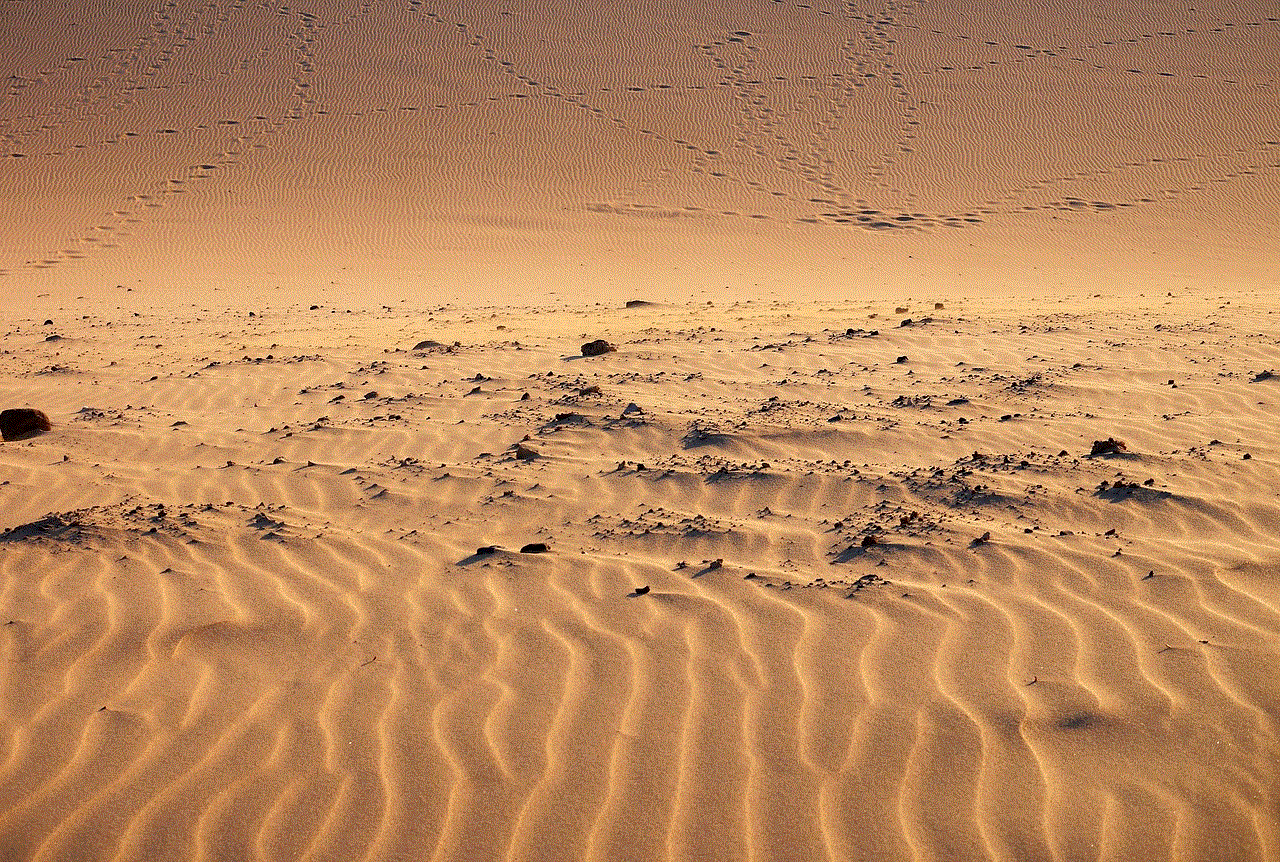
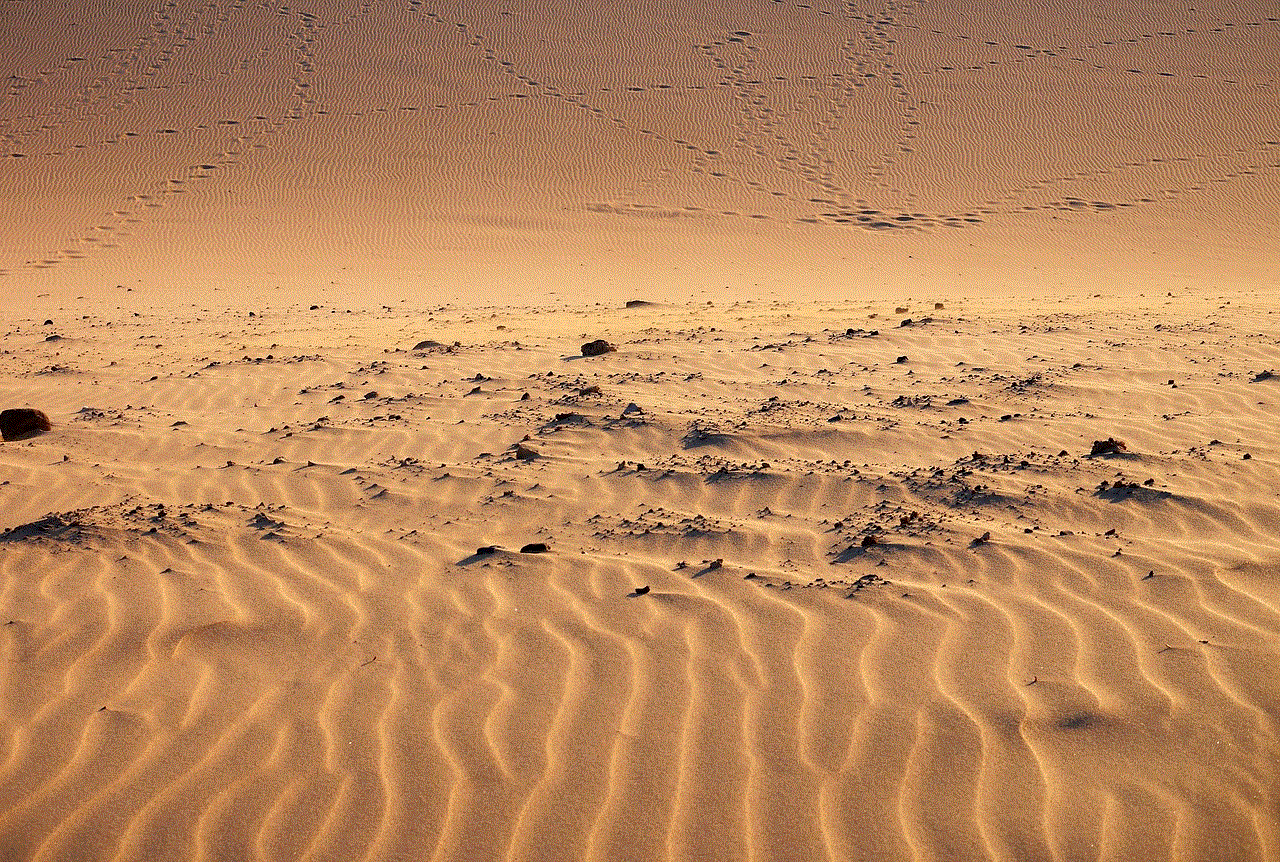
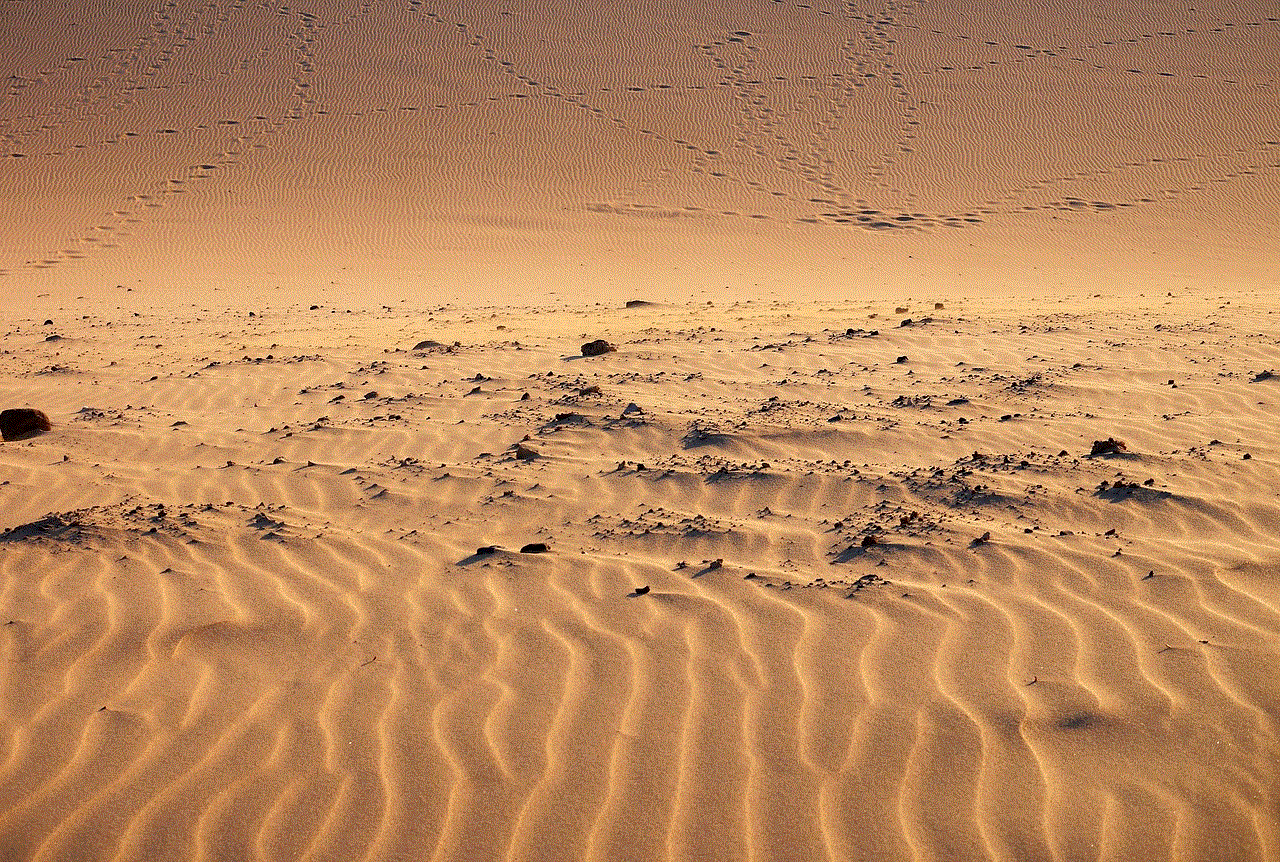
1. Regularly change your password: It is recommended to change your Kik password every few months to ensure the security of your account. Make sure to use a strong and unique password that is not easy to guess.
2. Be cautious of who you add as a friend: While Kik allows you to connect with people from all over the world, it is important to be cautious of who you add as a friend. Make sure to only add people you know and trust to avoid potential scams or cyberbullying.
3. Enable two-factor authentication: Kik offers the option to enable two-factor authentication, which adds an extra layer of security to your account. This means that in addition to entering your password, you will also need to enter a code sent to your phone or email to log in.
4. Avoid sharing personal information: Be careful not to share any personal information, such as your phone number or address, with strangers on Kik. This information can be used to track your whereabouts or steal your identity.
5. Log out of Kik when using a shared device: If you are using Kik on a shared device, such as a computer at school or work, make sure to log out of your account when you are finished to prevent others from accessing your messages.
Conclusion
In conclusion, while Kik does not have a traditional “log out” button, there are still ways to log out of the app and ensure the security of your account. Whether you are using Kik on your mobile device or computer, the steps to log out are relatively simple. If you encounter any issues, try troubleshooting using the tips mentioned in this article. Additionally, make sure to follow our tips for keeping your Kik account secure to avoid any potential security threats. With these measures in place, you can enjoy using Kik knowing that your account is protected.
how to screen share on houseparty
Houseparty is a popular social networking app that allows users to connect with friends and family through video calls and group chats. One of its standout features is the ability to screen share, which allows users to share their screens with others in the call. This feature has become increasingly popular in recent times as more people are working and socializing remotely. In this article, we will discuss how to screen share on Houseparty in detail, including its benefits and limitations.
To begin with, let’s understand what screen sharing is. Screen sharing, also known as desktop sharing or virtual screen sharing, is a process of sharing the contents of your computer screen with others in real-time. This feature allows multiple people to view and interact with the same content simultaneously, making it ideal for online meetings, presentations, and collaborations. With Houseparty, you can share your entire screen or just a specific application window, giving you more control over what you want to share.
Now, let’s delve into the steps of how to screen share on Houseparty. Firstly, you need to ensure that you have the latest version of the app installed on your device. You can check for updates on the App Store or Google Play Store, depending on your device. Once you have the updated version, follow these simple steps to start screen sharing on Houseparty:
Step 1: Open the Houseparty app on your device and log in with your account.
Step 2: Start a video call or join an existing one.
Step 3: Once the call has started, swipe up from the bottom of the screen to reveal the options menu.
Step 4: Tap on the “Share Screen” option.
Step 5: A pop-up will appear, asking you to choose the screen or application you want to share. You can choose between “Entire Screen” or “Application Window.”
Step 6: Once you have made your selection, tap on the “Start Sharing” button.
Step 7: The screen sharing will begin, and all the participants in the call will be able to view your screen.
That’s it! You have successfully started screen sharing on Houseparty. Now, let’s discuss the benefits of using this feature.
Screen sharing on Houseparty has numerous advantages, making it a valuable tool for both personal and professional use. One of the main benefits is the ability to collaborate and work together remotely. Whether you are working on a project with your colleagues or studying with your classmates, screen sharing allows you to share your work in real-time, making it easier to explain and discuss ideas.
Moreover, screen sharing on Houseparty is an excellent tool for presentations and meetings. With the current pandemic situation, most businesses and organizations have shifted to virtual meetings and conferences. Houseparty’s screen sharing feature makes it easier to conduct these meetings as it allows participants to share relevant information and data with ease.
Another significant benefit of screen sharing on Houseparty is its simplicity and convenience. Unlike other video conferencing platforms, Houseparty’s screen sharing feature is user-friendly and straightforward, making it accessible to people of all ages and technical abilities. Additionally, it is available on both mobile and desktop versions of the app, giving users the flexibility to choose the device that best suits their needs.
However, like any other technology, screen sharing on Houseparty also has its limitations. One of the main drawbacks is the lack of control over what others can see on your screen. When you share your screen, all the participants in the call can view the content, including sensitive information. Therefore, it is essential to be mindful of what you share and who you share it with.
Furthermore, screen sharing on Houseparty is limited to video calls and group chats only. This means that you cannot use this feature in one-on-one calls, which can be a significant disadvantage for some users. Additionally, the screen sharing feature is not available on the web version of Houseparty, limiting its usage for those who prefer to use the app on their desktops or laptops.



In conclusion, screen sharing on Houseparty is a useful feature that allows users to share their screens with others in real-time. It has numerous benefits, such as facilitating remote collaborations, conducting virtual meetings, and simplifying presentations. However, it also has its limitations, such as lack of control over shared content and limited usage in one-on-one calls. Nevertheless, with its user-friendly interface and convenience, screen sharing on Houseparty is a valuable tool for staying connected with friends, family, and colleagues in today’s digital age. So, next time you use the app, don’t forget to try out this feature and make your virtual interactions more engaging and interactive.