how to find a tracker on your car
As technology continues to advance, so do the ways in which we can track and monitor our vehicles. One of the most common methods of vehicle tracking is through the use of a tracker, which is a device that can be attached to a car to determine its location and other important information. While this technology can be incredibly useful for businesses and individuals alike, it can also be used for more nefarious purposes. If you suspect that there is a tracker on your car, it is important to know how to find it and handle the situation appropriately.
In this article, we will discuss the different types of trackers that can be used on vehicles, the reasons why someone may want to track your car, and the steps you can take to locate and remove a tracker if you find one on your vehicle. By the end of this article, you should have a better understanding of how vehicle trackers work and what you can do to protect your privacy and safety.
Types of Trackers
Before we dive into the process of finding a tracker on your car, it is important to understand the different types of trackers that exist. The two main types of trackers are GPS (Global Positioning System) and radio frequency trackers.
GPS trackers use satellites to determine the exact location of a vehicle and can provide real-time updates on its movements. These trackers are often used by businesses to monitor their fleet vehicles or by parents to keep track of their teenage drivers. They can also be used by law enforcement agencies for surveillance purposes.
On the other hand, radio frequency trackers use radio signals to communicate with a receiver and can be attached to a car’s chassis or hidden inside the body of the vehicle. These trackers are often smaller and harder to detect than GPS trackers, making them a popular choice for those who want to track a vehicle without being detected.
Reasons for Tracking a Car
There are many reasons why someone may want to track your car. Some of the most common reasons include:
1. Theft Prevention – One of the main reasons people install trackers on their cars is to prevent theft. If a vehicle is stolen, the owner can use the tracker to locate it quickly and inform the authorities.
2. Fleet Management – As mentioned earlier, businesses often use trackers to monitor their fleet vehicles and ensure that their drivers are following the designated routes and schedules.
3. Parental Monitoring – Parents may use trackers to keep an eye on their teenage drivers and make sure they are driving safely and responsibly.
4. Suspicion of Infidelity – Unfortunately, some people may use trackers to monitor their partner’s movements and confirm their suspicions of infidelity.
5. Surveillance – Law enforcement agencies may use trackers for surveillance purposes, such as monitoring the movements of a suspect in a criminal investigation.
How to Find a Tracker on Your Car
Now that you have a better understanding of the types of trackers and why someone may want to track your car, let’s discuss the steps you can take to find a tracker if you suspect there is one on your vehicle.
1. Conduct a Physical Check – The first step is to conduct a thorough physical check of your car. Look for any suspicious devices that may have been attached to the exterior or interior of your vehicle. Keep an eye out for anything that looks out of place, such as wires or antennas.
2. Use a Detector – If you are unable to physically find a tracker, you can use a radio frequency detector to scan your vehicle. These devices can pick up signals from trackers and help you pinpoint their location.
3. Check the Battery – If your car’s battery is draining faster than usual, it could be a sign that there is a tracker draining its power. In this case, you may need to seek professional help to locate and remove the tracker.
4. Look for Unusual Behavior – If you notice any unusual behavior from your car, such as doors locking or unlocking on their own, it could be a sign that someone is remotely accessing your vehicle through a tracker.
5. Inspect the Tires – Another common place to hide a tracker is inside the tire well. Use a flashlight to inspect the area and look for any suspicious devices.
6. Check Under the Hood – While it may be a less likely location for a tracker, it is still worth checking under the hood of your car. Look for any unfamiliar devices or loose wires that may have been attached to your vehicle’s engine.
7. Seek Professional Help – If you are unable to locate the tracker yourself, it is best to seek professional help. A mechanic or car security specialist will have the necessary tools and expertise to find and remove the tracker safely.
8. Monitor Your Car’s Movements – If you suspect that someone is tracking your car, you can monitor its movements by keeping a log of your trips and checking for any discrepancies. This can help you narrow down the time and location of the tracker.
9. Consider Using a GPS Jammer – If all else fails, you can invest in a GPS jammer, which will disrupt the signals from any trackers on your car and prevent them from functioning properly.
10. File a Report – If you do find a tracker on your car, it is important to report it to the authorities. This can help prevent the person from tracking your vehicle in the future and may also lead to legal consequences for the individual who placed the tracker.
Protecting Your Privacy and Safety
While it is important to know how to find a tracker on your car, it is also crucial to take steps to protect your privacy and safety in the first place. Some measures you can take include:
1. Keep Your Car Locked – Always make sure to lock your car when you are not using it. This will make it more difficult for someone to attach a tracker to your vehicle.
2. Park in Well-Lit Areas – When possible, park in well-lit areas or in a garage to make it less likely for someone to place a tracker on your car without being seen.
3. Be Cautious of Strangers – If someone you do not know approaches you and asks for access to your car, be cautious. They may be attempting to place a tracker on your vehicle.
4. Regularly Check Your Car – Make it a habit to conduct a quick check of your car every time you get in and out. This will help you notice any changes or suspicious devices that may have been added.
Conclusion
In conclusion, trackers can be a useful tool for businesses and individuals, but they can also be used for more malicious purposes. If you suspect that there is a tracker on your car, it is important to take the necessary steps to find and remove it. By conducting a thorough physical check, using a detector, and seeking professional help if needed, you can ensure the safety and privacy of yourself and your vehicle. It is also crucial to take preventative measures to protect your car from being tracked in the first place. Stay vigilant and informed, and always report any suspicious activity to the authorities.
how to fake your location on life360 on an iphone
Life360 is a popular location-sharing app that allows family members and friends to stay connected and know each other’s whereabouts. However, there may be times when you want to fake your location on Life360, either for privacy reasons or to play a prank on your loved ones. If you are an iPhone user and looking for ways to fake your location on Life360, you have come to the right place. In this article, we will discuss various methods that can help you fake your location on Life360 on an iPhone.
Before we dive into the methods, it is essential to understand why someone would want to fake their location on Life360. Some people may want to keep their location private from their family members, while others may use it as a way to play pranks on their friends. It is also worth mentioning that faking your location on Life360 is not encouraged, and you should only do it if it is absolutely necessary.
Now, let’s take a look at some of the ways you can fake your location on Life360 on an iPhone.
1. Use a Location Spoofing App
The most popular and effective way to fake your location on Life360 is by using a location spoofing app. These apps allow you to change your GPS location to any place in the world, making it appear as if you are there. One such app is iSpoofer, which is available for both iOS and Android devices. It is a paid app, but it offers a free trial version that you can use to test it out before purchasing.
To use iSpoofer, follow these steps:
Step 1: Download and install iSpoofer on your iPhone.
Step 2: Open the app and tap on the “Get Started” button.
Step 3: On the next screen, tap on the “Start” button and then select your desired location on the map.
Step 4: Tap on the “Move” button to change your location.
Step 5: Open Life360 and check if your location has been changed.
2. Use a VPN
Another way to fake your location on Life360 is by using a VPN (Virtual Private Network). A VPN allows you to connect to a server in a different country, making it appear as if you are accessing the internet from that location. There are many VPN apps available on the App Store, and most of them offer a free trial. One such app is NordVPN, which is known for its excellent privacy and security features.
To use a VPN to fake your location on Life360, follow these steps:
Step 1: Download and install a VPN app on your iPhone.
Step 2: Open the app and connect to a server in the location you want to fake.
Step 3: Open Life360 and check if your location has been changed.
3. Use a GPS Spoofing Device
If you are looking for a more advanced method to fake your location on Life360, you can use a GPS spoofing device. These devices work by simulating a GPS signal and can be connected to your iPhone via Bluetooth. One such device is the XGPS150A, which is compatible with both iOS and Android devices.
To use a GPS spoofing device to fake your location on Life360, follow these steps:
Step 1: Purchase a GPS spoofing device and download the required app on your iPhone.
Step 2: Connect the device to your iPhone via Bluetooth.
Step 3: Open the app and enter the location you want to fake.
Step 4: Open Life360 and check if your location has been changed.
4. Use Mock Locations
Mock Locations is an app available on the App Store that allows you to fake your location on any app, including Life360. The app is free to download and use, but it does contain ads. It also offers a premium version that removes ads and adds additional features.
To use Mock Locations to fake your location on Life360, follow these steps:
Step 1: Download and install Mock Locations on your iPhone.
Step 2: Open the app and tap on the “Get Started” button.
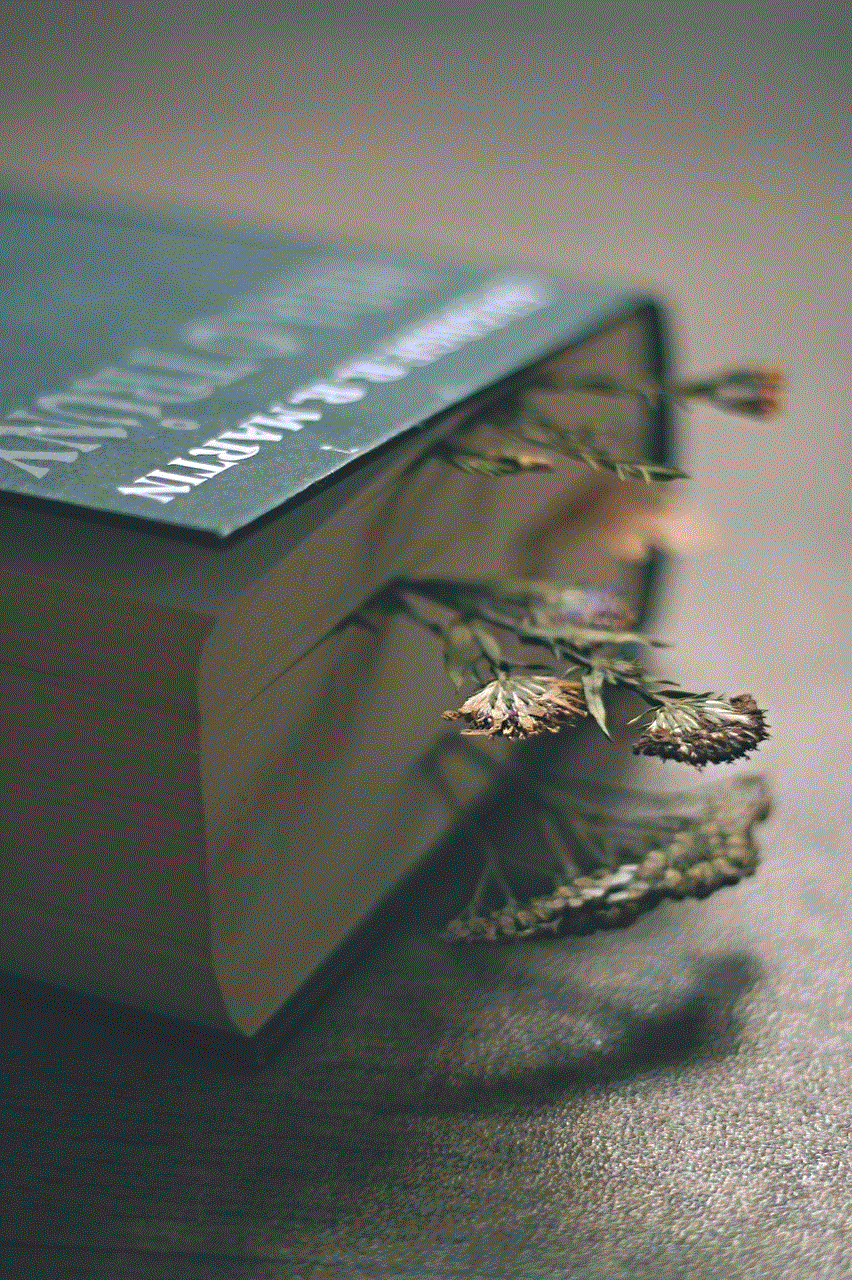
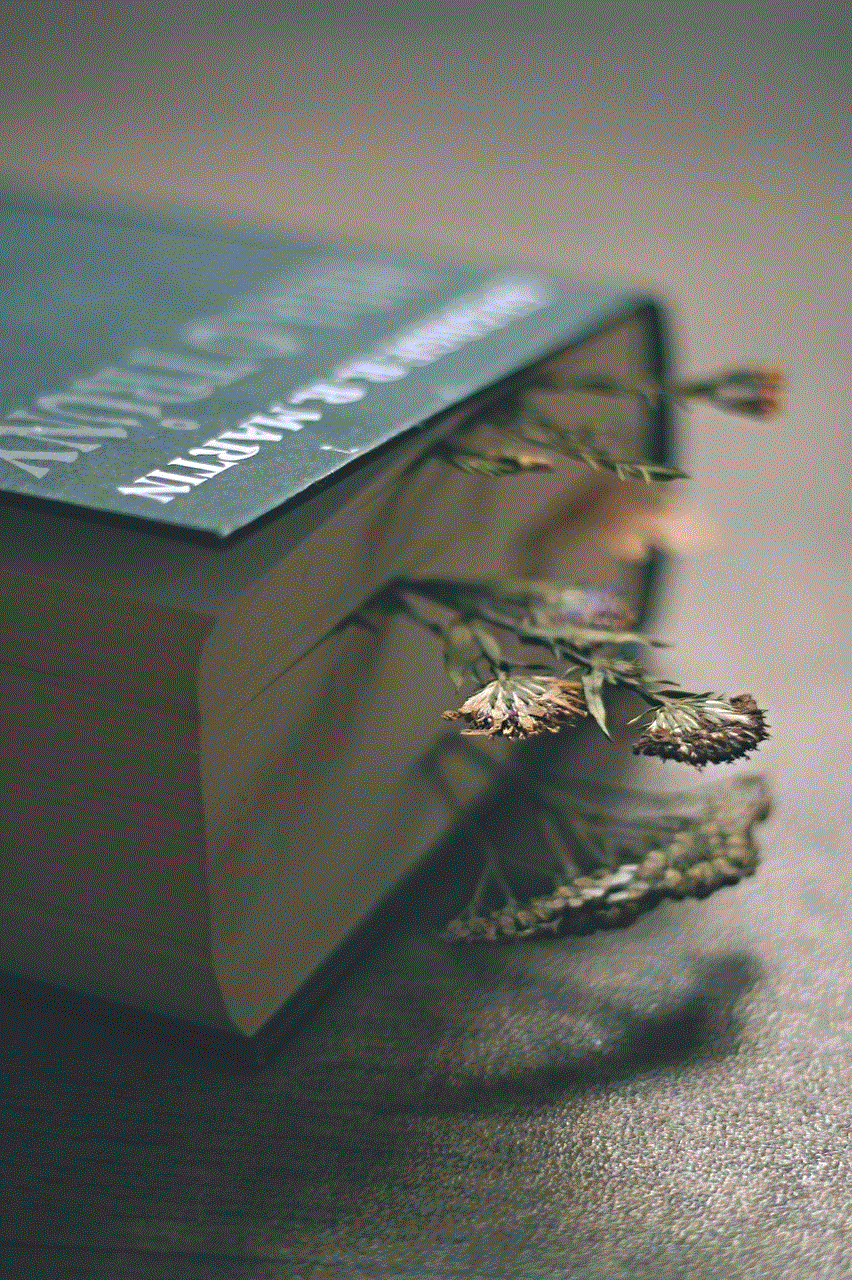
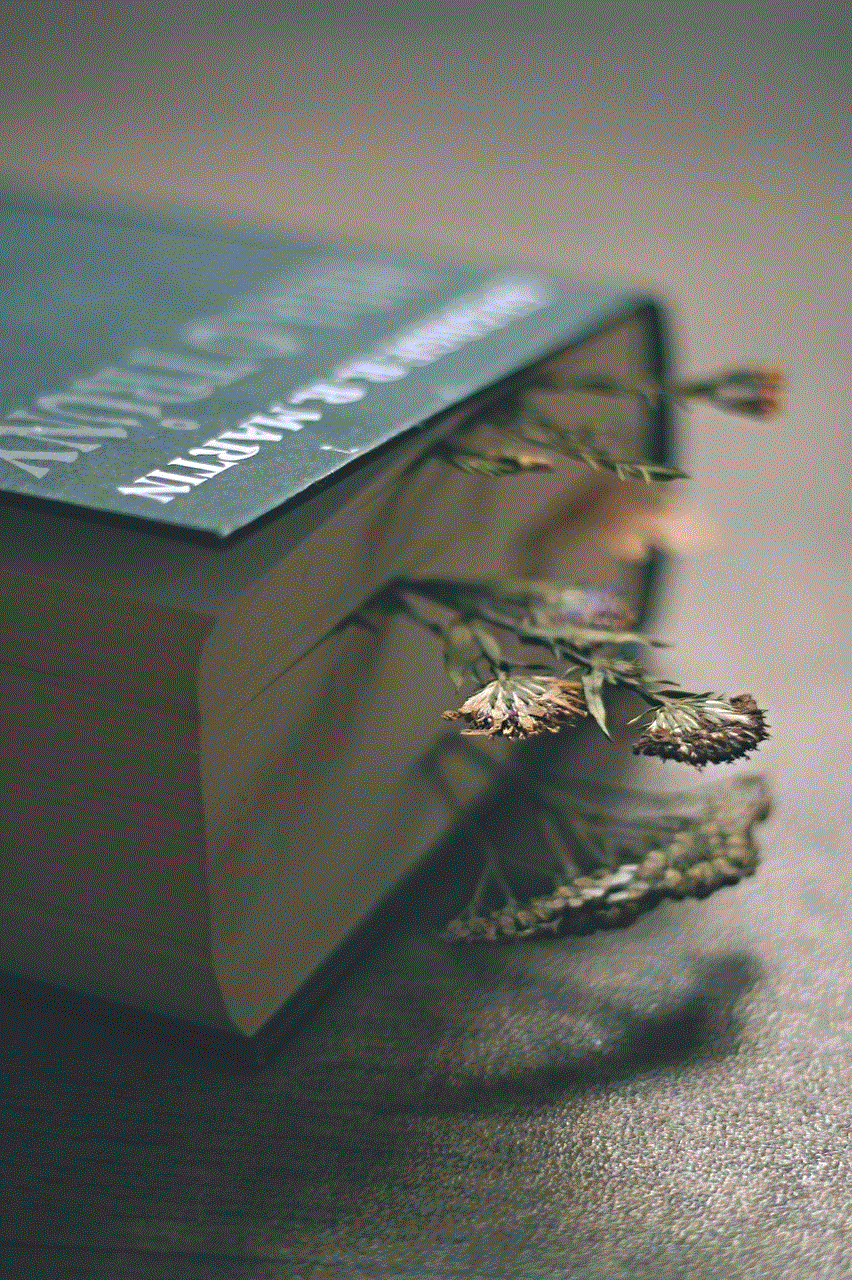
Step 3: On the next screen, tap on the “Enable Mock Locations” button.
Step 4: Select the desired location on the map and tap on the “Play” button.
Step 5: Open Life360 and check if your location has been changed.
5. Jailbreak Your iPhone
If you have a jailbroken iPhone, you can use location spoofing tweaks to fake your location on Life360. One such tweak is LocationFakerX, which is available on the Cydia store. However, jailbreaking your iPhone can have security risks, and it may also void your warranty. Therefore, we do not recommend this method unless you are an experienced user.
To use LocationFakerX to fake your location on Life360, follow these steps:
Step 1: Download and install LocationFakerX from the Cydia store.
Step 2: Open the app and tap on the “Set Location” button.
Step 3: Search for the desired location on the map and tap on it.
Step 4: Open Life360 and check if your location has been changed.
6. Use Developer Options
If you are using an older version of iOS, you can use the Developer Options to fake your location on Life360. This method works by changing the location settings on your iPhone, making it appear as if you are in a different location. However, this method is not foolproof, and it may not work on the latest versions of iOS.
To use Developer Options to fake your location on Life360, follow these steps:
Step 1: Open the Settings app on your iPhone and go to “Privacy.”
Step 2: Tap on “Location Services” and then select “System Services.”
Step 3: Turn on the “Find My iPhone” option.
Step 4: Open Life360 and check if your location has been changed.
7. Use a Location-Spoofing Website
There are many websites available that allow you to fake your location and share it with others. One such website is FakeMyGPS.com, which offers a simple and user-friendly interface. However, this method is not recommended for privacy reasons, as these websites may collect your data.
To use a location-spoofing website to fake your location on Life360, follow these steps:
Step 1: Open your web browser and go to FakeMyGPS.com.
Step 2: On the map, select the desired location and click on the “Set Location” button.
Step 3: Open Life360 and check if your location has been changed.
8. turn off Wi-Fi and Bluetooth
Another simple method to fake your location on Life360 is by turning off Wi-Fi and Bluetooth on your iPhone. Both Wi-Fi and Bluetooth can be used to determine your location, so turning them off will make it difficult for Life360 to track your actual location. However, this method is not very effective, and it may not work in all situations.
To turn off Wi-Fi and Bluetooth on your iPhone, follow these steps:
Step 1: Swipe up from the bottom of your screen to open the Control Center.
Step 2: Tap on the Wi-Fi and Bluetooth icons to turn them off.
Step 3: Open Life360 and check if your location has been changed.
9. Change Your Location on Social Media
If you have connected your Life360 account to your social media accounts, you can change your location on those platforms to fake your location on Life360. For example, if your Life360 account is linked to your facebook -parental-controls-guide”>Facebook account, you can change your location on Facebook to make it appear as if you are somewhere else. However, this method may not work if your family members or friends are not connected to your social media accounts.
10. Use a Physical Mock Location
If you are not comfortable with using any of the methods mentioned above, you can use a physical mock location to fake your location on Life360. For example, you can ask a friend or family member who lives in a different location to share their location with you on Life360. This way, it will appear as if you are in that location.



In conclusion, there are various methods that you can use to fake your location on Life360 on an iPhone. However, we do not encourage faking your location, and you should only do it if it is absolutely necessary. It is also worth mentioning that Life360 is continuously updating its app to prevent users from faking their location, so some of these methods may not work in the future. Use them at your own risk.