how to change your belkin wifi password
In today’s digital age, having a strong and secure wireless network is crucial for both personal and professional use. The first line of defense in securing your network is by changing your WiFi password. Belkin, a popular brand known for its networking devices, offers a simple and user-friendly interface to change your WiFi password. In this article, we will guide you through the steps on how to change your Belkin WiFi password and provide some tips to ensure the security of your network.
Why Change Your Belkin WiFi Password?
Before we dive into the process of changing your Belkin WiFi password, let us first understand why it is essential to do so. The default password provided by the manufacturer is often a generic one and can be easily accessible to anyone. This makes your network vulnerable to hackers and unauthorized access. Changing your WiFi password periodically can prevent any potential security threats and keep your network safe.
Steps to Change Your Belkin WiFi Password
Changing your Belkin WiFi password is a simple process that can be done in a few easy steps. Follow the steps below to change your Belkin WiFi password and keep your network secure.
Step 1: Connect to Your Belkin Router
To change your Belkin WiFi password, you need to be connected to your router. You can either connect to your router via a wired Ethernet cable or through a wireless connection. Open your preferred web browser and enter the default IP address of your Belkin router in the address bar. The default IP address for most Belkin routers is 192.168.2.1.
Step 2: Login to Your Belkin Router
Once you have entered the IP address, you will be prompted to enter your login credentials. The default username is usually “admin,” and the default password can be found on the label of your router. If you have changed the login credentials in the past, enter the updated information.
Step 3: Access the Wireless Settings
After logging in, you will be directed to the Belkin router’s dashboard. Look for the “Wireless” tab and click on it. This will take you to the wireless settings page.
Step 4: Change the WiFi Password
On the wireless settings page, you will find the option to change the WiFi password. Look for the “Security” section and click on the “WPA/WPA2-Personal(PSK)” tab. This is the security protocol used to secure your wireless network. Under the “Pre-shared Key” section, enter your desired password. Make sure to choose a strong and unique password that is difficult to guess.
Step 5: Save Your Changes
After entering the new password, click on the “Apply Changes” button at the bottom of the page. This will save your new WiFi password, and you will be prompted to reconnect to the network with the updated password.
Tips to Ensure the Security of Your Network
While changing your Belkin WiFi password is a significant step towards securing your network, there are a few other things you can do to ensure the safety of your network.
1. Change Your WiFi Password Regularly
It is recommended to change your WiFi password every few months to prevent any potential security breaches. This will also ensure that any devices or users who have access to your network are using the updated password.
2. Use a Strong and Unique Password
When choosing your WiFi password, make sure to use a combination of letters, numbers, and special characters. Avoid using easily guessable passwords such as your birth date or phone number. It is also recommended to use a different password for your WiFi network than your other online accounts.
3. Enable Network Encryption
Enabling network encryption will add an extra layer of security to your network. This will ensure that any data transmitted between your devices and the router is encrypted, making it difficult for hackers to access.
4. Disable Remote Management
Remote management allows anyone to access your router’s settings from a remote location. It is best to disable this feature to prevent any unauthorized access to your network.
5. Keep Your Router’s Firmware Up to Date
Manufacturers often release firmware updates to fix any security vulnerabilities in their routers. It is essential to keep your router’s firmware up to date to ensure the security of your network.
Conclusion
In this article, we have discussed the importance of changing your Belkin WiFi password and provided a step-by-step guide to do so. By following these simple steps, you can secure your network and prevent any potential security threats. Additionally, we have also shared some tips to ensure the safety of your network. Remember to change your WiFi password regularly and keep your router’s firmware up to date to maintain a secure wireless network.
wifi router search history
In today’s digital age, most of us rely heavily on our WiFi routers for our daily internet needs. From streaming videos to conducting important work meetings, our WiFi routers have become an integral part of our lives. But have you ever wondered about the search history of your WiFi router? Every website you visit, every search you make, and every file you download is recorded in the search history of your WiFi router. In this article, we will delve deeper into the world of WiFi router search history and explore its importance, privacy concerns, and ways to manage and delete it.
What is WiFi Router Search History?
Before we dive into the details, let’s first understand what WiFi router search history means. Whenever you connect a device to a WiFi router, the router assigns an IP address to that device. This IP address is unique to your router and every device connected to it. Whenever you visit a website or make a search, the request is sent through your router to the server of the website. The server then responds back to your router, which in turn sends the information to your device. This entire process creates a trail of data, which is recorded in the search history of your WiFi router.
Importance of WiFi Router Search History
The search history of your WiFi router can provide valuable insights into your internet usage. It can help you keep track of the websites you visit, the files you download, and the searches you make. This information can be useful in various ways. For instance, if you are a parent, you can monitor your child’s internet usage to ensure they are not accessing inappropriate content. Similarly, if you are a business owner, you can track the internet usage of your employees to ensure they are not wasting time on non-work-related activities.
Moreover, WiFi router search history can also be helpful in troubleshooting internet connectivity issues. If you are experiencing slow internet speed or frequent disconnections, checking the search history can help you identify the cause. It can also help you detect any unauthorized access to your network, as any new or unknown devices connected to your router will be recorded in the search history.
Privacy Concerns
While the search history of your WiFi router can be useful in many ways, it also raises privacy concerns. The fact that all your internet activity is being recorded and stored in your router’s search history can be unsettling for some. It can also be a cause for concern if someone gains access to your router’s search history without your knowledge or permission.
Moreover, the search history of your WiFi router can also reveal sensitive information about you. For instance, your banking details, personal emails, and other sensitive information can be recorded in the search history if you access these websites through your router. This information can then be accessed by anyone who has access to your router’s search history.
Managing and Deleting WiFi Router Search History
Now that we have established the importance and privacy concerns related to WiFi router search history, let’s explore ways to manage and delete it. The process of managing and deleting search history may vary depending on the brand and model of your WiFi router. However, the general steps are similar and can be followed for most routers.
Step 1: Access your router’s settings
To manage your router’s search history, you need to access its settings. This can be done by typing your router’s IP address in the address bar of your browser. The IP address is usually mentioned on the back or bottom of your router. Once you enter the IP address, you will be prompted to enter the username and password. These credentials are also mentioned on the router itself.
Step 2: Locate the search history settings
Once you have logged into your router’s settings, look for the search history option. This can usually be found under the security or privacy settings. Some routers may also have a separate tab for search history.
Step 3: Disable search history recording
Most routers have the option to disable search history recording. If this option is available, you can turn it off to stop your router from recording your internet activity. However, keep in mind that this will also disable the search history feature, which can be useful in troubleshooting internet issues.
Step 4: Delete existing search history
If you want to delete the existing search history, look for the option to clear or delete search history. This will erase all the data recorded in your router’s search history.
Step 5: Enable guest network
Another way to prevent your internet activity from being recorded in your router’s search history is by enabling a guest network. Most routers have the option to create a separate guest network, where the internet activity of guests will not be recorded in the search history. This is a useful feature when you have guests over and don’t want their internet activity to be recorded in your router’s search history.
Step 6: Use a virtual private network (VPN)
Using a virtual private network can also help protect your privacy and prevent your internet activity from being recorded in your router’s search history. A VPN creates a secure connection between your device and the internet, making it difficult for anyone to track your online activity.
Conclusion
In conclusion, the search history of your WiFi router can provide valuable insights into your internet usage, but it also raises privacy concerns. However, by following the steps mentioned above, you can manage and delete your router’s search history. It is also essential to regularly update your router’s firmware to ensure the latest security features are in place. With the right measures in place, you can enjoy the convenience of a WiFi router without compromising your privacy.
remote keylogger reviews



Remote keyloggers have become a popular tool for monitoring and tracking computer usage, especially in the workplace and at home. These software programs allow individuals to remotely monitor all keystrokes made on a computer , providing insight into what is being typed, websites visited, and even passwords entered. In this article, we will explore the concept of remote keyloggers, their uses, and review some of the best remote keylogger programs available in the market.
What is a Remote Keylogger?
A remote keylogger is a type of software program that is installed on a computer to monitor and record all keystrokes made on the keyboard. These keystrokes are then sent to a remote location, such as an email address or an online account, for the user to view and analyze. Remote keyloggers can also capture screenshots, track internet usage, and record chats and conversations on social media platforms.
The use of remote keyloggers is controversial, as they can be used for both legitimate and illegitimate purposes. On one hand, they can be used by employers to monitor employee productivity and ensure that company resources are not being misused. On the other hand, they can also be used by hackers and malicious individuals to steal sensitive information, such as credit card numbers and passwords.
Uses of Remote Keyloggers
Remote keyloggers have a variety of uses, both for personal and professional purposes. Here are some of the most common uses of remote keyloggers:
1. Employee Monitoring: Many companies use remote keyloggers to monitor their employees’ computer usage. This can help them track employee productivity, identify any suspicious activities, and prevent data breaches.
2. Parental Control: Parents can use remote keyloggers to monitor their children’s online activities and protect them from cyberbullying, online predators, and other online threats.
3. Spousal Monitoring: In some cases, remote keyloggers are used by spouses to monitor their partner’s online activities and track any suspicious behavior, such as infidelity.
4. Personal Use: Some individuals may use remote keyloggers to monitor their own computer usage, such as tracking their work hours or monitoring their social media usage.
5. Cybersecurity: Remote keyloggers can also be used for cybersecurity purposes, such as detecting and preventing potential hacking attempts and identifying any malicious software on a computer.
Top Remote Keylogger Programs
There are numerous remote keylogger programs available in the market, making it challenging to choose the right one. To help you make an informed decision, we have reviewed some of the top remote keylogger programs based on their features, ease of use, and customer reviews.
1. Spyrix Personal Monitor: Spyrix Personal Monitor is a comprehensive remote keylogger program that offers a wide range of features, including keystroke logging, website tracking, and remote screenshots. It also has a user-friendly interface and is compatible with both Windows and Mac systems.
2. Elite Keylogger: Elite Keylogger is another popular remote keylogger that offers advanced features, such as password capturing and email tracking. It also has a stealth mode, making it difficult for users to detect.
3. FlexiSPY: FlexiSPY is a powerful remote keylogger that offers advanced features, such as call recording and GPS tracking. It is compatible with both Android and iOS devices, making it a popular choice for parents and employers.
4. REFOG Personal Monitor: REFOG Personal Monitor is a user-friendly remote keylogger program that offers features such as keystroke logging, chat and email monitoring, and website tracking. It also has a remote installation option, making it easier to install on multiple devices.
5. Hoverwatch: Hoverwatch is a remote keylogger program that offers a free trial and is compatible with both Android and Windows devices. It also offers advanced features, such as call recording and geolocation tracking.
6. TheOneSpy: TheOneSpy is a remote keylogger program that offers advanced features, such as social media monitoring and remote camera access. It is compatible with both Android and iOS devices and has a user-friendly interface.
7. WebWatcher: WebWatcher is a remote keylogger program that offers advanced features, such as email and chat monitoring, website tracking, and keystroke logging. It also has a user-friendly interface and is compatible with both Windows and Mac systems.
8. Spytech SpyAgent: Spytech SpyAgent is a powerful remote keylogger program that offers advanced features, such as webcam and microphone recording, file and email monitoring, and website tracking. It is compatible with both Windows and Mac systems.
9. iKeyMonitor: iKeyMonitor is a remote keylogger program that offers features such as keystroke logging, call and message tracking, and social media monitoring. It is compatible with both Android and iOS devices and has a user-friendly interface.
10. KidLogger: KidLogger is a remote keylogger program that is specifically designed for parents to monitor their children’s online activities. It offers features such as keystroke logging, website tracking, and screen recording.
Conclusion
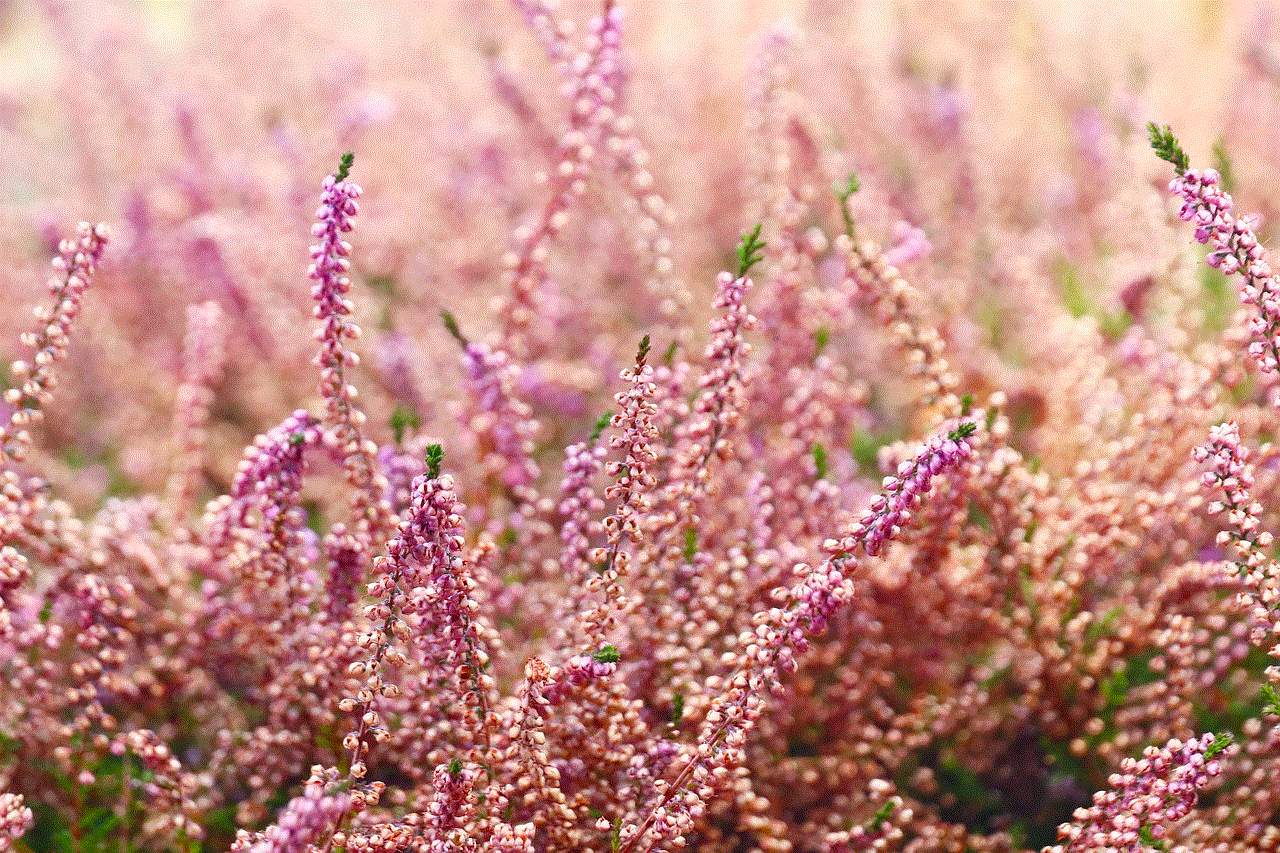
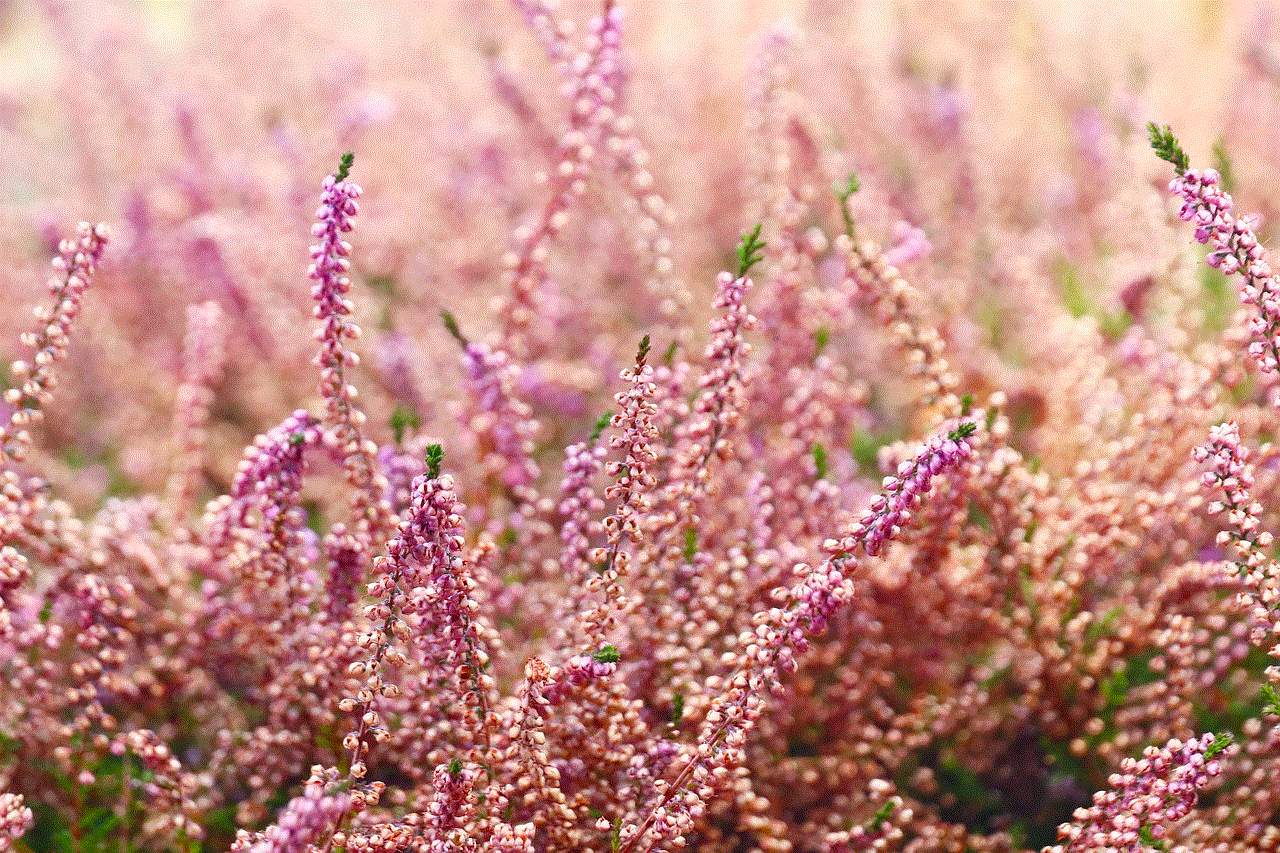
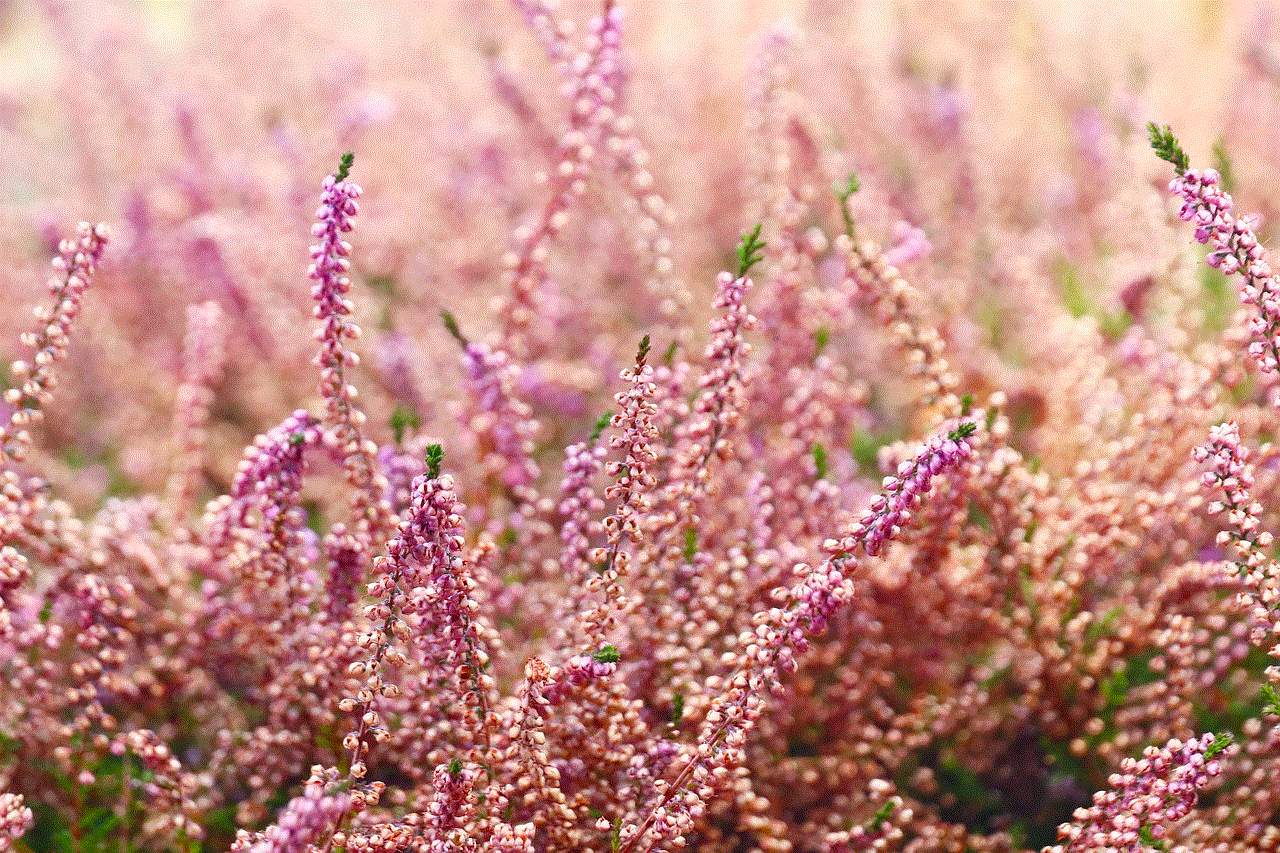
Remote keyloggers can be a useful tool for monitoring computer usage, but they should be used responsibly. It is essential to inform individuals if they are being monitored and to use remote keyloggers for legitimate purposes only. We hope this article has provided you with valuable insights into remote keyloggers and helped you choose the right program for your needs.