how to block pop ups on iphone 6
How to Block Pop-ups on iPhone 6
Pop-up ads can be quite annoying, especially when you’re browsing the web or using apps on your iPhone 6. These intrusive ads can disrupt your experience and make it difficult to navigate through websites or enjoy your favorite apps. Fortunately, there are ways to block pop-ups on your iPhone 6 and regain control over your browsing experience. In this article, we will explore different methods to effectively block pop-ups on your iPhone 6.
1. Enable the Built-in Pop-up Blocker
One of the easiest ways to block pop-ups on your iPhone 6 is by enabling the built-in pop-up blocker. To do this, follow these simple steps:
– Open the “Settings” app on your iPhone 6.
– Scroll down and tap on “Safari .”
– Under the “General” section, toggle on the switch next to “Block Pop-ups.”
Enabling this option will block most pop-up ads while using the Safari browser on your iPhone 6. However, keep in mind that this method might not be effective for blocking pop-ups within certain apps or browsers other than Safari.
2. Update Your iOS Version
Keeping your iPhone 6’s operating system up to date is crucial for several reasons, including security and bug fixes. It can also help improve the effectiveness of the pop-up blocker. To update your iOS version, follow these steps:
– Open the “Settings” app on your iPhone 6.
– Scroll down and tap on “General.”
– Tap on “Software Update” and check if there is an available update.
– If an update is available, tap on “Download and Install.”
Updating your iOS version will not only enhance your device’s overall performance but also ensure that you have the latest security features to combat pop-up ads effectively.
3. Clear Safari History and Website Data
Clearing your Safari history and website data can help remove any stored pop-up ad data, allowing you to start fresh and potentially block future pop-ups more effectively. To clear your Safari history and website data, follow these steps:
– Open the “Settings” app on your iPhone 6.
– Scroll down and tap on “Safari.”
– Under the “Privacy & Security” section, tap on “Clear History and Website Data.”
– Confirm your action by tapping on “Clear History and Data.”
By clearing your Safari history and website data, you are essentially resetting your browsing data, including any stored pop-up ads, which can help improve the effectiveness of the pop-up blocker on your iPhone 6.
4. Use a Third-Party Ad Blocker App
If the built-in pop-up blocker on your iPhone 6 is not sufficient or if you want more control over blocking ads within apps and browsers other than Safari, you can consider using third-party ad blocker apps. These apps offer more comprehensive ad-blocking features and can effectively block pop-ups on your iPhone 6. Some popular ad blocker apps for iOS include AdGuard, Adblock Plus, and 1Blocker.
To use a third-party ad blocker app, follow these general steps:
– Open the App Store on your iPhone 6.
– Search for the ad blocker app you want to install (e.g., AdGuard).
– Tap on the app to view more details, and then tap on “Get” or the app’s price to download and install it.
– Once installed, follow the app’s instructions to configure it and enable the pop-up blocking feature.
It’s important to note that some ad blocker apps may require you to enable specific settings or install additional profiles on your iPhone 6 to function correctly.
5. Adjust Safari Settings
Aside from enabling the built-in pop-up blocker, there are other settings within the Safari browser that you can adjust to enhance your browsing experience and block pop-ups more effectively. Here are a few settings to consider:
– Open the “Settings” app on your iPhone 6.
– Scroll down and tap on “Safari.”
– Under the “General” section, toggle on the switch next to “Fraudulent Website Warning” to receive a warning if you visit a known fraudulent website.
– Scroll down and tap on “Advanced.”
– Under the “Website Data” section, tap on “Remove All Website Data” to clear any stored website data, including pop-up ads.
Adjusting these settings can help you stay protected from fraudulent websites and remove any stored pop-up ads within the Safari browser on your iPhone 6.
6. Use a Content Blocker
In addition to ad blocker apps, you can also use content blocker apps to block pop-ups on your iPhone 6. These apps go beyond ad blocking and allow you to customize your browsing experience further. They can block not only pop-ups but also trackers, scripts, and other unwanted content. Some popular content blocker apps for iOS include 1Blocker, Crystal, and Firefox Focus.
To use a content blocker app, follow these general steps:
– Open the App Store on your iPhone 6.
– Search for the content blocker app you want to install (e.g., 1Blocker).
– Tap on the app to view more details, and then tap on “Get” or the app’s price to download and install it.
– Once installed, follow the app’s instructions to configure it and enable the pop-up blocking feature.
Content blocker apps provide more advanced ad-blocking features, allowing you to have better control over your browsing experience and effectively block pop-ups on your iPhone 6.
7. Disable JavaScript in Safari
Although disabling JavaScript can affect the functionality and appearance of some websites, it can also help prevent pop-ups from appearing on your iPhone 6. However, keep in mind that disabling JavaScript may cause certain websites to not work correctly. To disable JavaScript in Safari, follow these steps:
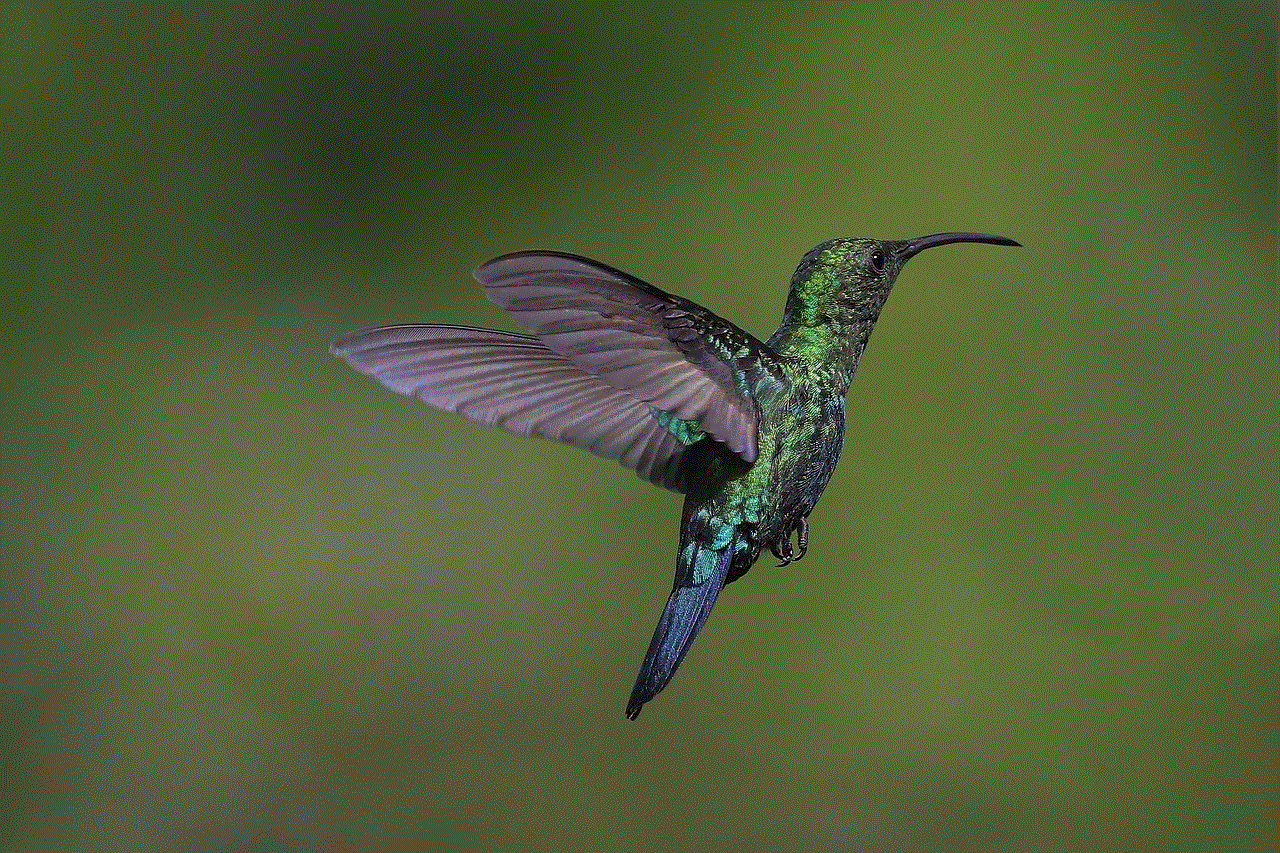
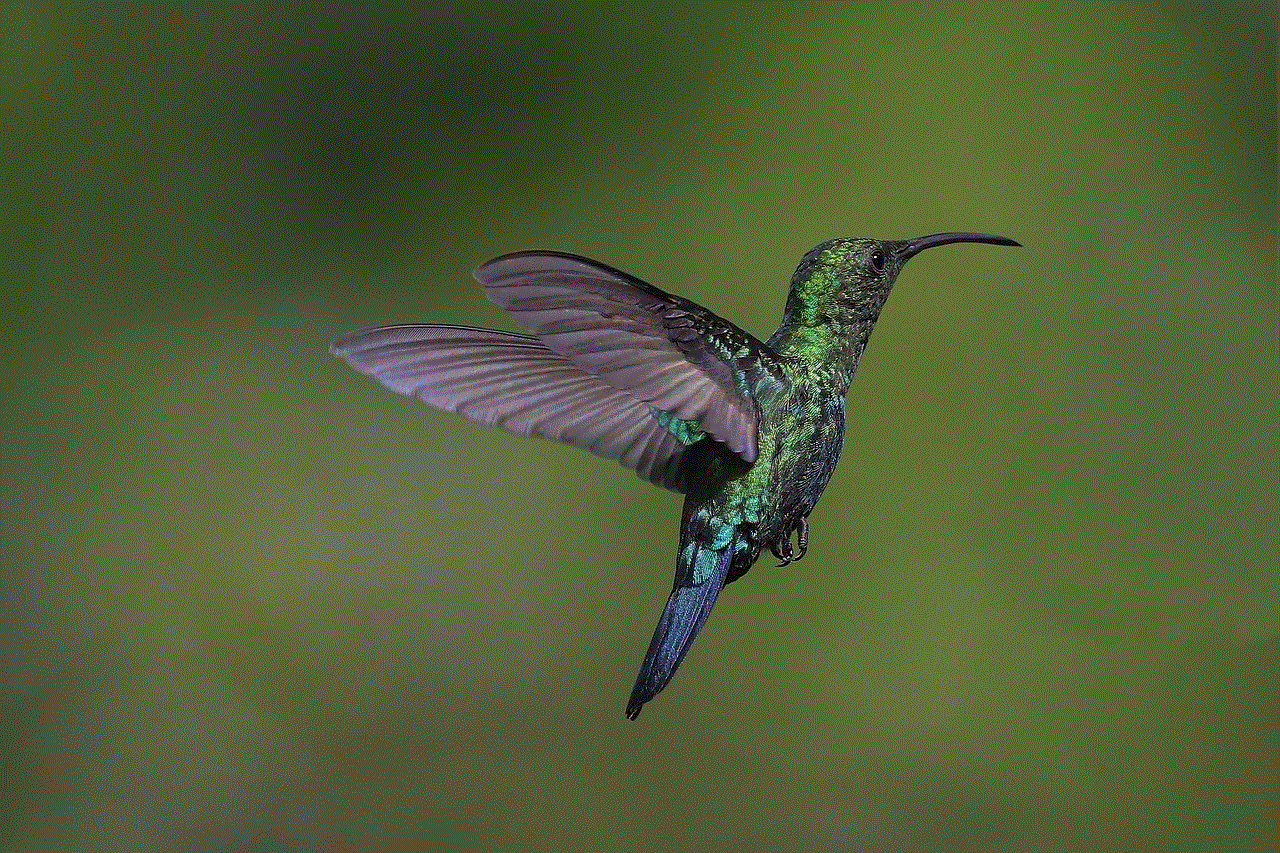
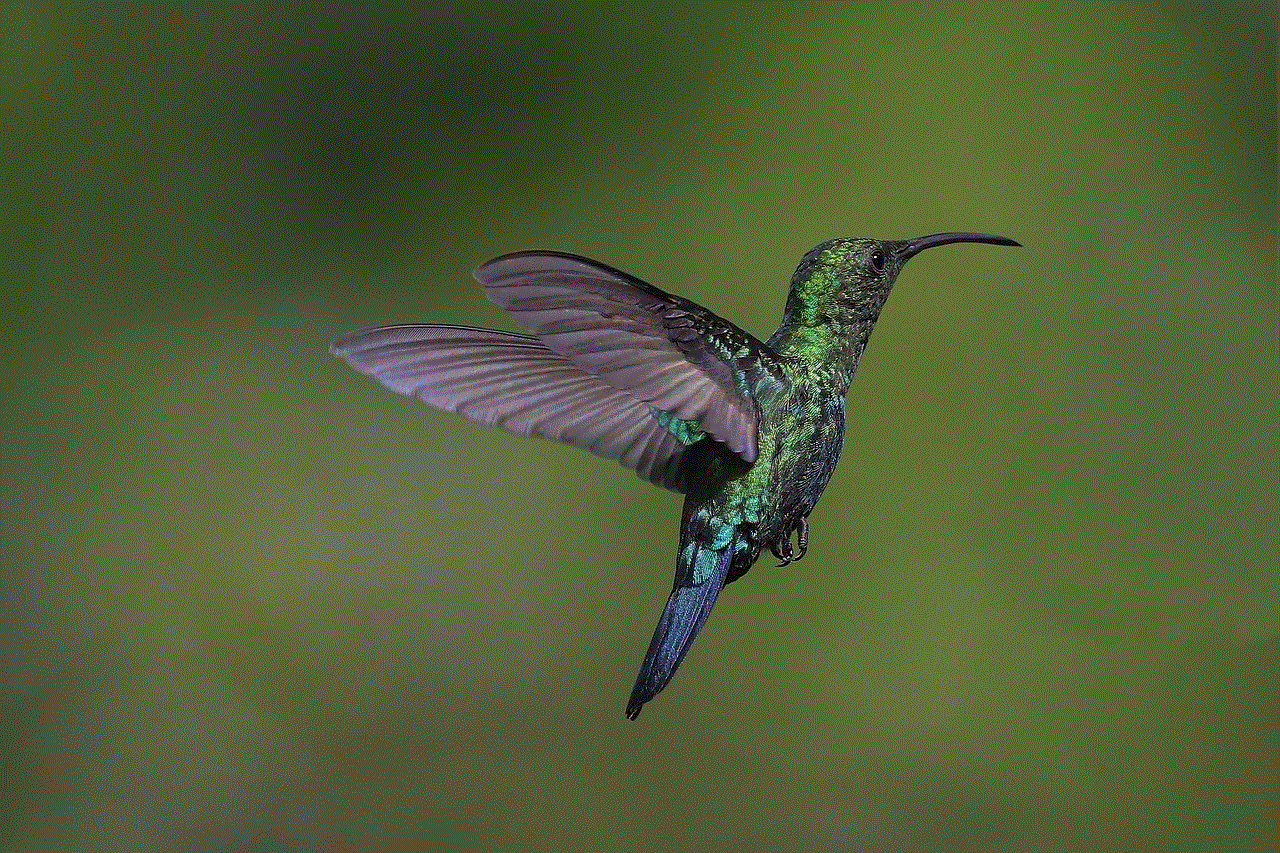
– Open the “Settings” app on your iPhone 6.
– Scroll down and tap on “Safari.”
– Under the “Settings for Websites” section, tap on “Advanced.”
– Under the “JavaScript” section, toggle off the switch next to “JavaScript.”
Disabling JavaScript can help reduce the occurrence of pop-up ads while browsing the web on your iPhone 6. However, it’s important to remember that some websites heavily rely on JavaScript for their functionality, and disabling it may cause issues on those sites.
8. Enable Do Not Track
Enabling the “Do Not Track” feature in Safari can inform websites and advertisers that you do not want to be tracked, potentially reducing the occurrence of targeted pop-up ads. To enable Do Not Track, follow these steps:
– Open the “Settings” app on your iPhone 6.
– Scroll down and tap on “Safari.”
– Under the “Privacy & Security” section, toggle on the switch next to “Ask Websites Not to Track Me.”
Enabling the Do Not Track feature can help protect your privacy and limit the number of pop-up ads you encounter while browsing the web on your iPhone 6.
9. Be Cautious with Third-Party Apps
Pop-up ads can sometimes appear within third-party apps on your iPhone 6. To minimize the chances of encountering such ads, be cautious when downloading and installing third-party apps from the App Store. Stick to well-known and reputable apps with positive reviews, as these are less likely to contain intrusive pop-up ads.
Additionally, be wary of granting unnecessary permissions to apps, as some ad-supported apps may request access to personal data or system settings, potentially leading to more pop-up ads. Always review the permissions requested by an app before installing it on your iPhone 6.
10. Use Private Browsing Mode
Utilizing private browsing mode can help prevent pop-up ads from appearing on your iPhone 6. Private browsing mode, also known as Incognito mode in some browsers, does not save your browsing history or any stored data, including pop-up ads. To use private browsing mode in Safari, follow these steps:
– Open the Safari browser on your iPhone 6.
– Tap on the icon in the bottom-right corner to open a new tab.
– Tap on “Private” in the bottom-left corner to enable private browsing mode.
– Start browsing as you normally would, knowing that pop-up ads will not be stored or displayed.
Private browsing mode can help protect your privacy and prevent pop-up ads from appearing while browsing the web on your iPhone 6. However, keep in mind that it does not offer a permanent solution and will not block pop-ups outside of the private browsing session.
Conclusion
Pop-up ads can be a nuisance and disrupt your browsing experience on your iPhone 6. Fortunately, there are several methods to effectively block pop-ups and regain control over your browsing experience. By enabling the built-in pop-up blocker, updating your iOS version, clearing Safari history and website data, using third-party ad blocker and content blocker apps, adjusting Safari settings, disabling JavaScript, enabling Do Not Track, being cautious with third-party apps, and utilizing private browsing mode, you can significantly reduce the occurrence of pop-up ads on your iPhone 6 and enjoy a smoother browsing experience. Experiment with these methods and find the one(s) that work best for you to block pop-ups on your iPhone 6.
meetme picture message
Title: The Power of Picture Messages: Connecting Through MeetMe



Introduction (200 words)
In the digital age, communication has taken on various forms, with picture messages becoming increasingly popular. MeetMe, a social networking app, has recognized the significance of visual communication and has integrated it into their platform. With the ability to send picture messages, MeetMe has revolutionized how individuals connect and communicate. This article will delve into the power of picture messages on MeetMe, exploring its impact on relationships, self-expression, and overall user experience.
1. Enhancing Communication (200 words)
Picture messages on MeetMe go beyond traditional text-based messaging by allowing users to capture and share moments visually. This enhances communication, as pictures can convey emotions, experiences, and memories that words alone cannot express. Whether it’s a stunning sunset or a joyful selfie, picture messages enable users to share their world with others, fostering a deeper connection.
2. Breaking Language Barriers (200 words)
Picture messages transcend language barriers, enabling users from different cultures and backgrounds to communicate effortlessly. Visual content can be universally understood, promoting inclusivity and global connections. MeetMe’s picture messaging feature facilitates cross-cultural communication, encouraging users to engage with individuals from diverse backgrounds.
3. Strengthening Relationships (200 words)
Picture messages have the power to strengthen relationships on MeetMe. By sharing visual updates, users can keep their friends and loved ones connected to their lives, even if they are geographically separated. The ability to share images of significant moments, such as birthdays or vacations, fosters a sense of closeness and emotional connection.
4. Self-Expression (200 words)
MeetMe’s picture messaging feature provides users with a creative outlet for self-expression. By sharing photos that reflect their interests, hobbies, and personality, individuals can craft a unique online identity. This feature allows users to showcase their individuality, attracting like-minded individuals and facilitating meaningful connections.
5. Building Trust (200 words)
Picture messages can play a crucial role in building trust on MeetMe. In a world where online identity can be easily fabricated, sharing real-time images adds authenticity to interactions. Users can verify the legitimacy of profiles, leading to more genuine connections and reducing the risk of catfishing or scams.
6. Strengthening Communities (200 words)
Picture messages on MeetMe contribute to the formation and strengthening of communities. Users can join groups centered around shared interests, such as photography, fashion, or travel, and exchange visual content related to their passions. This fosters a sense of belonging and provides a platform for individuals to connect with like-minded people.
7. Spreading Positivity (200 words)
Picture messages have the potential to spread positivity on MeetMe. Users can share uplifting images, motivational quotes, or acts of kindness, creating a ripple effect of positivity within the community. Such visual content can inspire, encourage, and brighten someone’s day, fostering a supportive and compassionate environment.
8. Exploring New Cultures (200 words)
MeetMe’s picture messaging feature enables users to explore and appreciate different cultures. Through visual content, individuals can learn about customs, traditions, and landmarks from around the world. Users can share images of their hometowns or travel adventures, broadening their horizons and promoting cultural understanding.
9. Enhancing User Experience (200 words)
By incorporating picture messages, MeetMe enhances the overall user experience. The visual component adds depth, excitement, and personalization to conversations, making interactions more engaging and memorable. Picture messages create a dynamic and vibrant platform that keeps users coming back for more.
10. Privacy and Safety (200 words)
While picture messages offer numerous benefits, it is essential to address privacy and safety concerns. MeetMe has implemented measures to ensure the responsible use of picture messaging, such as content moderation and reporting systems. Users are encouraged to exercise caution when sharing personal images and to report any inappropriate or abusive behavior.
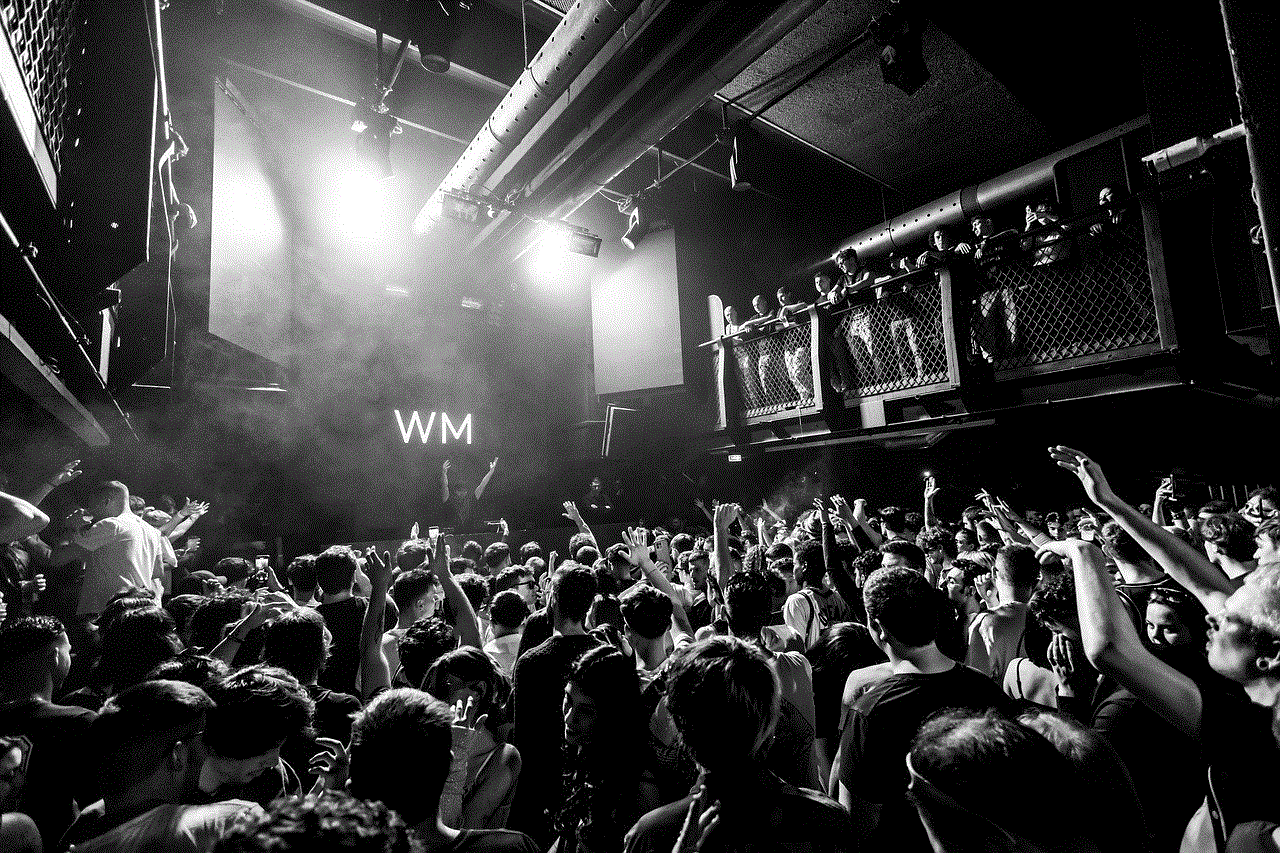
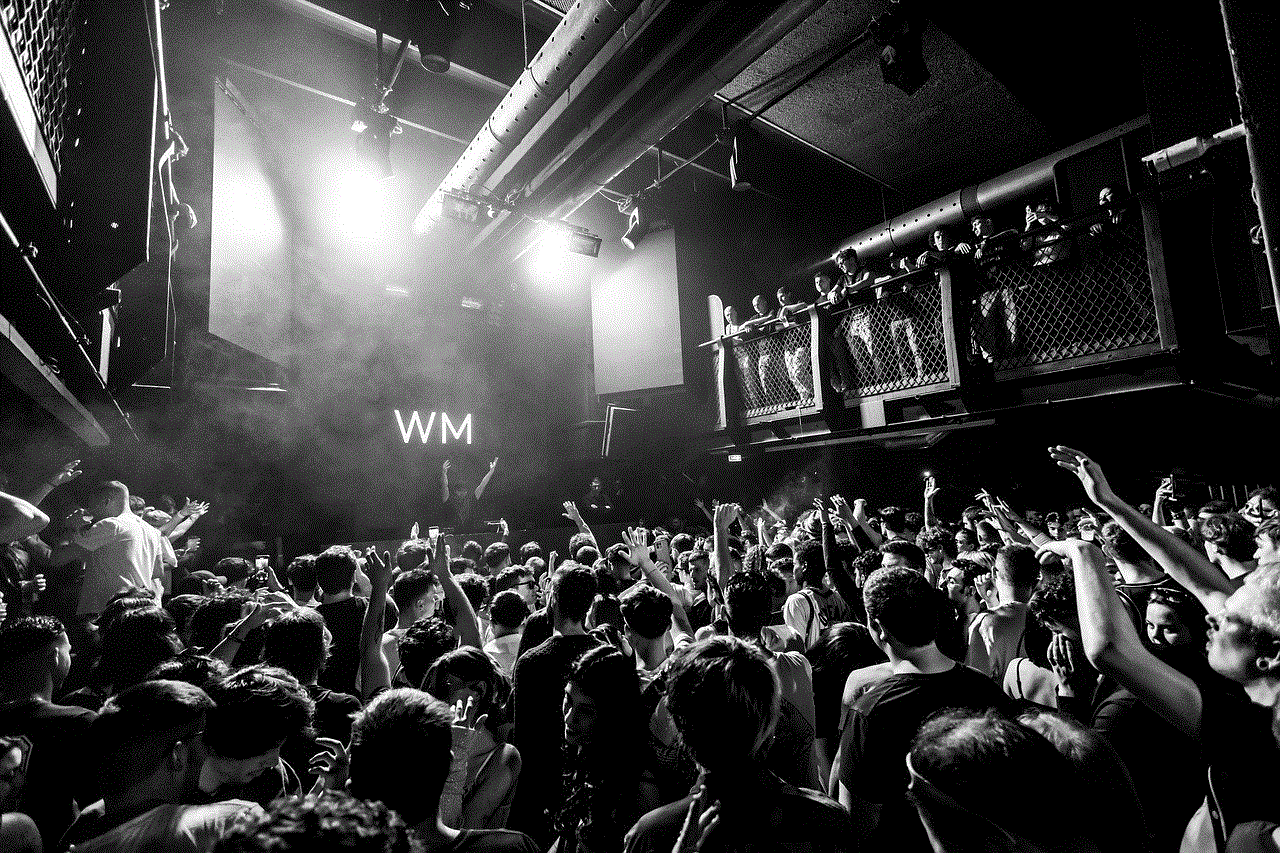
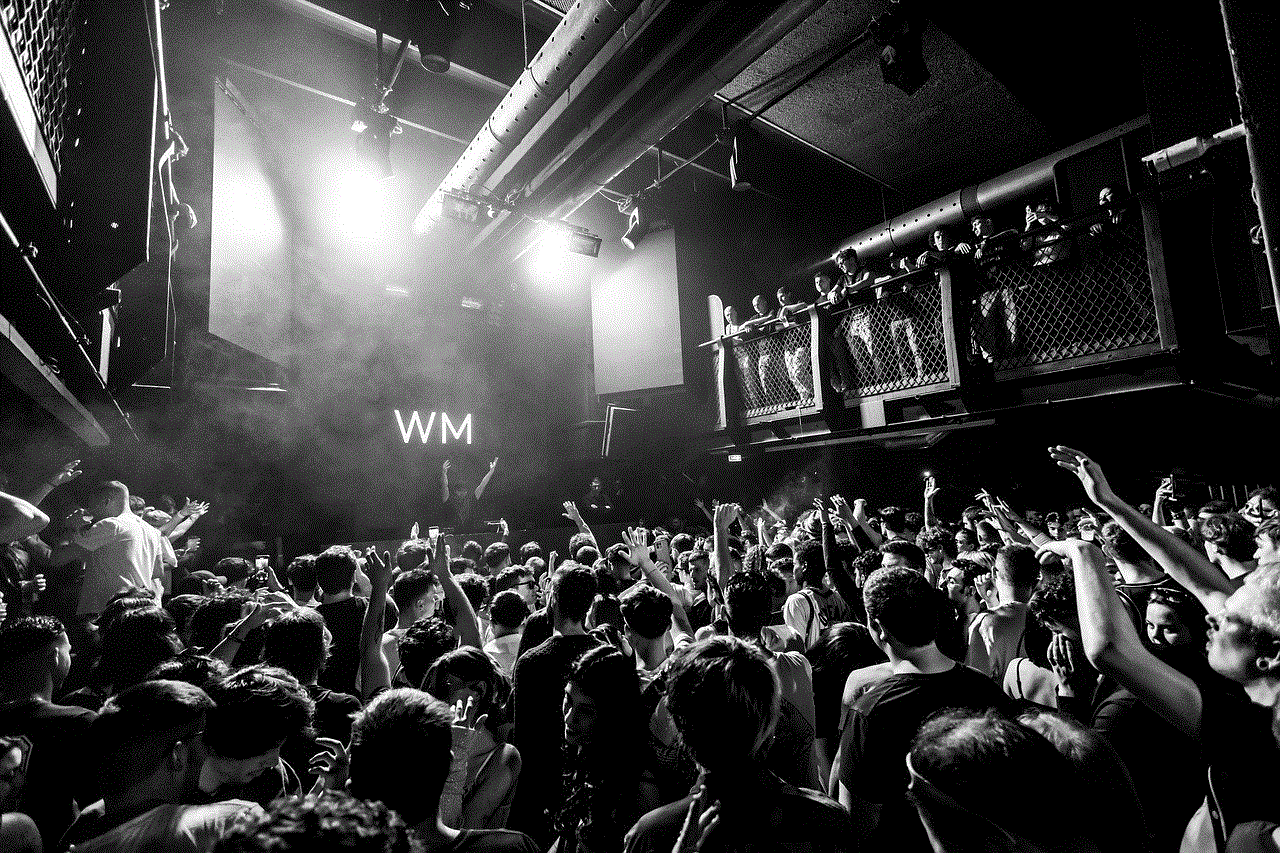
Conclusion (200 words)
MeetMe’s picture messaging feature has transformed the way individuals connect and communicate. From enhancing relationships to promoting self-expression and cultural understanding, picture messages have become instrumental in fostering meaningful connections on the platform. As users continue to embrace visual communication, MeetMe’s commitment to privacy and safety will be pivotal in maintaining a positive and secure environment. By harnessing the power of picture messages, MeetMe is revolutionizing social networking and providing a platform that encourages genuine connections and authentic self-expression.