how do i share my location on android
In today’s digital age, sharing our location has become an integral part of our daily lives. Whether it’s meeting up with friends, ordering food delivery, or navigating to a new destination, the ability to share our location with others has made our lives more convenient and efficient. And with the widespread use of smartphones, sharing our location has become even easier, especially for Android users. In this article, we’ll discuss the various methods and applications that allow you to share your location on Android.
Method 1: Using Google Maps
Google Maps is the most popular navigation app for Android, and it also allows you to share your location with others. To do this, follow these simple steps:
1. Open Google Maps on your Android device.
2. Tap on the three horizontal lines on the top left corner to open the menu.
3. From the menu, select “Location Sharing.”
4. Tap on “Get Started” and select the duration for which you want to share your location.
5. You can choose to share your location with a specific person or through a link that you can send via various messaging apps.
6. Once you’ve selected the person or method, tap on “Share.”
7. You will now see a map with your location marked and a timer showing the duration of your location sharing.
8. You can also choose to stop sharing your location at any time by tapping on “Stop Sharing.”
Method 2: Using Google Messages
If you’re an Android user, chances are you use Google’s default messaging app, Messages. What you may not know is that Messages has a built-in location-sharing feature. Here’s how you can use it:
1. Open the conversation with the person you want to share your location with.
2. Tap on the “+” button at the bottom left corner of the screen.
3. From the options that appear, select “Location.”
4. You will now see a map with your current location marked.
5. If you want to share your location continuously, tap on “Share live location ” at the bottom of the screen.
6. You can also choose to share your location for a specific duration by tapping on “Select Duration.”
7. Once you’ve selected the duration, tap on “Share.”
8. The other person will now receive a message with a link to your location, and they can track your movements in real-time.
Method 3: Using WhatsApp
WhatsApp is another popular messaging app that allows you to share your location with others. Here’s how you can do it on Android:
1. Open the conversation with the person you want to share your location with.
2. Tap on the paperclip icon at the bottom right corner of the screen.
3. From the options that appear, select “Location.”
4. You will now see a map with your current location marked.
5. You can choose to share your location for a specific duration by tapping on the clock icon at the bottom of the screen.
6. You can also choose to share your live location by tapping on the “Share Live Location” option.
7. Once you’ve selected the duration or live location, tap on “Send.”
Method 4: Using Find My Device
Find My Device is a feature that comes built-in with most Android devices. It allows you to locate your phone in case it’s lost or stolen. But did you know that you can also use it to share your location with others? Here’s how:
1. Open the “Settings” app on your Android device.
2. Scroll down and select “Security.”
3. Tap on “Find My Device.”
4. Make sure the feature is turned on.
5. Now, open the “Find My Device” website on your computer or another device.
6. Log in with the same Google account that is linked to your Android device.
7. You will now see a map with your device’s location marked.
8. On the bottom right corner, you will see a “Share” button.
9. Click on it, and a pop-up will appear with a link to your location.
10. You can now share this link with anyone you want.
Method 5: Using third-party apps
Apart from the methods mentioned above, there are also various third-party apps that allow you to share your location on Android. Here are some popular ones:
1. Glympse – This app allows you to share your real-time location with others for a specific duration. It also has a feature that lets you create groups and share your location with multiple people at once.
2. Life360 – This app is popular among families as it allows you to create a private circle with your family members and share your location with each other. It also has additional features like crash detection and emergency assistance.
3. Zenly – This app is popular among teenagers as it has a fun and interactive interface. It allows you to share your location with friends and see their location on a live map.
4. Snapchat – The social media app, Snapchat, also has a location-sharing feature that lets you see where your friends are and share your location with them.
Safety concerns
While sharing our location has many benefits, it’s essential to keep safety in mind. Here are some tips to ensure your safety while sharing your location on Android:
1. Share your location only with people you trust.
2. Use the feature for a specific duration rather than sharing your live location continuously.
3. Turn off location sharing when you no longer need it.
4. Be aware of the privacy settings of the app you’re using and adjust them accordingly.
5. Never share your location publicly on social media.
6. If you’re meeting someone for the first time, share your location with a trusted friend or family member.
7. If you feel uncomfortable at any point, stop sharing your location immediately.
Conclusion



Sharing our location has become an integral part of our lives, and Android users have various methods and applications to do so. From using Google Maps and Messages to third-party apps, there are many options to choose from. However, it’s crucial to prioritize our safety while sharing our location and use these features responsibly. With the advancements in technology, we can expect to see more innovative ways to share our location in the future. But for now, these methods and apps are more than enough to make our lives more convenient and connected.
google chrome block websites
Google Chrome is one of the most popular web browsers used by millions of people around the world. It offers a fast, secure, and user-friendly browsing experience. However, there are times when we need to block certain websites for various reasons. It could be to prevent distractions, protect children from accessing inappropriate content, or to increase productivity. Fortunately, Google Chrome offers multiple ways to block websites and in this article, we will explore the different methods to block websites on Google Chrome.
1. Built-in Parental Controls
The first and easiest way to block websites on Google Chrome is by using its built-in parental controls. This feature allows parents to restrict access to certain websites and set time limits for internet usage. To enable parental controls, go to the ‘Settings’ menu and click on ‘Advanced’. Under the ‘Privacy and security’ section, click on ‘Family’ and toggle on ‘Family link’. This will direct you to the Family link page where you can create an account for your child and set restrictions on the websites they can access.
2. Chrome Extensions
Another way to block websites on Google Chrome is by using extensions. There are several extensions available on the Chrome Web Store that can help you block websites. One such popular extension is ‘Block Site’ which allows you to block websites and set a password to access them. You can also set a schedule for when the websites should be blocked. Other extensions like ‘StayFocusd’ and ‘Blocker’ also offer similar features to block websites.
3. Adding Websites to Hosts File
The Hosts file is a local file on your computer that contains a list of IP addresses and their corresponding domain names. By adding a website to the Hosts file, you can block it from being accessed on any browser including Google Chrome. To do this, open Notepad or any text editor with administrator privileges and open the Hosts file located in the ‘C:\Windows\System32\drivers\etc’ folder. Add the website you want to block in the following format: ‘127.0.0.1 www.example.com’. Save the file and the website will be blocked on all browsers.
4. Using Third-Party Software
There are many third-party software available that can help you block websites on Google Chrome. These software offer advanced features like setting time limits, blocking specific content, and monitoring internet usage. Some popular options include Net Nanny, Qustodio, and Norton Family Premier. These software come at a price but offer a comprehensive solution for blocking websites.
5. Chrome’s SafeSearch
If you want to block adult or explicit content from appearing in search results, you can enable Chrome’s SafeSearch feature. This feature filters out explicit content from Google Search, Google Images, and Google Videos. To enable SafeSearch, go to the ‘Settings’ menu, click on ‘Advanced’, and under the ‘Privacy and security’ section, toggle on ‘SafeSearch’. This feature can be useful for parents who want to protect their children from accessing inappropriate content.
6. Using Chrome’s Supervised Users
Chrome’s Supervised Users feature allows you to create a supervised profile for users who are not signed in to Chrome. This can be useful if you want to monitor and control the websites your child or family member can access. To create a supervised user profile, go to the ‘Settings’ menu, click on ‘Advanced’, and under the ‘Privacy and security’ section, click on ‘Manage other people’. Here, you can create a supervised user and set restrictions on the websites they can visit.
7. Editing Chrome’s Registry
Another advanced method to block websites on Google Chrome is by editing its registry. This method is recommended for advanced users as it involves making changes to your computer’s registry. To do this, open the ‘Run’ command by pressing ‘Windows + R’ and type ‘regedit’. Navigate to ‘HKEY_LOCAL_MACHINE\SOFTWARE\Policies\Google\Chrome’ and create a new key named ‘URLBlocklist’. Under this key, create a string value with the website you want to block and set its value to ‘1’.
8. Google Chrome’s Data Saver Extension
Google Chrome has a built-in Data Saver feature that compresses webpages to save data. However, this feature can also be used to block websites. To use this feature, go to the ‘Settings’ menu, click on ‘Advanced’, and under the ‘Privacy and security’ section, toggle on ‘Data Saver’. Now, add the website you want to block in the ‘Never Saved’ list and it will be blocked.
9. Using Router Settings
If you want to block websites on all devices connected to your network, you can do so by changing your router settings. Every router has a different interface, but generally, you can block websites by creating a blacklist or by setting up parental controls. You can refer to your router’s manual or contact your internet service provider for assistance on how to block websites using your router.
10. Google Chrome’s Incognito Mode
Lastly, if you want to temporarily block websites on Google Chrome, you can use its Incognito mode. This mode does not save any browsing history, cookies, or site data. To open Incognito mode, press ‘Ctrl + Shift + N’ or click on the three dots on the top right corner and select ‘New incognito window’. However, this method is not recommended for blocking websites permanently as Incognito mode can be easily disabled.
In conclusion, Google Chrome offers various methods to block websites, each with its own advantages and limitations. Parents can use parental controls, extensions, and supervised users to protect their children from accessing inappropriate content. Advanced users can make changes to the registry or use third-party software to block websites. By exploring these methods, you can choose the one that best suits your needs and preferences.
share live location iphone
Sharing your live location with friends and family has become a popular feature on smartphones, especially on iPhones. With the advancements in technology, it has become easier and more convenient to stay connected with our loved ones. And the ability to share your live location on an iPhone has made it even easier to know where your friends and family are at any given moment. In this article, we will dive into the details of how to share your live location on an iPhone and the benefits it brings.
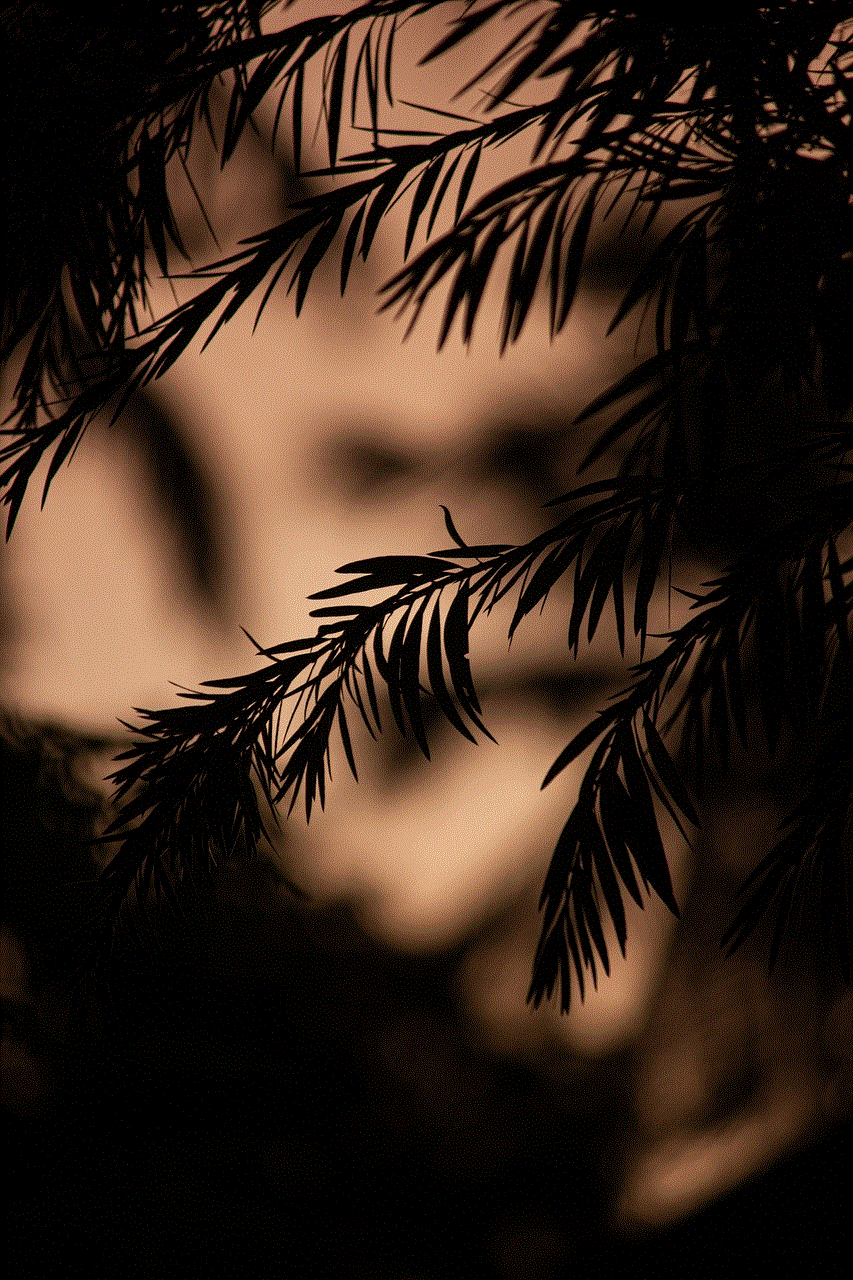
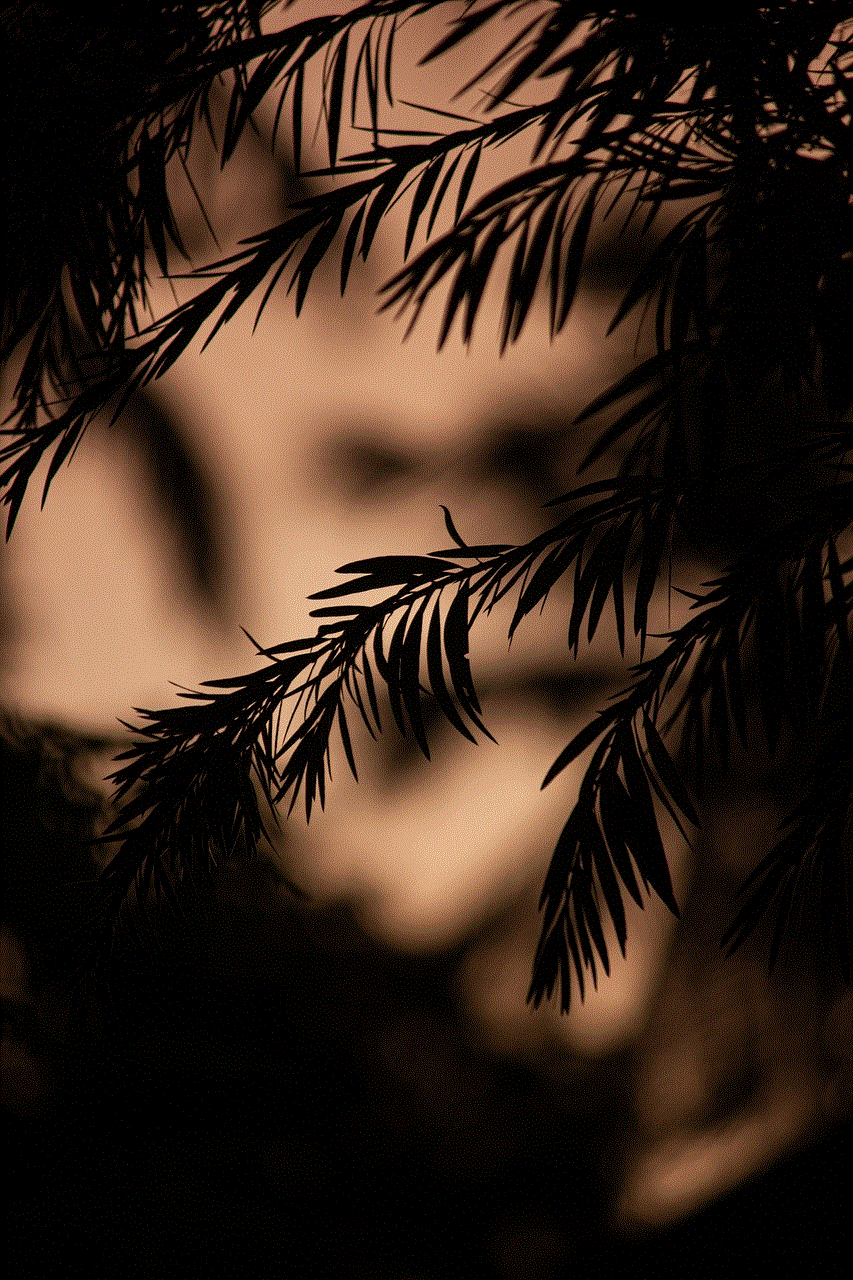
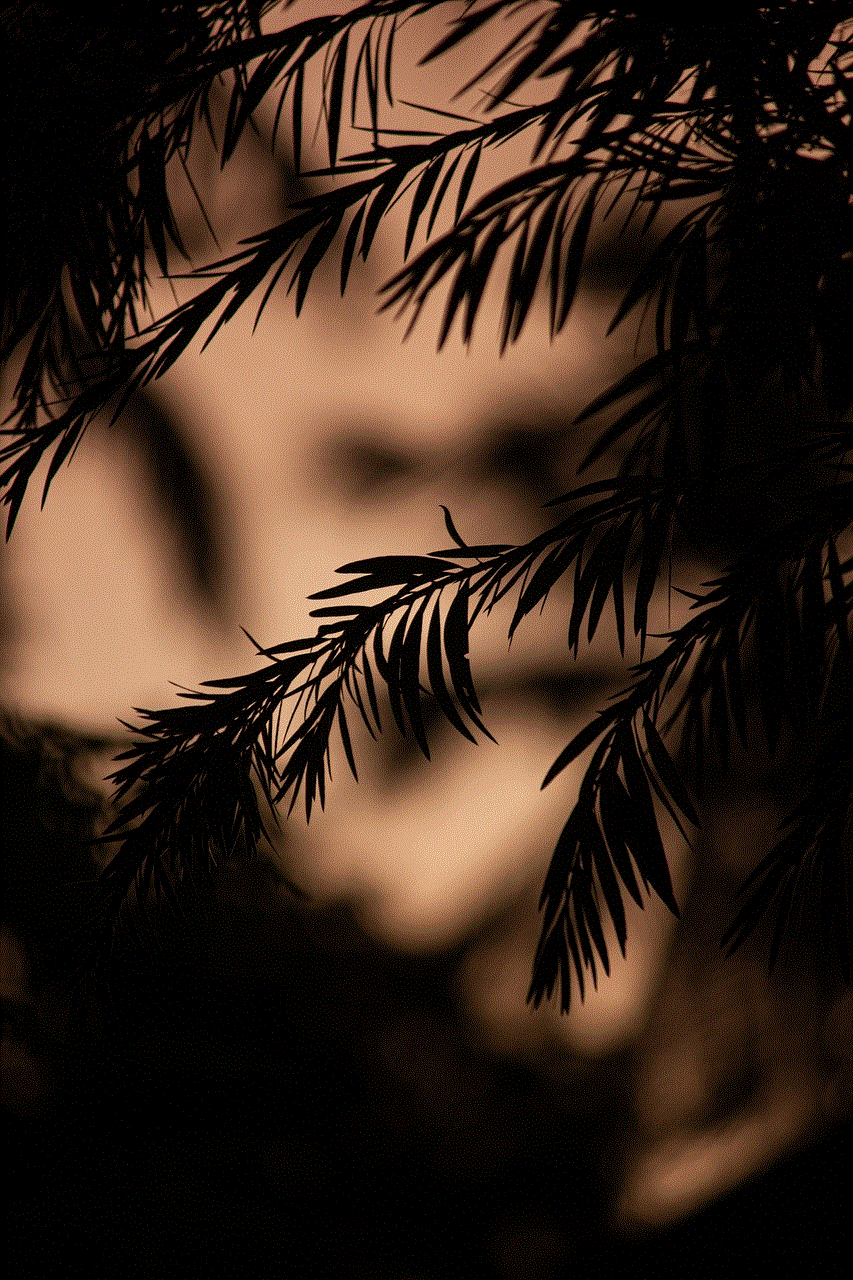
What is live location sharing?
Live location sharing is a feature that allows you to share your real-time location with others using your smartphone. This feature uses your phone’s GPS to track your location and share it with the people you choose. It is a useful tool for keeping track of your loved ones’ whereabouts, especially in situations where safety and security are a concern.
How to share your live location on an iPhone?
Sharing your live location on an iPhone is a simple and straightforward process. Follow these steps to get started:
1. Open the “Settings” app on your iPhone.
2. Scroll down and tap on “Privacy.”
3. Tap on “Location Services.”
4. Make sure that “Location Services” is turned on.
5. Scroll down and tap on “Share My Location.”
6. Toggle on the “Share My Location” button.
7. Choose the option “From” and select “This Device.”
8. Tap on “Add Friends” and select the contacts you want to share your location with.
9. You can also choose to share your location for a specific time by selecting “Share Indefinitely” or “Share for One Hour.”
10. Once you have selected the contacts and time, tap on “Send.”
Your selected contacts will now be able to see your real-time location on their iPhones.
Benefits of sharing your live location on an iPhone
1. Safety and security: The most obvious benefit of live location sharing on an iPhone is the added safety and security it provides. By sharing your location with your loved ones, they can keep track of where you are and ensure your well-being. In case of an emergency, they can quickly locate you and provide assistance.
2. Meeting up with friends and family: We have all experienced the frustration of trying to find someone in a crowded place, whether it’s a concert, a festival, or a shopping mall. With live location sharing, you can easily locate your friends or family and meet up with them without wasting time and energy navigating through the crowds.
3. Keeping track of family members: Parents can use live location sharing to keep track of their children’s whereabouts. This feature gives them peace of mind, especially when their children are out with friends or traveling alone.
4. Coordination in group activities: Planning a trip or a day out with friends can be a challenge, especially when everyone is coming from different locations. With live location sharing, you can coordinate and plan your activities more efficiently, ensuring that everyone arrives at the designated meeting point at the same time.
5. Convenience: Live location sharing is a convenient way to keep track of your loved ones without constantly asking for updates on their whereabouts. It eliminates the need for constant phone calls or text messages, saving time and effort.
6. Real-time updates: With live location sharing, you can get real-time updates on the movements of your friends and family. This feature is especially useful in situations where someone is running late, and you can see their location and estimated arrival time.
7. Emergency situations: In case of an emergency, live location sharing can be a lifesaver. It allows your loved ones to quickly locate you and provide assistance.
8. Business purposes: Live location sharing can also be beneficial for businesses. It can help managers keep track of their employees’ locations, especially those who work remotely. It can also be used to monitor the location of delivery drivers, ensuring timely and efficient deliveries.
9. Peace of mind: Live location sharing can provide peace of mind for both the sender and the receiver. The sender knows that their loved ones can quickly locate them in case of an emergency, and the receiver knows that their loved ones are safe and sound.
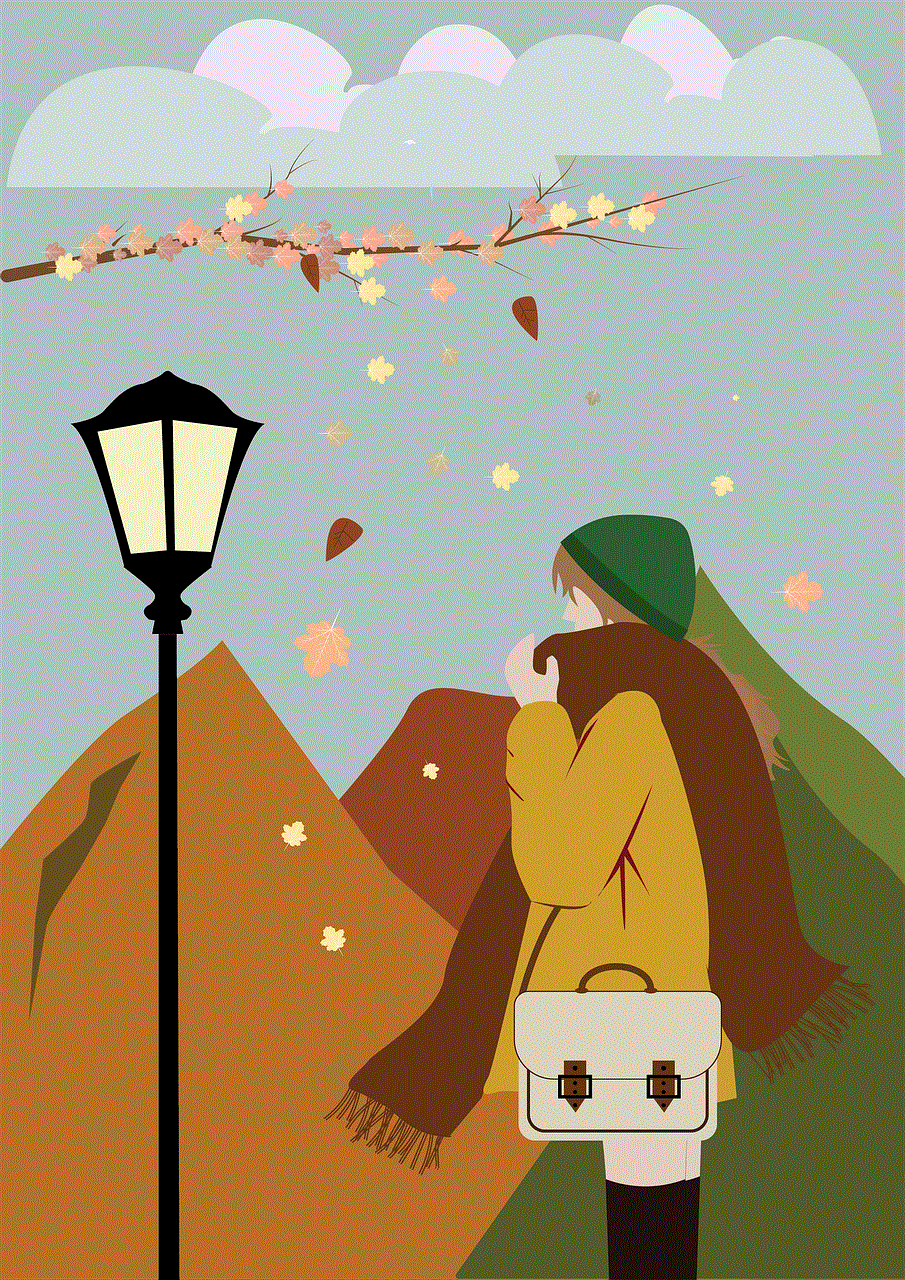
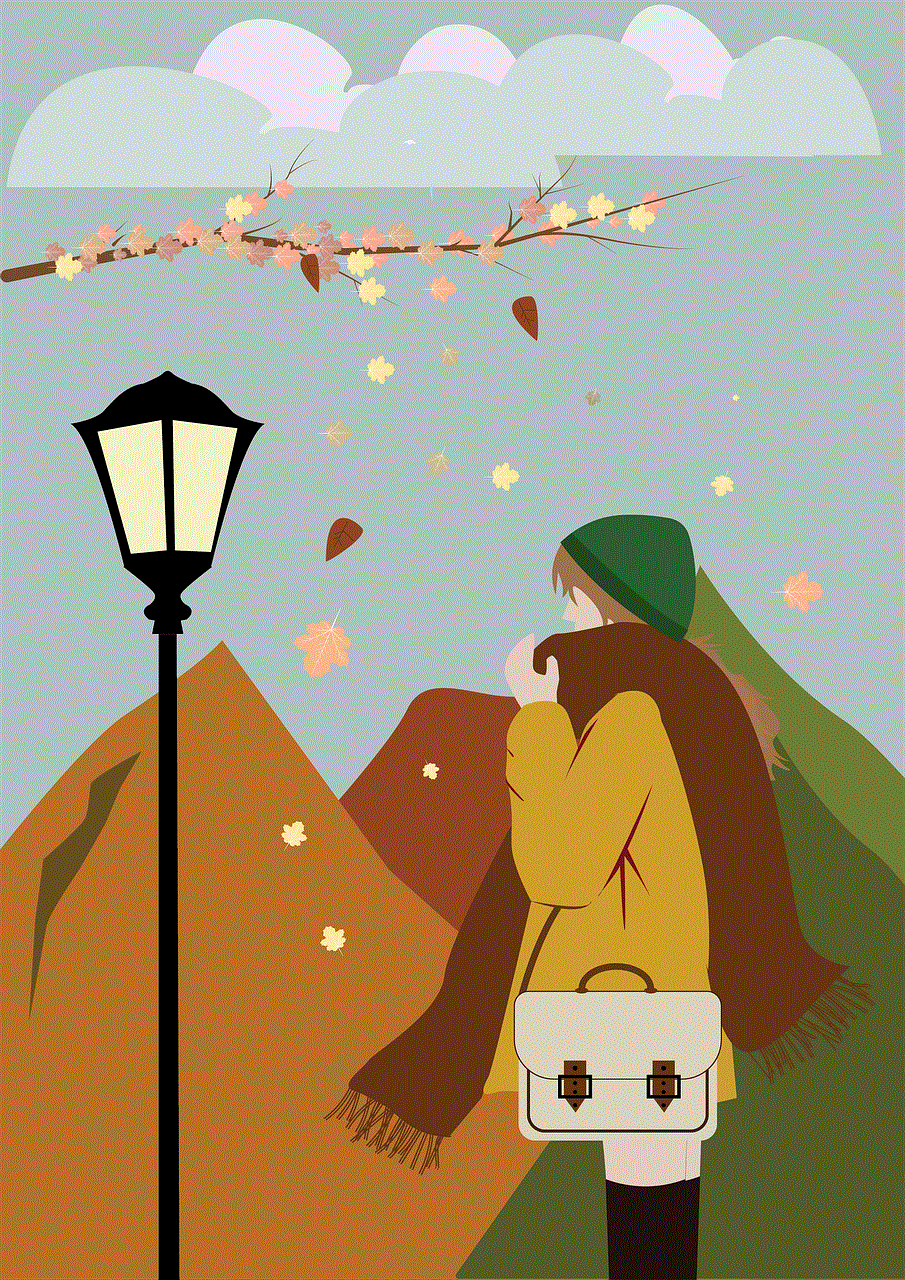
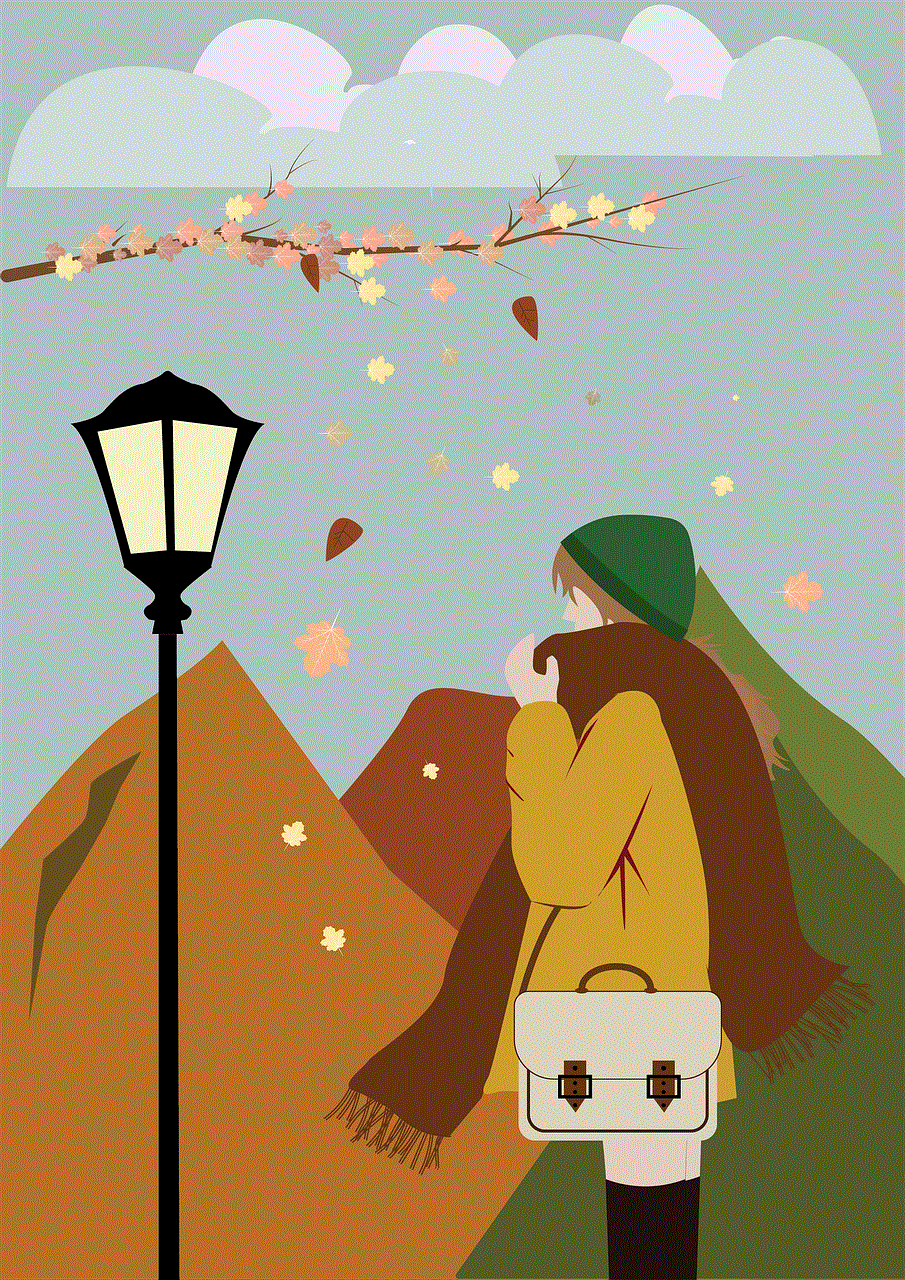
10. Flexibility and control: With live location sharing on an iPhone, you have the flexibility to choose who you want to share your location with and for how long. You can turn off the feature at any time when you no longer want to share your location.
In conclusion, live location sharing on an iPhone is a useful feature that brings numerous benefits. It not only provides convenience and peace of mind but also helps in emergency situations and coordination in group activities. With its easy-to-use interface and customizable settings, sharing your live location on an iPhone has become a popular and essential tool for staying connected with our loved ones. So, the next time you plan a day out with friends or family, don’t forget to share your live location and enjoy a stress-free and efficient outing.