how can you record a conversation on your iphone
# How to Record a Conversation on Your iPhone: A Comprehensive Guide
In an age where communication is key and the need to document conversations arises frequently, many iPhone users find themselves asking the question: “How can I record a conversation on my iPhone?” Whether for business meetings, interviews, lectures, or personal notes, having a reliable way to capture audio can be incredibly beneficial. This article will guide you through various methods to record conversations on your iPhone, including built-in features, third-party applications, and important legal considerations.
## Understanding the Need to Record Conversations
Before diving into the technical aspects, it’s essential to understand why one might need to record a conversation. There are numerous scenarios where recording can be invaluable:
1. **Business Meetings**: Capturing important points discussed can help in creating accurate minutes and following up on action items.
2. **Interviews**: For journalists and researchers, recording interviews ensures that no critical information is missed.
3. **Educational Purposes**: Students can record lectures for later review, which can be beneficial for studying and retaining information.
4. **Personal Notes**: Sometimes, you might want to remember a conversation or an idea that popped up during a discussion with friends or family.
Regardless of the reason, knowing how to record effectively can enhance your communication experience.
## Built-in Voice Memos App
One of the simplest ways to record a conversation on your iPhone is by using the built-in Voice Memos app. This app is user-friendly and ideal for quick recordings. Here’s how to use it:
### Step 1: Accessing the Voice Memos App
1. Open the **Voice Memos** app on your iPhone. If you can’t find it, swipe down on your home screen and type “Voice Memos” in the search bar.
### Step 2: Starting a Recording
1. Once the app is open, tap the red circular record button to start recording.
2. If you’re in a meeting or conversation, place your iPhone on a flat surface, ensuring the microphone is directed toward the speakers.
### Step 3: Stopping and Saving the Recording
1. To stop the recording, tap the red button again. Your recording will be automatically saved with the current date and time as the title.
2. You can rename the recording by tapping on the default title and entering a new name.
### Step 4: Accessing and Sharing Your Recordings
1. All your recordings will be listed in the app. You can listen to them by tapping on the title.
2. To share a recording, tap the recording, then tap the share icon (a square with an upward arrow) to send it via email, AirDrop, or other available options.
## Using Siri for Quick Recordings
If you’re in a rush or find it cumbersome to navigate through apps, using Siri to record a voice memo is a quick alternative. Here’s how:
1. Activate Siri by saying “Hey Siri” or pressing and holding the side button.
2. Say “Record a voice memo” or “Start a voice memo.”
3. Siri will immediately start recording. To stop, activate Siri again and say “Stop recording.”
This method is especially useful when you need to capture a thought or idea spontaneously.
## Third-Party Recording Apps
While the Voice Memos app is convenient, some users may require additional features that come with third-party recording apps. Here are a few popular options:
### 1. **Rev Voice Recorder**
Rev Voice Recorder is known for its high-quality audio recordings and easy-to-use interface. It also offers transcription services for an additional fee.
– **Pros**: High-quality recordings, easy sharing options, in-app transcription.
– **Cons**: Transcription services come at a cost.
### 2. **Otter.ai**
Otter.ai is an advanced recording app that provides real-time transcription of conversations, making it an excellent choice for meetings and interviews.
– **Pros**: Real-time transcription, speaker identification, and searchable notes.
– **Cons**: Requires an internet connection for transcription features.
### 3. **AudioShare**
AudioShare is a versatile app that allows you to record and manage audio files, making it great for musicians and podcasters.
– **Pros**: Comprehensive audio management features, supports various audio formats.
– **Cons**: May be too complex for simple voice recordings.
## Legal Considerations
Before recording any conversation, it’s crucial to be aware of the legal implications involved. Laws regarding recording conversations vary by location and can significantly impact whether you can legally record without consent.
### 1. **Consent Laws**
In many places, you need the consent of at least one party involved in the conversation to legally record it. This is referred to as “one-party consent.” However, some jurisdictions require all parties to consent, known as “two-party consent.”
### 2. **Informing Participants**
To avoid legal troubles, it’s always best practice to inform the other party or parties that you are recording the conversation. Not only does this protect you legally, but it can also foster trust among participants.
### 3. **Using Recorded Conversations**
Even if a recording is legally obtained, be cautious about how you use it. Sharing or distributing recordings without consent can lead to legal repercussions.
## Best Practices for Recording Conversations
Here are some best practices to ensure that your recordings are of high quality and that you respect the privacy of those involved:
### 1. **Choose the Right Environment**
Select a quiet location to minimize background noise. If you’re in a public place, be mindful of ambient sounds that could interfere with the recording quality.
### 2. **Positioning Your iPhone**
Ensure that your iPhone is positioned correctly. The microphone should be unobstructed and aimed toward the speakers to capture clear audio.
### 3. **Test the Recording**
Before starting a critical conversation, do a quick test recording to ensure that the audio quality is satisfactory. This can save you from missing important content due to technical issues.
### 4. **Use Headphones for Interviews**
If you’re interviewing someone, using headphones with a built-in microphone can help improve audio quality by reducing background noise.
### 5. **Backup Your Recordings**
After recording, consider backing up your files. You can save them to cloud storage services like iCloud, Google Drive, or Dropbox to ensure you don’t lose them.
## Editing and Organizing Your Recordings
Once you have your recordings, you might want to edit or organize them for easier access. Here’s how:
### 1. **Trimming Recordings**
Most recording apps, including Voice Memos, allow you to trim recordings. This feature is useful for cutting out unnecessary parts of the audio.
### 2. **Adding Notes**
Some apps allow you to add notes or tags to your recordings, which can help you remember key points or topics discussed.
### 3. **Organizing Files**
Create folders or categories within your recording app or cloud storage to keep your recordings organized. This can simplify the process of finding specific files later.
## Conclusion
Recording conversations on your iPhone can be a powerful tool for personal and professional use. Whether you opt for the built-in Voice Memos app or choose to explore third-party applications, the key is to understand your needs and the legal considerations involved. By following best practices for recording quality, obtaining consent, and organizing your files, you can make the most out of this functionality.
As technology continues to evolve, the ability to capture audio seamlessly will only improve. By staying informed and utilizing the available tools effectively, you can enhance your communication and documentation efforts, making your iPhone not just a device for communication, but a vital tool for productivity and organization.
target app not working 2022
# Troubleshooting the “Target App Not Working” Issue: A Comprehensive Guide
In recent years, mobile applications have transformed the way consumers interact with brands, and the Target app is no exception. With millions of users relying on it for shopping, promotions, and more, any disruption in its functionality can lead to frustration. If you’ve found yourself facing the “Target app not working” issue in 2022, you’re not alone. This article aims to explore the common reasons behind this problem, potential solutions, and tips for optimizing your experience with the Target app.
## Understanding the Target App
The Target app is designed to enhance the shopping experience for Target customers. It provides features such as product searches, digital coupons, store locator tools, and easy access to your Target Circle rewards. However, like any app, it can encounter issues that hinder its performance. In 2022, users reported various problems, including app crashes, slow loading times, and difficulty in accessing certain features. Understanding these frustrations is the first step in finding a resolution.
## Common Issues with the Target App
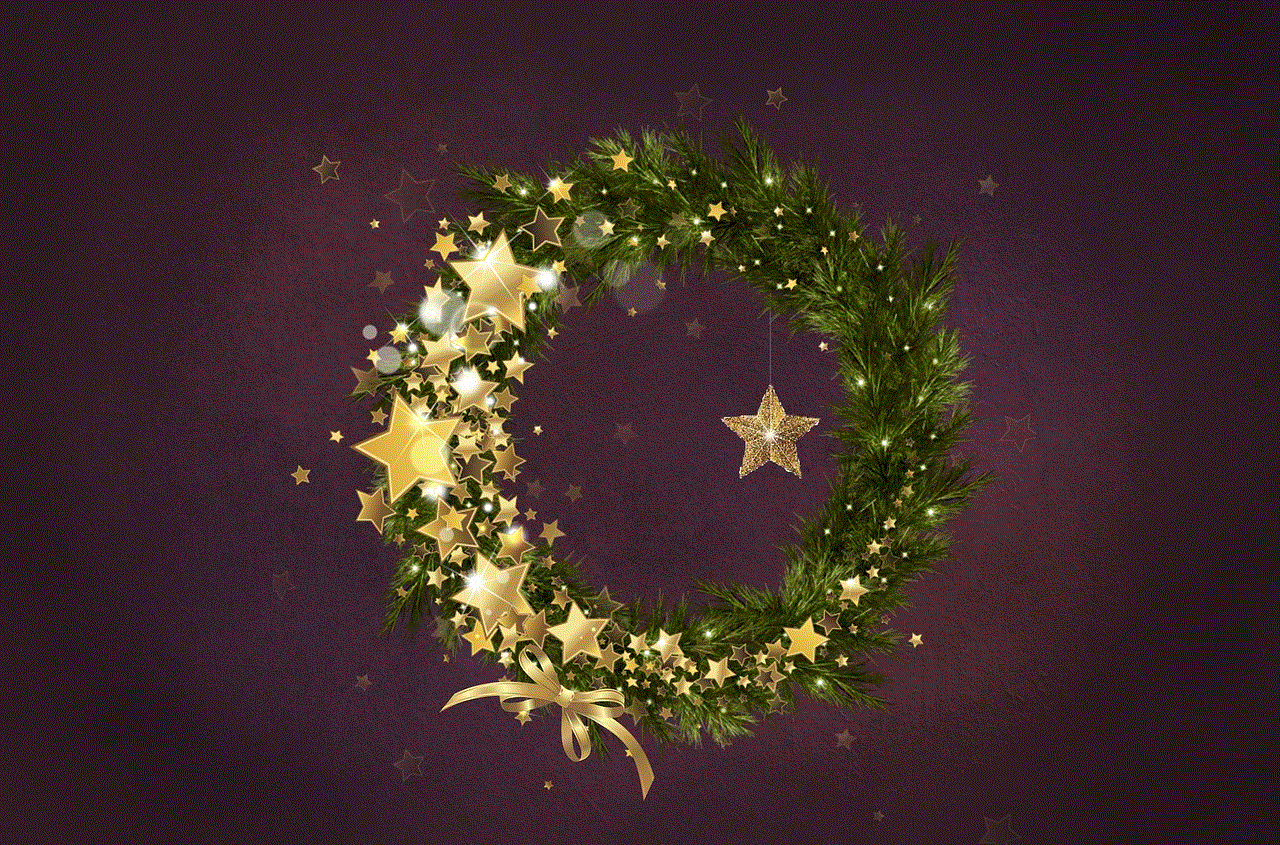
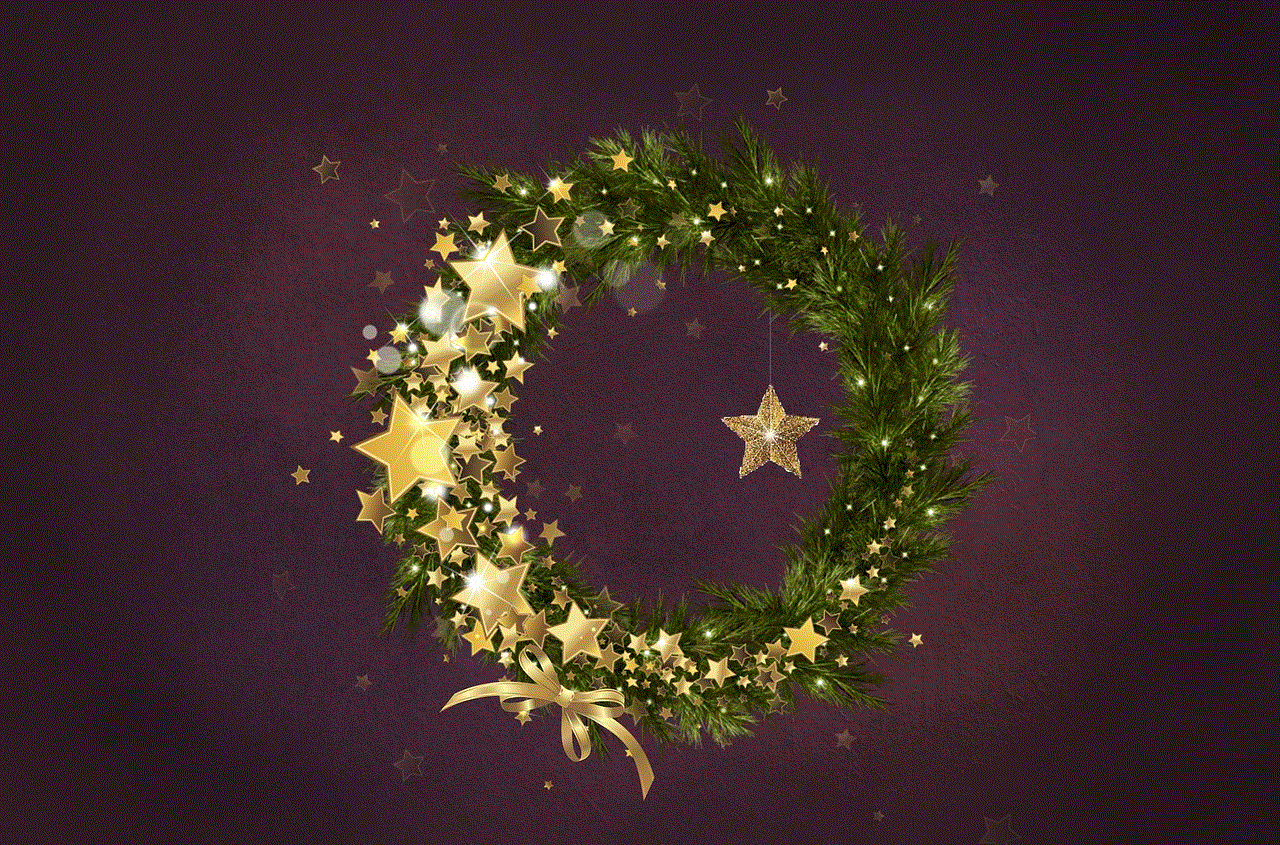
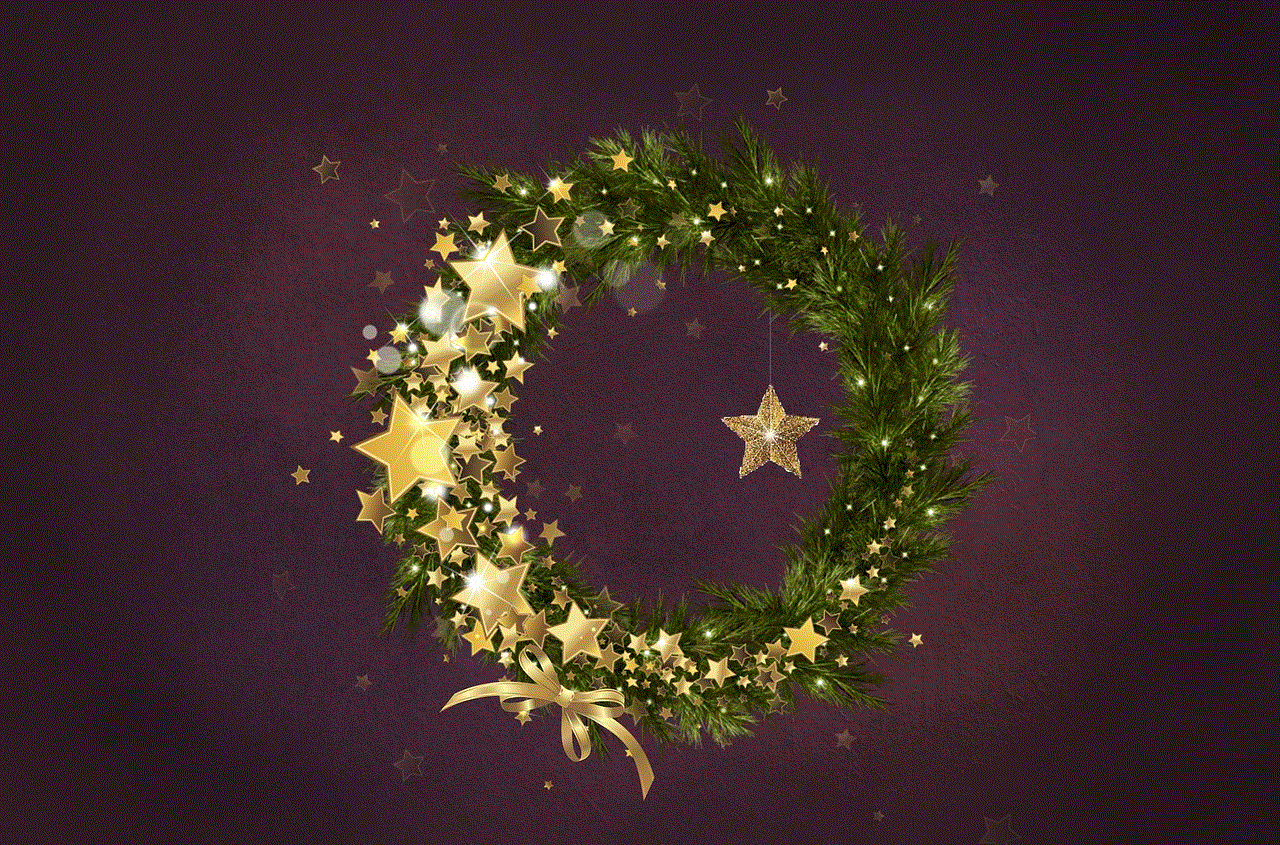
### 1. App Crashing
One of the most common problems reported by Target app users in 2022 is unexpected crashing. This could occur during the app launch, while browsing products, or at checkout. Such crashes can stem from various factors, including outdated app versions, software glitches, or insufficient device memory.
### 2. Slow Loading Times
Another frequent complaint is slow loading times, which can be particularly frustrating during peak shopping hours. A sluggish app can deter customers from making timely purchases and may result in abandoned shopping carts. This issue can arise from a poor internet connection, server overload, or resource-heavy app updates.
### 3. Login Issues
Many users have experienced difficulties logging into their accounts. Whether it’s forgetting passwords or facing technical errors, login issues can prevent users from accessing their saved preferences and rewards. This can be especially disappointing for customers hoping to take advantage of limited-time offers.
### 4. Inability to Access Features
Occasionally, users report being unable to access specific features, such as product scanning or digital coupons. This can be attributed to app permissions , server issues, or bugs within the app itself. Each of these issues can detract from the overall user experience.
## Troubleshooting Steps
If you’re experiencing problems with the Target app, there are several troubleshooting steps you can take to restore functionality.
### 1. Update the App
One of the simplest solutions is to ensure that you are using the latest version of the Target app. App developers frequently release updates to address bugs and improve performance. To check for updates, visit your device’s app store and search for the Target app. If an update is available, install it and see if the issues persist.
### 2. Restart Your Device
Sometimes, a quick device restart can resolve app-related issues. Restarting clears temporary files and resets connections, which can alleviate minor glitches. After restarting your device, try launching the Target app again.
### 3. Check Your Internet Connection
A stable internet connection is crucial for any app to function properly. If you’re experiencing slow loading times or crashes, check your Wi-Fi or cellular data connection. Try switching between Wi-Fi and mobile data to see if the issue persists. If your internet is slow, consider resetting your router or moving closer to the signal source.
### 4. Clear Cache and Data
Clearing the cache and data of the Target app can help eliminate stored files that may be causing issues. On Android devices, navigate to Settings > Apps > Target > Storage, then select “Clear Cache” and “Clear Data.” On iOS devices, you may need to uninstall and reinstall the app to achieve the same effect.
### 5. Reinstall the App
If all else fails, uninstalling and reinstalling the Target app may resolve persistent issues. This process removes any corrupted files and ensures that you are starting fresh with the latest version of the app. After reinstalling, log in again and check if the app is functioning correctly.
## When to Contact Support
If you’ve tried all the troubleshooting steps and the Target app is still not working, it may be time to reach out to Target’s customer support. They can provide assistance tailored to your specific issue. Before contacting support, make sure to gather relevant information, such as your device model, operating system version, and a detailed description of the problem.
## Optimizing Your Experience with the Target App
Once you’ve resolved any issues with the Target app, there are several tips you can follow to enhance your shopping experience:
### 1. Enable Notifications
Enabling push notifications for the Target app can keep you informed about exclusive deals, promotions, and order updates. This feature ensures you never miss out on savings and keeps you engaged with the app.
### 2. Use Target Circle
Target Circle is a rewards program that allows users to earn points on purchases and access exclusive discounts. By linking your account to the app, you can easily track your rewards and redeem them during checkout.
### 3. Explore the Weekly Ads
The Target app provides access to weekly ads and promotions tailored to your location. Regularly checking these ads can help you stay updated on sales and plan your shopping trips accordingly.
### 4. Create Shopping Lists
Utilizing the shopping list feature in the Target app can streamline your shopping experience. By organizing your desired items beforehand, you can save time in-store and ensure you don’t forget any essentials.
### 5. Take Advantage of Same-Day Delivery and Pickup
Target offers convenient services like same-day delivery and in-store pickup. By using these features through the app, you can shop efficiently and receive your items quickly, all while avoiding potential crowds in-store.
## Conclusion
The “Target app not working” issue can be a frustrating experience for many users in 2022. However, by understanding the common problems, following troubleshooting steps, and optimizing your app experience, you can enhance your shopping journey with Target. As mobile technology continues to evolve, staying informed about app updates and best practices will ensure that your interactions with the Target app remain seamless and enjoyable.



In the digital age, we rely heavily on mobile applications for convenience, and the Target app aims to provide just that. Though challenges may arise, being proactive and informed can help you navigate through any hiccups and make the most out of your shopping experience. Whether you’re looking for the latest deals or simply want to check product availability, the Target app remains a powerful tool in your shopping arsenal.