how can i tell if my android is rooted
Rooting an Android device has become a popular trend among Android users in recent years. Rooting allows users to gain access to the root directory of their device, giving them full control over the operating system and the ability to make changes that are not normally allowed. While rooting has its benefits, it also has its risks, and users should be well-informed before attempting to root their device. In this article, we will discuss how you can tell if your Android is rooted and the potential risks and benefits of rooting your device.
What is Rooting?
Before we dive into the topic, let’s first understand what rooting means. Rooting is the process of gaining root access or administrative privileges on an Android device. It is similar to jailbreaking on iOS devices. When you root your Android device, you are essentially unlocking its full potential and gaining access to the entire operating system. This allows you to make changes to system files and install apps that require root access.
How to Tell if Your Android is Rooted?
1. Check for Rooting Apps
The easiest way to tell if your Android is rooted is by checking for rooting apps. These apps are usually installed on a rooted device to manage root access and make changes to the system. Some popular rooting apps include SuperSU, Magisk, and KingRoot. If you find any of these apps on your device, it is a strong indication that your device is rooted.
2. Check for Superuser permissions
Another way to determine if your Android is rooted is by checking for superuser permissions. Superuser or SU is a program that manages root access on a device. If your device is rooted, you will have a superuser app installed, and you will be prompted to grant superuser permissions whenever an app requires root access.
3. Use Root Checker Apps
There are many root checker apps available on the Google Play Store that can help you determine if your Android is rooted. These apps usually have a simple interface and can quickly scan your device to check for root access. Some popular root checker apps include Root Checker, Root Validator, and Root Checker Basic.
4. Look for Custom ROMs
One of the main reasons people root their Android devices is to install custom ROMs. A custom ROM is a modified version of the Android operating system that offers more features and customization options. If your device is running on a custom ROM, it is most likely rooted.
5. Check for Root-only Apps
Rooting your Android device gives you access to a whole new range of apps that are not available on the Google Play Store. These apps are specifically designed for rooted devices and require root access to function properly. If you have any of these apps installed on your device, it is a clear indication that your Android is rooted.
6. Check for Ad Blocking Apps
Ad blocking apps are another type of app that requires root access to work effectively. These apps block ads from appearing on your device, making your browsing experience much smoother. If you have an ad blocking app installed, it is highly likely that your device is rooted.
7. Check for Custom Kernels
A kernel is the core of the operating system that manages the hardware and software of a device. Custom kernels are modified versions of the stock kernel that offer better performance and features. If your device is running on a custom kernel, it is a sign that your device is rooted.
8. Check for Root-only Features
Rooting your Android device gives you access to many features that are not available on non-rooted devices. These features include the ability to overclock your device, control app permissions, and backup system files. If your device has any of these features, it is most likely rooted.
9. Check for System Apps
System apps are apps that come pre-installed on your device and cannot be uninstalled. These apps are usually located in the system directory of your device, and only rooted devices can access this directory. If you have any apps installed in the system directory, it is a strong indication that your device is rooted.
10. Look for Custom Recovery
A custom recovery is a third-party recovery that replaces the stock recovery on your device. It is used to make system backups, install custom ROMs, and perform other system-related tasks. If your device has a custom recovery installed, it is a clear indication that your device is rooted.
Risks and Benefits of Rooting Your Android
Now that we have discussed how you can tell if your Android is rooted let’s talk about the risks and benefits of rooting your device.
Risks:
1. Voiding Warranty
Rooting your Android device voids its warranty. Manufacturers do not support rooting, and any damage caused to your device while rooting will not be covered under warranty.
2. Security Risks
Rooting your device gives you full access to the operating system, making it easier for hackers to access your device and steal personal information.
3. Bricking Your Device
Rooting your device involves making changes to the system files, and if not done correctly, it can lead to a bricked device. A bricked device is one that is rendered unusable and cannot be fixed easily.
Benefits:
1. Customization
Rooting your device gives you access to a wide range of customization options. You can install custom ROMs, themes, and launchers to completely change the look and feel of your device.
2. Improved Performance
By rooting your device, you can overclock your device’s processor, giving it a speed boost. You can also remove bloatware and disable unnecessary system apps to improve performance.
3. Access to Root-only Apps
Rooting your device allows you to install apps that are not available on the Google Play Store. These apps offer advanced features and functionalities, making your device more versatile.
Conclusion
In conclusion, rooting your Android device gives you full control over your device and unlocks its full potential. While there are many benefits to rooting, it also comes with its fair share of risks. If you are considering rooting your device, make sure to do thorough research and understand the risks involved. We hope this article has helped you understand how you can tell if your Android is rooted and the potential risks and benefits of rooting your device.
what happens when you stop sharing location
Sharing our location has become a common practice in today’s digital age. With the rise of location-based services and social media platforms, it has become easier than ever to share our whereabouts with others. Whether it’s for safety reasons, meeting up with friends, or simply keeping track of our loved ones, sharing location has become an integral part of our daily lives. However, have you ever stopped to think about what happens when you stop sharing your location? In this article, we will explore the various effects of stopping location sharing and how it can impact our lives.
Before we dive into the consequences of stopping location sharing, let’s first understand what it means to share our location. Sharing our location refers to the act of allowing a device or application to access and transmit our real-time location information to other users. This information can be shared via GPS, Wi-Fi, cellular networks, or a combination of these technologies. The most common way of sharing location is through smartphones, where users can enable location services and choose to share their location with specific individuals or publicly on social media.
Now, let’s take a look at what happens when we stop sharing our location. The first and most obvious consequence is that our location will no longer be visible to others. This means that people who were previously able to track our movements will no longer have access to that information. This can be a relief for some individuals who value their privacy and do not want others to know their whereabouts at all times.
However, there are also downsides to stopping location sharing. For one, it can make it challenging to coordinate with friends and family. With location sharing, it is easier to meet up with others, especially in unfamiliar places. Without it, we may have to resort to giving directions or constantly checking in with each other, which can be time-consuming and frustrating. This is especially true in emergency situations, where knowing someone’s location can be crucial in providing timely assistance.
Furthermore, stopping location sharing can also affect the accuracy of certain services and applications. For example, popular ride-hailing apps such as Uber and Lyft use location data to pinpoint the user’s exact location for pick-up. Without location sharing, the app may have a more challenging time finding the user, resulting in longer wait times and possible mix-ups. Similarly, fitness tracking apps that rely on location data may also be affected, resulting in inaccurate measurements and progress tracking.
Another potential consequence of stopping location sharing is the impact on our social media presence. Many individuals use location sharing as a way to document their travels and share their experiences with others. By stopping location sharing, we may miss out on the opportunity to share these moments with our social media followers. This can also affect the way our online presence is perceived, as some people may view it as suspicious or secretive if we suddenly stop sharing our location.
Moreover, stopping location sharing can also affect our online security. Many social media platforms allow users to tag their location in posts, which can make it easier for strangers to track our movements and potentially cause harm. By not sharing our location, we can protect ourselves from potential online predators and maintain a level of anonymity on the internet.
On the other hand, there are also potential benefits to stopping location sharing. One of the most significant advantages is the protection of our privacy. With the constant threat of cyberstalking and identity theft, stopping location sharing can be a way to safeguard our personal information. By not sharing our location, we are limiting the amount of data that can be collected about us, reducing the risk of becoming a target for cybercriminals.
Additionally, stopping location sharing can also help us disconnect from the digital world and be more present in our surroundings. With the constant notifications and updates from location-based services, it can be challenging to stay focused on the present moment. By turning off location sharing, we can free ourselves from the pressure of constantly updating our location and allow ourselves to fully enjoy our surroundings, without the added pressure of social media.
Another potential benefit of stopping location sharing is the conservation of battery life. Location services can drain our device’s battery, especially if we have multiple apps constantly accessing our location. By turning off location sharing, we can extend our device’s battery life and reduce the need for frequent charging. This can be especially useful when traveling or in situations where access to a power source is limited.
In conclusion, there are both pros and cons to stopping location sharing. While it can provide privacy and security, it can also affect our ability to coordinate with others and limit our social media presence. Ultimately, the decision to share or stop sharing our location should be a personal one, based on our individual needs and preferences. It is essential to weigh the potential consequences and benefits carefully before making a decision.
hbomax parental controls
Parental controls have become an essential feature in streaming services, and HBO Max is no exception. With the rise of digital media and the increasing accessibility of content, parents are more concerned than ever about what their children are watching. In response to this, HBO Max has implemented a robust parental control system to give parents peace of mind and control over what their children can access on the platform.
In this article, we will delve into the details of HBO Max’s parental controls, discussing how they work, what options are available, and how parents can make the most of this feature to ensure a safe and age-appropriate viewing experience for their children.
What Are Parental Controls?
Parental controls are software or hardware-based tools that allow parents to restrict access to certain content or features on devices, such as smartphones, tablets, and streaming services. These controls are designed to help parents manage their children’s screen time and protect them from potentially harmful or inappropriate content.
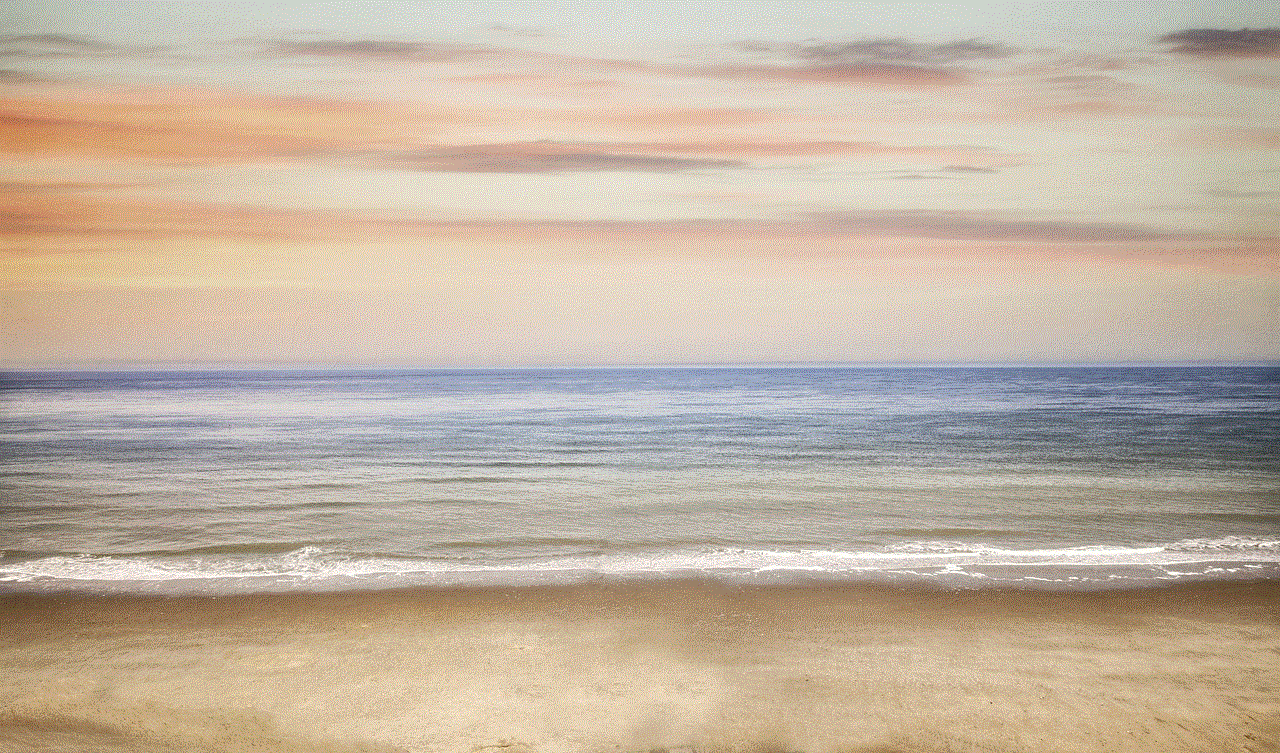
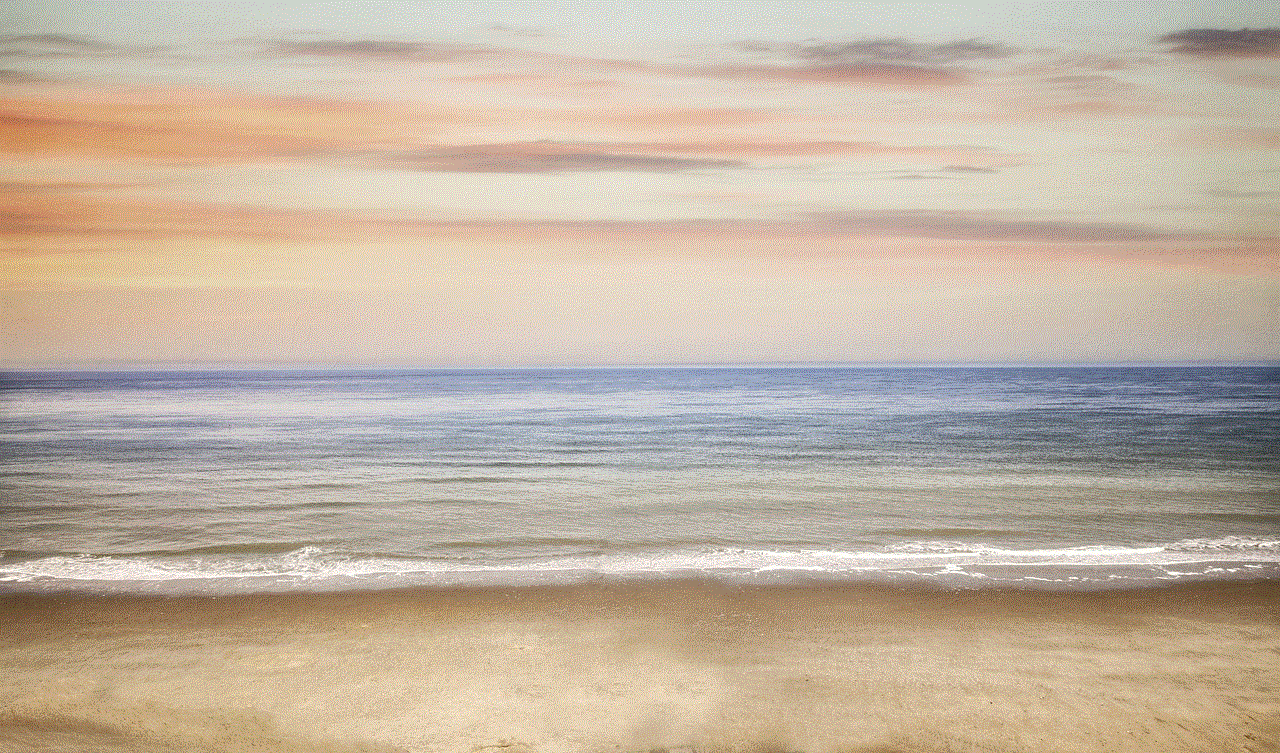
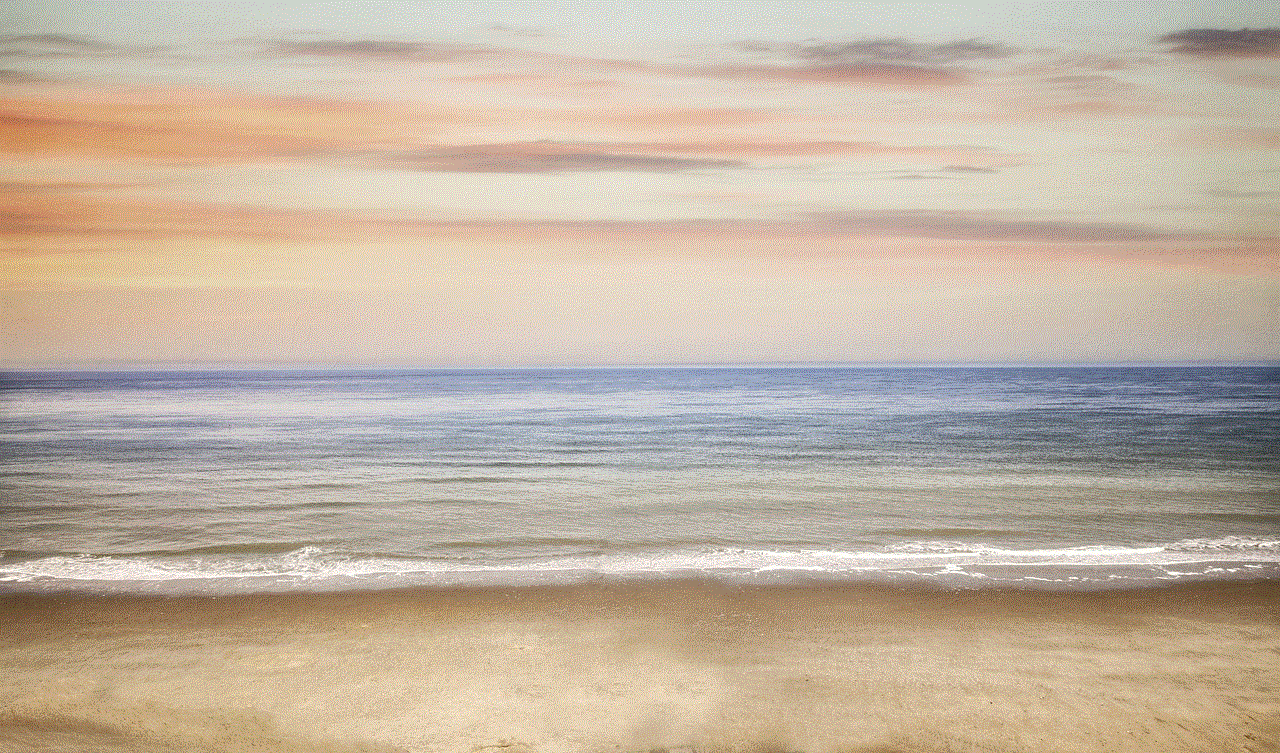
HBO Max’s parental controls are a set of features that enable parents to set limits on what their children can watch on the platform. These controls give parents the ability to restrict access to certain content based on ratings, block specific titles or channels, and set viewing time limits.
How Do the Parental Controls Work on HBO Max?
HBO Max’s parental controls can be accessed through the account settings on the platform. Parents can create a profile for each of their children and customize the settings for each profile individually. This allows parents to set different restrictions for different age groups or specific preferences for each child.
Once the profiles are set up, parents can choose from a variety of options to restrict content. The first option is to set a maturity rating for each profile. HBO Max offers four different ratings: G (General Audience), PG (Parental Guidance Suggested), PG-13 (Parents Strongly Cautioned), and R (Restricted). Parents can select the appropriate rating for each profile, and only content within that rating or below will be accessible to the child.
The next option is to block specific titles or channels. This feature allows parents to prevent their children from accessing certain shows or movies that they deem inappropriate. It also gives parents the ability to block entire channels, such as HBO’s “Adult Swim” or “HBO After Dark” programming.
In addition to content restrictions, HBO Max’s parental controls also allow parents to set a time limit for their children’s viewing. This feature is particularly useful for parents who want to limit their children’s screen time and ensure they are not spending too much time in front of the TV or other devices.
Another essential aspect of HBO Max’s parental controls is the ability to set a PIN code to access restricted content. This ensures that children cannot bypass the restrictions set by their parents. The PIN code is required to access any content that is above the set maturity rating or to make changes to the parental control settings.
Overall, HBO Max’s parental controls offer a comprehensive and flexible system for parents to manage what their children can watch on the platform.
How to Set Up Parental Controls on HBO Max?
Setting up parental controls on HBO Max is a straightforward process. Parents can follow these steps to ensure their children have a safe and age-appropriate viewing experience:
Step 1: Log in to your HBO Max account and go to the “Profile” section.
Step 2: Select the profile you want to customize, and click on the “Edit” button.
Step 3: Under the “Parental Controls” section, click on the toggle button to turn them on.
Step 4: Set the maturity rating for the profile by clicking on the drop-down menu and selecting the appropriate rating.
Step 5: If you want to block specific titles or channels, click on the “Title and Channels” option and enter the titles or channels you want to block.
Step 6: To set a time limit, click on the “Time Limit” option and select the amount of time you want to allow for viewing.
Step 7: If you want to set a PIN code, click on the “PIN” option and create a four-digit code.
Step 8: Save the changes, and the parental controls will be applied to the selected profile.
Parents can repeat these steps for each profile they create, customizing the settings according to their preferences and their children’s needs.
Tips for Making the Most of HBO Max’s Parental Controls
To maximize the effectiveness of HBO Max’s parental controls, here are some tips that parents can follow:
1. Regularly check the parental control settings to ensure they are still appropriate for your child’s age.
2. Use the “Title and Channels” option to block specific shows or channels that you do not want your child to access, even if they fall within the selected maturity rating.
3. Consider setting a time limit for your child’s viewing to ensure they are not spending too much time in front of the screen.
4. Use the PIN code feature to prevent your child from changing the parental control settings.
5. Talk to your child about the importance of parental controls and explain why certain restrictions are in place.
The Importance of Parental Controls in the Digital Age
In today’s digital age, children have access to a vast amount of content through various devices. While this can be beneficial in many ways, it also poses significant risks, such as exposure to inappropriate content or excessive screen time. This is where parental controls come in, giving parents the ability to monitor and manage their children’s online activities.
HBO Max’s parental controls provide an additional layer of protection for parents, ensuring that their children are not exposed to content that is not suitable for their age. With these controls in place, parents can feel more confident and at ease knowing that their children are not accessing content that they deem inappropriate.
In Conclusion



HBO Max’s parental controls offer a comprehensive and flexible system for parents to manage what their children can watch on the platform. With features like setting maturity ratings, blocking specific titles or channels, and setting time limits, parents have the tools to create a safe and age-appropriate viewing experience for their children. By following the tips mentioned above, parents can make the most of these controls and ensure their children’s online activities are monitored and restricted to their preferences. As the digital landscape continues to evolve, parental controls will remain a crucial tool for parents to protect their children in the online world.