best books for 9 year olds 2015
Best Books for 9-Year-Olds in 2015: A Comprehensive Guide
Reading is not only a source of knowledge but also a gateway to imagination and creativity, especially for young minds. In 2015, a plethora of outstanding books were published that captivated the hearts and minds of 9-year-olds. These books covered a wide range of genres, from adventure and mystery to fantasy and science fiction. In this article, we will explore some of the best books for 9-year-olds in 2015, providing a comprehensive guide for parents, educators, and young readers alike.
1. “The War That Saved My Life” by Kimberly Brubaker Bradley
This heartwarming historical fiction novel tells the story of Ada, a young girl with a clubfoot, who escapes her abusive mother during World War II. Ada finds solace and love in the countryside, where she learns to ride a pony and overcome her physical and emotional challenges. This book teaches important lessons about resilience, friendship, and the power of unconditional love.
2. “Fish in a Tree” by Lynda Mullaly Hunt
“Fish in a Tree” is an inspirational story about a 6th-grade girl named Ally who struggles with dyslexia. With the help of her new teacher, Mr. Daniels, Ally discovers her true potential and learns to embrace her differences. This book promotes empathy, understanding, and the importance of believing in oneself.
3. “Echo” by Pam Muñoz Ryan
Set against the backdrop of World War II, “Echo” weaves together the stories of three children, Friedrich, Mike, and Ivy, who are connected by a magical harmonica. This enchanting tale explores themes of resilience, hope, and the power of music. “Echo” is a must-read for young readers who enjoy historical fiction with a touch of magic.
4. “The Marvels” by Brian Selznick
Combining illustrations and text, “The Marvels” tells two interconnected stories set 50 years apart. The first, illustrated entirely in captivating black and white drawings, follows the adventures of a young boy named Billy Marvel. The second, set in 1990, explores the life of Joseph, a runaway who seeks refuge in an old house. Brian Selznick’s unique storytelling style and intricate artwork make “The Marvels” a visually stunning and emotionally gripping read.
5. “Crenshaw” by Katherine Applegate
Written by the Newbery Medal-winning author of “The One and Only Ivan,” “Crenshaw” is a heartrending story about a boy named Jackson and his imaginary friend, Crenshaw, who happens to be a large talking cat. When Jackson’s family faces financial struggles, Crenshaw reenters his life to help him navigate the challenges of growing up. This book touches upon themes of friendship, poverty, and resilience.
6. “The Imaginary” by A.F. Harrold
“The Imaginary” is a whimsical and magical tale about a girl named Amanda and her imaginary friend, Rudger. When Amanda’s life is endangered by Mr. Bunting, a sinister figure who hunts imaginary friends, Rudger must find a way to save her. This book celebrates the power of imagination and the bond between friends.
7. “Roller Girl” by Victoria Jamieson
For young readers who love graphic novels, “Roller Girl” is a delightful coming-of-age story about friendship and perseverance. Twelve-year-old Astrid signs up for roller derby camp, hoping to follow in the footsteps of her idol, Rainbow Bite. Along the way, she discovers the true meaning of friendship and learns the importance of staying true to oneself.
8. “The Terrible Two” by Mac Barnett and Jory John
“The Terrible Two” is a humorous and cleverly written book about pranks and friendship. When Miles moves to a new town and discovers that it already has a renowned prankster, he decides to join forces with him. Together, they plan a series of elaborate pranks, all while learning valuable lessons about collaboration and the power of friendship.
9. “The Witch’s Boy” by Kelly Barnhill
“The Witch’s Boy” is a captivating fantasy novel that follows the story of a young boy named Ned, who possesses the ability to speak to animals. When Ned’s twin brother dies, he embarks on a dangerous journey to defeat an evil sorcerer and save his kingdom. This book explores themes of bravery, sacrifice, and the enduring power of love.
10. “The Seventh Most Important Thing” by Shelley Pearsall
Based on true events, “The Seventh Most Important Thing” tells the story of Arthur, a 13-year-old boy who befriends an elderly trash collector. Inspired by the life and work of artist James Hampton, this book explores themes of redemption, forgiveness, and the transformative power of art. It encourages young readers to question societal norms and find beauty in unexpected places.
These ten books represent just a fraction of the incredible literature that was available for 9-year-olds in 2015. Each one offers a unique and captivating reading experience, while also imparting valuable life lessons and fostering a love for reading. Whether your child enjoys historical fiction, fantasy, or graphic novels, there is a book on this list that will capture their imagination and leave a lasting impression. So, dive into these literary treasures and embark on an unforgettable reading journey with your 9-year-old in 2015!
how to add friends on brawl stars
Title: How to Add Friends on Brawl Stars: A Complete Guide
Introduction (150 words):
Brawl Stars, a popular mobile game developed by Supercell, allows players to team up and battle against opponents in various game modes. One of the most exciting aspects of the game is playing with friends. However, if you are new to Brawl Stars, you might be wondering how to add friends and enjoy the game together. In this comprehensive guide, we will walk you through the step-by-step process of adding friends on Brawl Stars, including different methods and tips to enhance your gaming experience.
I. The Basics of Adding Friends on Brawl Stars (200 words)
Before diving into the details, let’s start with the basics. Brawl Stars provides multiple ways to add friends within the game. The primary methods include using their player tag, using the QR code, and connecting through facebook -parental-controls-guide”>Facebook . By following these methods, you can easily connect with your friends and enjoy Brawl Stars together.
II. Using Player Tags to Add Friends (250 words)
Player tags are unique identification codes assigned to each player in Brawl Stars. By exchanging player tags with your friends, you can add them to your friend list. This section will guide you through the process of finding your player tag, as well as how to send and receive friend requests using player tags.
III. Adding Friends through QR Codes (300 words)
Brawl Stars also offers a convenient feature called QR code scanning, which allows you to add friends by simply scanning their QR code. This section will explain how to generate your own QR code and how to scan your friends’ QR codes to add them to your friend list. Additionally, we will provide tips on sharing QR codes effectively and ensuring the process runs smoothly.
IV. Connecting Brawl Stars with Facebook (250 words)
Another option for adding friends on Brawl Stars is through Facebook. This section will outline the steps to connect your Brawl Stars account with your Facebook profile. By doing so, you can easily find and add your Facebook friends who also play Brawl Stars. Additionally, we will discuss the benefits of connecting with Facebook and how it can enhance your gaming experience.
V. Managing Your Friends List (300 words)
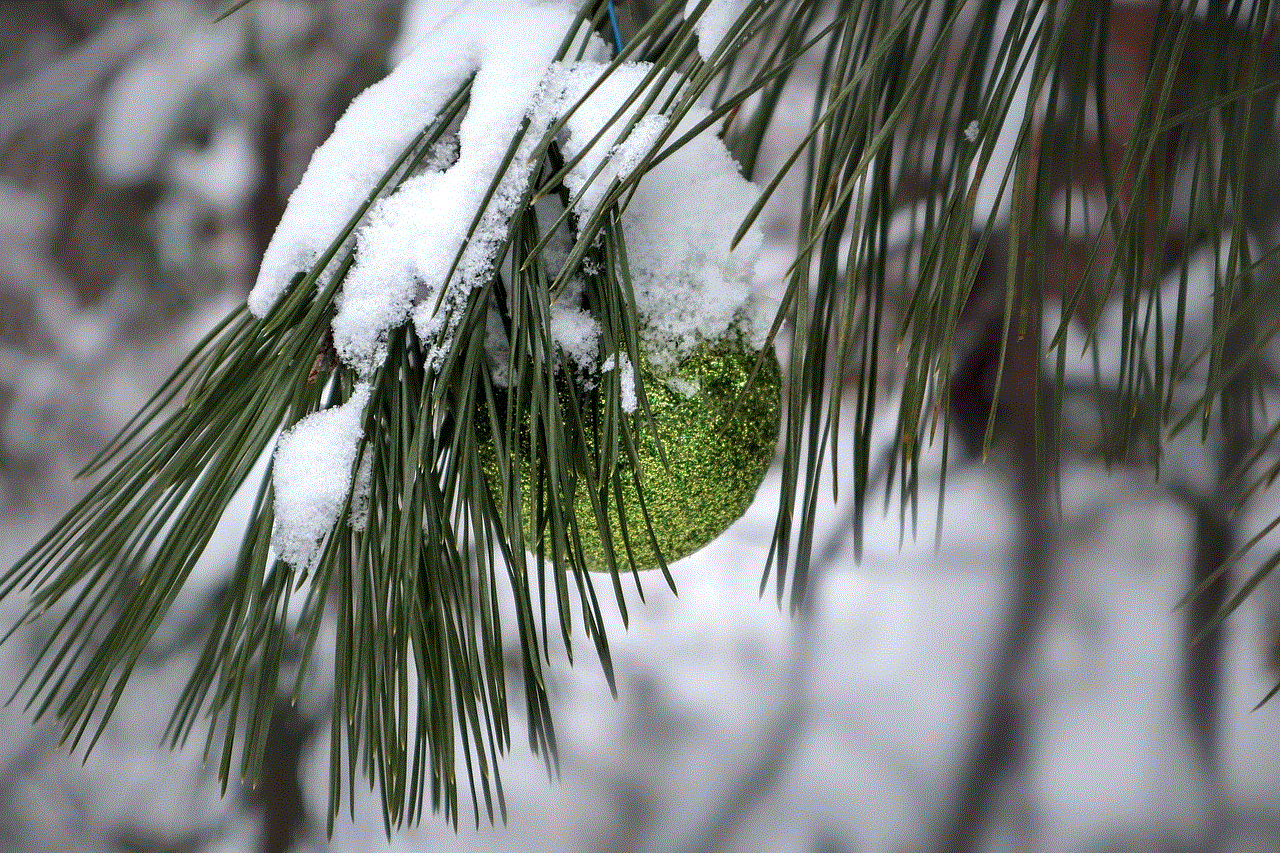
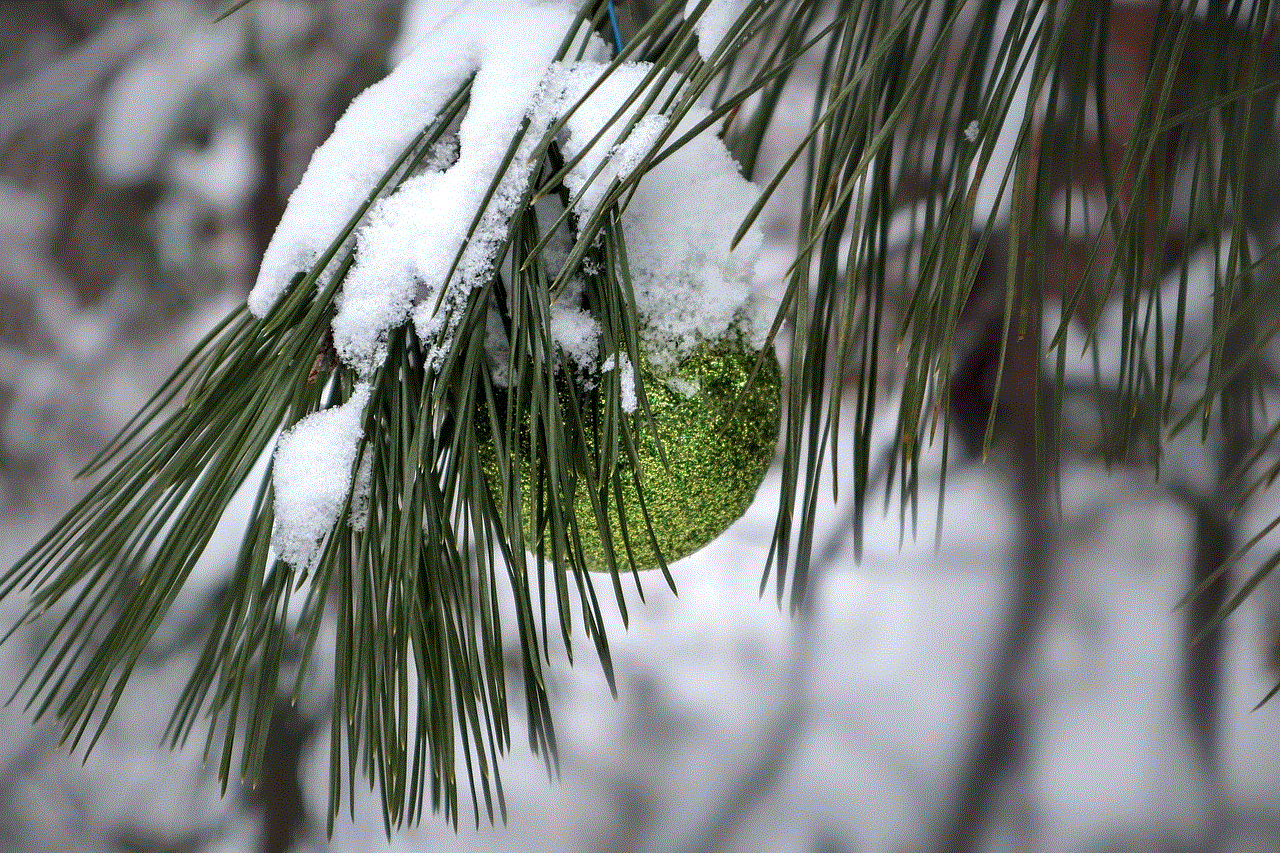
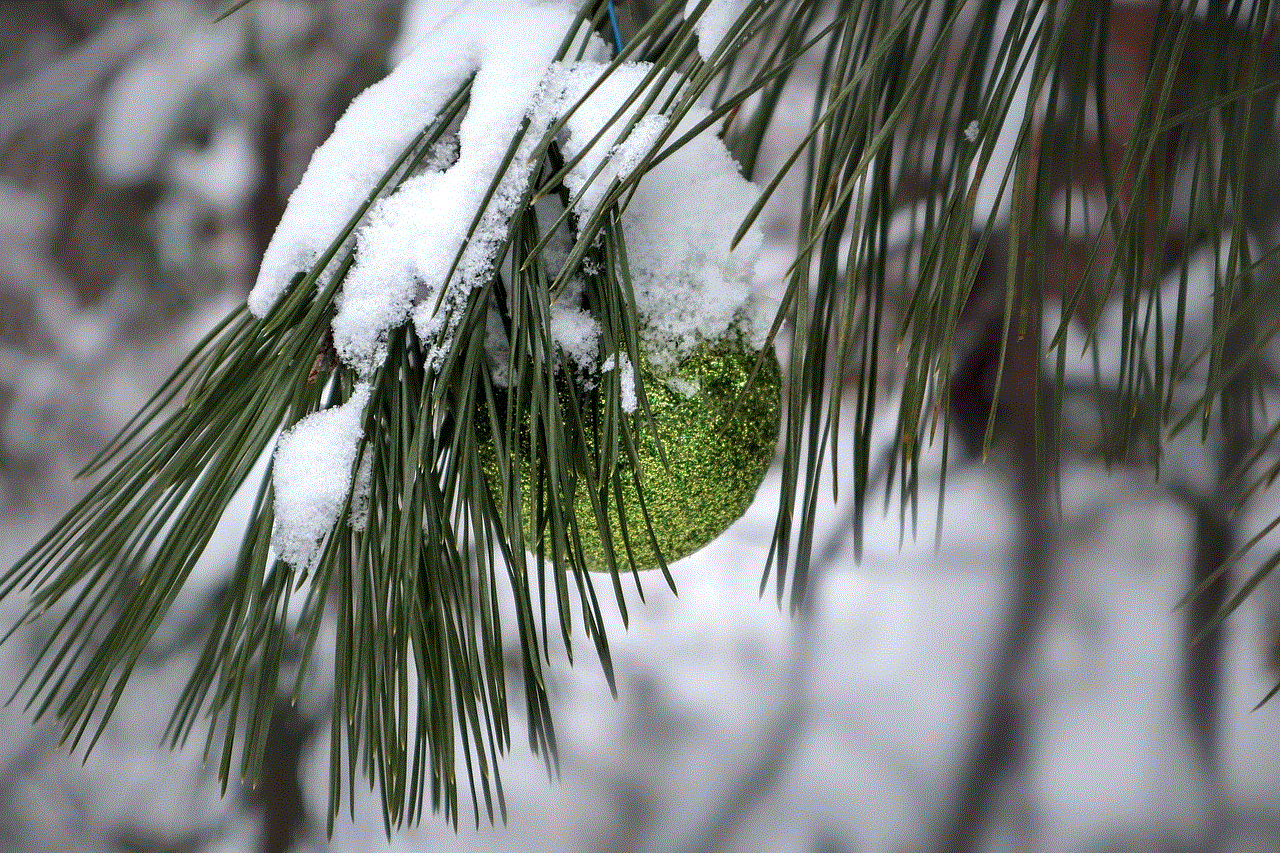
Once you have added friends, it is essential to know how to manage your friends list efficiently. This section will cover various aspects, including accepting and declining friend requests, removing friends, and organizing your friends list. We will also provide tips on maintaining an active and engaged friends list to optimize your gaming experience.
VI. Communicating with Friends in Brawl Stars (250 words)
Effective communication is vital when playing Brawl Stars with friends. This section will explore the different in-game communication options, such as chat, emojis, and quick messages. We will also discuss the importance of teamwork and coordination for successful gameplay and strategies for effective communication with your friends.
VII. Participating in Friendly Battles (300 words)
One of the most enjoyable aspects of having friends in Brawl Stars is engaging in friendly battles. This section will guide you through the process of setting up and participating in friendly battles with your friends. We will also provide tips on creating custom game rooms, selecting game modes, and setting specific rules to ensure a fun and challenging experience.
VIII. Joining Clubs and Playing with Club Members (300 words)
In addition to playing with friends, Brawl Stars offers a feature called “Clubs” that allows players to join communities of like-minded individuals. This section will explain how to join a club, how to find and invite friends to join your club, and the benefits of club membership. We will also discuss strategies for coordinating gameplay and participating in club events.
IX. Exploring Additional Features for Friends (250 words)
Brawl Stars provides various additional features that enhance the gaming experience for friends. This section will cover features such as spectating friends’ matches, sharing replays, and participating in special events together. We will also discuss the importance of socializing and building a strong network of friends within the game.
Conclusion (150 words):
Adding friends on Brawl Stars opens up exciting possibilities for cooperative gameplay and enhances the overall gaming experience. By following the methods explained in this guide, you can easily connect and play with your friends, whether it’s using player tags, QR codes, or Facebook integration. Additionally, managing your friends list, communicating effectively, participating in friendly battles, and joining clubs are all essential aspects of maximizing the fun and enjoyment of playing with friends in Brawl Stars. So get ready to team up, strategize, and conquer the Brawl Stars arena together with your friends!
remove emergency call from lock screen samsung
Title: How to Remove Emergency Call from lock screen on Samsung Devices
Introduction (approx. 150 words)
———————————
The lock screen on Samsung devices is designed to provide quick access to essential features, but it can also be a source of inconvenience for some users. One such feature is the Emergency Call function, which allows you to make emergency calls without unlocking the device. While this feature is undoubtedly crucial in emergency situations, it can sometimes be accidentally triggered or misused, causing unnecessary disruptions. In this article, we will guide you through the process of removing the Emergency Call option from the lock screen on Samsung devices.
1. Understanding the Emergency Call Feature (approx. 200 words)
————————————————————
The Emergency Call feature on Samsung devices is a safety measure implemented to ensure quick access to emergency services. By default, it appears as an option on the lock screen, allowing users to dial emergency services even when the device is locked. This feature can be a lifesaver in dire situations, but for many users, it can be a nuisance when accidentally triggered.
2. Reasons to Remove Emergency Call from Lock Screen (approx. 200 words)



———————————————————————–
While the Emergency Call feature is undoubtedly essential, there are several reasons why users may choose to remove it from their lock screens. Firstly, accidental triggers of the Emergency Call can lead to disruptions, especially when the device is in a pocket or purse. Additionally, some users may have concerns about the feature being misused by others who gain unauthorized access to their devices. Lastly, the presence of the Emergency Call option on the lock screen may simply be unnecessary for some users who rarely find themselves in emergency situations.
3. Removing Emergency Call from Lock Screen: Step-by-Step Guide (approx. 300 words)
————————————————————————————
Removing the Emergency Call option from the lock screen on Samsung devices requires navigating through the device’s settings. The process may vary slightly depending on the specific Samsung model and Android version; however, the general steps are as follows:
– Step 1: Unlock your Samsung device and access the home screen.
– Step 2: Open the “Settings” app by tapping on the gear-shaped icon.
– Step 3: In the Settings menu, scroll down and select “Lock screen.”
– Step 4: Locate and tap on the “Lock screen options” or “Screen lock type” option.
– Step 5: If applicable, provide your device’s security credentials, such as pattern, PIN, or password.
– Step 6: Look for the “Emergency” or “Emergency Call” option.
– Step 7: Toggle off the switch next to the Emergency Call option to remove it from the lock screen.
– Step 8: Exit the Settings menu, and the Emergency Call option should no longer be visible on your lock screen.
4. Troubleshooting and Workarounds (approx. 250 words)
——————————————————
In some cases, users may not find the Emergency Call option in the Lock Screen settings or encounter difficulties while attempting to remove it. This section will explore a few troubleshooting steps and workarounds to address such situations.
One possible reason for not finding the option is that it may be located under the “Security” or “Privacy” settings instead of the “Lock screen” settings. Users can explore these alternative locations to locate and disable the Emergency Call option. If the option is still not found, it may be necessary to update the device’s software to the latest version, as Samsung periodically introduces changes to the settings menu.
Another workaround is to use third-party lock screen apps that offer more customization options. These apps often provide the ability to remove or hide specific features, including the Emergency Call option.
5. Importance of Keeping Emergency Services Accessible (approx. 200 words)
———————————————————————–
While removing the Emergency Call option from the lock screen may bring convenience and peace of mind to some users, it is crucial to remember that maintaining quick access to emergency services is of utmost importance. In dire situations, every second counts, and being able to reach emergency services promptly can make a significant difference. Therefore, users should carefully consider their specific needs and circumstances before deciding to remove the Emergency Call option.



Conclusion (approx. 150 words)
——————————
The Emergency Call feature on Samsung devices provides quick access to emergency services, but it may not always be necessary or convenient for all users. This article has provided a step-by-step guide to remove the Emergency Call option from the lock screen, along with troubleshooting steps and alternative workarounds. However, it is essential to weigh the convenience against the importance of quick access to emergency services and consider one’s individual circumstances before making a decision. By following the instructions and considering the implications, Samsung users can customize their lock screens to suit their preferences while ensuring they can still reach emergency services when needed.