apple music refund
# Getting a Refund from Apple Music: A Comprehensive Guide
Apple Music is one of the leading music streaming services in the world, offering millions of songs, curated playlists, and exclusive content to its subscribers. While many users enjoy the seamless experience of streaming their favorite tunes, there may come a time when you find yourself wanting a refund. Whether it’s due to an accidental subscription, a billing error, or dissatisfaction with the service, understanding how to navigate the refund process can save you time and stress. In this article, we will explore the ins and outs of obtaining a refund from Apple Music, including eligibility, steps to request a refund, common issues, and tips for a smoother experience.
## Understanding Apple Music Subscriptions
Before diving into the refund process, it’s essential to understand how Apple Music subscriptions work. Apple Music offers various subscription options, including individual, family, and student plans. Each plan comes with a monthly fee and provides access to the entire music library, curated playlists, and radio stations. Users can sign up for a free trial, which typically lasts for three months, after which they are automatically billed unless they cancel.
While the majority of users enjoy their subscription, there are instances where users may feel compelled to seek a refund. This could be due to technical issues, dissatisfaction with the service, or even unintentional charges. Knowing when and how to request a refund can help you regain control over your finances and ensure that you are only paying for services that meet your expectations.
## Reasons for Seeking a Refund
There are several reasons why you might consider requesting a refund from Apple Music. Understanding these reasons can help you determine if you are eligible for a refund and how to approach the request effectively. Common reasons for seeking a refund include:
1. **Accidental Subscription**: Sometimes, users may accidentally subscribe to a service they didn’t intend to. This can happen if you clicked on a promotional link or mistook a free trial for a paid subscription.
2. **Billing Errors**: Occasionally, users may notice discrepancies in their billing statements, such as being charged multiple times or being charged the wrong amount.
3. **Dissatisfaction with the Service**: If you find that Apple Music does not meet your expectations—whether due to a lack of desired features, music selection, or user interface issues—you may feel justified in requesting a refund.
4. **Technical Issues**: Problems such as app crashes, difficulty in accessing your account, or songs not playing correctly can lead to frustration and a desire for a refund.
5. **Change in Circumstances**: Life events like job loss, financial hardship, or moving to an area with limited internet access may prompt you to cancel your subscription and request a refund.
## Eligibility for a Refund
Not all refund requests are guaranteed to be approved. Apple has specific guidelines regarding refunds, and understanding these can significantly impact your chances of a successful request. Generally, the following criteria can influence eligibility:
1. **Timeframe**: Refund requests are typically considered within a specific timeframe from the date of the charge. Apple usually allows users to request refunds for purchases made within the last 90 days.
2. **Reason for Request**: Providing a valid reason for your refund request can increase your chances of approval. For instance, if you can demonstrate that you were charged unexpectedly or that you encountered technical issues, your request may be more favorably viewed.
3. **Usage History**: If you have been an active user of Apple Music and have maintained a good payment history, this may work in your favor. Conversely, if you have a history of frequent refund requests, Apple may be less likely to approve your new request.
4. **Subscription Type**: Different subscription types may have varied refund policies. For instance, refunds for family plans may differ from individual plans, so it’s crucial to check the specific terms associated with your subscription.
## How to Request a Refund from Apple Music
If you meet the eligibility criteria and have a valid reason for your refund request, the next step is to know how to initiate the process. Apple provides several methods for users to request refunds, and following the correct procedure can streamline the experience:
### Step 1: Sign in to Your Apple Account
To request a refund, you will first need to sign in to your Apple account. You can do this through the Apple Music app on your device or via the Apple website.
### Step 2: Navigate to Purchase History
Once logged in, navigate to your purchase history. This can typically be found under your account settings. Here, you will see a list of all your recent purchases, including subscriptions and any in-app purchases.
### Step 3: Locate the Charge
Find the charge for your Apple Music subscription that you wish to dispute. Click on it to view more details. It’s essential to have the correct charge selected, as this will be the basis for your refund request.
### Step 4: Report a Problem
Next, look for the option that says “Report a Problem.” Click on this link, and you will be directed to a page where you can describe your issue in detail.
### Step 5: Fill Out the Refund Request Form
On the “Report a Problem” page, you will be prompted to fill out a form. Provide a clear and concise explanation of why you are requesting the refund. Include any relevant details that can support your claim, such as error messages, screenshots, or descriptions of the issues you experienced.
### Step 6: Submit Your Request
After filling out the necessary information, submit your request. You should receive a confirmation email that your request has been received, along with an estimated timeframe for when you can expect a response.
### Step 7: Monitor Your Email
Keep an eye on your email for any updates from Apple regarding your refund request. They may reach out for additional information or provide you with the outcome of your request.
## Common Issues When Requesting a Refund
While the refund process is generally straightforward, users may encounter several common issues that can complicate their requests. Being aware of these can help you navigate the process more effectively:
1. **Delayed Responses**: Depending on the volume of requests Apple is handling, you may experience delays in receiving a response. Patience is essential, and checking your spam folder for emails can also be helpful.
2. **Request Denials**: If your request is denied, you may not receive a detailed explanation. In such cases, you can choose to resubmit your request with additional information or appeal the decision through Apple’s support channels.
3. **Account Issues**: If you have trouble accessing your account or navigating the refund request process, consider reaching out to Apple Support directly for assistance.
4. **Inapplicable Charges**: Occasionally, users may inadvertently try to request refunds for charges that are not eligible, such as promotional charges or charges from other Apple services. It’s crucial to ensure that you are requesting a refund for the correct service.
## Tips for a Successful Refund Request
To increase your chances of a successful refund request from Apple Music, consider the following tips:
1. **Be Clear and Concise**: When explaining your reason for the refund, be straightforward and to the point. Providing unnecessary details can confuse your request.
2. **Gather Evidence**: If applicable, gather any evidence that supports your claim. This may include screenshots of error messages, billing statements, or any correspondence you’ve had with Apple Support.
3. **Follow Up**: If you haven’t received a response within the estimated timeframe, don’t hesitate to follow up on your request. This shows that you are proactive and serious about your claim.
4. **Stay Polite and Professional**: Regardless of your frustration, maintaining a polite and professional tone in your communications with Apple can help foster a more positive response.
5. **Explore Alternative Options**: If your refund request is denied, consider exploring other options, such as switching to a different subscription plan or reaching out to customer support for assistance.
## Conclusion
Navigating the refund process for Apple Music can be daunting, but with the right knowledge and preparation, you can make the experience smoother. Understanding the reasons for seeking a refund, the eligibility criteria, and the steps to follow can empower you to take action when necessary. Remember to maintain clear communication, provide supporting evidence, and remain patient throughout the process. By following these guidelines, you can increase your chances of receiving a refund and ensure that your Apple Music experience aligns with your expectations. Whether you’re dealing with accidental charges or simply wish to explore other options, knowing how to manage your subscription effectively is key to enjoying your musical journey.
control f on android
# Mastering Control F on Android : A Comprehensive Guide
In the digital age, the ability to quickly find information within vast amounts of text is crucial. Whether you’re reading an article, a lengthy PDF document, or even a chat conversation, having a tool at your disposal that allows you to search for specific keywords can save you time and enhance your productivity. On Android devices, this functionality is often referred to as “Control F,” a nod to the keyboard shortcut commonly used on computers. In this article, we will explore how to effectively use the search function on Android, its benefits, and some tips and tricks to maximize its utility.
## Understanding the Search Function on Android
The search function on Android devices allows users to locate specific words or phrases within any text-based content. While traditionally associated with desktop environments, where “Control F” is the standard shortcut, Android devices have their own methods for achieving similar results. This feature is integrated into various applications, including web browsers, document readers, and note-taking apps.
To access the search function, users generally tap on the menu icon (often represented as three dots) or use the “Find in Page” option found in most browsers. This brings up a search bar where users can input the desired text. The app then highlights the instances of the keyword, allowing you to navigate through them seamlessly.
## The Importance of the Search Function
Finding information efficiently is paramount for various reasons. In an age where information overload is a real concern, the ability to pinpoint specific data can significantly enhance learning and productivity. Here are some key reasons why the search function is essential:
1. **Time-Saving:** Skimming through pages of information can be time-consuming. Using the search function allows users to jump directly to the relevant sections, thus saving valuable time.
2. **Improved Focus:** When you know exactly what you’re looking for, you can concentrate better on the task at hand. This is especially important for students or professionals who need to extract specific data from reports or studies.
3. **Enhanced Retention:** Searching for keywords can help reinforce memory retention. When you actively look for specific terms, you engage with the material more deeply, aiding comprehension.
4. **Easier Navigation:** Long documents can be daunting. The search function makes navigation straightforward, allowing users to find their way around complex texts without getting lost.



## How to Use Control F on Android
Using the search function on Android devices can vary slightly depending on the application you’re using. Here’s a step-by-step guide for some common scenarios:
### Browsers (Chrome, Firefox, etc.)
1. **Open the Browser:** Launch your preferred web browser on your Android device.
2. **Navigate to a Page:** Go to the webpage where you want to search for specific text.
3. **Access the Menu:** Tap the three dots in the upper right corner of the screen.
4. **Select “Find in Page”:** This option will open a search bar at the top of the screen.
5. **Enter Your Keyword:** Type in the word or phrase you’re looking for. As you type, the browser will highlight all instances of the keyword on the page.
6. **Navigate Through Results:** Use the arrows next to the search bar to move through each highlighted instance of your search term.
### PDF Readers
Many users access PDFs on their Android devices, and most PDF reader applications come equipped with a search feature.
1. **Open Your PDF Reader:** Launch the application (like Adobe Acrobat Reader, Google PDF Viewer, etc.).
2. **Load Your Document:** Open the PDF file you wish to search.
3. **Access the Search Function:** Look for the magnifying glass icon or the search option in the menu.
4. **Type in Your Search Term:** Input the desired keyword to find matches within the document.
5. **View Results:** Tap through the highlighted sections to quickly navigate to relevant parts of the PDF.
### Note-Taking Apps
Apps like Google Keep or microsoft -parental-controls-guide”>Microsoft OneNote offer built-in search functions to help users find notes efficiently.
1. **Open the Note-Taking App:** Launch Google Keep, OneNote, or any other similar application.
2. **Navigate to Your Notes:** Scroll through or select the category of notes you want to search.
3. **Use the Search Bar:** At the top of the app, there should be a search bar. Type in your keyword.
4. **Review the Results:** The app will display notes containing your search term, allowing you to click and access them directly.
## Tips for Effective Searching
While the search function is inherently straightforward, there are several tips and tricks that can make your searches more effective:
### 1. Use Specific Keywords
The more specific your search term, the more relevant the results. Instead of searching for a broad term like “data,” try using “data analysis” or “data visualization” to narrow down the results.
### 2. Utilize Quotation Marks
When searching for phrases, use quotation marks around the text. This can help you find exact matches rather than individual words scattered throughout the document.
### 3. Be Aware of Case Sensitivity
Some apps may differentiate between upper and lower case letters. If you’re not finding results, try varying the case of your keywords.
### 4. Explore Advanced Search Options



Certain applications offer advanced search functions, allowing you to filter results by date, author, or other parameters. Familiarize yourself with these options for more precise searching.
### 5. Check for Synonyms
If your initial search doesn’t yield results, consider using synonyms or related terms. Different authors may use varying terminology for the same concept.
## Common Applications of Control F on Android
The search function can be invaluable across various contexts. Here are some common applications:
### 1. Academic Research
Students and researchers often sift through academic papers and articles. The search function allows them to find key terms, theories, or citations quickly, facilitating more efficient research.
### 2. Business Reports
In the corporate world, professionals frequently deal with extensive reports and presentations. Utilizing the search function helps them locate specific metrics or insights without having to read the entire document.
### 3. E-books and Articles
For avid readers, navigating through e-books or lengthy articles can be cumbersome. The search function enhances the reading experience by allowing readers to locate quotes or concepts they wish to revisit.
### 4. Messaging Apps
In messaging applications, the search function proves helpful for finding important conversations or specific messages among countless chats.
### 5. Social Media
On platforms like facebook -parental-controls-guide”>Facebook or Twitter, users can search for specific posts or comments, allowing them to revisit discussions or find useful information.
## Troubleshooting Common Issues
While searching for text on Android is generally smooth, users may occasionally encounter issues. Here are a few common problems and their solutions:
### 1. No Results Found
If your search yields no results, check your spelling. Additionally, ensure that the text is indeed present in the document you are searching.
### 2. Application Crashing
If the app crashes when attempting to search, try restarting the app or your device. If the problem persists, consider updating the application or reinstalling it.
### 3. Slow Performance
If the search function is slow or unresponsive, it may be due to the size of the document or the app’s performance. Closing other applications running in the background may help.
## The Future of Search Functions on Mobile Devices
As technology continues to evolve, so too will the search functions available on mobile devices. We can anticipate advancements such as:
1. **Voice Search:** The integration of voice recognition technology may allow users to search for text using voice commands, enhancing accessibility and convenience.
2. **AI-Powered Search:** Artificial intelligence could enable smarter searches, suggesting related keywords or contextually relevant information based on user behavior.
3. **Improved Contextual Awareness:** Future iterations may include features that understand the context of the search, offering results based on user preferences or previous searches.
4. **Integration Across Applications:** We may see more seamless integration of search functions across different apps, allowing users to search for information across multiple platforms in one go.
## Conclusion
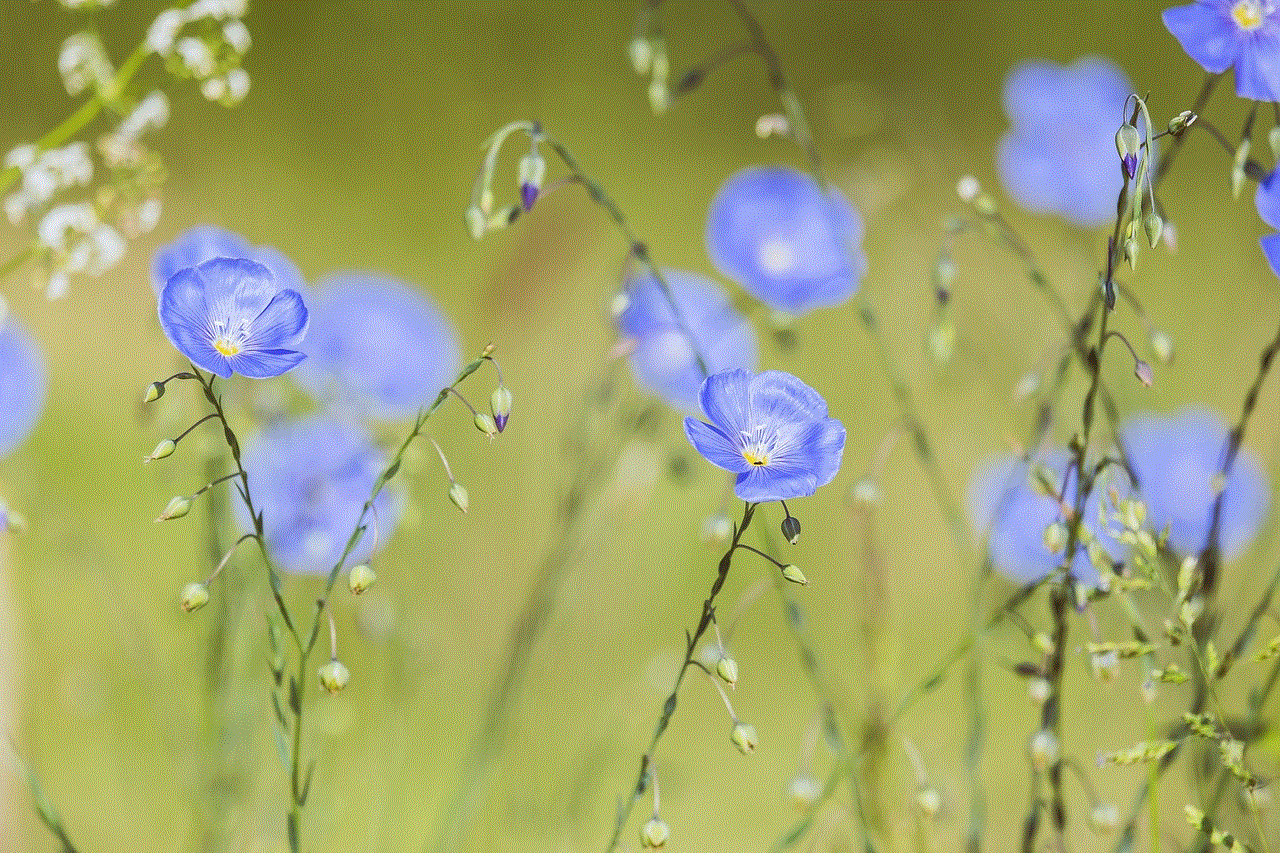
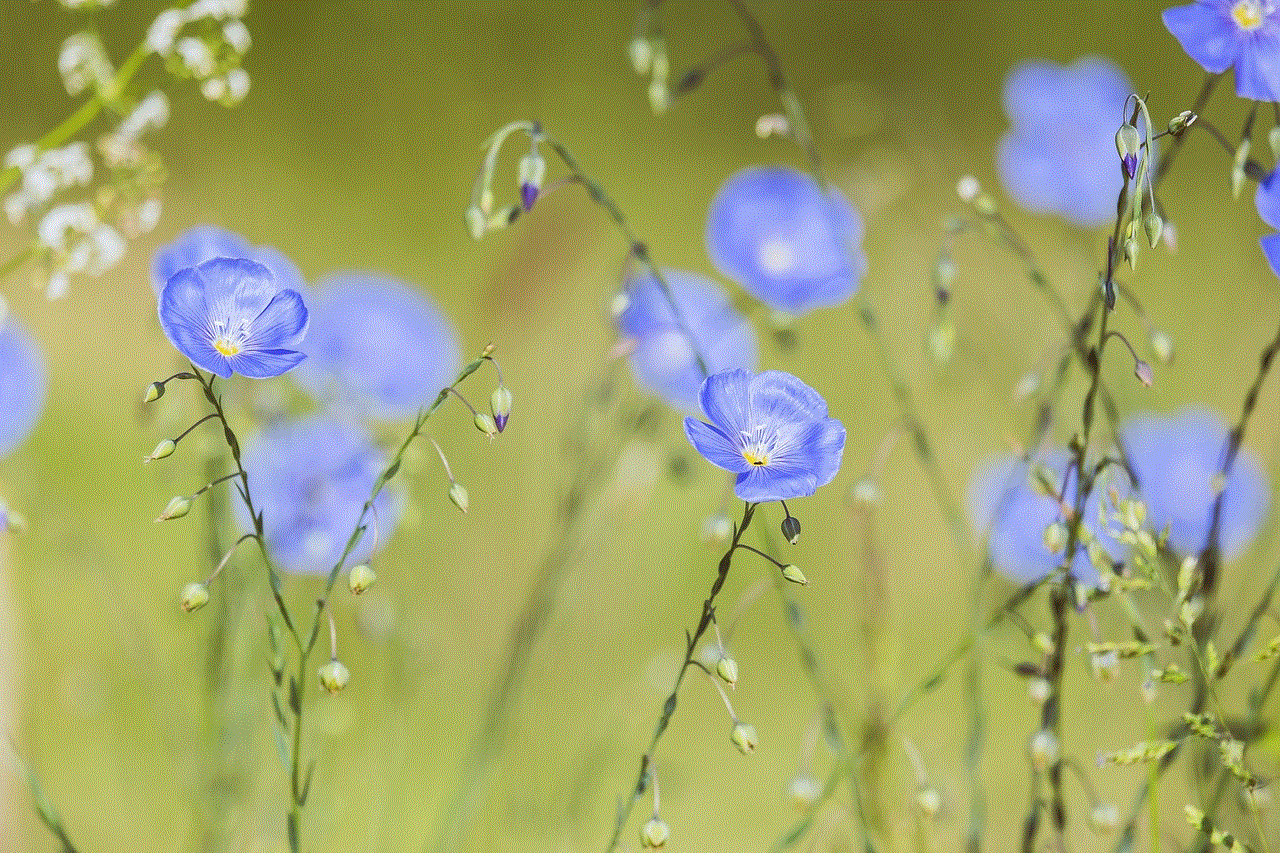
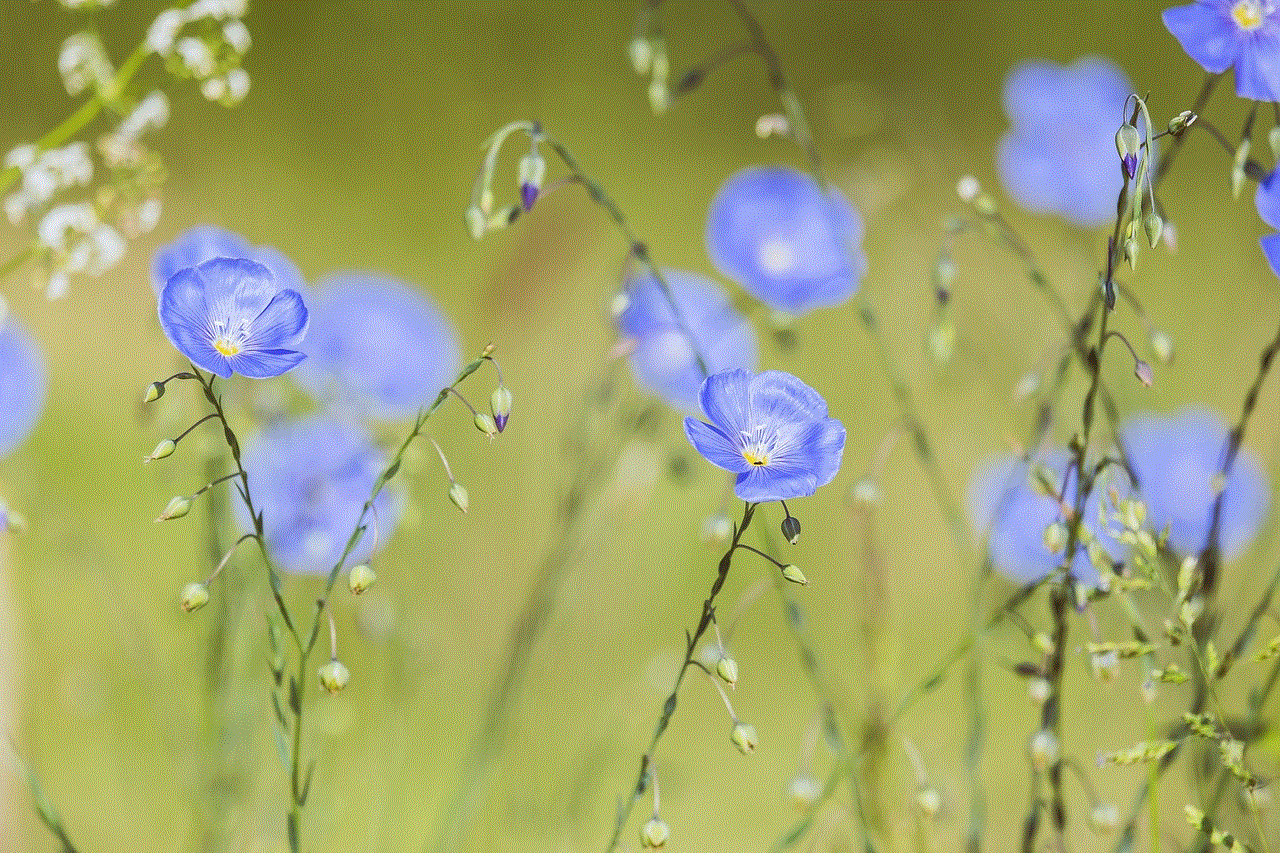
The search function, akin to “Control F” on Android, is an essential tool for navigating the overwhelming amount of information we encounter daily. By mastering this feature, users can significantly enhance their productivity, improve focus, and save time. Whether you’re a student, professional, or casual reader, understanding how to effectively use the search function can transform the way you interact with text.
As mobile technology continues to advance, we can expect even greater enhancements to searching capabilities, making it easier than ever to find the information we need. So, the next time you find yourself sifting through a sea of text on your Android device, remember to leverage the powerful search function at your fingertips. Happy searching!