how to go dark mode on instagram
# How to Go Dark Mode on Instagram : A Comprehensive Guide
In an age where our screens seem to dominate our lives, user comfort and aesthetic appeal have become paramount. One of the most popular features that cater to this need is the “dark mode.” Instagram, one of the leading social media platforms, has embraced this trend, allowing users to switch from a bright, white interface to a more subdued, darker theme. This not only provides a visually pleasing experience but also reduces eye strain, especially in low-light conditions. In this guide, we will explore everything you need to know about enabling dark mode on Instagram, along with some additional insights into the benefits and impact of this feature.
## What is Dark Mode?
Before we dive into the specifics of how to enable dark mode on Instagram, it’s essential to understand what dark mode is. Dark mode is a display setting that changes the background color of an app or operating system interface to black or dark grey. This setting has gained popularity for several reasons:
1. **Reduced Eye Strain**: Bright screens can be harsh on the eyes, especially in low-light environments. Dark mode provides a more comfortable viewing experience by minimizing glare and blue light exposure.
2. **Battery Saving**: For devices with OLED screens, dark mode can help save battery life. When displaying black pixels, the screen consumes less power since those pixels are turned off.
3. **Aesthetic Appeal**: Many users prefer the look of a dark interface, finding it sleek and modern compared to the traditional bright settings.
4. **Focus on Content**: Dark mode can help the content stand out more, drawing attention to images and videos rather than the interface itself.
Now that we have a clear understanding of dark mode, let’s explore how to enable it on Instagram across various devices.
## Enabling Dark Mode on Instagram for iOS Devices
If you’re an iPhone user, enabling dark mode on Instagram is relatively straightforward, especially since Apple introduced a system-wide dark mode feature in iOS 13. Here’s how to do it:
### Step 1: Update Your iOS
Before you can enable dark mode on Instagram, ensure that your iPhone is running iOS 13 or later. To check for updates, go to **Settings** > **General** > **Software Update**. If an update is available, download and install it.
### Step 2: Enable Dark Mode on iOS
1. Open **Settings** on your iPhone.
2. Scroll down and tap on **Display & Brightness**.
3. Under Appearance, select **Dark**. This will switch your entire system, including compatible apps like Instagram, to dark mode.
### Step 3: Open Instagram
Once you’ve enabled dark mode on your iPhone, open the Instagram app. You should see that the interface has switched to dark mode automatically.
## Enabling Dark Mode on Instagram for Android Devices
For Android users, the process may vary slightly depending on your device’s manufacturer and the version of Android you’re using. However, most modern Android devices running Android 10 or later support dark mode. Here’s how to enable it:
### Step 1: Update Your Android Device
Ensure that your Android device is updated to the latest version. To check for updates, go to **Settings** > **System** > **System update**.
### Step 2: Enable Dark Mode on Android
1. Open **Settings** on your device.
2. Tap on **Display**.
3. Find the **Dark theme** or **Night mode** option and enable it.
### Step 3: Open Instagram
After enabling dark mode on your Android device, launch the Instagram app. The app should automatically switch to dark mode.
## Enabling Dark Mode on Instagram via the Instagram App
If you don’t want to change your device’s overall theme or your device doesn’t support system-wide dark mode, Instagram also offers an in-app option for dark mode. This feature is particularly useful for users who prefer to keep their devices in light mode but want to enjoy dark mode on Instagram. Here’s how to do it:
### Step 1: Update the Instagram App
Ensure you have the latest version of the Instagram app. Open the App Store (iOS) or Google Play Store (Android), search for Instagram, and update the app if necessary.
### Step 2: Open Instagram
Launch the Instagram app on your device.
### Step 3: Access Settings
1. Tap on your profile icon at the bottom right corner.
2. Tap on the three horizontal lines (menu) at the top right corner.
3. Select **Settings** at the bottom of the menu.
### Step 4: Enable Dark Mode
1. In the Settings menu, look for the **Theme** option.
2. Tap on it, and you will see options for **Light**, **Dark**, and **System Default**.
3. Select **Dark** to enable dark mode within the Instagram app.
## Why Choose Dark Mode on Instagram?
Now that we’ve covered how to enable dark mode on Instagram, let’s discuss the reasons why you might want to switch to this theme.
### 1. Comfort for Your Eyes
As mentioned earlier, dark mode can significantly reduce eye strain. If you find yourself scrolling through Instagram late at night or in dim lighting, dark mode can provide a more comfortable experience.
### 2. Enhanced Visual Experience
Images and videos often stand out more against a dark background. Many content creators and brands design their posts with dark mode in mind, making their content pop and enhancing the overall visual experience.
### 3. Improved Battery Life
For users with OLED screens, dark mode can lead to better battery performance. Since black pixels consume less power, enabling dark mode can help extend your device’s battery life, especially if you spend extended periods on Instagram.
### 4. Personal Preference
Ultimately, the choice to enable dark mode on Instagram often comes down to personal preference. Some users simply enjoy the aesthetic of a dark interface, finding it more appealing than a bright one.
## Troubleshooting Dark Mode Issues on Instagram
While enabling dark mode on Instagram is generally a straightforward process, some users may encounter issues. Here are some common problems and their solutions:
### Problem: Dark Mode Won’t Enable
If dark mode does not seem to activate on Instagram after enabling it on your device, try the following:
1. **Restart the App**: Close the Instagram app completely and then reopen it.
2. **Reboot Your Device**: Sometimes, a simple reboot can resolve issues with app settings.
3. **Check for Updates**: Ensure that both your device and the Instagram app are updated to the latest versions.
### Problem: Dark Mode Looks Incorrect
If dark mode appears to be glitchy or the colors seem off, consider the following:
1. **Clear Cache (Android)**: Go to **Settings** > **Apps** > **Instagram** and select **Clear Cache**.
2. **Reinstall the App**: Uninstall Instagram and then reinstall it from the App Store or Google Play Store.
### Problem: Dark Mode is Not Available
If you’re unable to find dark mode settings, ensure that your device supports the feature. Dark mode is available on iOS 13 and later, as well as Android 10 and later. If your device is running an older version, you may need to update your operating system.
## The Impact of Dark Mode on UX/UI Design
The introduction of dark mode is not just a trend; it has significant implications for user experience (UX) and user interface (UI) design. As more apps and platforms adopt this feature, designers are rethinking how they create interfaces.
### 1. Accessibility Considerations
Dark mode can enhance accessibility for users with visual impairments or sensitivity to light. Designers must consider how color contrasts impact readability and usability in dark mode.
### 2. Brand Identity
For many brands, adopting dark mode can be a way to align with contemporary design trends. However, it requires a careful balance to ensure that the brand’s identity is maintained in both light and dark themes.
### 3. User Choice and Customization
Offering users the choice between light and dark modes empowers them to personalize their experience. This level of customization can lead to increased user satisfaction and engagement.
## Conclusion
Enabling dark mode on Instagram is a simple yet effective way to enhance your user experience. Whether you’re looking to reduce eye strain, save battery life, or simply enjoy a more aesthetically pleasing interface, dark mode provides a compelling solution. With the steps outlined in this guide, you can easily transition to dark mode on your device and enjoy all the benefits it offers.
As the digital landscape continues to evolve, features like dark mode will likely become standard across platforms, reflecting users’ preferences for comfort and customization. So go ahead, make the switch to dark mode on Instagram, and enjoy a more enjoyable and visually appealing social media experience.
By adopting dark mode, you not only enhance your personal experience on Instagram but also contribute to a broader conversation about user-centered design in the digital age. Whether you’re a casual user, a content creator, or a brand marketer, dark mode has something to offer everyone.
In the end, whether you prefer light or dark, the most important thing is that your experience on Instagram is enjoyable and tailored to your needs. Happy scrolling!
how to find photos you liked on instagram
# How to Find Photos You Liked on Instagram: A Comprehensive Guide
Instagram has become one of the most popular social media platforms in the world, with millions of users sharing their lives through photos and videos. One of the features that many users find particularly appealing is the ability to like posts. Liking a photo not only allows you to express your appreciation for someone’s work, but it also creates a personal archive of content you enjoy. However, as time goes on, it can become challenging to revisit the photos you’ve liked, especially if you engage with a large volume of content. In this article, we will explore various methods to help you find photos you’ve liked on Instagram, as well as tips for managing your liked content effectively.
## Understanding the Instagram “Like” Feature
Before diving into how to find your liked photos, it’s essential to understand how Instagram’s “like” feature works. When you double-tap a photo or tap the heart icon beneath a post, you are signaling your appreciation to the user who posted it. Instagram keeps a record of all the posts you’ve liked, allowing you to revisit them later. This feature is particularly useful for saving content that resonates with you, whether it be art, fashion, travel, or food photography.
## Accessing Your Liked Photos via the Instagram App



### Step 1: Open Your Profile
To find the photos you’ve liked, you’ll first need to open the Instagram app on your mobile device. Once the app is open, tap on your profile picture icon located at the bottom right corner of the screen. This action will take you to your profile page, where you can view your posts, followers, and other account information.
### Step 2: Navigate to the Menu
On your profile page, look for the three horizontal lines (hamburger icon) in the top right corner. Tapping this icon will open a menu that provides various options related to your account. This menu is your gateway to different settings and features within the app.
### Step 3: Access Your Settings
Within the menu, scroll down and select “Settings.” In this section, you can manage various aspects of your Instagram account, including privacy, security, and account information. However, we are particularly interested in the section that allows you to view your liked posts.
### Step 4: Find the “Account” Option
In the “Settings” menu, tap on “Account.” This section includes all the essential account-related options. Here, you will find the option to view your activity on Instagram, including the posts you’ve liked.
### Step 5: View Your Activity
Once you’re in the “Account” section, scroll down and tap on “Your Activity.” This feature provides a summary of your interactions on Instagram, including comments, stories, and, most importantly, your liked posts. Tap on “Interactions,” and then select “Likes” to view all the photos you’ve liked.
## Using Instagram on a computer
If you prefer using Instagram on a computer, you can also find your liked photos through the web version. Although the process is slightly different, it’s still straightforward.
### Step 1: Log In to Your Account
Open your web browser and navigate to the Instagram website. Log in to your account using your username and password. Once logged in, you’ll be directed to your Instagram feed.
### Step 2: Access Your Profile
Click on your profile picture located in the upper right corner of the page. This action will take you to your profile, where you can see your posts, followers, and other details.
### Step 3: Navigate to the Settings
On your profile page, look for the gear icon (⚙️) next to the “Edit Profile” button. Clicking this icon will allow you to access your account settings.
### Step 4: View Your Activity
In the settings menu, you may not find a direct option to see your liked posts. Unlike the mobile app, the web version of Instagram has limited functionality. However, you can still explore your activity by looking at your notifications or by manually scrolling through the posts you’ve liked, if you have a good memory of them.
## What If You Can’t Find Photos You Liked?
Sometimes, users may find it challenging to locate specific liked photos, especially if they’ve liked a lot over time. Here are a few strategies to help you manage and find your liked content more efficiently:
### Use the Search Function
If you remember the username of the account that posted the photo, you can use the search function. Simply type the username into the search bar, navigate to their profile, and scroll through their posts. This method can be particularly effective if you remember the context or the theme of the photo.
### Check Your Notifications
Instagram sends notifications when someone you follow posts new content. If you liked a post shortly after it was posted, it may still appear in your notifications. Go to your notifications tab (the heart icon) to see if you can locate the post there.
### Utilize Third-Party Apps
While Instagram does not provide a built-in feature for organizing liked posts, various third-party applications can help users manage their Instagram activity. However, it’s crucial to be cautious when using these apps, as they may require access to your Instagram account. Always read reviews and ensure the app is reputable before providing any personal information.
### Save Posts You Like
To avoid losing track of your favorite content in the future, consider using Instagram’s “Save” feature. When you come across a post you enjoy, tap the three dots in the upper right corner of the post and select “Save.” You can then access these saved posts later from your profile under the “Saved” section. This method allows for a more organized approach to managing content you appreciate.
## The Importance of Engagement on Instagram
Finding your liked photos is just one aspect of using Instagram effectively. Engagement on the platform is vital for building connections and expanding your online presence. When you like and comment on posts, you increase your visibility and encourage others to engage with your content in return.
### Building a Community
Engaging with the content of others fosters a sense of community. When you regularly like and comment on the posts of accounts you admire, you create opportunities for interaction. This engagement can lead to meaningful connections with other users, collaborations, and even friendships.
### Discovering New Content
Engagement also allows you to discover new content. By liking posts in specific niches or categories, Instagram’s algorithm will tailor your feed to show you similar content. This feature can help you find new accounts to follow and broaden your interests.
### Supporting Creators
By liking and commenting on posts, you show support for the creators behind the content. This encouragement can motivate them to continue producing high-quality work. In an era where content creation is a significant source of income for many, supporting creators through engagement is more crucial than ever.
## Conclusion: Organizing Your Instagram Experience
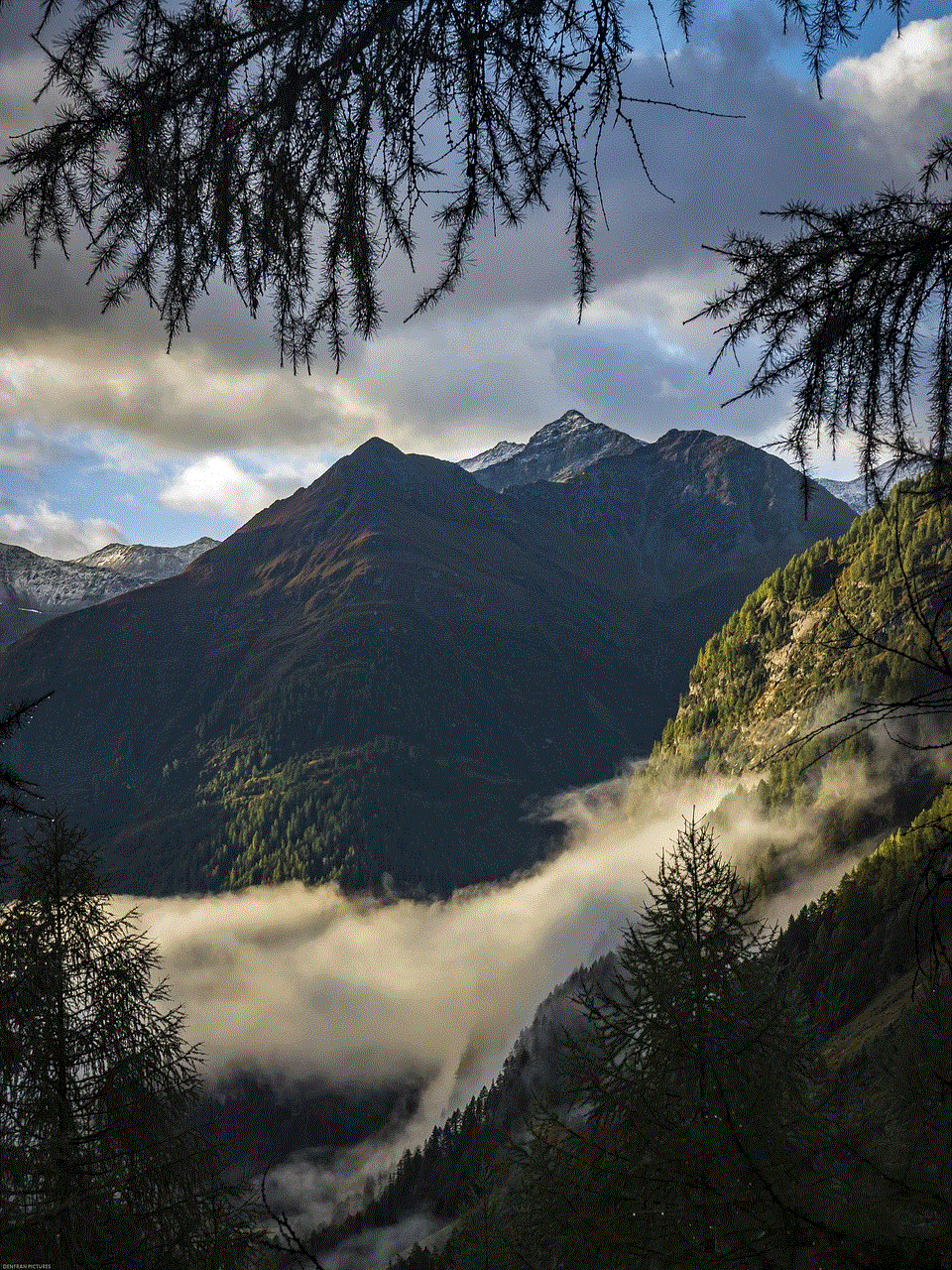
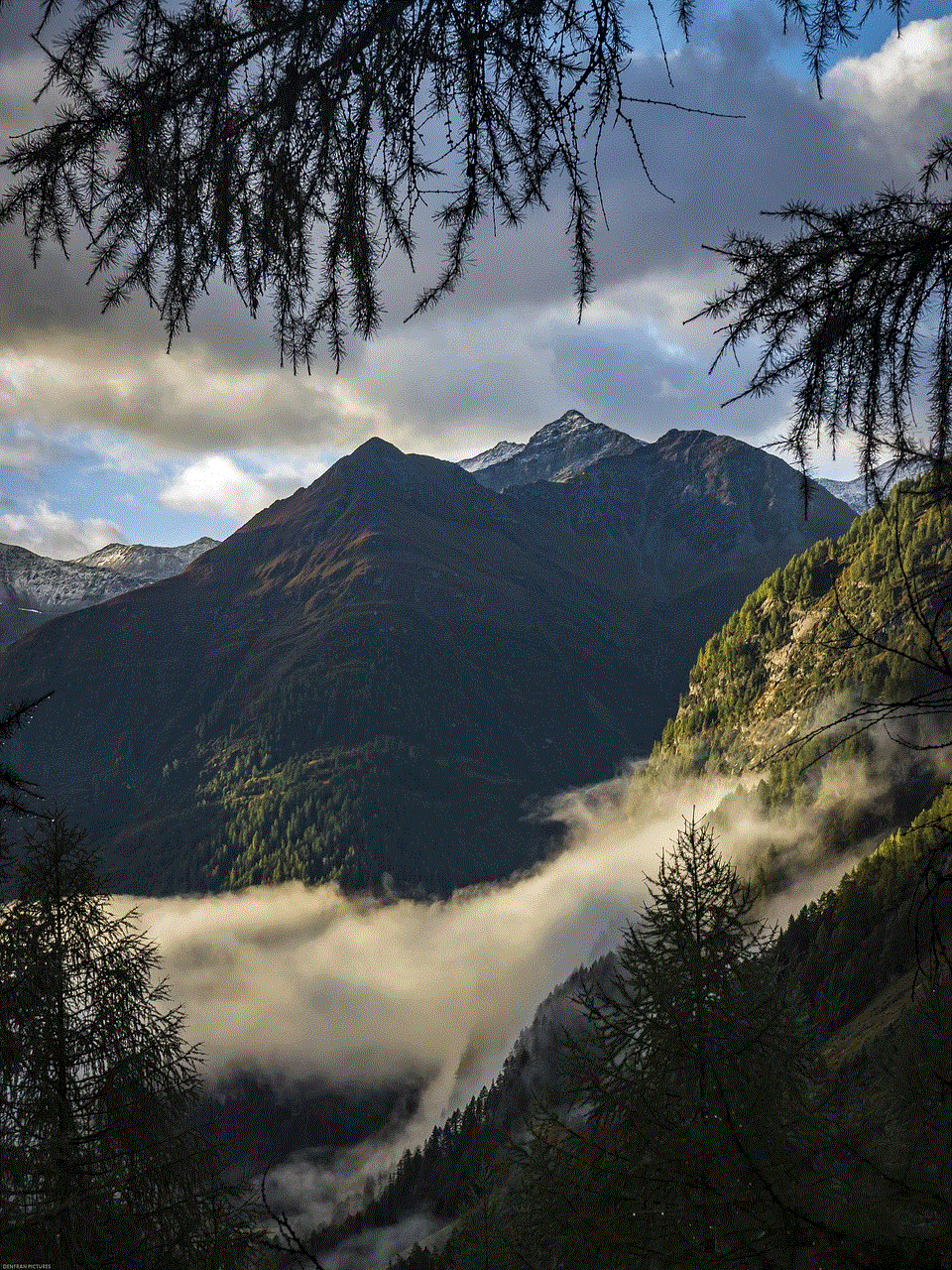
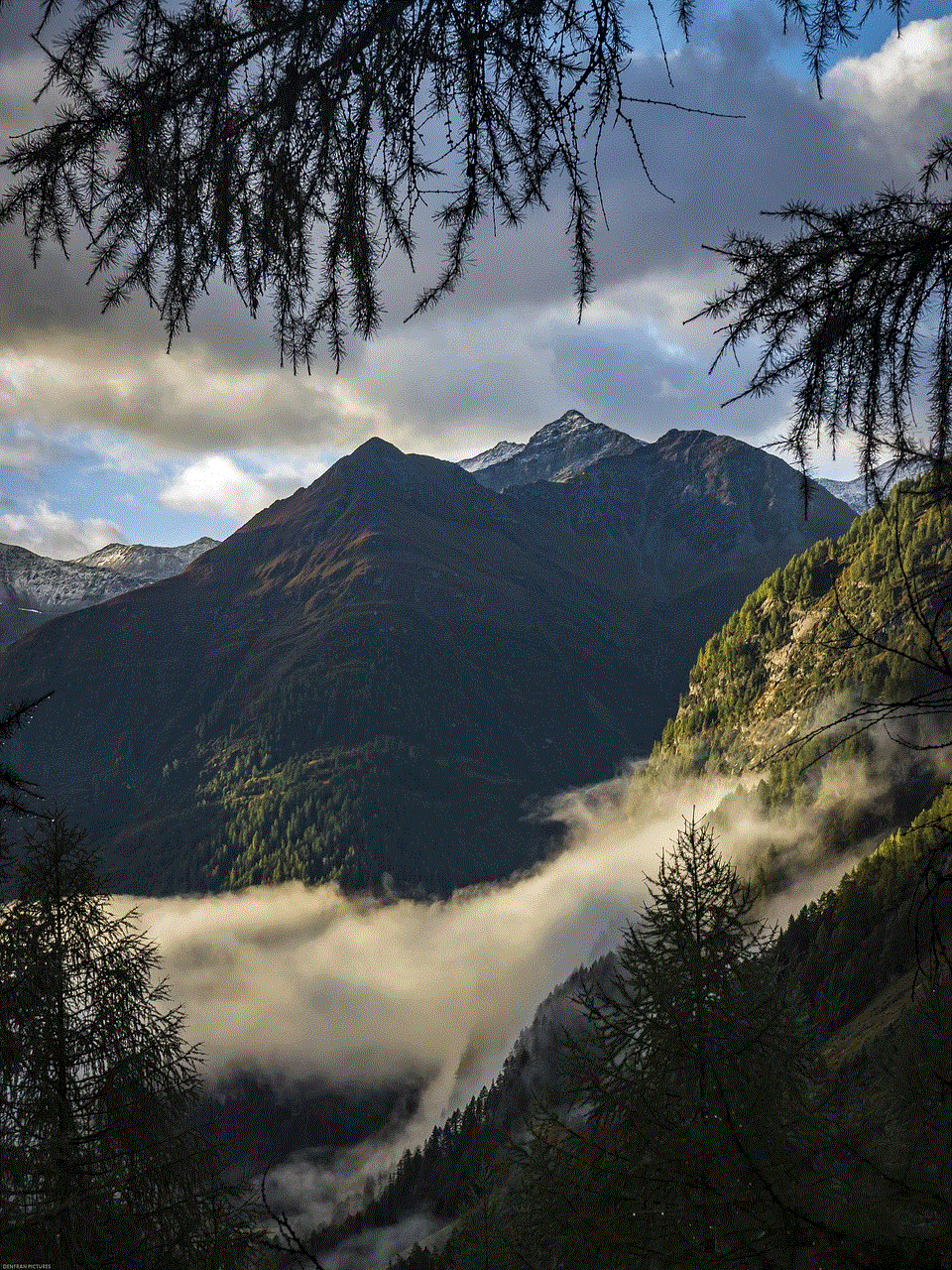
Finding photos you’ve liked on Instagram is a straightforward process, whether you’re using the app or the web version. By following the steps outlined in this article, you can easily access your liked posts and manage your engagement on the platform. However, it’s essential to incorporate effective strategies for organizing your liked content and engaging with the community. By doing so, you can enhance your overall Instagram experience, make meaningful connections, and support the creators whose work you admire.
In conclusion, Instagram is more than just a platform for sharing photos; it’s a vibrant community filled with creativity and inspiration. Whether you’re a casual user, an aspiring influencer, or a seasoned content creator, understanding how to navigate your liked photos will help you make the most of your Instagram journey. So go ahead, explore your likes, engage with your favorite accounts, and continue to enjoy the visual storytelling that Instagram offers.