how to make tiktoks private
# How to Make TikTok s Private: A Comprehensive Guide
TikTok has taken the world by storm, evolving from a simple video-sharing platform into a cultural phenomenon. With millions of users creating and sharing content daily, privacy has become an important consideration for many. Whether you’re a casual user, a budding influencer, or someone who simply enjoys creating videos, you might be wondering how to make your TikToks private. In this article, we’ll delve into the steps to ensure your content remains within your control, along with additional privacy features and best practices to keep your experience safe and enjoyable.
## Understanding TikTok’s Privacy Settings
Before diving into the specifics of making your TikToks private, it’s essential to grasp the basics of TikTok’s privacy settings. TikTok offers users the ability to manage who can view their videos, comment on their posts, and interact with them in various ways. By understanding these features, you can better tailor your account to fit your privacy needs.
TikTok’s settings allow you to Switch between a public and private account, control who can comment on your videos, send you direct messages, and even control who can duet or stitch your content. This flexibility gives you the power to curate your audience and maintain a level of anonymity if you choose.
## Step-by-Step Guide to Making Your Account Private
### Step 1: Accessing Your Profile
To start the process of making your TikTok account private, open the app and log in. Once you’re on the main feed, tap the “Profile” icon located at the bottom right corner of the screen. This will take you to your profile page, where you can see your uploaded videos and other account information.
### Step 2: Navigating to Privacy Settings
Once you’re on your profile page, look for the three horizontal lines (also known as the hamburger menu) in the top right corner. Tapping this will open the settings menu. From here, select “Settings and Privacy.” This section contains all the options you need to adjust your account’s privacy settings.
### Step 3: Switch ing to a Private Account
In the “Settings and Privacy” menu, find the “Privacy” option. Here, you will see an option labeled “Private account.” By toggling this feature on, your account will switch from public to private. When your account is private, only users you approve as followers can view your videos, like them, or interact with your content.
### Step 4: Managing Your Followers
After setting your account to private, it’s essential to manage your follower list actively. You can approve or deny follow requests, ensuring that only those you trust can see your content. To manage your followers, go back to your profile and tap on the “Followers” section. Here, you can see who is following you and choose to remove any unwanted followers.
### Step 5: Adjusting Additional Privacy Settings
In addition to making your account private, TikTok offers several other privacy settings you should consider adjusting. Under the “Privacy” section, you can manage who can comment on your videos, who can send you direct messages, and who can duet or stitch your videos. Setting these features to “Friends” or “No One” can further enhance your privacy.
## Understanding Content Visibility
Switching your account to private is only one piece of the puzzle. You also need to be mindful of the content you post. Even if your account is private, if you share a video to another platform, it can become public. Always think before posting and consider the potential reach of your content.
## The Importance of Regularly Reviewing Your Settings
Privacy settings are not a one-time fix; they require regular review. TikTok frequently updates its features and privacy policies, so it’s wise to check your settings periodically. Ensure that your preferences still align with your needs, especially if you notice any changes in how followers interact with your content.
## Handling Comments and Interactions
Even in a private account, users can leave comments on your videos. To ensure your experience remains positive, you can control who can comment on your posts. In the “Privacy” section, you can choose to allow comments from “Everyone,” “Friends,” or “No One.” If you’re concerned about negative comments or unwanted interactions, setting this feature to “Friends” or “No One” can create a safer environment for you.
In addition to managing comments, TikTok allows you to filter out specific keywords. This feature enables you to create a list of words that, if used in comments, will be automatically blocked. This can be an effective way to maintain a positive atmosphere on your profile.
## Utilizing the “Restricted” Feature
Another useful feature TikTok offers is the ability to restrict users. If someone is bothering you or leaving negative comments, you can restrict them without unfollowing or blocking them. When you restrict a user, they can still see your content, but their comments will only be visible to them. This allows you to maintain a level of control over your interactions without escalating the situation.
## Understanding the Risks of Sharing Content
Even with a private account, there are risks associated with sharing content on TikTok. Friends might share your videos with others, or someone might take a screenshot of your video and share it elsewhere. Always be aware of this when creating content. If you’re sharing something personal or sensitive, consider whether it’s appropriate for the platform, even if your account is private.
## Educating Yourself About TikTok’s Community Guidelines
While it’s important to control your privacy settings, understanding TikTok’s community guidelines is equally crucial. Familiarizing yourself with these guidelines ensures that you create content that aligns with the platform’s rules. Violating these rules can lead to your account being flagged or even banned, regardless of your privacy settings.
TikTok’s guidelines cover various aspects, including hate speech, harassment, and adult content. By adhering to these guidelines, you not only protect your account but also contribute to a healthier online community.
## The Benefits of Keeping Your Account Private



Making your TikTok account private offers several benefits. Firstly, it allows you to curate your audience, ensuring that only those you trust can see your content. This can lead to a more supportive environment where you can express yourself without fear of judgment.
Secondly, a private account can help you control your digital footprint. In an age where privacy concerns are paramount, having a private account allows you to share your content selectively, minimizing the risk of unwanted exposure.
Lastly, a private account can foster deeper connections with your followers. When your audience is smaller and more curated, it allows for more meaningful interactions, encouraging engagement and feedback from those who genuinely appreciate your content.
## Conclusion
In a world where social media can often feel overwhelming, knowing how to make your TikToks private is a crucial skill for maintaining your digital privacy. By following the steps outlined in this guide and regularly reviewing your privacy settings, you can take control of your TikTok experience. Remember that privacy is an ongoing commitment; staying informed about the platform’s updates and features will help you create a safe and enjoyable environment for your creativity to flourish.
By understanding the nuances of TikTok’s privacy settings and implementing best practices, you can ensure that your content is shared only with those you trust. Whether you’re using TikTok for fun, creativity, or as a tool for personal branding, taking these steps will empower you to navigate the platform confidently and securely.
how to friend someone on discord
Discord is a popular communication platform with over 100 million active users, and it offers a variety of features to enhance the user experience. One of the most important features of Discord is the ability to add friends and build a community. Adding friends on Discord is a simple and easy process, and it allows you to stay connected with your friends and participate in shared servers. In this article, we will discuss how to friend someone on Discord and give you some tips on building a strong community on the platform.
Before we dive into the specifics of adding friends on Discord, let’s first understand what friend requests are and how they work. A friend request is a request sent by one user to another user to add them as a friend on Discord. Once the request is accepted, the two users become friends, and they can communicate with each other privately or in shared servers.
Now, let’s get into the steps of adding someone as a friend on Discord:
Step 1: Sign in to your Discord account
To be able to add friends on Discord, you need to have an active account. If you don’t have an account, you can create one for free using your email address or by logging in with your Google, Facebook, or Apple account. Once you have an account, sign in to your Discord account using your login credentials.
Step 2: Search for the user you want to add
Once you are signed in to your account, you can search for the user you want to add as a friend. You can do this by clicking on the “Friends” tab on the left side of the Discord interface. This will open a list of all your current friends on Discord. At the top of this list, you will find a search bar. Type in the username or the email address of the person you want to add, and hit enter.
Step 3: Send a friend request
If the user you are looking for is not already on your friend’s list, you will see an option to “Add Friend” next to their username. Click on this option to send a friend request to that user. A pop-up window will appear asking you to confirm the request. Click on “Send Friend Request” to send the request.
Step 4: Wait for the request to be accepted
Once you have sent the friend request, the other user will receive a notification. They can choose to accept or decline the request. If they accept the request, they will be added to your friend’s list, and you will be able to communicate with them on Discord.
Step 5: Managing your friend’s list
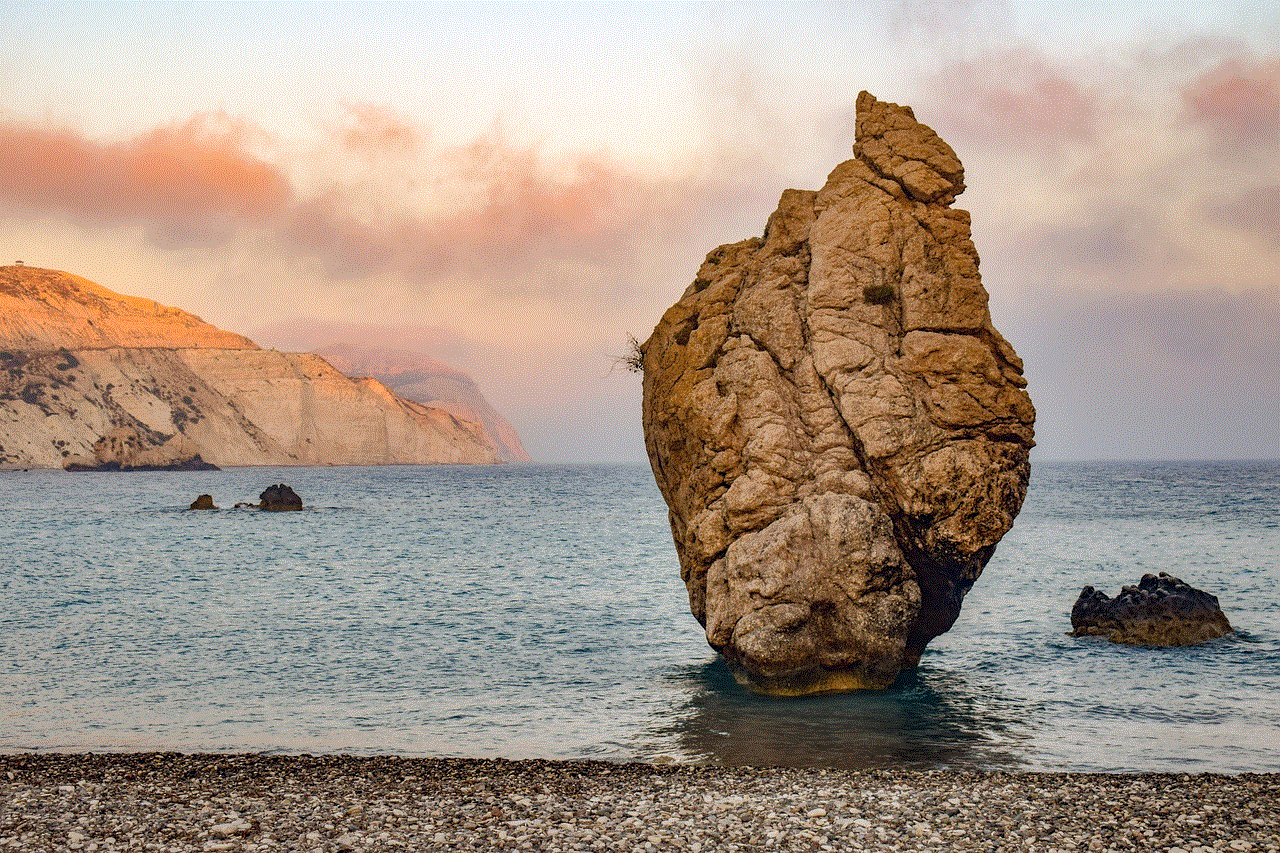
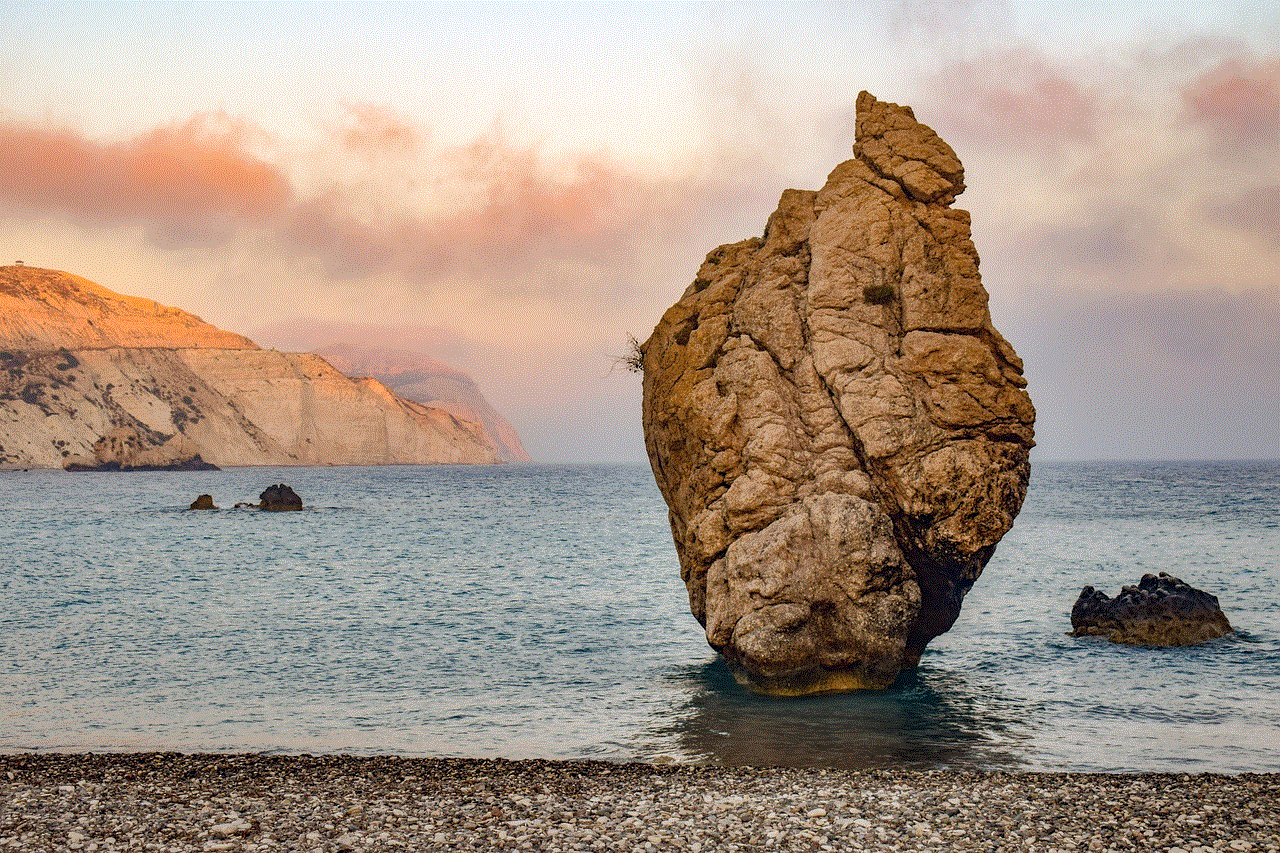
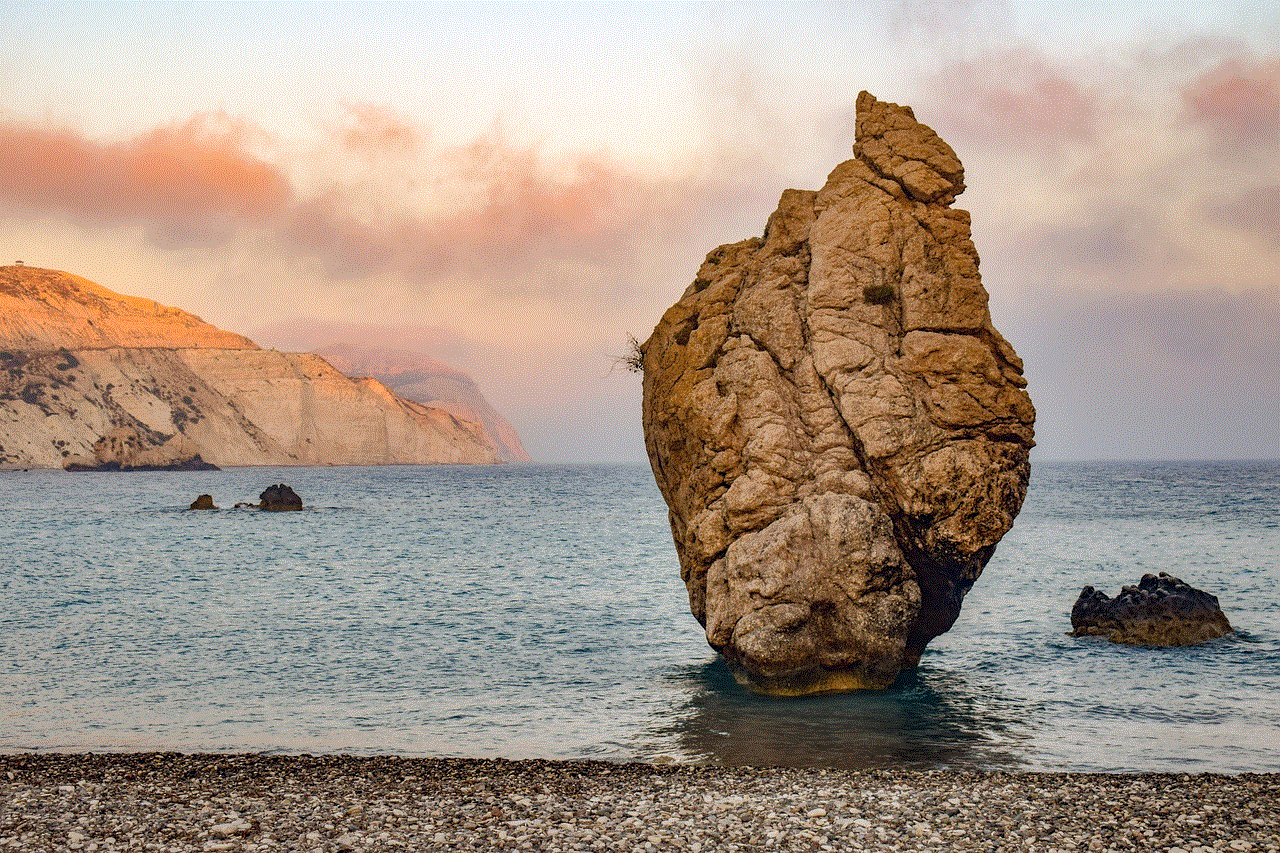
If the user you have sent a friend request to is already on your friend’s list, you will see an option to “Remove Friend” instead of “Add Friend.” This means that the user has either already accepted your friend request, or you have already sent them a request, and they have declined it. You can manage your friend’s list by clicking on the “Friends” tab, where you will see a list of all your friends. You can remove friends by clicking on the “Remove Friend” option next to their username.
Tips for building a strong community on Discord:
Now that you know how to add friends on Discord, let’s discuss some tips on building a strong community on the platform:
1. Join and participate in shared servers
Discord offers a variety of shared servers for different interests and communities. Joining these servers and actively participating in discussions and events is a great way to meet new people and build a strong community. You can search for servers based on your interests or join servers recommended by your friends.
2. Use Discord’s voice and video chat features
Discord not only allows you to communicate via text but also offers voice and video chat features. Using these features to communicate with your friends and community members can help you build stronger connections and make your conversations more personal.
3. Create your own server
If you have a specific interest or want to create a community around a particular topic, you can create your own server on Discord. This will give you more control over the community and allow you to set rules and guidelines for members to follow.
4. Be active and engage with others
To build a strong community on Discord, it’s essential to be active and engage with others. Respond to messages and participate in discussions to show your interest and build relationships with other users. This will make others more likely to engage with you and build a stronger sense of community.
5. Use Discord’s features to enhance your community
Discord offers a variety of features such as custom emojis, server roles, and bots that can enhance your community experience. These features can help you create a unique and engaging community that members will want to be a part of.
6. Be respectful and inclusive
Discord is a diverse platform with users from all over the world. It’s essential to be respectful and inclusive of others to build a strong and welcoming community. Make sure to follow the community guidelines and avoid any discriminatory or offensive language.
7. Host events and activities
Hosting events and activities on Discord is a great way to bring your community together and foster a sense of belonging. These events can be anything from game nights to movie watch parties to book clubs. Get creative and involve your community in planning and organizing these events.
8. Use Discord’s search and discovery features
Discord offers a search and discovery feature that allows you to find new servers and communities based on your interests. Use this feature to connect with like-minded individuals and expand your community.
9. Encourage feedback and suggestions
To build a strong community, it’s essential to listen to your members’ feedback and suggestions. This will show that you value their opinions and are committed to improving the community for everyone’s benefit.



10. Be patient and consistent
Building a strong community takes time, effort, and patience. Don’t get discouraged if your community doesn’t grow overnight. Be consistent in your efforts, and over time, you will see your community grow and thrive.
In conclusion, adding friends on Discord is a simple process that allows you to connect with others and build a strong community. By following the steps mentioned above and implementing the tips for building a strong community, you can make the most out of your Discord experience and create meaningful connections with others. So go ahead and start adding friends on Discord and see your community grow and flourish!