how to get to the internet on ps4
# How to Get to the Internet on PS4: A Comprehensive Guide
The PlayStation 4 (PS4) has transformed the gaming landscape since its release in 2013, offering not just a platform for games, but also a gateway to a variety of online services, media applications, and communities. One of the key features of the PS4 is its ability to connect to the internet. This article will explore the various methods to access the internet on your PS4, along with troubleshooting tips, and the benefits of being online.
## Understanding the Basics of PS4 Internet Connectivity
Before diving into the specifics of connecting your PS4 to the internet, it’s essential to understand the basic components involved. The PS4 can connect to the internet via two primary methods: wired (Ethernet) and wireless (Wi-Fi). Each method has its pros and cons. A wired connection generally offers more stability and speed, while a wireless connection provides greater flexibility and convenience.
### Wired Connection Setup
1. **Gather Your Equipment**: To set up a wired connection, you’ll need an Ethernet cable and a router. Connect one end of the Ethernet cable to the PS4’s LAN port and the other end to an available port on your router.
2. **Power On Your PS4**: Turn on the PS4 console by pressing the power button or the PS button on your controller.
3. **Access the Settings Menu**: From the main menu, navigate to the “Settings” icon, which looks like a suitcase.
4. **Select Network**: In the Settings menu, scroll down until you find the “Network” option and select it.
5. **Set Up Internet Connection**: Choose “Set Up Internet Connection.” You will be prompted to select either “Use Wi-Fi” or “Use a LAN Cable.” Select “Use a LAN Cable.”
6. **Choose Connection Type**: Opt for “Easy” for a straightforward setup. The PS4 will automatically detect your connection settings and connect to the internet.
7. **Test Your Connection**: Once the setup is complete, you can test your connection to ensure everything is functioning correctly.
### Wireless Connection Setup
1. **Access the Settings Menu**: Similar to the wired connection setup, start from the main menu of your PS4 and navigate to “Settings.”
2. **Select Network**: Scroll down to find the “Network” option.
3. **Set Up Internet Connection**: Choose “Set Up Internet Connection” and then select “Use Wi-Fi.”
4. **Choose Your Network**: Your PS4 will scan for available Wi-Fi networks. Select your Wi-Fi network from the list. If it doesn’t appear, ensure your router is powered on and functioning correctly.
5. **Enter Password**: If your network is secured, you will be prompted to enter the Wi-Fi password. Make sure you enter it correctly, as it is case-sensitive.
6. **Select Connection Type**: The PS4 will again provide you with options for connection type. Select “Easy” to allow the system to configure the settings automatically.
7. **Test Your Connection**: As with the wired setup, test the connection to ensure that you are successfully connected to the internet.
## Troubleshooting Common Internet Issues
Despite the straightforward setup processes, you may encounter issues when trying to connect your PS4 to the internet. Here are some common problems and their solutions:
### Connection Fails to Establish
If your PS4 fails to connect to the internet, first check whether other devices on the same network can connect. If they can, the problem may lie with your PS4. Restart your PS4 and attempt to reconnect.
1. **Restart Your Router**: Sometimes, the issue is with the router. Unplug it for about 30 seconds and then plug it back in. Wait for it to fully restart before trying to connect again.
2. **Check Network Settings**: Ensure that you have entered any required passwords correctly. Verify that you selected the correct network and connection type.
3. **Update PS4 System Software**: Outdated software can cause connectivity issues. Go to “Settings” > “System Software Update” to check for and install any available updates.
### Slow Internet Speeds
If your connection is established but the speed is slow, consider the following:
1. **Check Bandwidth Usage**: Other devices connected to your network may be consuming bandwidth. Try disconnecting those devices or limiting their usage.
2. **Positioning of Router**: If you are using a wireless connection, the distance between your PS4 and router can affect speed. Try moving closer to the router or repositioning the router for better coverage.
3. **Use Ethernet for Better Stability**: If possible, switch to a wired connection for improved speed and stability.
### NAT Type Issues
NAT (Network Address Translation) type can affect online gaming experiences, particularly with multiplayer games. There are three NAT types: Type 1 (Open), Type 2 (Moderate), and Type 3 (Strict). Ideally, you want to have NAT Type 1 or Type 2 for the best online experience.
1. **Port Forwarding**: You may need to set up port forwarding on your router to achieve a NAT Type 1 or 2. Consult your router’s manual for instructions on how to do this.
2. **Use DMZ (Demilitarized Zone)**: Placing your PS4 in the DMZ can also help resolve NAT issues. Again, refer to your router’s manual for steps to configure this.
## Benefits of Connecting Your PS4 to the Internet
Now that you understand how to set up and troubleshoot your internet connection on the PS4, let’s explore the benefits of being online.
### Access to Online Gaming
One of the primary advantages of an internet connection on your PS4 is access to online multiplayer gaming. PlayStation Network (PSN) allows you to connect with friends and players around the world, enabling cooperative gameplay or competitive matches in your favorite titles.
### Download Games and Updates
With an internet connection, you can download games directly from the PlayStation Store, often with exclusive deals and discounts. Additionally, game updates, patches, and downloadable content (DLC) are readily available, ensuring that you have the latest features and improvements.
### Streaming Services
Your PS4 is not just a gaming console; it’s also a media hub. With an internet connection, you can access popular streaming services like Netflix , Hulu , and YouTube. This allows you to watch movies, TV shows, and videos directly on your console, enhancing its versatility.
### Social Features
Connecting to the internet enables you to utilize social features such as sharing gameplay clips, messaging friends, and joining gaming communities. The PS4 allows you to create a social network around your gaming experience, making it more enjoyable and engaging.
### Remote Play and PlayStation App
With an internet connection, you can use features like Remote Play, which allows you to stream your PS4 games to your PC, Mac, or mobile device. Additionally, the PlayStation App enables you to stay connected with your friends, buy games, and manage your downloads remotely.
## Advanced Internet Settings
For advanced users, the PS4 offers additional network settings that can enhance your gaming experience.
### DNS Settings
Changing your DNS settings can sometimes improve connection speeds and reliability. To do this, go to “Settings” > “Network” > “Set Up Internet Connection” and choose your connection type. When prompted for DNS settings, select “Manual” and enter the desired DNS addresses, such as Google’s Public DNS (8.8.8.8 and 8.8.4.4).
### Proxy Server
In some cases, using a proxy server can help with speed or bypass restrictions. This is particularly useful for users in regions with limited access to certain online services. To configure a proxy server, go to “Settings” > “Network” > “Set Up Internet Connection,” choose your connection type, and select “Use Proxy Server.”
### MTU Settings
Adjusting the Maximum Transmission Unit (MTU) settings can resolve certain connectivity issues. The default MTU for PS4 is 1500. If you experience problems, try lowering it to 1473. This can be done during the internet setup process by selecting “Manual” when prompted for MTU settings.
## Conclusion
Connecting your PS4 to the internet opens up a world of gaming and entertainment possibilities. Whether you prefer online gaming, streaming movies, or accessing social features, the internet enhances your overall gaming experience. By following the steps outlined in this guide, you can easily set up your PS4 for internet access, troubleshoot common issues, and explore the benefits of being online.
With your PS4 connected to the internet, you’re ready to dive into the vast world of gaming and entertainment that awaits you. Enjoy your gaming adventures, connect with friends, and make the most of your PS4 console!
chore app free
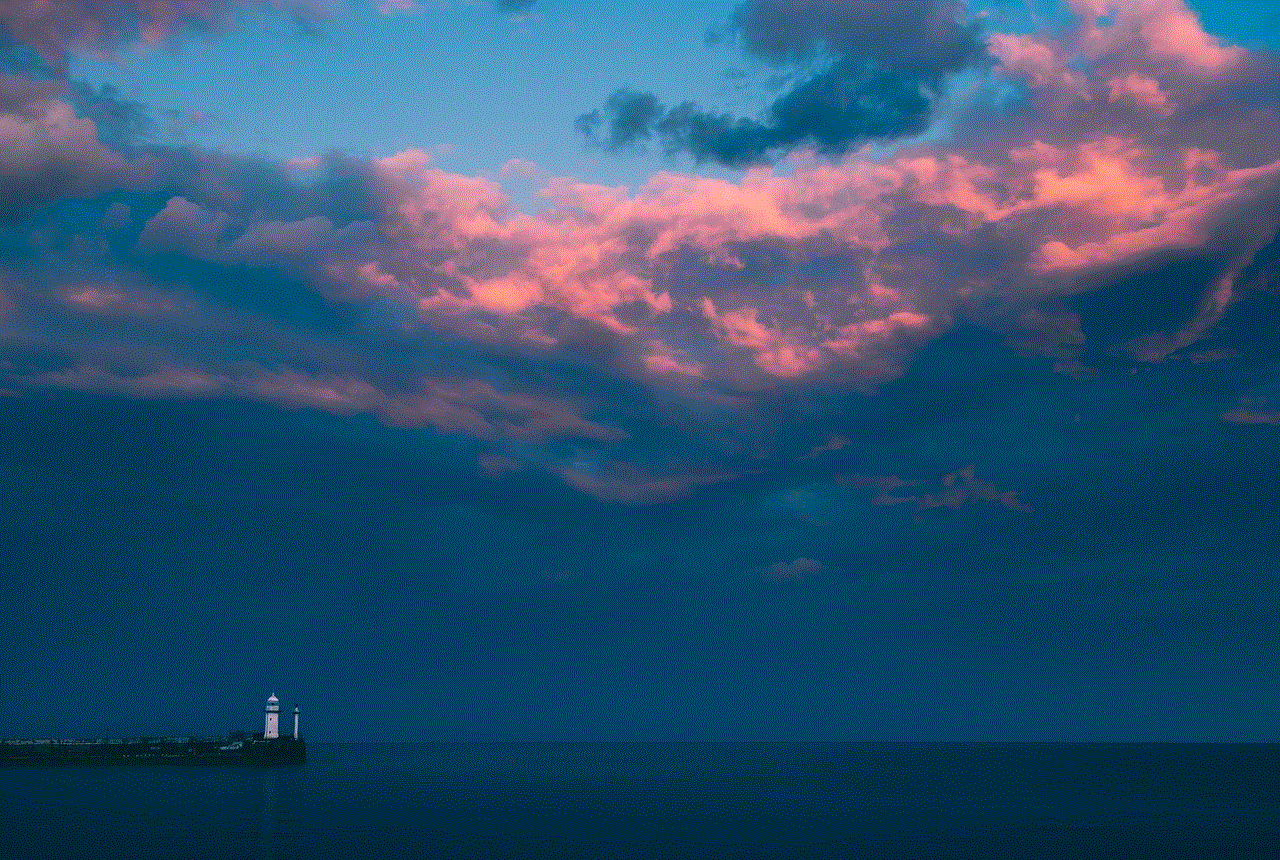
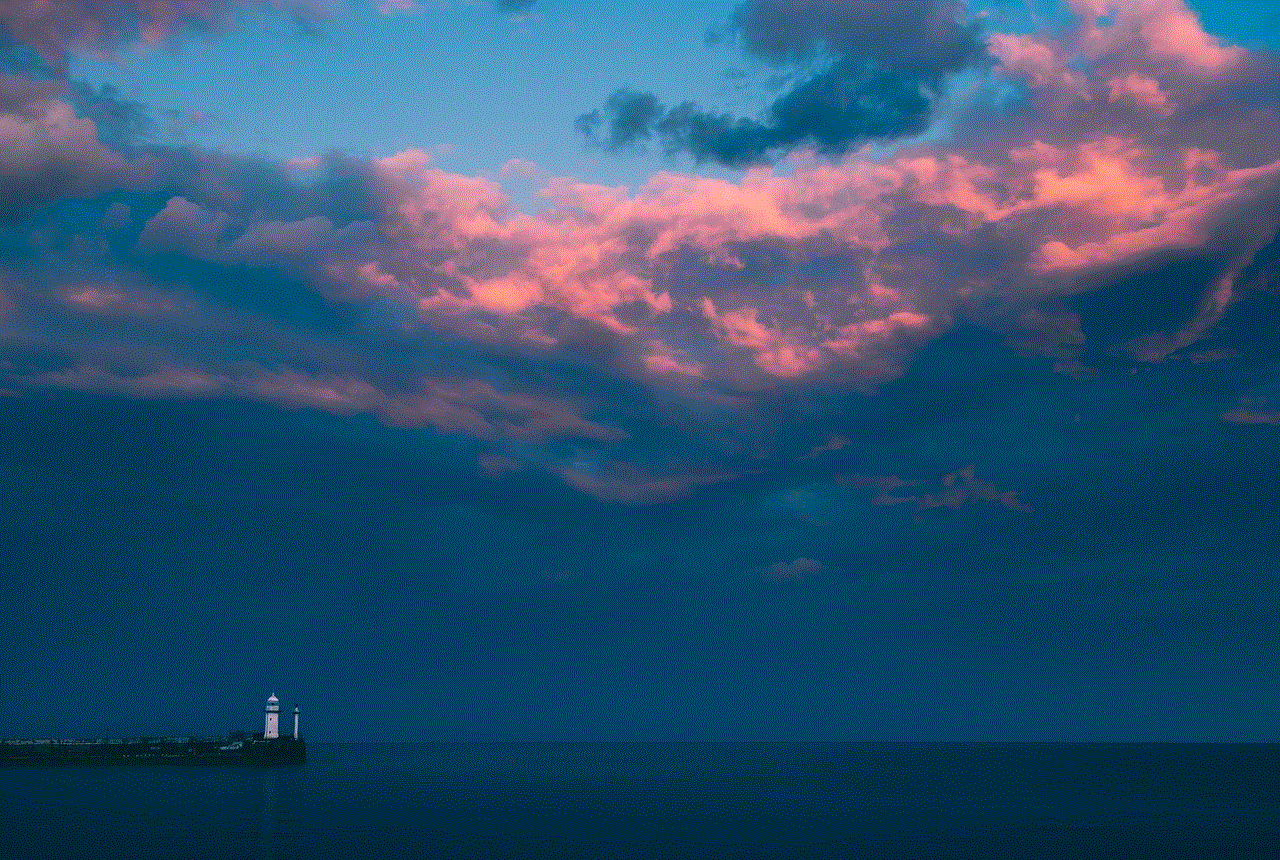
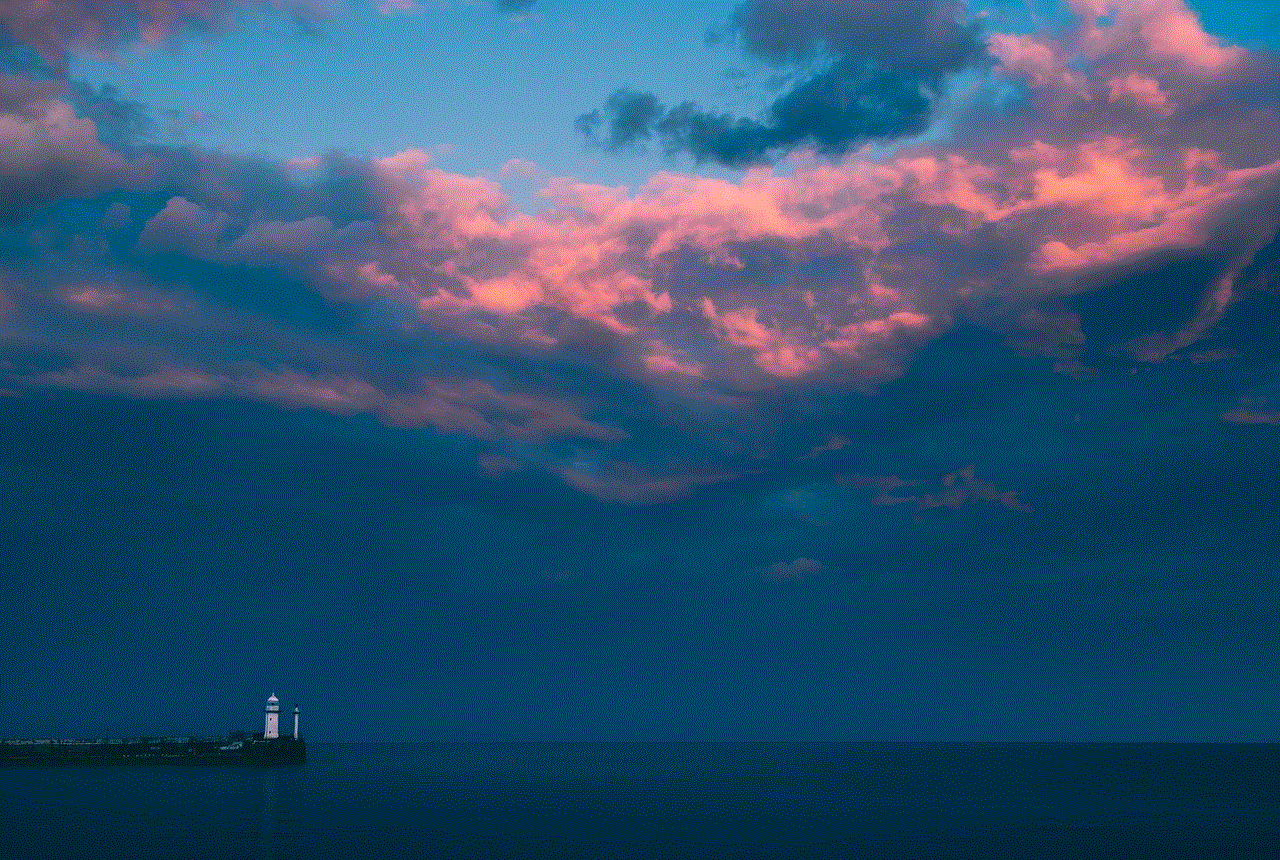
Chore apps have become increasingly popular in recent years, as people search for ways to make their daily lives more efficient and organized. These apps are designed to help individuals manage their household tasks, from grocery shopping to laundry to cleaning, all in one convenient place. One such app that has gained a lot of attention is the Chore App Free, which promises to simplify and streamline your daily chores. In this article, we will take a closer look at the features and benefits of this app and how it can make your life easier.
Introduction to Chore App Free
Chore App Free is a mobile application that is available for both iOS and Android devices. It was created by a team of developers who wanted to provide a solution for those struggling with managing their household chores. The app is completely free to download and use, making it accessible to a wide range of users. It has a simple and user-friendly interface, making it easy to navigate and use.
Features of Chore App Free
The Chore App Free comes packed with a variety of features to help you stay on top of your daily tasks. Let’s take a closer look at some of these features:
1. Customizable Task List: The app allows you to create a personalized task list for your daily, weekly, or monthly chores. This means you can add, delete, or modify tasks according to your preference.
2. Task Reminders: With Chore App Free, you can set up reminders for each task, ensuring that you never forget to complete them. You can choose the time and frequency of the reminders, making it easier to plan your day.
3. Task Scheduling: The app also lets you schedule your tasks in advance, which is especially useful for recurring tasks like laundry or grocery shopping. This feature allows you to plan your week or month in advance, making it easier to stay on top of your chores.
4. Progress Tracker: Chore App Free comes with a progress tracker that shows how many tasks you have completed and how many are left. This feature can be motivating, as it gives you a sense of accomplishment and encourages you to keep going.
5. Collaborative Features: One of the most unique features of Chore App Free is its ability to be used by multiple users. This makes it perfect for families or roommates who want to share household tasks. You can assign tasks to other users and track their progress, making it a great tool for delegating responsibilities.
6. Integration with Calendar: The app can be integrated with the calendar on your phone, making it easier to plan and schedule tasks. This feature also allows you to see all your tasks and events in one place, giving you a better overview of your day.
Benefits of Using Chore App Free
Now that we have looked at the features of Chore App Free, let’s explore some of the benefits of using this app:
1. Increased Productivity: By using Chore App Free, you can streamline your daily tasks and eliminate the need for paper lists or multiple apps. This can save you a lot of time and energy, allowing you to focus on other important tasks.
2. Better Time Management: With the ability to schedule and set reminders for your tasks, you can manage your time more effectively. This can help you avoid last-minute rushes and ensure that you have enough time to complete your chores.
3. Improved Organization: The app’s progress tracker and customizable task list can help you stay organized and on top of your tasks. This can reduce stress and increase your overall sense of well-being.
4. Encourages Accountability: Chore App Free allows you to assign tasks to other users, making it easier to hold them accountable. This can be especially useful for families or roommates who want to share responsibilities.
5. Saves Money: By staying on top of your chores, you can avoid last-minute trips to the grocery store or dry cleaner, saving you money in the long run. This app can also help you plan your budget better, as you can schedule tasks according to your financial needs.
6. Ideal for Busy Individuals: If you have a hectic schedule, managing household chores can be a daunting task. Chore App Free can help you stay organized and on top of your tasks, even when you have a lot on your plate.
7. Stress Relief: With the app’s ability to streamline your tasks and provide reminders, you can reduce stress and anxiety related to managing your household chores. This can help improve your overall mental well-being and make your daily life more enjoyable.
How to Get Started with Chore App Free
If you are interested in using Chore App Free, here’s how you can get started:
1. Download the app from the App Store or Google Play Store.
2. Create an account and sign in.
3. Customize your task list by adding or deleting tasks according to your preference.
4. Set reminders and schedule your tasks.
5. Invite other users to join and assign tasks to them, if applicable.
6. Start completing your tasks and tracking your progress.
Conclusion



Chore App Free is a useful tool for anyone looking to streamline their household tasks and stay organized. With its user-friendly interface and customizable features, it can make your daily life more efficient and less stressful. Whether you are a busy professional, a student, or a homemaker, this app can help you stay on track and manage your time effectively. So, why not give it a try and see how it can simplify your life? Download Chore App Free today and take the first step towards a more organized and stress-free lifestyle.