can an iphone work without a sim card
The iPhone has become an essential device for many people, offering a wide range of features and functionalities that make our lives easier and more convenient. However, one question that often arises is whether an iPhone can work without a SIM card. The answer to this question is yes, an iPhone can function without a SIM card, but with some limitations. In this article, we will explore the different aspects of using an iPhone without a SIM card.
What is a SIM card?
Before we dive into the details of using an iPhone without a SIM card, let’s first understand what a SIM card is. The SIM (Subscriber Identity Module) card is a small, removable card that stores information about your phone number, carrier, and other account details. It allows your phone to communicate with the cellular network, enabling you to make calls, send texts, and access the internet.
Can an iPhone work without a SIM card?
The short answer is yes, an iPhone can function without a SIM card. However, the extent to which it can operate depends on your phone’s model and your usage needs. Let’s take a closer look at the different scenarios in which an iPhone can work without a SIM card.
1. Activating an iPhone without a SIM card
When you purchase a new iPhone, the first step is to activate it. In most cases, this process requires a SIM card. However, if you don’t have a SIM card, you can still activate your iPhone by connecting it to a Wi-Fi network. Simply follow the on-screen instructions, and your iPhone will be activated without a SIM card.
2. Using an iPhone as an iPod
If you’re not planning on using your iPhone for making calls or accessing the internet, you can use it as an iPod. In this scenario, you can remove the SIM card from your iPhone, and it will still function as a music player, camera, and other apps that don’t require cellular data or a phone number.
3. Emergency calls
One of the most important features of a phone is its ability to make emergency calls. Even without a SIM card, you can still make emergency calls from your iPhone. This feature is mandated by law, and all phones must be able to make emergency calls even without a SIM card.
4. Using an iPhone with an eSIM
With the introduction of eSIM technology, you can now use your iPhone without a physical SIM card. An eSIM is an embedded SIM that is built into your phone’s hardware. This technology is currently available on iPhone XS, XS Max, XR, 11, 11 Pro, 11 Pro Max, and 12 models. With an eSIM, you can switch carriers without having to physically change the SIM card. However, you will still need to have a cellular plan to use your iPhone with an eSIM.
5. Using an iPhone with a virtual SIM
Another way to use an iPhone without a SIM card is by using a virtual SIM. This technology allows you to have a phone number and make calls through an app, without the need for a physical SIM card. With a virtual SIM, you can make calls, send texts, and access data using your iPhone, even without a cellular plan.
6. Using an iPhone for internet connectivity
If you’re in a location where there is no Wi-Fi network available, you can still use your iPhone for internet connectivity without a SIM card. You can turn on the personal hotspot feature on your iPhone, and other devices can connect to it using Wi-Fi or Bluetooth. However, keep in mind that this will consume data from your cellular plan, so it’s best to use it sparingly.
7. Using an iPhone for navigation
If you’re using your iPhone for navigation, you can still do so without a SIM card. You can download offline maps and use them to navigate without an internet connection. However, keep in mind that this will only work for pre-downloaded maps and won’t give you real-time updates and directions.
8. Limitations of using an iPhone without a SIM card
While an iPhone can function without a SIM card, there are some limitations to keep in mind. Without a SIM card, you won’t be able to make calls, send texts, or access the internet through a cellular network. You also won’t be able to use services that require a phone number, such as WhatsApp or iMessage. Additionally, you won’t have access to features like visual voicemail and call forwarding.
In conclusion, an iPhone can work without a SIM card, but with some limitations. If you’re planning on using your iPhone without a SIM card, make sure to consider your usage needs and choose the right option that works best for you. Whether it’s using an eSIM, virtual SIM, or simply using your iPhone as an iPod, there are various ways to make the most out of your device without a SIM card.
how to know if an iphone user blocked you
Being blocked by someone on any social media platform or messaging app can be a confusing and unpleasant experience. It leaves you wondering why they chose to cut off communication with you and if there is anything you can do to fix the situation. This is especially true when it comes to the popular and widely used platform of iPhones. If you find yourself in this situation, you may be wondering how to know if an iPhone user blocked you . In this article, we will explore the different ways to determine if you have been blocked by an iPhone user and what steps you can take in response.
Understanding iPhone Blocking
Before we dive into the ways to determine if you have been blocked by an iPhone user, it is important to understand what blocking actually means on this platform. When someone blocks you on their iPhone, it means that they no longer want to receive any form of communication from you. This could include calls, messages, or FaceTime requests. They will not receive any notifications or alerts from you and all previous conversations will be deleted from their device. Essentially, it is a way for someone to completely cut off communication with you.
Ways to Know if an iPhone User blocked you
1. Your Messages Are Not Delivered
One of the most obvious signs that you have been blocked by an iPhone user is that your messages are not being delivered. When you send a message to someone on an iPhone, you will see a small “Delivered” notification under the message once it has been successfully sent to the recipient’s device. However, if you have been blocked, this notification will not appear. This is because the message was never delivered to their device.
2. Calls Go Straight to Voicemail
Another way to determine if you have been blocked by an iPhone user is by trying to call them. If you are blocked, your call will go straight to voicemail without ringing on their end. This is a clear indication that they have blocked your number and do not want to receive any calls from you.
3. No Profile Picture or Status Updates
If you are still able to see the iPhone user’s profile on your device, take a closer look at their profile picture and status updates. If you have been blocked, you will not be able to see their profile picture or any updates they make to their status. This is because you are no longer a contact on their device.
4. Unable to Add Them to a Group Chat
Group chats are a popular feature on iPhones, allowing multiple people to communicate with each other at once. However, if you try to add someone who has blocked you to a group chat, you will receive an error message saying “This person is not accepting group chat invitations”. This is another clear indication that you have been blocked by the person you are trying to add.
5. Check the “Block List”
iPhone users have the option to block specific contacts on their device. If you suspect that you have been blocked by someone, you can check the “Block List” on your device to confirm. This is done by going to Settings > Phone > Blocked. If the person’s name or number appears on this list, it means they have blocked you.
6. Try Sending an iMessage
iMessage is a popular messaging app for iPhone users that allows them to send messages to other iPhone users using their Apple ID. If you have been blocked by someone on iMessage, your messages will not be delivered and you will not see the “Delivered” notification. However, you may still see the “Delivered” notification if the person has blocked your phone number, but not your Apple ID.
7. Look for a “Facetime Unavailable” Message
Similar to iMessage, FaceTime is another popular feature on iPhones that allows users to make video and audio calls to each other. If you have been blocked by someone on FaceTime, you will not be able to initiate a call with them. Instead, you will see a “FaceTime Unavailable” message, indicating that the person is not accepting FaceTime calls from you.
8. Check Social Media
If you are still unsure if you have been blocked by an iPhone user, you can check their social media accounts. If you were previously connected on social media, but can no longer see their profile or any new posts, it is possible that they have blocked you. However, keep in mind that they may have also deactivated or deleted their account.
9. Ask a Mutual Friend
If you have mutual friends with the person you suspect has blocked you, you can ask them to check if they are still able to communicate with the person. If they are still able to send messages or make calls, it is likely that you have been blocked.
10. Create a New Contact
Another way to determine if you have been blocked by an iPhone user is by creating a new contact with their number. If you get a “Number Not Recognized” message when trying to add their number, it means that they have blocked you.
What to Do When You Are Blocked by an iPhone User
Being blocked by someone on an iPhone can be hurtful and confusing, but there are steps you can take to handle the situation.
1. Respect Their Decision
First and foremost, it is important to respect the person’s decision to block you. It may be difficult to understand why they chose to do so, but it is their right to control who they communicate with.
2. Do Not Harass Them
It can be tempting to try and reach out to the person through different methods in an attempt to get them to unblock you. However, this will only make the situation worse and could potentially lead to further consequences.
3. Move On
If you have been blocked by someone, it is best to move on and focus on other relationships in your life. Dwelling on the situation will only cause unnecessary stress and negativity.
4. Consider Reaching Out
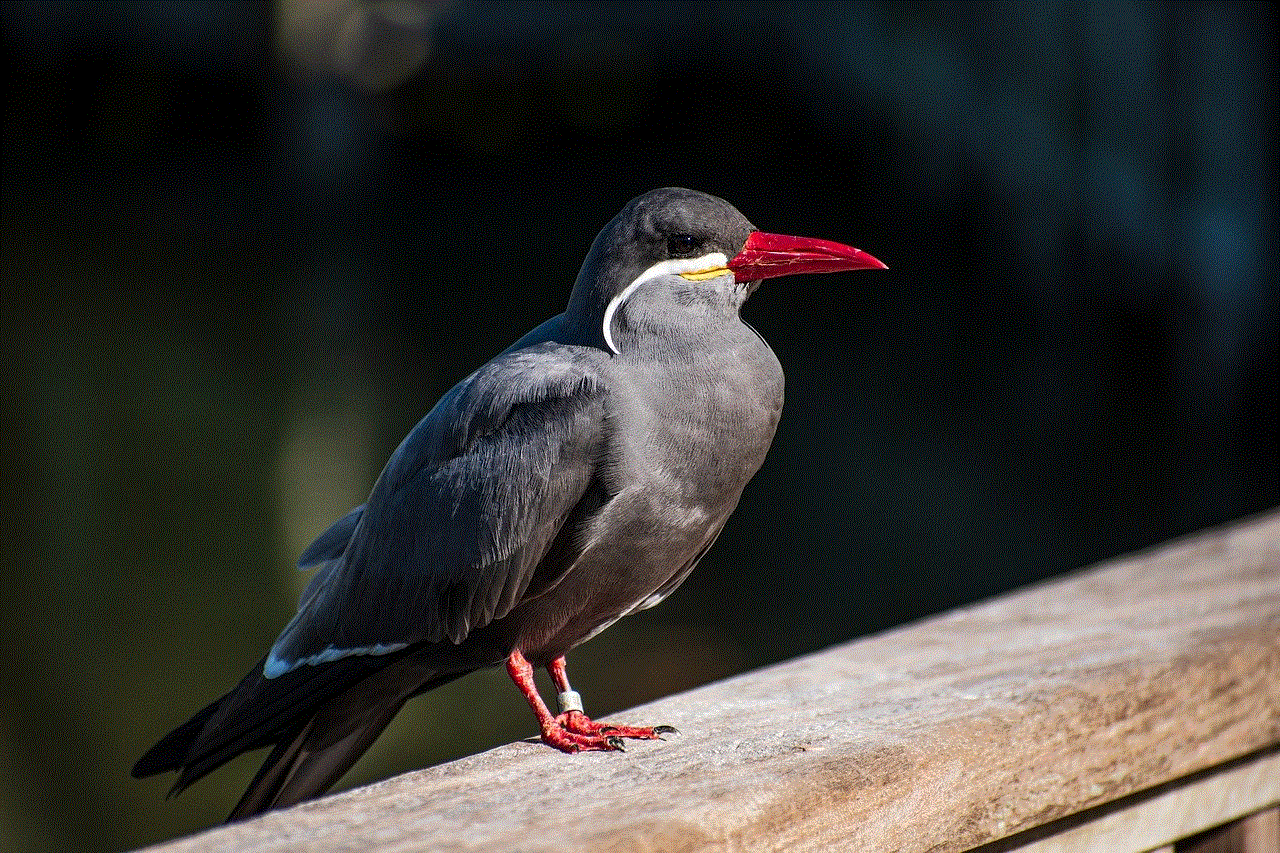
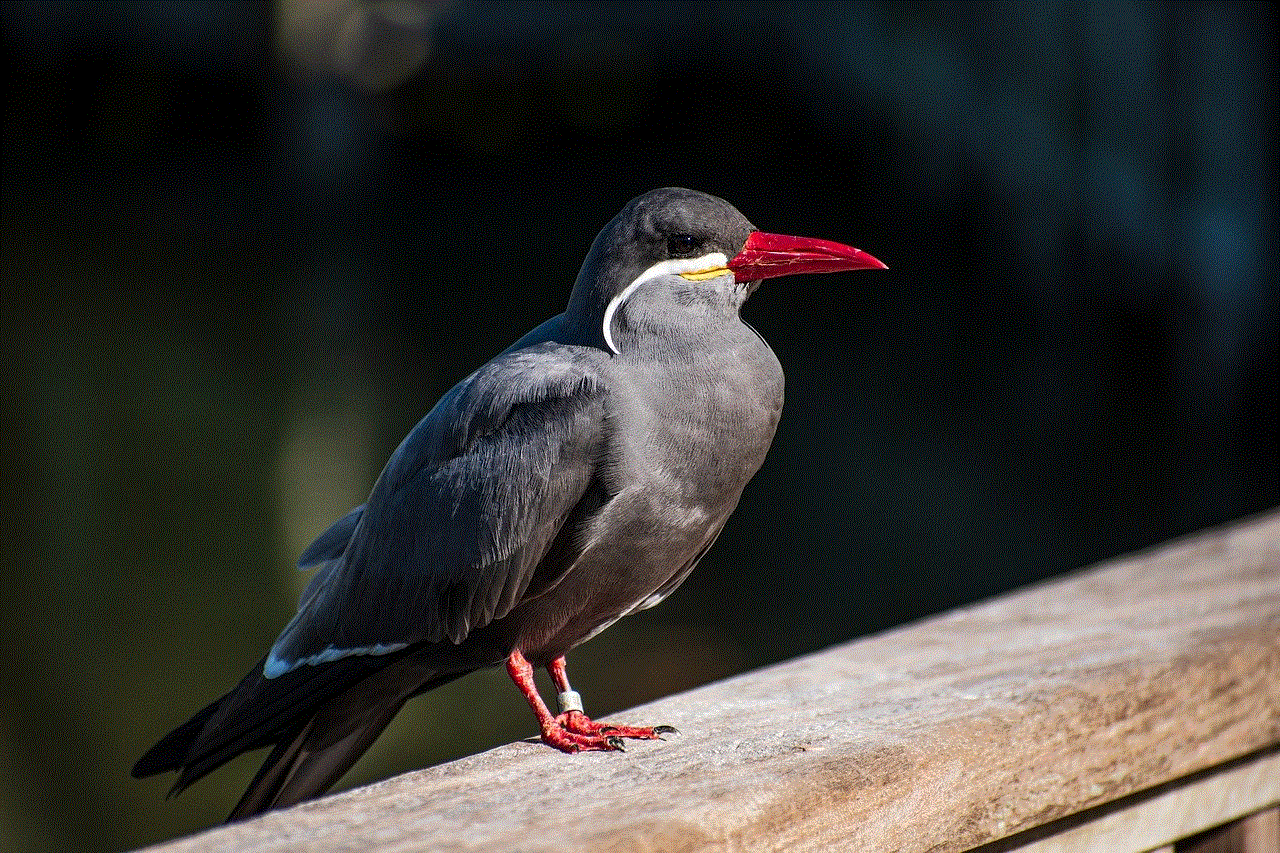
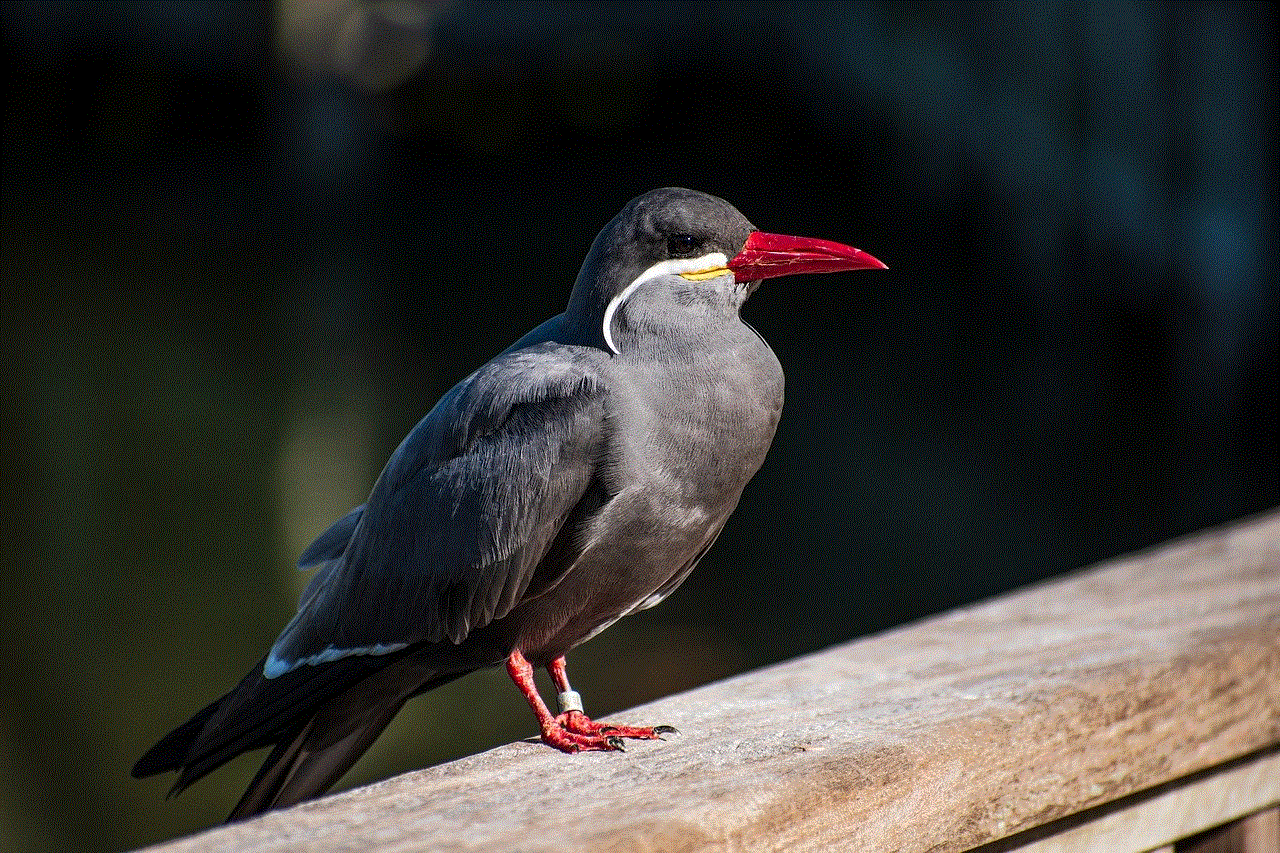
If you feel that there has been a misunderstanding or miscommunication, you can consider reaching out to the person to try and resolve the issue. However, it is important to respect their decision if they choose not to respond.
Conclusion
Being blocked by an iPhone user can leave you feeling confused and hurt, but there are ways to determine if this has happened to you. By paying attention to the signs and using different methods to check, you can confirm if you have been blocked. If you find yourself in this situation, it is important to handle it with respect and understanding. Remember to focus on your own well-being and move on from the situation in a healthy way.
how to know if someone blocked your number on iphone
Have you ever tried calling or texting someone on your iPhone and realized that you are unable to reach them? Or has someone suddenly stopped responding to your calls and messages? If you are experiencing these situations, it is possible that the person has blocked your number on their iPhone.
Being blocked by someone can be a frustrating and confusing experience, especially when you have no idea why it happened. Fortunately, there are some telltale signs that can help you determine if someone has blocked your number on their iPhone. In this article, we will discuss in detail how to know if someone has blocked your number on iPhone.
Before we dive into the details, it is important to understand what exactly happens when someone blocks your number on their iPhone. When a person blocks your number, it means that they have added your number to their blocked contacts list. This automatically prevents any calls or messages from reaching their iPhone. Instead, you will either hear a busy tone or the call will go straight to voicemail. Similarly, any text messages you send to the blocked number will not be delivered, and you will not receive any reply.
Now, let’s take a look at some of the common signs that indicate that someone has blocked your number on their iPhone.
1. Unable to Make a Call or Send a Text Message
The most obvious sign that someone has blocked your number on their iPhone is that you are unable to make a call or send a text message to that person. When you try to call, you will hear a busy tone or your call will go straight to voicemail. Similarly, when you send a text message, it will not be delivered to the person’s iPhone. If you have been able to call and text this person before, and suddenly you are unable to do so, it could be a sign that you have been blocked.
2. No Delivery or Read Receipts
When you send a text message on an iPhone, you can see if the message has been delivered and if the recipient has read it. However, if you have been blocked by someone, you will not see these delivery or read receipts. This is because your message is not being delivered to the person’s iPhone, and they are not able to read it. So, if you notice that your messages to a specific person are not showing any delivery or read receipts, it could be an indication that you have been blocked.
3. Straight to Voicemail
If someone has blocked your number, your calls will go straight to voicemail. This means that instead of ringing, your call will be redirected to the person’s voicemail. However, this could also happen if the person’s phone is switched off or they are in an area with no network coverage. To confirm if you have been blocked, try calling the person at different times of the day and see if it still goes straight to voicemail.
4. Call Goes Through But No One Answers
In some cases, your call may go through, but no one answers. This could be a sign that the person has blocked your number, and your call is being diverted to their voicemail. However, this could also happen if the person has set their phone on do not disturb mode or if they are on another call. So, it is not a surefire way to determine if you have been blocked, but it could be one of the signs.
5. No Profile Picture or Last Seen Status
If the person you are trying to contact has an iPhone, you can see their profile picture and last seen status on iMessage. However, if you have been blocked, you will not be able to see this information. This could be because the messages you send are not being delivered to the person’s iPhone. So, if you notice that you are unable to see the profile picture or last seen status of a person on iMessage, it could be a sign that you have been blocked.
6. Not in Your Contact List Anymore
When someone blocks your number, their contact information will be removed from your phone’s contact list. This means that you will not be able to see their name, number, or any other details. If you have saved the person’s contact information on your phone, and suddenly you are unable to find it, it could be an indication that you have been blocked.
7. Busy Tone After One Ring
This is a less common sign, but it is worth mentioning. If you call someone and hear a busy tone after just one ring, it could be a sign that you have been blocked. However, this could also happen if the person is on another call, so it is not a reliable way to determine if you have been blocked.
8. Automatic Call Rejection
If someone has blocked your number, and you try to call them, you will not be able to connect to their iPhone. Instead, you will hear an automatic call rejection message. This is an indication that your call is being blocked by the recipient’s phone. However, this could also happen if the person has set up call forwarding or has enabled do not disturb mode.
9. No Sign of Activity on Social Media
If you have been blocked by someone, you will not be able to see their activity on social media platforms such as WhatsApp, Facebook, or Instagram . This is because your messages will not be delivered to their phone, and they will not be able to see any comments or reactions you make on their posts.
10. Mutual Friends Can’t Reach Them Either
If you have mutual friends with the person who may have blocked you, you can ask them if they are able to reach the person. If they are also unable to make contact, it could be a sign that the person has blocked all of you. However, this could also mean that the person’s phone is switched off, or they are in an area with no network coverage.
So, these are some of the common signs that indicate that someone has blocked your number on their iPhone. However, it is important to note that these signs are not a guarantee that you have been blocked. Some of these signs could also happen due to technical issues or the person’s phone settings. The best way to confirm if you have been blocked is to directly ask the person or try to contact them through a different method, such as email or social media.



In conclusion, being blocked by someone on iPhone can be a frustrating experience, but it is not the end of the world. If someone has blocked your number, it is best to respect their decision and move on. It is important to remember that everyone has the right to choose who they want to communicate with. So, if you suspect that you have been blocked, don’t panic and try to confirm it before jumping to conclusions.