how to know if i’m blocked
Being blocked by someone can be a frustrating and confusing experience. Whether it’s on social media, messaging apps, or in real life, being blocked can evoke a range of emotions from anger to sadness. It’s natural to wonder if you’ve been blocked and why. In this article, we’ll explore the various signs that can indicate you’ve been blocked and what you can do about it.
Before diving into the signs of being blocked, it’s important to understand what blocking actually means. Blocking is a feature that is commonly found in social media platforms and messaging apps. It allows users to restrict or prevent someone from contacting or seeing their content. The person who has been blocked will not receive any notifications or updates from the person who blocked them. This feature is often used as a means of controlling who can interact with an individual online.
Now, let’s take a look at some of the signs that can indicate you’ve been blocked on social media platforms and messaging apps.
1. Unable to Find the Person’s Profile
The most obvious sign that you’ve been blocked is the inability to find the person’s profile. On social media platforms like Facebook and Twitter, when you search for the person’s name, their profile will not show up in the search results. On messaging apps like WhatsApp and Instagram , the person’s profile picture and last seen status will not be visible.
2. No Longer Friends
If you were previously friends with the person on social media, you will no longer be friends once you’ve been blocked. On Facebook, for example, you will not be able to see their posts or interact with them in any way. On Instagram , their profile will not show up in your following list. This is a clear indication that you’ve been blocked by the person.
3. Messages Not Delivered
On messaging apps, such as WhatsApp and Facebook Messenger, when you send a message to someone who has blocked you , the message will not be delivered. This is because the person has blocked you and you are no longer able to communicate with them. If your messages remain undelivered for an extended period of time, it’s likely that you’ve been blocked.
4. Calls Not Going Through
Similar to messages, if you try to call someone who has blocked you, the call will not go through. You will hear a busy tone or the call will simply not connect. This is another clear sign that you’ve been blocked by the person.
5. Profile Picture and Status Not Visible
On messaging apps like WhatsApp, if you are blocked by someone, you will not be able to see their profile picture or status. This is because the person has restricted you from viewing their profile. If you are still able to see their profile picture and status, it’s unlikely that you’ve been blocked.
6. No Interaction on Posts
If you were previously able to interact with the person’s posts, such as liking or commenting, but now you can’t, it’s possible that you’ve been blocked. On platforms like Twitter and Instagram, your likes and comments will disappear from the person’s posts if you’ve been blocked.
7. Mutual Friends Unable to Tag or Mention You
On Facebook, if you’ve been blocked by someone, mutual friends will not be able to tag or mention you in comments or posts. This is because the person has restricted you from being mentioned or tagged.
8. Previous Conversations Deleted
If you had previous conversations with the person on messaging apps like WhatsApp, and now those conversations have disappeared, it’s a sign that you’ve been blocked. The person has likely deleted the conversation in order to remove any trace of your interactions.
9. Unable to Add or Follow
On social media platforms like Facebook and Instagram, if you’ve been blocked by someone, you will not be able to add them as a friend or follow them. This is because the person has restricted you from being able to interact with them.
10. Profile Appears Different
On some social media platforms, such as Twitter, if you’ve been blocked by someone, their profile will appear different to you. For example, you may no longer be able to see their tweets or their profile picture may appear as a default image. This is a sign that you’ve been blocked.
So, now that we’ve covered the signs that can indicate you’ve been blocked, what can you do about it? The first step is to try and communicate with the person through a different platform. If you are unable to reach them, it’s important to respect their decision and move on. It’s also important to reflect on why you may have been blocked and try to learn from the experience.
In conclusion, being blocked is never a pleasant experience. It can leave you feeling hurt, confused, and frustrated. However, by understanding the signs and learning how to handle the situation, you can move on and focus on building positive relationships with others. Remember, it’s important to always respect people’s boundaries and decisions, even if it means being blocked.
how to turn on incognito mode on iphone
Incognito mode, also known as private browsing, is a feature that allows users to browse the internet without leaving a trace of their online activities. This can be particularly useful for users who want to keep their browsing history and data private, whether it be for personal reasons or for security purposes. While this feature is commonly associated with web browsers on desktop computers, many users also wonder if there is a way to turn on incognito mode on their iPhones. In this article, we will delve into the steps on how to turn on incognito mode on an iPhone, as well as explore the reasons why private browsing can be beneficial for users.
To begin with, let’s first understand what incognito mode is and how it works. Incognito mode is a feature that was first introduced by Google Chrome in 2008 and has since been adopted by other popular web browsers such as Safari, Firefox, and Microsoft Edge. When incognito mode is activated, the browser will not save any information, including browsing history, cookies, and site data. This means that once the user closes the incognito tab, all information related to that browsing session will be erased. This can be especially useful for users who share their devices with others and want to keep their information private.
Now, the question is, can this feature be accessed on an iPhone? The answer is yes. In fact, iPhones have a similar feature called “Private Browsing”, which can be activated in a few simple steps. The process may vary slightly depending on the model of your iPhone and the version of iOS that it runs on. However, the steps outlined in this article should work for most iPhone users.
Step 1: Open Safari
The first step to activating private browsing on an iPhone is to open the Safari web browser. This is the default browser on iPhones, and it can be easily accessed by tapping on its icon on the home screen.



Step 2: Tap on the Tabs icon
Once Safari is open, you will see a row of icons at the bottom of the screen. Tap on the “Tabs” icon, which looks like two overlapping squares.
Step 3: Tap on “Private”
In the top left corner of the screen, you will see an option that says “Private”. Tap on it, and you will see a prompt that says “This tab is private”. This indicates that private browsing has been activated.
Step 4: Browse as usual
Now you can browse the internet as you normally would. Any websites you visit, searches you make, and forms you fill out will not be saved to your browsing history. This can be useful if you want to search for something without it appearing in your search history, or if you want to fill out a form without having your information saved.
Step 5: Close the private browsing tab
Once you are done browsing in private mode, you can close the tab by tapping on the “Tabs” icon again and then tapping on “Private” in the top left corner of the screen. This will bring you back to your regular browsing session, and any information from the private session will be deleted.
Step 6: Clear your browsing history
While private browsing is an effective way to keep your browsing activities private, it is important to note that it does not erase your browsing history from your device completely. To do this, you will need to manually clear your browsing history. To do this, go to Settings > Safari > Clear History and Website Data. This will permanently delete your browsing history from your device.
Step 7: Use a third-party browser
If you prefer to use a different browser other than Safari, there are several third-party browsers available on the App Store that offer private browsing. Some popular options include Google Chrome, Firefox, and Opera. These browsers have similar features to Safari’s private browsing mode and can be downloaded for free.
Now that we have covered the steps on how to turn on incognito mode on an iPhone, let’s explore some of the reasons why this feature can be beneficial for users.
1. Keep your browsing history private
One of the main reasons why users choose to browse in incognito mode is to keep their browsing history private. This can be helpful for users who share their devices with others and do not want their browsing activities to be visible to anyone else. Private browsing ensures that no information is saved to the device, providing users with a sense of security and privacy.
2. Avoid targeted ads
Many websites use cookies to track users’ browsing activities and gather data to show targeted ads. By browsing in incognito mode, these cookies are automatically deleted, making it difficult for websites to track your online behavior and show you targeted ads. This can be beneficial for users who find targeted ads intrusive and want to avoid them.
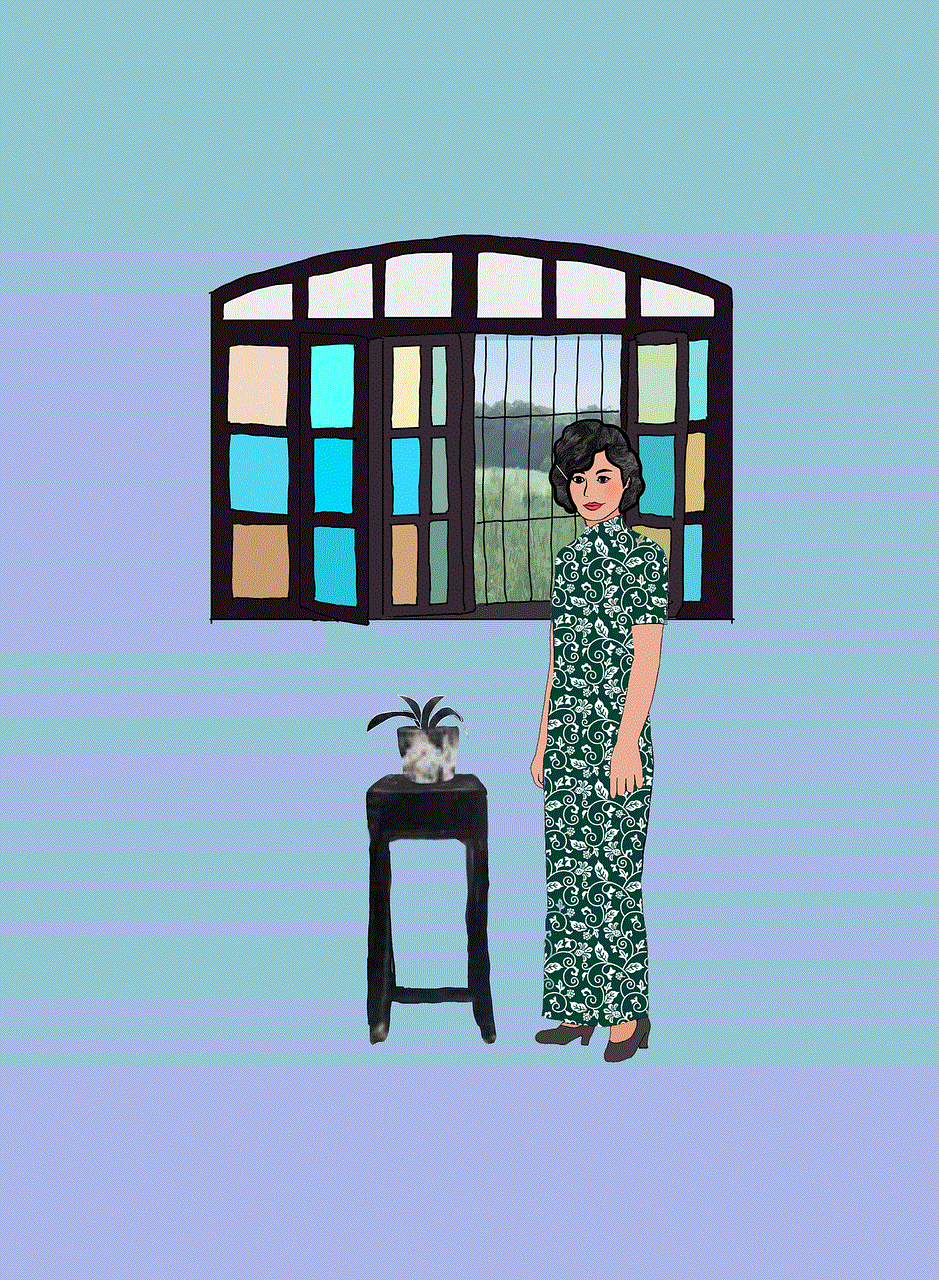
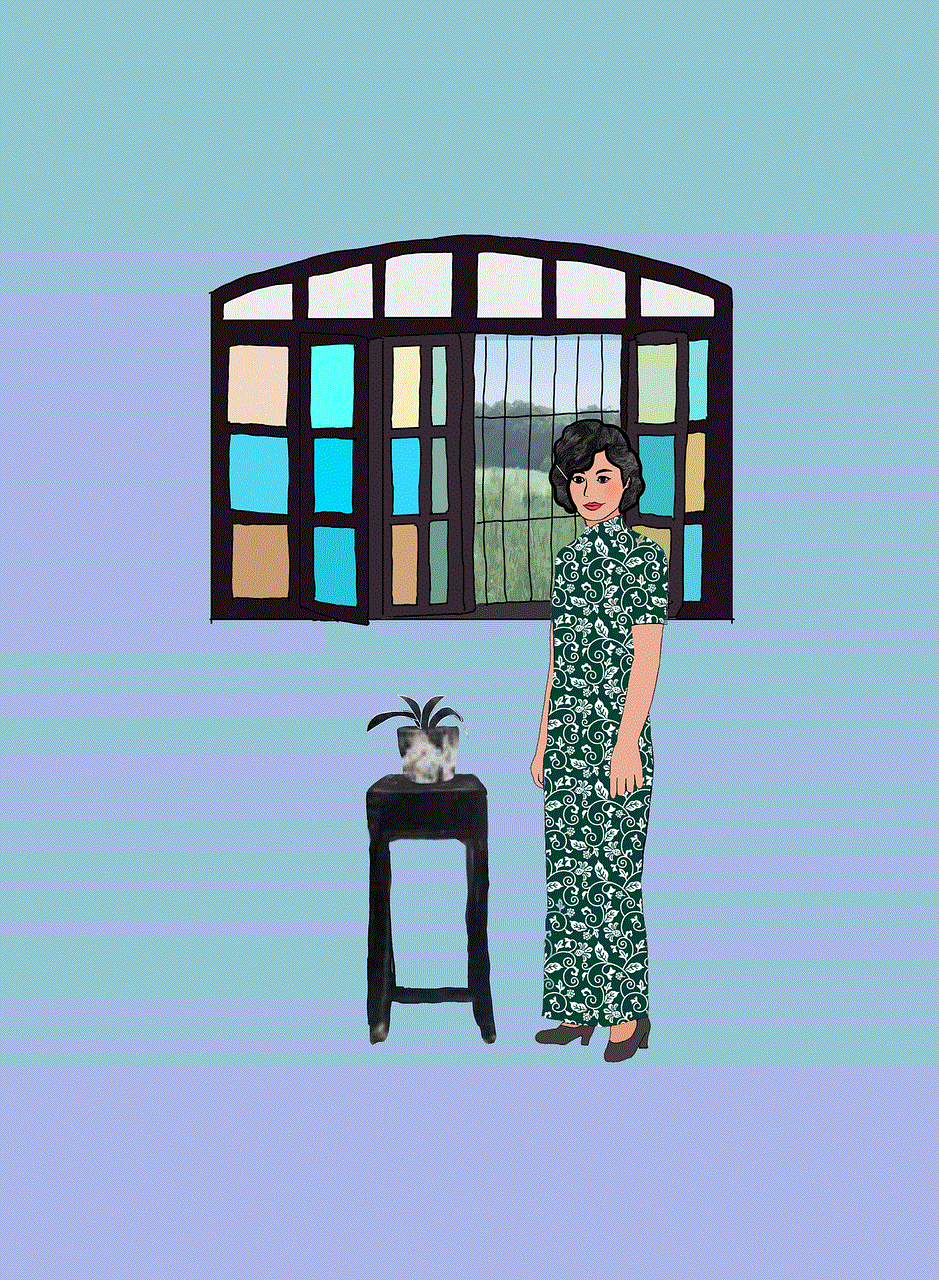
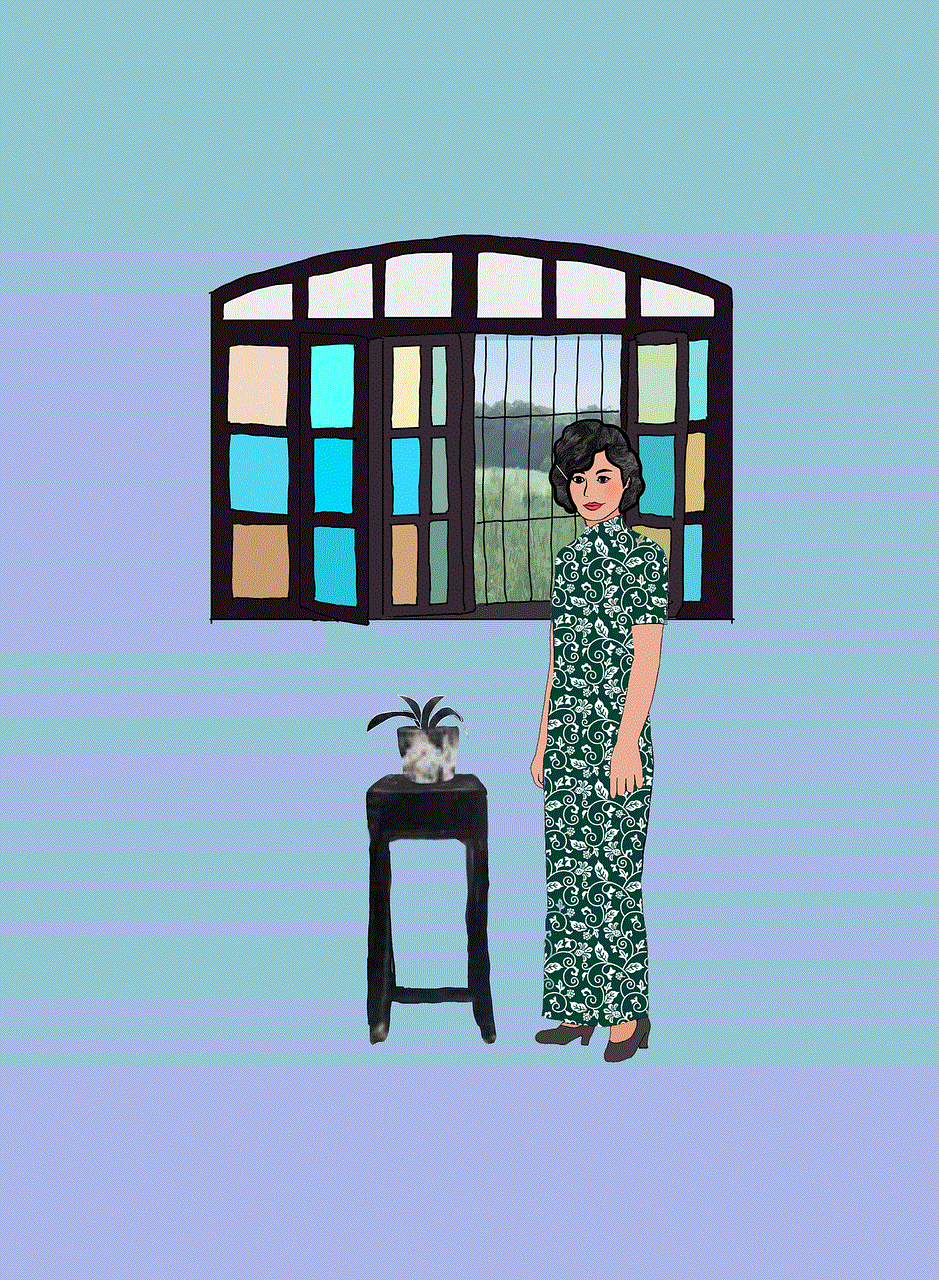
3. Access multiple accounts simultaneously
Another advantage of incognito mode is that it allows users to access multiple accounts on the same website simultaneously. For example, if you have multiple email accounts, you can log into one account in your regular browsing session and another account in incognito mode. This can be useful for users who need to access multiple accounts on a regular basis.
4. Test websites
Incognito mode can also be helpful for web developers or designers who need to test websites without being logged into their personal accounts. By browsing in private mode, they can avoid being logged into their personal accounts and prevent any potential mix-ups or confusion.
5. Protect personal information
Incognito mode can also be beneficial for users who are concerned about their personal information being shared or stolen online. By browsing in private mode, users can prevent their browsing history, cookies, and other site data from being saved, reducing the risk of their personal information being exposed.
6. Bypass paywalls
Some websites have a paywall, which requires users to subscribe or pay a fee to access their content. By browsing in incognito mode, users can bypass the paywall and access the content for free. This can be useful for users who want to read an article or access a website without having to pay for a subscription.
7. Avoid autocomplete suggestions
Incognito mode also prevents websites from offering autocomplete suggestions based on your browsing history. This can be useful for users who want to search for something without it being influenced by their previous searches.
8. Protect against tracking
Incognito mode can also protect against tracking by third-party websites. This can be beneficial for users who are concerned about their online privacy and do not want their online activities to be tracked by various websites.
9. Test new features
Private browsing can also be useful for testing new features on websites or apps without having to log out of your current session. This can save time and make the testing process more efficient.
10. Prevent others from accessing your accounts
Lastly, browsing in incognito mode can also prevent others from accessing your accounts if you happen to forget to log out of a website or app. This can be particularly useful for users who use shared devices or public computers.



In conclusion, incognito mode, or private browsing, is a useful feature that allows users to browse the internet without leaving a trace of their online activities. While it may not be a foolproof way to protect your online privacy, it can be a useful tool for users who want to keep their browsing activities private. With the steps outlined in this article, you can easily turn on incognito mode on your iPhone and enjoy a more private browsing experience.