at what age should a child get a phone
In today’s digital age, it is almost impossible to imagine a world without cell phones. From staying connected with loved ones to managing our daily tasks, these devices have become an essential part of our lives. With the rise of smartphones, even children are now clamoring for their own phones. Parents are often faced with the question of when is the right age for their child to have a phone. There is no definitive answer to this question as it depends on various factors. In this article, we will explore the pros and cons of giving a phone to a child and provide some guidelines for determining the appropriate age for a child to have their own phone.
The first thing to consider when deciding on the appropriate age for a child to have a phone is the reason behind it. Is it for safety reasons, communication purposes, or simply to keep up with their peers? If the main reason is for safety, then the age at which a child should have a phone can be lower compared to other reasons. For instance, if a child travels alone to and from school or has after-school activities, having a phone can provide a sense of security for both the child and the parent. In such cases, a child as young as 9 or 10 years old can be given a basic phone with limited features.
On the other hand, if the primary reason is to keep up with peers, then the appropriate age may be higher. As children enter their teenage years, they become more aware of their social status and may feel left out if they do not have a phone. However, it is important for parents to consider if giving a phone at a younger age is necessary for their child’s social well-being. It is vital to remember that every child’s maturity level is different, and just because their peers have phones does not mean they should have one too.
Another factor to consider is the child’s responsibility level. Having a phone comes with certain responsibilities such as keeping it charged, taking care of it, and using it appropriately. A child who is not responsible enough to handle these tasks may not be ready for a phone. As a parent, it is crucial to assess if your child can handle the responsibility that comes with having a phone. This can be determined by observing how they handle other responsibilities, such as chores or homework. If they consistently forget to complete their tasks or are careless with their belongings, it may be a sign that they are not ready for a phone.
One of the main concerns that parents have about giving their child a phone is the potential negative impact on their mental and physical health. Research has shown that excessive screen time can lead to a sedentary lifestyle, which can contribute to obesity and other health issues. It is, therefore, important to set limits on the amount of time a child spends on their phone and encourage them to engage in physical activities. Parents should also monitor their child’s online activities and have open conversations about responsible internet usage.
Another aspect to consider is the cost of owning a phone. Smartphones can be expensive, and children may not fully understand the value of money and the importance of taking care of their belongings. Parents should discuss the financial responsibility that comes with owning a phone and set expectations for their child to contribute towards the cost. This can be in the form of saving up for their own phone or paying for their monthly phone plan. By involving children in the financial aspect, it can also teach them the value of money and the importance of budgeting.
Some parents may argue that giving a phone to a child at a younger age can help them learn how to use technology responsibly. While this may be true, it is essential to balance the amount of screen time a child has with other activities. Children should be encouraged to engage in outdoor activities, hobbies, and social interactions that do not involve screens. It is also crucial to educate children about online safety and the potential risks of sharing personal information on the internet.
As children enter their teenage years, the need for a phone may become more apparent. They may have after-school activities, part-time jobs, or be involved in extracurricular activities that require communication. At this stage, a smartphone may be more suitable for a child as it offers more features and capabilities. However, it is still essential for parents to monitor their child’s phone usage and have open communication about responsible internet usage.
One of the biggest concerns for parents when it comes to giving their child a phone is the potential for cyberbullying and exposure to inappropriate content. Cyberbullying has become a prevalent issue, and having a phone can make children more vulnerable to it. Parents should educate their child about cyberbullying and the importance of reporting any incidents. It is also crucial to monitor their child’s online activities and have open discussions about any concerns. Parents can also install parental control apps to limit their child’s access to certain websites and track their online activity.
In conclusion, there is no definitive answer to the question of at what age a child should get a phone. It ultimately depends on the individual child’s maturity level, the reason for needing a phone, and the family’s values and beliefs. It is important for parents to have open communication with their child, set expectations, and monitor their child’s phone usage. Giving a child a phone can provide a sense of security and convenience, but it is crucial to balance its usage with other activities and educate children about responsible internet usage. By considering all these factors, parents can make an informed decision about the appropriate age for their child to have a phone.
youtube shorts block
YouTube Shorts is a relatively new feature that was introduced by YouTube in September 2020. It is a short-form video format that allows creators to make videos of up to 60 seconds in length, making it similar to other popular short video platforms such as TikTok and Instagram Reels. With the rise of short-form video content, YouTube Shorts has quickly gained popularity, with many creators and users utilizing this feature to showcase their creativity and entertain their audience. However, despite its growing popularity, YouTube Shorts has recently faced a controversial issue – the “YouTube Shorts Block”. In this article, we will delve deeper into this issue and explore its impact on both creators and viewers.
The YouTube Shorts Block refers to the temporary restriction of a user’s ability to upload or view Shorts on the platform. This block can happen due to various reasons, including violation of YouTube’s community guidelines or copyright infringement. When a user is blocked, they will receive a notification stating that their account has been restricted from creating or viewing Shorts. This block usually lasts for seven days, but in some cases, it can be extended or even lead to a permanent ban from the platform.
One of the main reasons for the YouTube Shorts Block is copyright infringement. With the increasing popularity of Shorts, many creators have been using copyrighted content in their videos without obtaining proper permission or licenses. This has led to a surge in copyright claims and takedown requests by copyright owners, resulting in many creators getting their Shorts blocked. This issue has caused frustration among creators, especially those who use popular music or clips in their videos to make them more engaging and entertaining. The sudden block can disrupt their workflow and affect their ability to connect with their audience.
Another reason for the YouTube Shorts Block is the violation of community guidelines. YouTube has strict policies against inappropriate and harmful content, and any video that violates these guidelines can be removed or restricted. This includes videos that promote violence, hate speech, nudity, or harmful or dangerous activities. The platform has been using AI technology to detect such content, which has led to some videos being mistakenly flagged and blocked. While YouTube has a review process in place, the seven-day block can still cause inconvenience and frustration for creators.
Apart from the impact on creators, the YouTube Shorts Block has also affected viewers. With many creators getting their Shorts blocked, viewers may not be able to view their favorite content or discover new creators through Shorts. This can be disappointing for viewers, especially those who enjoy short-form content and may not have access to other platforms like TikTok or Instagram Reels. Additionally, the block can also affect the overall engagement and growth of creators, as Shorts are an effective way for them to reach a wider audience and gain new subscribers.
The YouTube Shorts Block has sparked a debate among creators and viewers. While some believe that it is necessary to protect copyright and maintain community guidelines, others argue that the block is too harsh and can be detrimental to creators’ growth and creativity. Many creators have also expressed their frustration with the lack of transparency and communication from YouTube regarding the block. This has led to speculation and confusion among creators, with some even considering moving to other platforms that have more lenient policies.
In response to the backlash, YouTube has recently announced some changes to the Shorts block policy. They have stated that they will be more transparent about why a particular video has been blocked and will provide creators with an opportunity to appeal the decision. They have also mentioned that they are working on improving their AI technology to reduce the chances of false flags and blocks. These changes have been welcomed by creators, but some still feel that more needs to be done to address the issue.
In conclusion, the YouTube Shorts Block has been a controversial issue that has affected both creators and viewers. While it is essential to protect copyright and maintain community guidelines, the sudden and sometimes unjustified block has caused inconvenience and frustration for creators. YouTube’s recent changes to their policy are a step in the right direction, but more needs to be done to ensure that creators can continue to create and engage with their audience without fear of their Shorts being blocked. As the popularity of YouTube Shorts continues to grow, it is crucial for the platform to find a balance between protecting copyright and promoting creativity and expression.
how do you delete safari
Safari is a popular web browser developed by Apple Inc. It was first introduced in 2003 and has since become the default browser for all Apple devices, including iPhones, iPads, and Mac computers. With its sleek design, high-speed performance, and user-friendly interface, Safari has gained a loyal following among Apple users.
However, there are times when you may need to delete Safari from your device. Perhaps you want to switch to a different browser, or you are experiencing issues with Safari and want to reinstall it. Whatever the reason may be, deleting Safari is a relatively simple process. In this article, we will discuss the different methods for deleting Safari from your Apple device.
Method 1: Deleting Safari on Mac
If you are using a Mac computer and want to delete Safari, there are two ways to do so. The first method is to use the Finder to locate the Safari application and delete it from there. The second method is to use the Launchpad to delete Safari.
To delete Safari using the Finder, follow these steps:
Step 1: Open the Finder on your Mac.
Step 2: Click on “Applications” in the sidebar.
Step 3: Scroll down and locate the Safari application.
Step 4: Click on the Safari application and drag it to the Trash icon in the Dock.
Step 5: Once the application is in the Trash, right-click on the Trash icon and select “Empty Trash.”
To delete Safari using the Launchpad, follow these steps:
Step 1: Click on the Launchpad icon in the Dock.
Step 2: Find the Safari application and click and hold on it until all the apps start to wiggle.
Step 3: Click on the “X” icon on the Safari application.
Step 4: A pop-up window will appear asking if you want to delete Safari. Click “Delete.”
Method 2: Deleting Safari on iPhone or iPad
If you are using an iPhone or iPad and want to delete Safari, the process is slightly different. Instead of deleting the application itself, you can disable it from your device. Here’s how:
Step 1: Open the Settings app on your device.
Step 2: Scroll down and tap on “General.”
Step 3: Tap on “Restrictions.”
Step 4: If you haven’t set up restrictions before, you will be prompted to create a passcode. If you have already set up restrictions, enter your passcode.
Step 5: Scroll down and find “Safari.”
Step 6: Toggle off the switch next to “Safari.”
Step 7: A pop-up window will appear asking if you want to disable Safari. Tap on “Disable App.”
Step 8: Safari will no longer appear on your home screen, and you won’t be able to access it.
Method 3: Deleting Safari on iCloud
If you are using iCloud to sync your Safari bookmarks and settings across your devices, you may want to delete Safari from your iCloud account as well. Here’s how:
Step 1: Open the Settings app on your device.
Step 2: Tap on your name at the top of the screen.
Step 3: Tap on “iCloud.”
Step 4: Scroll down and find “Safari.”
Step 5: Toggle off the switch next to “Safari.”
Step 6: A pop-up window will appear asking if you want to delete Safari from iCloud. Tap on “Delete from My iPhone” or “Delete from My iPad,” depending on the device you are using.
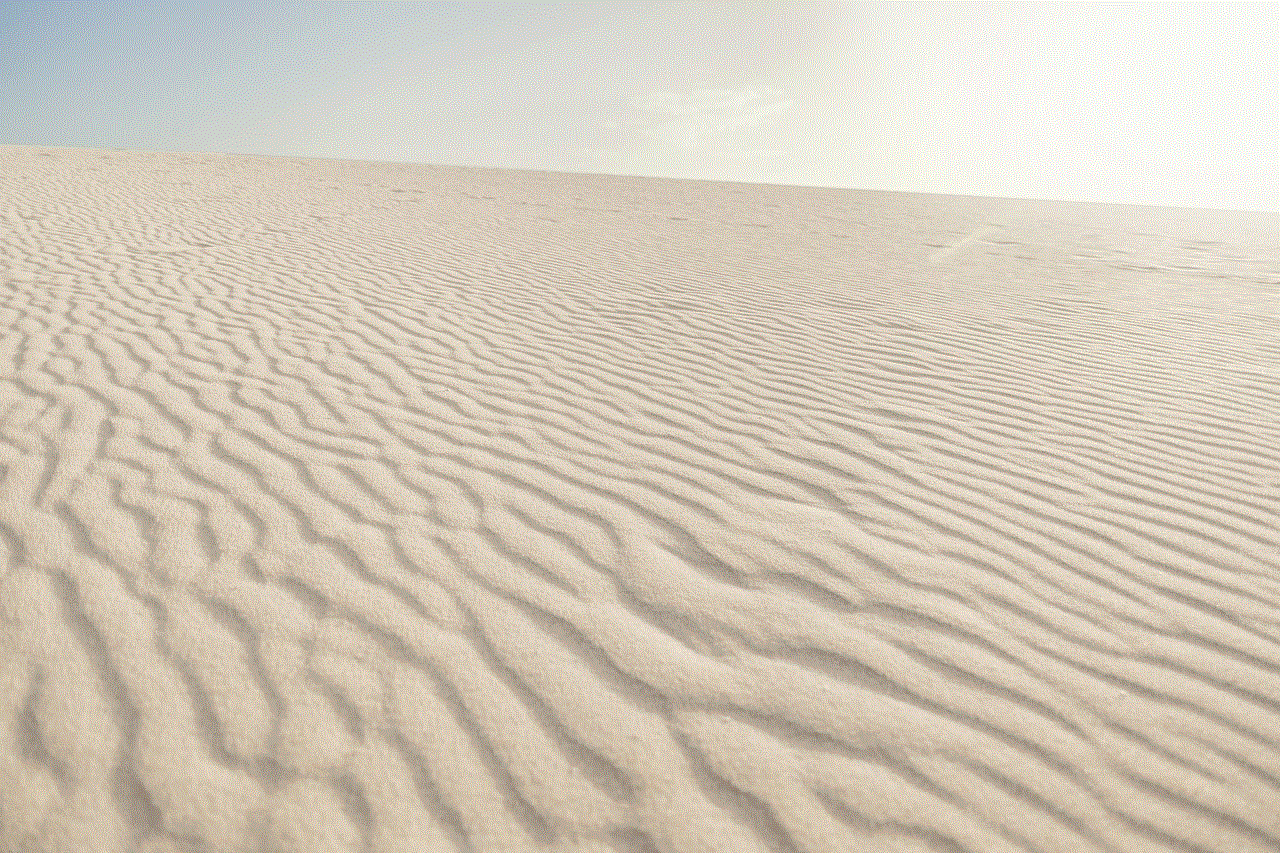
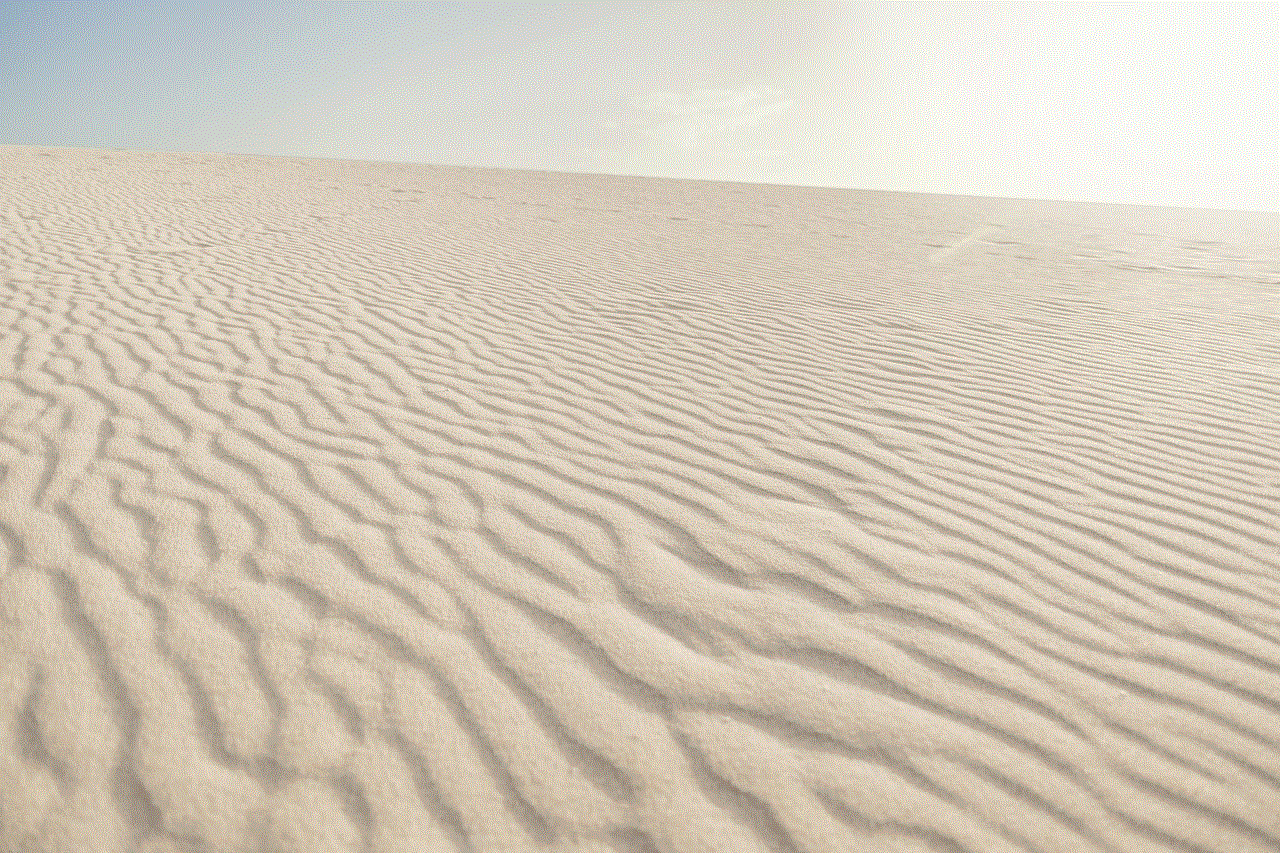
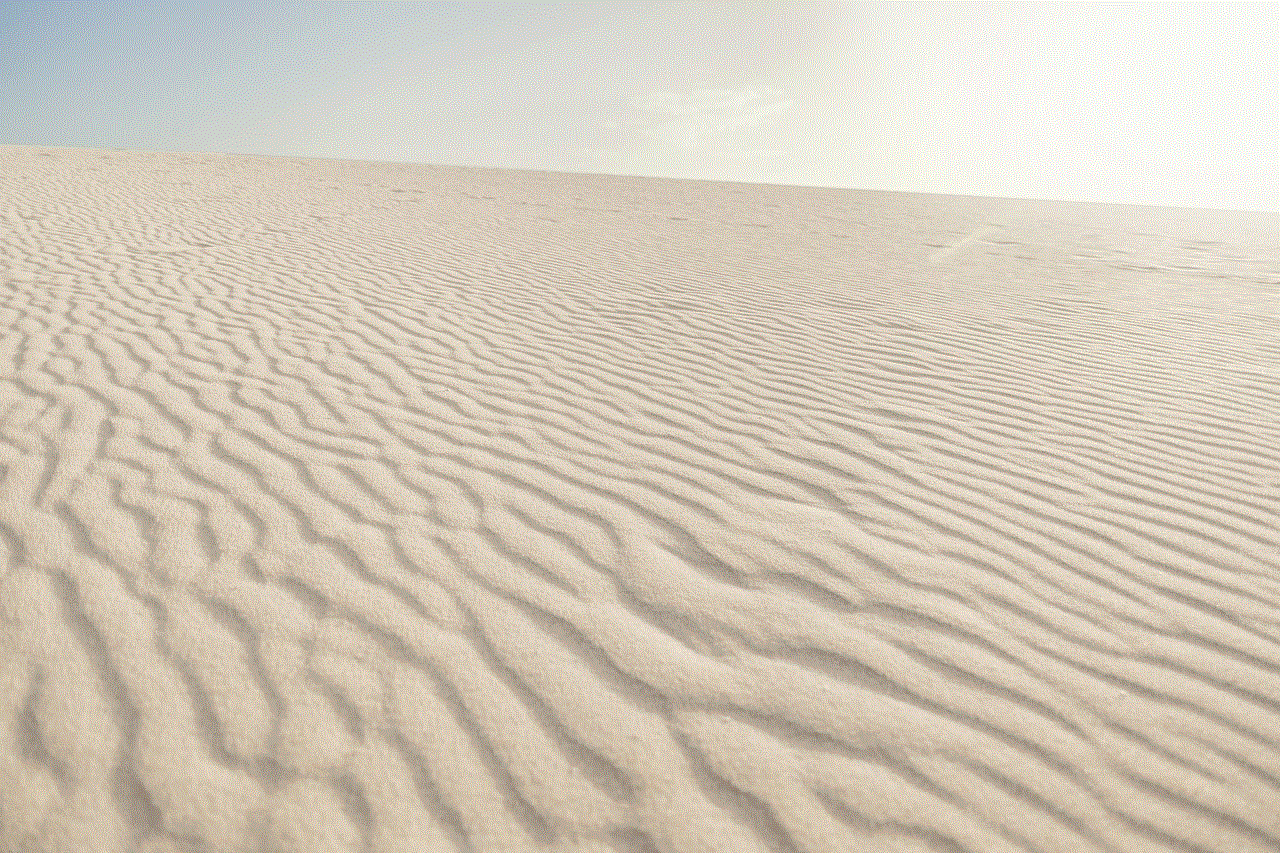
Step 7: Safari will no longer be synced across your devices.
Method 4: Reinstalling Safari
If you have deleted Safari from your device and now want to reinstall it, the process is quite simple. However, please note that Safari cannot be downloaded from the App Store, as it comes pre-installed on all Apple devices. Here’s how to reinstall Safari on your device:
Step 1: Open the App Store on your device.
Step 2: Search for “Safari.”
Step 3: Tap on the “Get” button next to the Safari icon.
Step 4: Safari will be reinstalled on your device.
Method 5: Deleting Safari Extensions
If you have installed any extensions on your Safari browser, you may want to delete them before deleting the browser itself. Here’s how to delete Safari extensions:
Step 1: Open Safari on your device.
Step 2: Click on “Safari” in the menu bar at the top of the screen.
Step 3: Select “Preferences.”
Step 4: Click on the “Extensions” tab.
Step 5: Find the extension you want to delete and click on “Uninstall.”
Step 6: A pop-up window will appear asking if you want to remove the extension. Click on “Uninstall” again.
Step 7: Repeat this process for all the extensions you want to delete.
Method 6: Using a Third-Party Uninstaller
If you are still having trouble deleting Safari from your device, you can use a third-party uninstaller to do the job for you. These uninstallers are designed specifically for Mac computers and can help you remove applications that are difficult to delete manually. Some popular third-party uninstallers for Mac include AppCleaner, CleanMyMac X, and AppZapper.
To use a third-party uninstaller to delete Safari, follow the instructions provided by the specific software. Generally, you will need to drag the Safari application to the uninstaller window, and the software will take care of the rest.
Method 7: Deleting Safari on Windows
If you are using Safari on a Windows computer and want to delete it, the process is quite simple. Here’s how:
Step 1: Open the Start menu and click on “Control Panel.”
Step 2: Click on “Programs and Features.”
Step 3: Scroll down and find “Safari” in the list of installed programs.
Step 4: Click on “Safari” and then click on “Uninstall.”
Step 5: A pop-up window will appear asking if you want to uninstall Safari. Click “Yes” to confirm.
Step 6: Follow the instructions provided by the uninstaller to complete the process.
Conclusion



In conclusion, there are several methods for deleting Safari from your Apple device. Whether you are using a Mac, iPhone, iPad, or Windows computer, you can easily remove Safari from your device. However, keep in mind that once you delete Safari, you won’t be able to use it as your default browser anymore. If you change your mind and want to reinstall Safari, you can do so by following the steps mentioned above. We hope this article has helped you understand how to delete Safari and has made the process easier for you.