usb tethering not working android
With the rise of technology, smartphones have become an essential part of our daily lives. We rely on them for communication, entertainment, and even work. However, there are times when we need to connect our smartphones to the internet, but we don’t have access to a Wi-Fi network. This is where USB tethering comes in handy. USB tethering allows us to connect our smartphones to our laptops or computers and use its cellular data to access the internet. It’s a convenient and cost-effective way to stay connected. However, sometimes users encounter issues with USB tethering, and one common problem is USB tethering not working on Android devices. In this article, we will explore the reasons why USB tethering may not work on Android and provide solutions to fix the issue.
What is USB Tethering?
USB tethering is a feature that allows us to share the internet connection of our smartphones with other devices through a USB cable. It works by turning our smartphone into a modem, and the connected device can use its cellular data to access the internet. USB tethering is available on most Android devices and is a great alternative to using Wi-Fi hotspots or expensive data plans.
Why is USB Tethering Not Working on Android?
There can be several reasons why USB tethering is not working on your Android device. It could be due to a software glitch, incompatible hardware, or incorrect settings. Let’s dive deeper into these reasons and find out how to fix them.
1. Software Glitch
Like any other technology, USB tethering can also be affected by software glitches. These glitches can occur due to outdated or corrupted software. If your device is not updated to the latest Android version or if there is a bug in the current version, it can cause USB tethering to malfunction. To fix this issue, check for any available software updates on your device and install them. You can also try restarting your device, as it can sometimes resolve software glitches.
2. Incompatible Hardware
Another reason for USB tethering not working on Android could be due to incompatible hardware. This means that your device’s hardware is not compatible with the USB tethering feature. To check if your device supports USB tethering, go to the settings and look for a “Tethering and Mobile Hotspot” option. If you cannot find this option, it means that your device does not support USB tethering. However, if the option is present, but you still cannot use USB tethering, it could be due to a faulty USB cable. Try using a different cable and see if it works.
3. Incorrect Settings
Sometimes, USB tethering may not work because of incorrect settings on your device. To use USB tethering, you need to enable it in the settings of your Android device. Go to the “Tethering and Mobile Hotspot” option and make sure the USB tethering option is turned on. If it is already turned on, try turning it off and then back on. You can also try changing the USB configuration in your device’s settings. Go to “Developer options” and change the USB configuration to “Charging only” or “PTP” and then switch it back to “MTP.”
4. Insufficient Mobile Data
If you have a limited data plan, it’s possible that you have exhausted your data limit, and that’s why USB tethering is not working. Check your data usage and make sure you have enough data left to use USB tethering. If you have exceeded the data limit, you can either purchase more data or wait until your next billing cycle to start using USB tethering again.
5. Network Provider Restrictions
Some network providers may restrict the use of USB tethering on their network. This is to prevent users from consuming a large amount of data on their mobile plans. If you are using a restricted network, you may not be able to use USB tethering. However, there are ways to bypass these restrictions, such as using a VPN or rooting your device. Keep in mind that bypassing network restrictions may violate your network provider’s terms and conditions.
6. Outdated Drivers
Drivers are software that enables communication between your device and your computer. If the drivers on your computer are outdated, it can cause USB tethering to malfunction. To fix this issue, you need to update the drivers on your computer. You can do this manually by going to the device manager and updating the drivers for your Android device. Alternatively, you can use third-party software to update all the drivers on your computer automatically.
7. Faulty USB Port
Sometimes, the issue may not be with your Android device, but with the USB port on your computer. If the USB port is damaged or malfunctioning, it can cause USB tethering to not work. To check if this is the case, try using a different USB port or connecting your device to a different computer.
8. Third-Party Apps
There are many third-party apps available on the Google Play Store that claim to improve USB tethering performance. However, some of these apps may cause conflicts and prevent USB tethering from working. If you have any such apps installed on your device, try uninstalling them and see if USB tethering starts working again.
9. Hardware Damage
If none of the above solutions work, it’s possible that your device or USB cable is damaged. Check for any physical damage on your device and cable, and if you find any, get them repaired or replaced.
10. Factory Reset
If all else fails, you can try performing a factory reset on your device. This will erase all the data and settings on your device and reset it to its default state. It’s recommended to backup all your important data before performing a factory reset. Keep in mind that this should be your last resort, and you should only do it if you are comfortable with losing all your data.
Conclusion
USB tethering is a useful feature that allows us to stay connected to the internet even when we don’t have access to a Wi-Fi network. However, it can be frustrating when it doesn’t work. In this article, we discussed the reasons why USB tethering may not work on Android devices and provided solutions to fix the issue. If you encounter this problem, try the solutions mentioned above, and hopefully, you will be able to use USB tethering without any issues. Remember to always use USB tethering responsibly and respect your network provider’s terms and conditions.
defend my family now 1
In today’s world, it’s becoming increasingly important for individuals to take measures to protect their families from potential threats. Whether it’s physical danger, financial insecurity, or cyber attacks, the need to defend our families is more crucial than ever before. As a responsible family member, it’s our duty to ensure the safety and well-being of our loved ones. In this article, we will discuss the various ways in which you can defend your family and keep them safe in any situation.
First and foremost, physical safety is of utmost importance when it comes to defending your family. This includes protecting your home from burglars, invaders, or any other potential threats. One of the most effective ways to ensure the security of your home is by installing a reliable home security system. This system can include security cameras, motion sensors, and alarms that will alert you and the authorities in case of any suspicious activity. It will not only deter potential intruders but also provide you with peace of mind knowing that your home is secure.
Another important aspect of physical safety is self-defense. It’s essential for you and your family members to learn self-defense techniques that can help you protect yourselves in case of an attack. This can include martial arts classes, pepper sprays, or carrying a self-defense weapon. Knowing how to defend yourself and your family can give you the confidence to handle any dangerous situation that may arise.
Apart from physical safety, it’s also crucial to protect your family’s financial security. In today’s world, financial crimes such as identity theft, credit card fraud, and cyber attacks are on the rise. These crimes can not only cause financial harm but also put your family’s personal information at risk. To defend against such threats, it’s essential to educate yourself and your family members on how to protect their personal information online. This can include using strong and unique passwords, avoiding suspicious emails, and regularly monitoring your financial statements.
Moreover, it’s crucial to have a contingency plan in case of any emergency. Natural disasters, accidents, or medical emergencies can happen unexpectedly, and it’s important to be prepared for such situations. Make sure to have an emergency kit with essential supplies such as food, water, first-aid, and a flashlight. Also, have a plan in place for communication and evacuation in case of a disaster. Discuss this plan with your family members and make sure everyone knows what to do in case of an emergency.
In addition to physical and financial safety, it’s also important to protect your family’s mental and emotional well-being. In today’s fast-paced world, stress, anxiety, and depression are on the rise, and it’s crucial to take measures to protect your family’s mental health. This can include spending quality time together, encouraging open communication, and seeking professional help if needed. Teaching your family members coping mechanisms and stress management techniques can also be beneficial in handling any difficult situations that may arise.
Another important aspect of defending your family is by creating a supportive and nurturing environment at home. This can include fostering healthy relationships, promoting positivity, and building a strong support system within the family. It’s crucial to have open and honest communication with your family members, listen to their concerns, and provide a safe space for them to express their feelings. By creating a strong family bond, you can ensure that your loved ones have a solid foundation to rely on in times of need.
Furthermore, it’s essential to educate your family members on potential dangers and how to avoid them. This can include discussing topics such as drug and alcohol abuse, online safety, and the importance of making responsible decisions. By having such discussions, you can equip your family members with the knowledge and tools to make informed choices and avoid dangerous situations.
Moreover, it’s crucial to be aware of your surroundings and potential threats in your neighborhood. This can include knowing your neighbors, keeping an eye out for any suspicious activities, and reporting them to the authorities. By being vigilant, you can not only protect your family but also contribute to the safety of your community.
Additionally, it’s important to have a plan in place in case of any medical emergencies. Make sure to have all your family members’ medical records and emergency contact information in one place. This can be useful in case of any medical emergencies, especially when you’re away from home. It’s also important to have health and life insurance for your family members to provide them with financial security in case of any medical emergencies.
Lastly, it’s essential to keep yourself and your family members physically and mentally healthy. Encourage healthy habits such as regular exercise, a balanced diet, and getting enough sleep. This will not only keep your family members physically fit but also help them in handling stressful situations better. It’s also important to take care of your own mental health and seek help if needed. By taking care of yourself, you’ll be better equipped to take care of your family.
In conclusion, defending your family is a responsibility that should not be taken lightly. By taking the necessary measures to ensure your family’s physical, financial, and emotional well-being, you can create a safe and secure environment for your loved ones. Stay vigilant, educate yourself and your family members, and have a plan in place in case of any emergency. By following these steps, you can defend your family and keep them safe in any situation. Remember, a strong and united family is the best defense against any threat.
how to watch tiktok on smart tv
tiktok -parental-control-effectively-in-2023″>TikTok has taken the world by storm, with its short-form videos capturing the attention of millions of users. It has become one of the most popular social media platforms, with over 500 million active users worldwide. With its vast user base and engaging content, it’s no surprise that many people are looking for ways to watch TikTok on their smart TV. In this article, we will explore various methods and devices that allow you to enjoy TikTok on the big screen.
What is TikTok?
Before we dive into the different ways of watching TikTok on a smart TV, let’s first understand what TikTok is all about. TikTok is a social media platform that allows users to create and share short videos, ranging from 15 to 60 seconds. The app was launched in 2016 by the Chinese company ByteDance and gained massive popularity in a short period. It is available for both iOS and Android devices and has been downloaded over 1.5 billion times.
TikTok is known for its easy-to-use interface and a wide range of filters, effects, and music options that users can use to enhance their videos. It also has a “For You” page that shows personalized content based on the user’s interests and preferences. This feature has made TikTok addictive for many users, as they can scroll through an endless feed of entertaining videos.
Why watch TikTok on Smart TV?
With the popularity of TikTok, many users want to watch their favorite videos on a bigger screen. Watching TikTok on a smart TV can enhance the viewing experience, especially when you want to share it with friends and family. It also allows you to enjoy the app’s features, such as the sound effects and filters, on a larger screen. Furthermore, watching TikTok on a smart TV can also be a great way to relax and unwind after a long day.
How to watch TikTok on Smart TV?
There are various ways to watch TikTok on a smart TV, and we will discuss each of them in detail.
1. Screen mirroring
One of the simplest ways to watch TikTok on a smart TV is by using screen mirroring. Most smart TVs come with built-in screen mirroring technology, which allows you to mirror your smartphone’s screen on the TV. However, this method requires a stable Wi-Fi connection and a smartphone that supports screen mirroring.
To use this method, you need to follow these steps:
Step 1: Connect your smartphone and smart TV to the same Wi-Fi network.
Step 2: On your smartphone, go to Settings > Display > Cast Screen, and select your smart TV from the list of devices.
Step 3: Open the TikTok app and play the video you want to watch on your TV.
Step 4: The video will now start playing on your smart TV, and you can use your phone as a remote to pause, rewind, or change the video.
Screen mirroring is a convenient way to watch TikTok on a smart TV, but it may not work for all phones and TVs. Some older models may not support this feature, and the video quality may also be affected.
2. Using a streaming device
Another way to watch TikTok on a smart TV is by using a streaming device such as Roku, Amazon Fire Stick, or Google Chromecast. These devices allow you to stream content from your smartphone to your TV, and they are relatively easy to set up. However, you may need to purchase the streaming device separately, and it may not be compatible with all smart TVs.
To use a streaming device to watch TikTok on your smart TV, follow these steps:
Step 1: Connect the streaming device to your smart TV using an HDMI cable.
Step 2: Connect the streaming device to the same Wi-Fi network as your smartphone.
Step 3: Download the TikTok app on your smartphone, if you haven’t already.
Step 4: Open the TikTok app and play the video you want to watch on your TV.
Step 5: On your smartphone, tap on the “Cast” icon and select the streaming device.
Step 6: The video will now start playing on your smart TV, and you can use your phone as a remote to control it.
Using a streaming device may offer a better viewing experience than screen mirroring, as it is designed specifically for streaming content. However, it may not be the most cost-effective option for those who do not already own a streaming device.
3. Using a HDMI cable
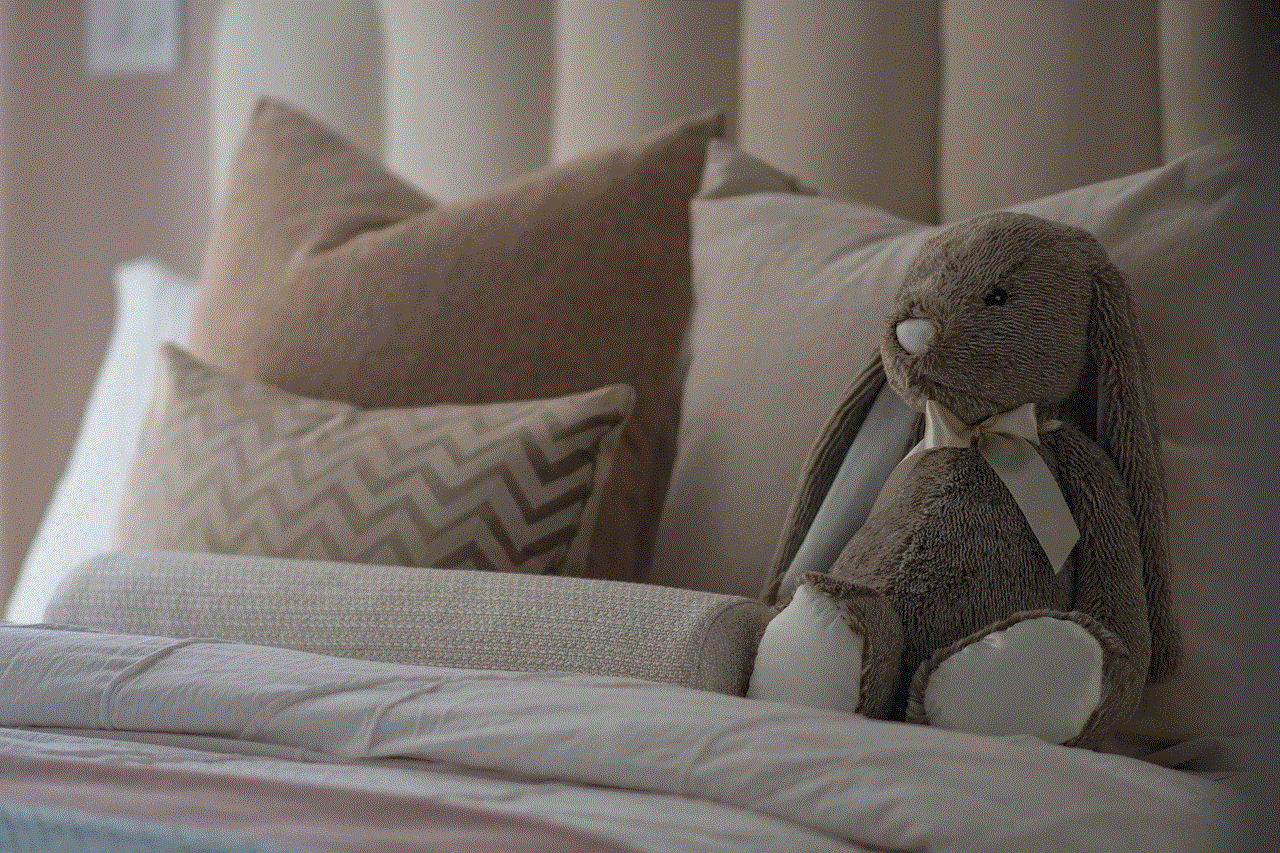
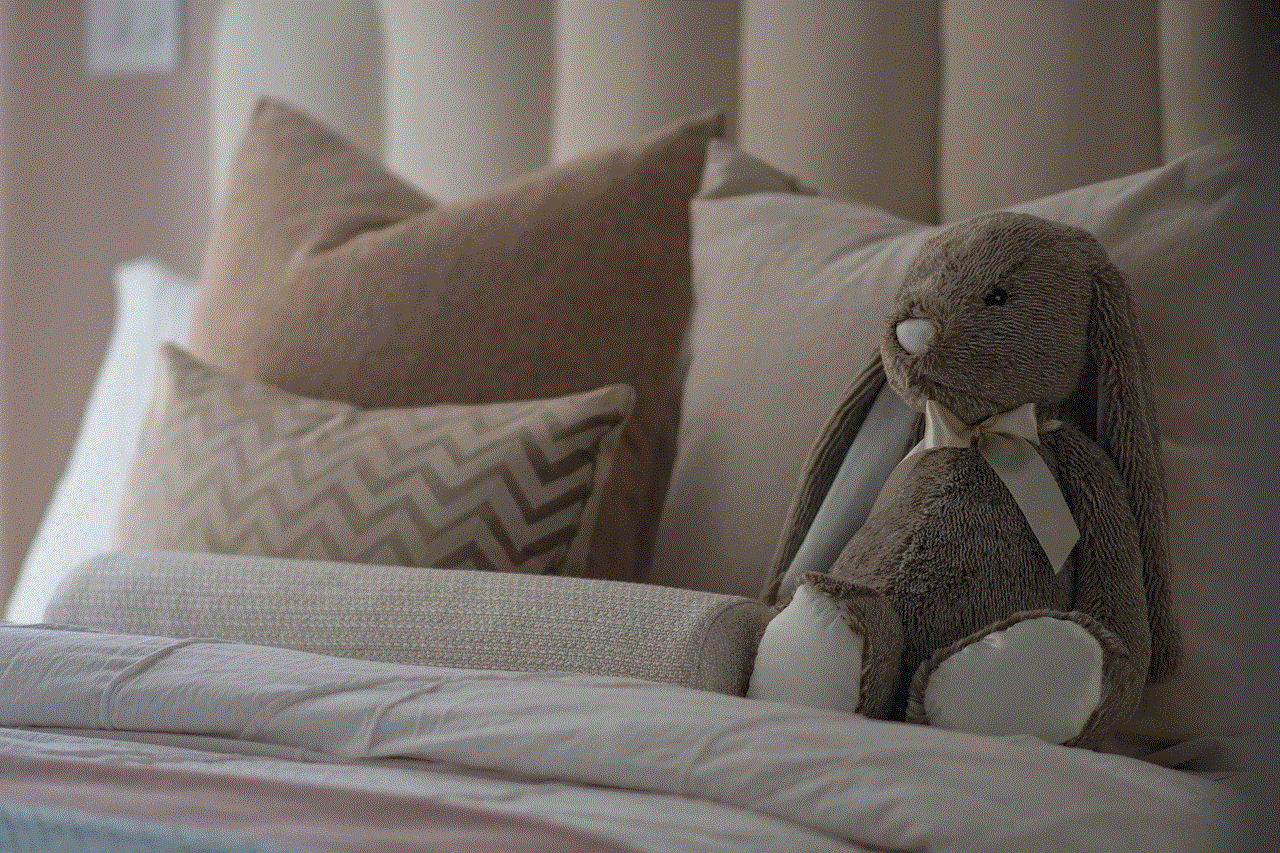
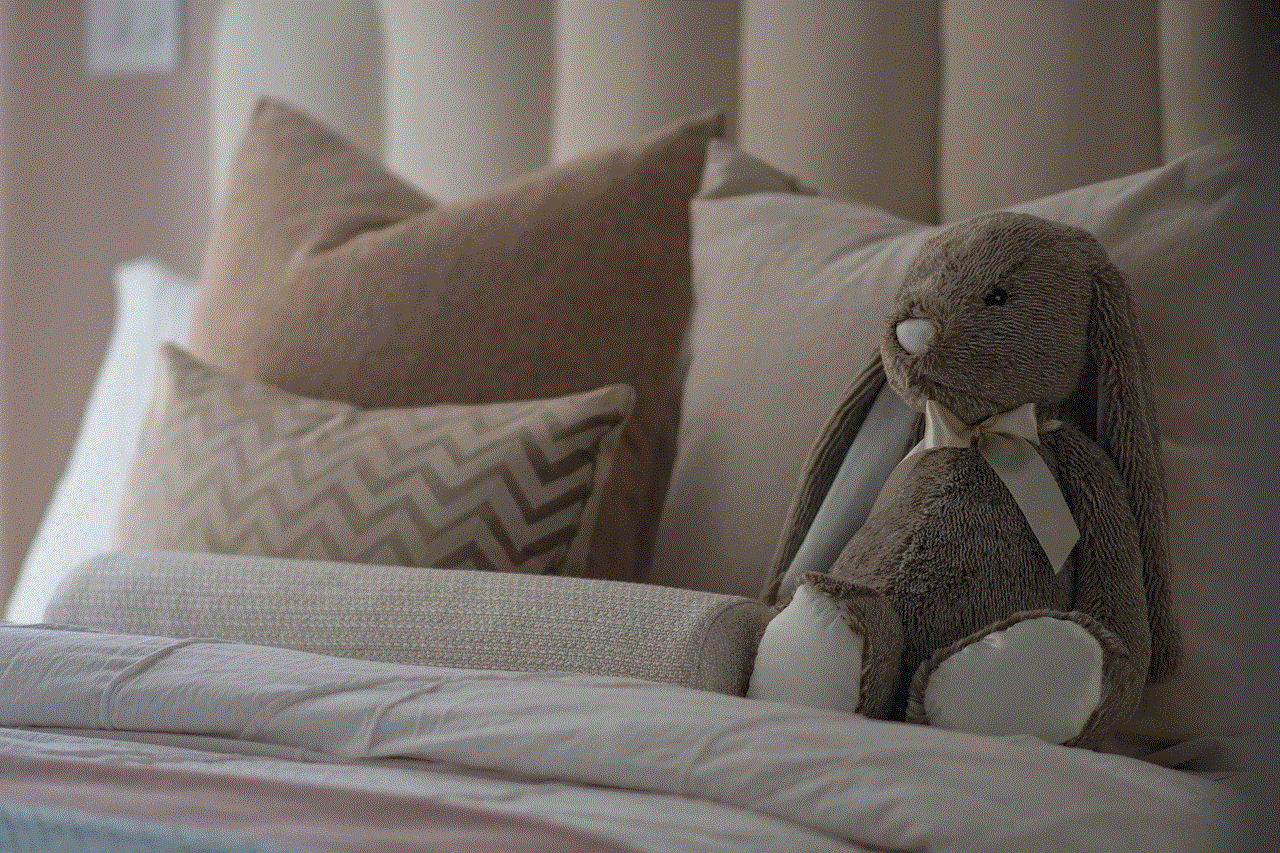
If you don’t have a streaming device, you can still watch TikTok on your smart TV by using a HDMI cable. This method is more suitable for those who have an older model of smart TV that does not support screen mirroring or streaming devices.
To use this method, follow these steps:
Step 1: Connect one end of the HDMI cable to your smartphone and the other end to your smart TV.
Step 2: Change the input source on your smart TV to the HDMI port where you connected the cable.
Step 3: Open the TikTok app on your smartphone and play the video you want to watch on your TV.
Step 4: The video will now start playing on your smart TV, and you can use your phone as a remote to control it.
Using a HDMI cable is a simple and affordable way to watch TikTok on a smart TV. However, it may not offer the same level of convenience as the other methods, as you need to connect and disconnect the cable every time you want to use it.
4. Using a Smart TV app
Some smart TV brands have released their own TikTok apps, making it easier for users to watch the videos directly on their TV. For example, Samsung’s Smart TV models have a built-in TikTok app that can be accessed through the app store. However, not all smart TV brands have a dedicated TikTok app, and this method may not be available for all users.
To use this method, follow these steps:
Step 1: On your smart TV, go to the app store.
Step 2: Search for the TikTok app and install it on your TV.
Step 3: Open the app and sign in with your TikTok account.
Step 4: You can now browse and watch TikTok videos directly on your smart TV.
Using a Smart TV app is a convenient way to watch TikTok on a smart TV, as it eliminates the need for any additional devices or cables. However, this method is limited to certain smart TV brands and models.
5. Using a web browser
If your smart TV has a web browser, you can also watch TikTok videos by accessing the website on your TV. This method is similar to using a Smart TV app, but it may not offer the same features and user experience.
To use this method, follow these steps:
Step 1: On your smart TV, open the web browser.
Step 2: Go to the TikTok website and sign in with your account.
Step 3: You can now browse and watch TikTok videos on your smart TV.
Using a web browser is a simple and accessible way to watch TikTok on a smart TV. However, the user experience may not be as smooth as using a dedicated app.
6. Using an HDMI adapter
Another way to watch TikTok on a smart TV is by using an HDMI adapter. This method is suitable for those who have an older model of smartphone that does not support screen mirroring or do not have a streaming device.
To use this method, follow these steps:
Step 1: Connect the HDMI adapter to your smartphone.
Step 2: Connect one end of the HDMI cable to the adapter and the other end to your smart TV.
Step 3: On your smart TV, change the input source to the HDMI port where you connected the cable.
Step 4: Open the TikTok app and play the video you want to watch on your TV.
Step 5: The video will now start playing on your smart TV, and you can use your phone as a remote to control it.
Using an HDMI adapter is a simple and affordable way to watch TikTok on a smart TV. However, it may not be the most convenient option, as you need to carry the adapter with you every time you want to watch TikTok on your TV.
Conclusion
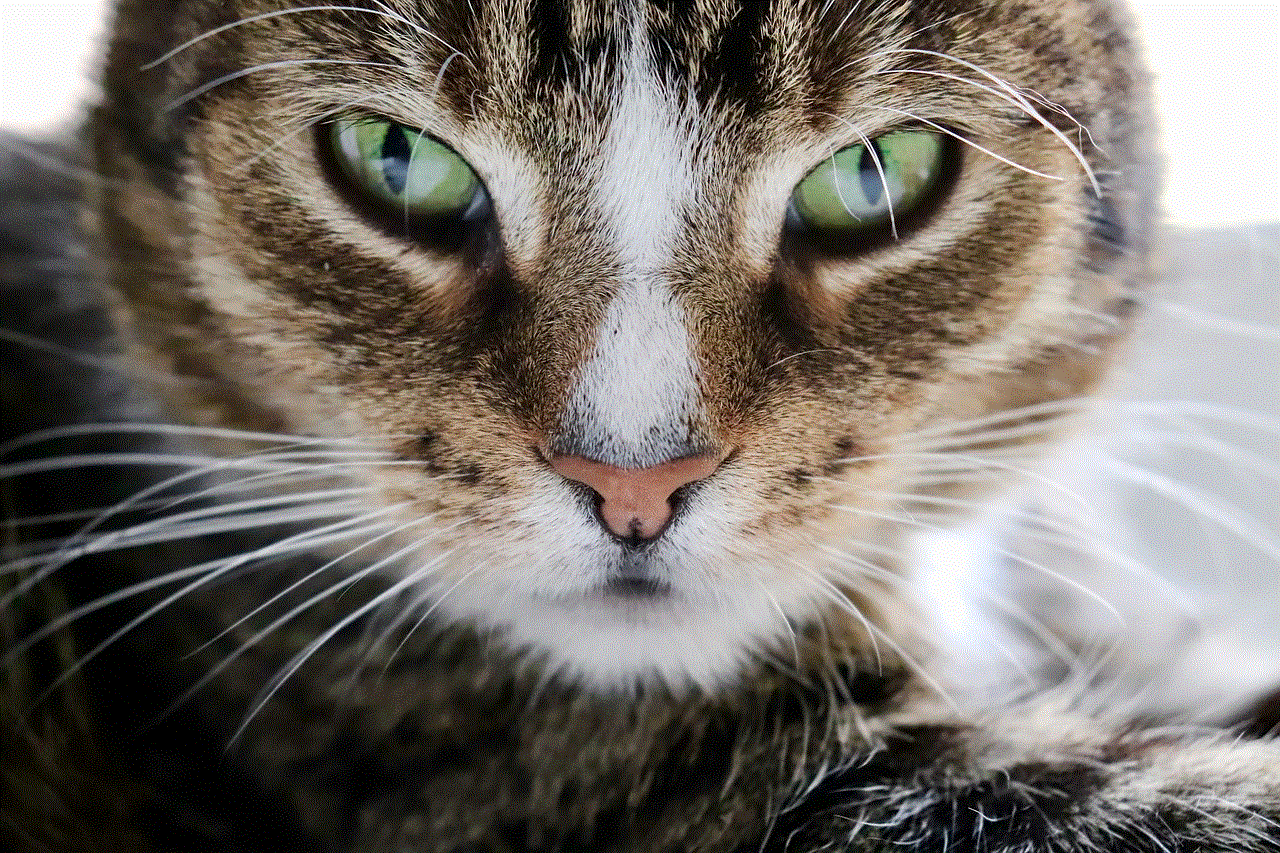
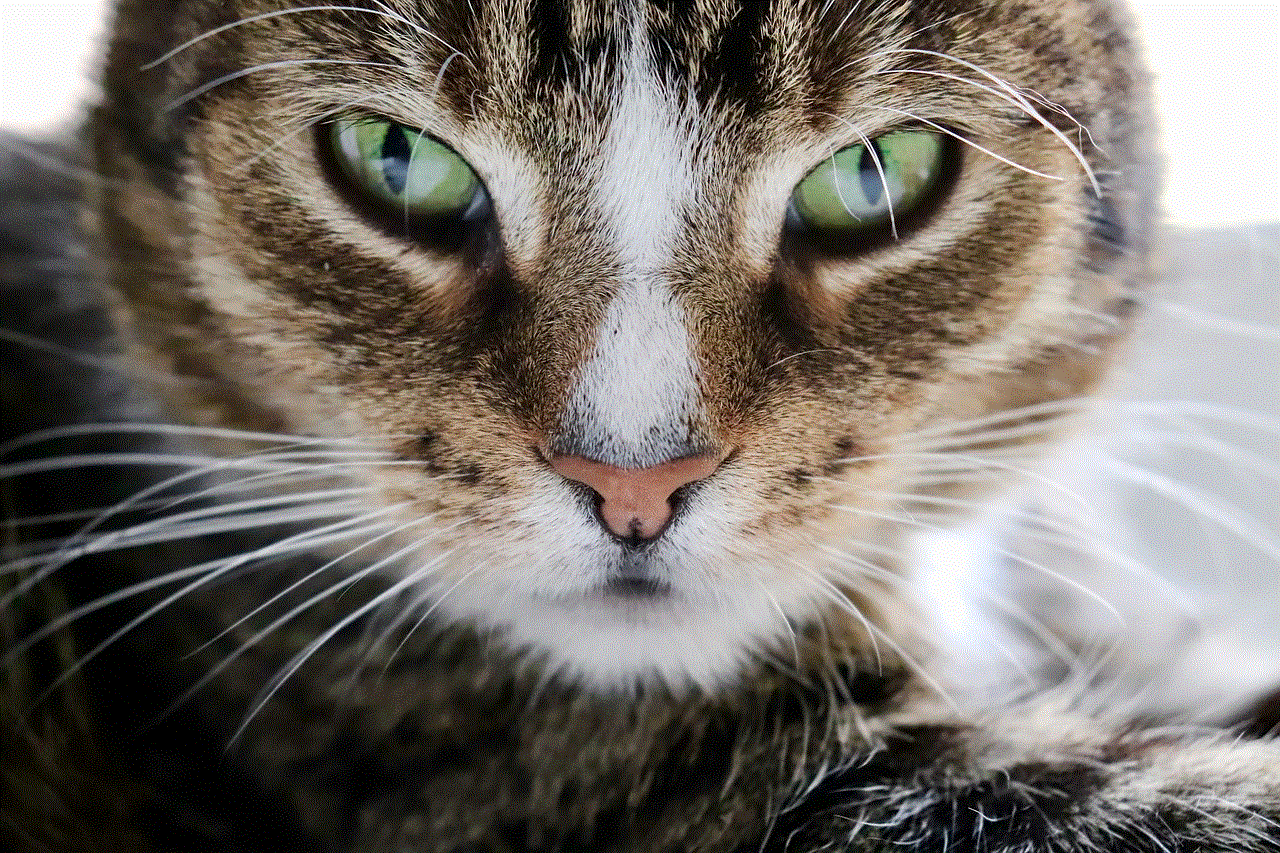
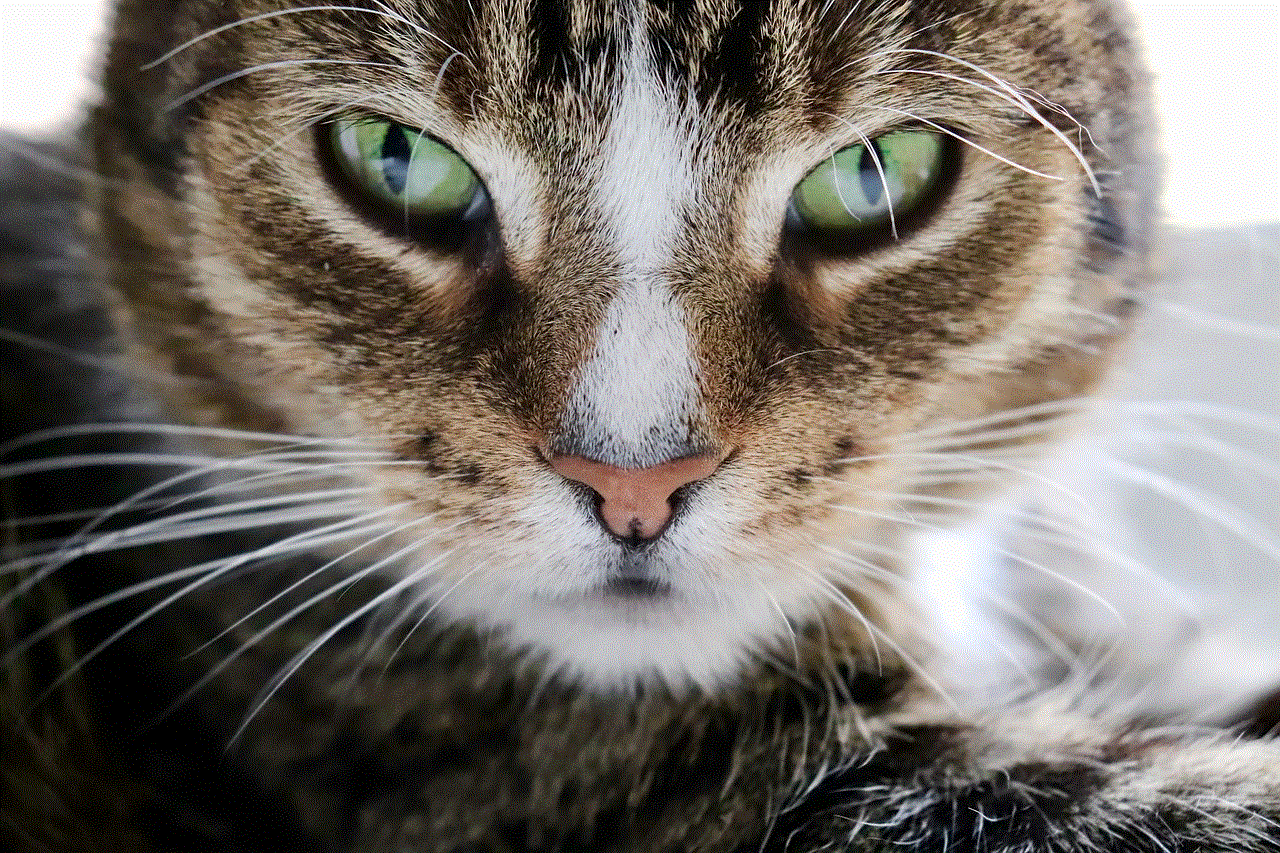
Watching TikTok on a smart TV can enhance the viewing experience and allow you to share the videos with others. In this article, we discussed various methods and devices that you can use to watch TikTok on a smart TV, including screen mirroring, streaming devices, HDMI cables, Smart TV apps, web browsers, and HDMI adapters. Each method has its own advantages and limitations, and you can choose the one that best suits your needs and preferences. With these methods, you can now enjoy TikTok videos on the big screen and join the millions of users who are hooked on this addictive app.