where is location services on iphone 6s
location services on iPhone 6s: Everything You Need to Know
With the advancements in technology, smartphones have become an integral part of our lives. The iPhone 6s, released back in 2015, was one of the most popular smartphones of its time. Packed with powerful features and a sleek design, it quickly became a favorite among users worldwide. One of the key features of the iPhone 6s is its location services, which allows you to navigate, find nearby places, and more. In this article, we will explore everything you need to know about location services on the iPhone 6s.
1. What are Location Services?
Location services are a feature on the iPhone 6s that use a combination of GPS, Wi-Fi, and cellular networks to determine your device’s location. This information is then used by various apps and services to provide you with personalized location-based experiences. For example, you can use location services to find nearby restaurants, get directions, track your fitness activities, and more.
2. Enabling Location Services
By default, location services are enabled on the iPhone 6s. However, if you have disabled them in the past or want to check if they are enabled, you can do so by following these steps:
– Open the Settings app on your iPhone 6s.
– Scroll down and tap on “Privacy.”
– Here, you will find a list of various app permissions . Tap on “Location Services.”
– On the next screen, make sure the toggle switch next to “Location Services” is turned on.
3. Managing Location Services
While location services can be incredibly useful, they can also consume battery life. Therefore, it’s important to manage which apps have access to your device’s location. Here’s how you can do it:
– Open the Settings app on your iPhone 6s.
– Scroll down and tap on “Privacy.”
– Tap on “Location Services.”
– Here, you will see a list of apps that have requested access to your location. You can either allow them to access your location “Always,” “While Using the App,” or “Never.”
– You can also customize location access for individual apps by tapping on them and selecting your preferred option.
4. Frequent Locations
The iPhone 6s has a feature called “Frequent Locations” that learns your daily routine and provides you with relevant information based on your location. For example, if you usually go to the gym in the morning, your iPhone might display traffic updates and estimated travel time to the gym on your lock screen . To enable or disable this feature, follow these steps:
– Open the Settings app on your iPhone 6s.
– Scroll down and tap on “Privacy.”
– Tap on “Location Services.”
– Scroll to the bottom and tap on “System Services.”
– Here, you will find “Frequent Locations.” You can tap on it to enable or disable the feature.
5. Find My iPhone
Location services are also essential for the Find My iPhone feature, which helps you locate your device if it’s lost or stolen. With Find My iPhone enabled, you can track your device’s location, play a sound to help locate it, remotely lock it, or even erase all your data to protect your privacy. Here’s how you can enable Find My iPhone:
– Open the Settings app on your iPhone 6s.
– Tap on your name at the top of the screen.
– Scroll down and tap on “Find My.”
– On the next screen, make sure the toggle switch next to “Find My iPhone” is turned on.
6. Using Maps and Navigation
One of the most common uses of location services on the iPhone 6s is for maps and navigation. The built-in Maps app provides detailed maps, directions, and real-time traffic information to help you navigate to your destination. You can also use Siri to get turn-by-turn directions or ask for nearby places of interest, such as restaurants, gas stations, or hotels.
7. Location-Based Reminders
Location services on the iPhone 6s can help you set reminders based on your location. For example, you can set a reminder to pick up groceries when you leave work, and your iPhone will notify you when you reach the specified location. To set a location-based reminder:
– Open the Reminders app on your iPhone 6s.
– Tap on the “+” button to create a new reminder.
– Enter the details of the reminder, such as the title and any additional notes.
– Tap on the “i” button next to the reminder.
– Toggle on the “Remind me at a location” option.
– Tap on “Location” and select the desired location from the list or enter a custom location.
8. Fitness and Health Tracking
The iPhone 6s, with its built-in sensors and location services, can track your fitness activities and provide you with valuable health data. The Health app, pre-installed on your device, can track steps, distance, calories burned, and more. You can also connect third-party fitness apps and accessories to the Health app for a more comprehensive health and fitness tracking experience.
9. Privacy and Location Services
While location services offer numerous benefits, it’s important to be mindful of your privacy. Apple takes privacy seriously and provides you with control over how your location information is used. You can choose to allow apps to access your location “Always,” “While Using the App,” or “Never.” Additionally, you can view which apps have recently requested your location and customize their access settings in the Privacy section of the Settings app.
10. Battery Life Considerations
As mentioned earlier, location services can consume battery life, especially if multiple apps are constantly accessing your location. If you notice a significant drain on your iPhone 6s battery, it might be worth reviewing which apps have access to your location and adjusting their permissions accordingly. You can also enable the “Low Power Mode” in the Battery section of the Settings app to conserve battery life.
In conclusion, location services on the iPhone 6s offer a wide range of features and capabilities. From finding nearby places to tracking your fitness activities, location services can enhance your overall iPhone experience. However, it’s important to manage your location settings to ensure your privacy and optimize battery life. So, go ahead and explore the various location-based options on your iPhone 6s to make the most out of this powerful feature.
how to screenshot on iphone 11 snapchat
Taking screenshots on iPhone 11 has become a common practice for many users, especially when it comes to capturing memorable moments on Snapchat. With the new and improved camera features of the iPhone 11, users can easily take high-quality screenshots that are perfect for sharing on social media platforms. In this article, we will explore the various methods and tips on how to screenshot on iPhone 11 while using Snapchat.
Before we dive into the details, let’s first understand why taking screenshots on Snapchat is a bit tricky compared to other apps. Snapchat is a popular social media platform that allows users to send and receive photos, videos, and messages that disappear after a few seconds. This feature is what makes Snapchat unique and attractive for its users. However, it also makes taking screenshots a bit challenging as the app is designed to notify the sender when a screenshot is taken. So, let’s find out how to take screenshots on iPhone 11 without getting caught on Snapchat.
Method 1: Using the Physical Buttons
The most common and straightforward method to take a screenshot on iPhone 11 is by using the physical buttons. To do this, simply follow these steps:
1. Open Snapchat and go to the screen that you want to capture.
2. On the iPhone 11, press and hold the Side button (located on the right side) and the Volume Up button (located on the left side) simultaneously.
3. Release the buttons when you see a flash on the screen, indicating that the screenshot has been taken.
4. The screenshot will be saved in the Photos app.
This method is quick and easy, but it has one downside – it will notify the sender that you have taken a screenshot. If you want to avoid this, you can use the next method.
Method 2: Using AssistiveTouch
AssistiveTouch is a useful feature on iPhone 11 that allows users to perform various functions without using the physical buttons. To take a screenshot on Snapchat using this method, follow these steps:
1. Open Snapchat and go to the screen that you want to capture.
2. Go to Settings > Accessibility > Touch > AssistiveTouch and turn it on.
3. A small floating button will appear on the screen. Tap on it, then tap on Device > More > Screenshot.
4. The screenshot will be saved in the Photos app.
Using AssistiveTouch is a great way to take screenshots on Snapchat without getting caught. However, it requires a few extra steps, so it may not be the most convenient method for some users.
Method 3: Using a Third-Party App
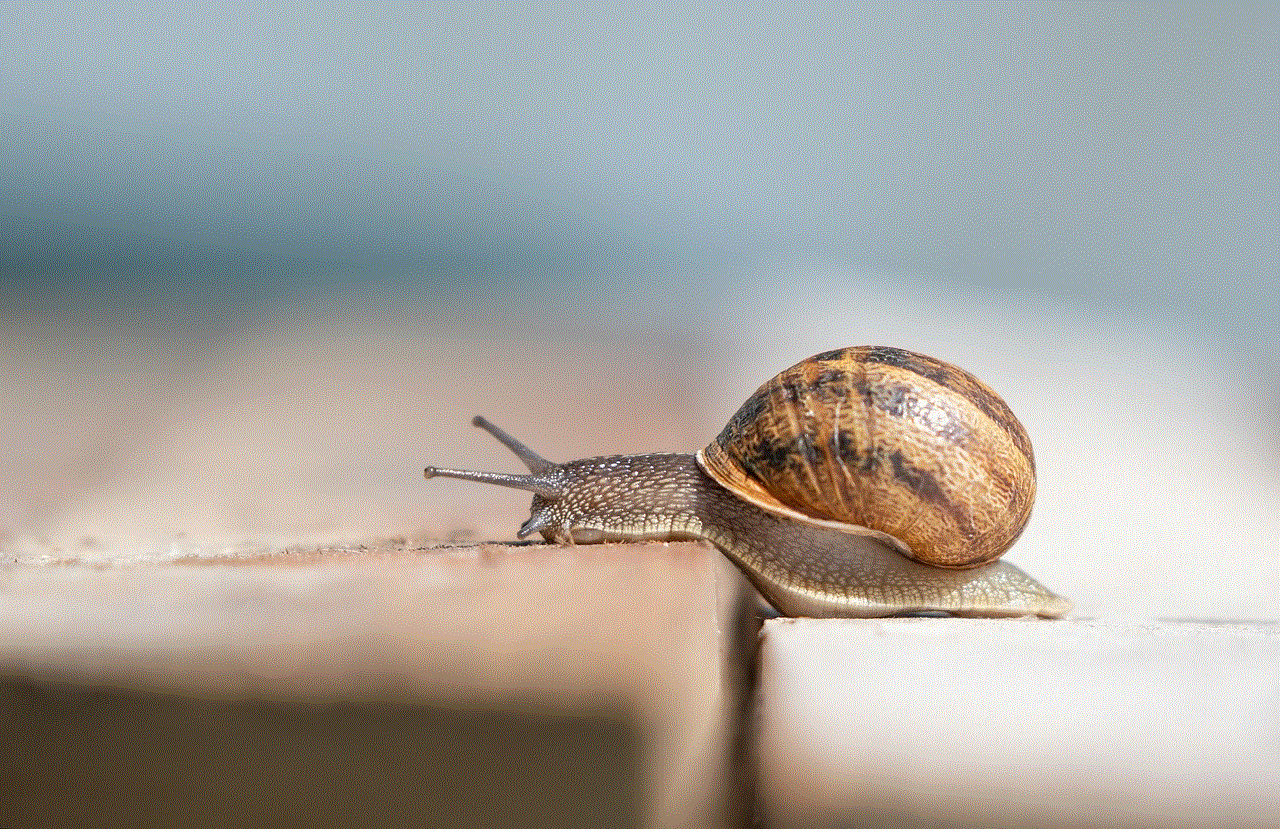
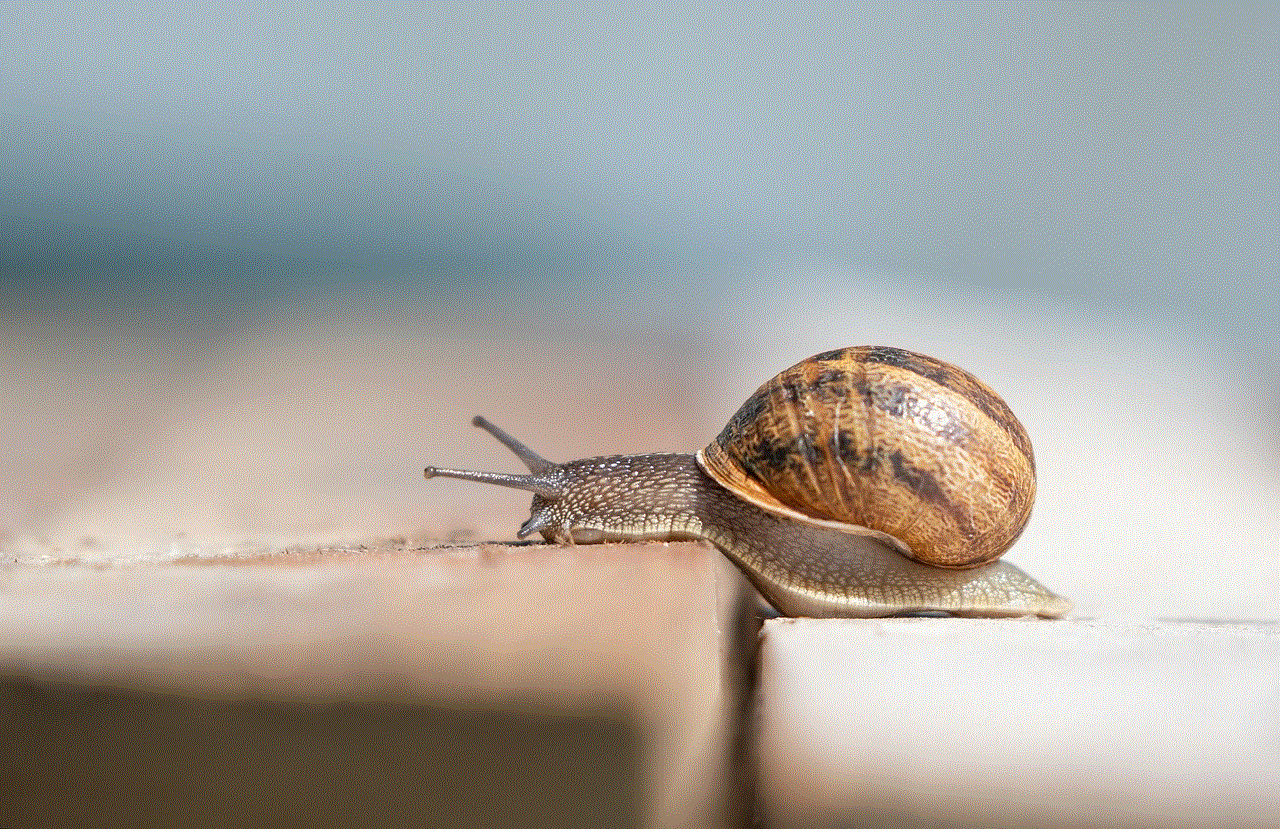
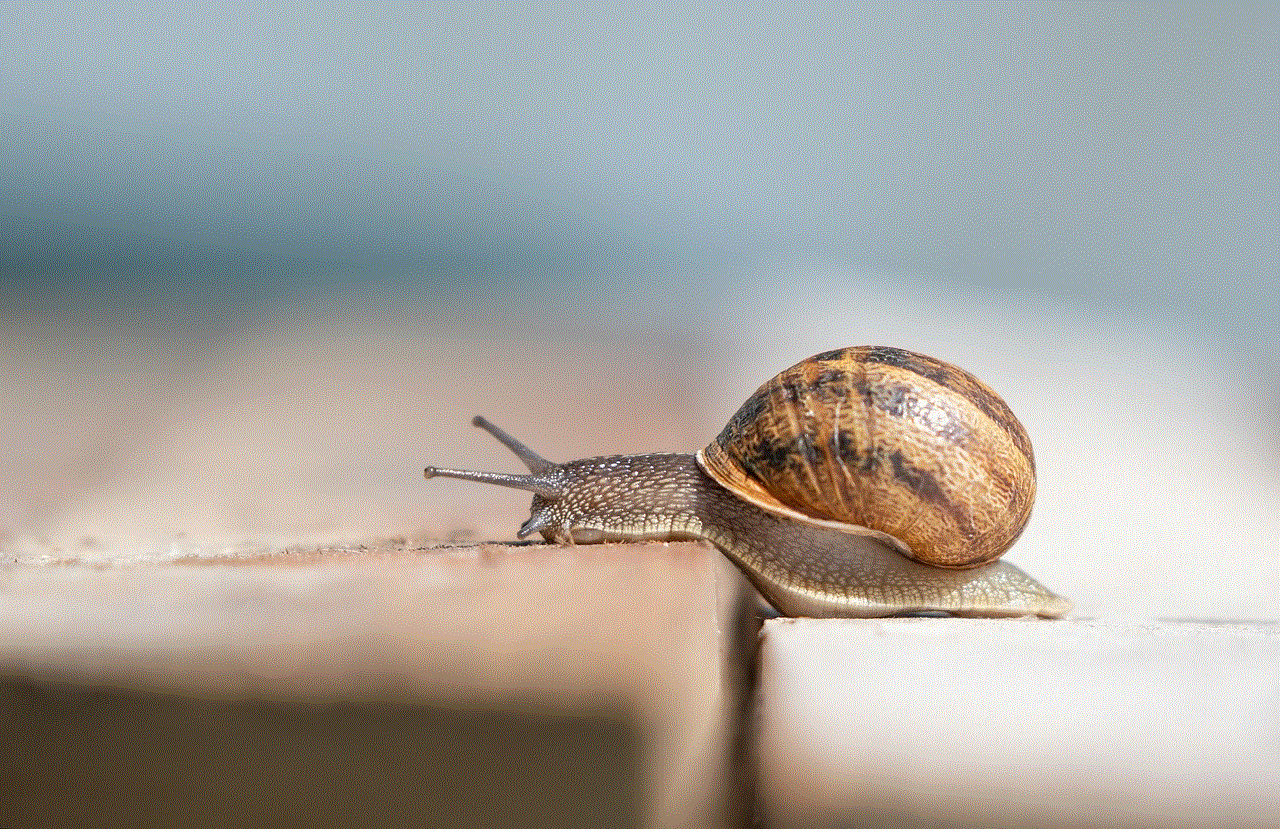
Another way to take screenshots on Snapchat is by using a third-party app. These apps allow you to take screenshots without notifying the sender. However, it is essential to note that using third-party apps goes against Snapchat’s terms of service, and your account may get suspended if you get caught. If you still want to try this method, here’s how to do it:
1. Download and install a third-party app like ‘Sneakaboo’ or ‘SnapBox.’
2. Open the app and log in to your Snapchat account.
3. Take a screenshot of the desired screen within the app.
4. The screenshot will be saved in the app’s gallery.
While this method may seem like the perfect solution, it is not entirely risk-free. It is always better to use the in-built features of your phone rather than relying on third-party apps.
Tips for Taking Screenshots on Snapchat
Now that you know the various methods to take screenshots on Snapchat let’s look at some tips that will help you capture high-quality screenshots without getting caught.
1. Use the ‘Do Not Disturb’ Mode: When you turn on the ‘Do Not Disturb’ mode, Snapchat will not send a notification to the sender when you take a screenshot. This is a handy feature, especially if you are taking multiple screenshots.
2. Use Another Device: If you have another device, you can use it to take screenshots of Snapchat without getting caught. For example, you can use an iPad to take screenshots while using Snapchat on your iPhone.
3. Use Screen Recording: Another option is to use the screen recording feature on your iPhone 11. This way, instead of taking a screenshot, you can record the entire conversation or video on Snapchat without any notifications.
4. Edit the Screenshot: If you accidentally take a screenshot on Snapchat, you can quickly delete it and avoid getting caught. However, if you want to keep the screenshot, you can use photo editing apps to crop out the sender’s username or any other sensitive information.
5. Use a Screen Protector: Some screen protectors come with built-in privacy filters that make the screen appear black when viewed from an angle. This way, if someone tries to take a sneak peek at your phone, they won’t be able to see what’s on your screen.
Conclusion
Taking screenshots on Snapchat can be a bit tricky, but with the right methods and tips, you can easily capture and save your favorite moments without getting caught. Whether you choose to use the physical buttons, AssistiveTouch, or third-party apps, always remember to be cautious and considerate of others’ privacy. We hope this article has helped you understand how to screenshot on iPhone 11 while using Snapchat. So, go ahead and capture those precious memories with confidence!
encontrar mi iphone apagado
Encontrar mi iPhone apagado es una situación estresante y preocupante para cualquier usuario de iPhone. Ya sea que lo hayas perdido o te lo hayan robado, la sensación de no saber dónde está tu dispositivo o si podrás recuperarlo puede ser abrumadora. Afortunadamente, hay opciones disponibles para ayudarte a encontrar tu iPhone incluso si está apagado. En este artículo, exploraremos las diferentes formas en que puedes encontrar tu iPhone apagado y qué medidas de seguridad puedes tomar para proteger tus datos en caso de pérdida o robo.
Primero, es importante entender por qué tu iPhone está apagado. Puede ser que se te haya olvidado cargarlo, que la batería se haya agotado o que se haya apagado debido a un problema técnico. También es posible que alguien lo haya apagado de manera intencional para evitar que lo rastreen. Sea cual sea la razón, es importante actuar rápidamente para encontrar tu iPhone apagado antes de que sea demasiado tarde.
La primera opción que tienes para encontrar tu iPhone apagado es utilizar la función “Buscar mi iPhone” de Apple. Esta función está disponible en todos los dispositivos Apple y te permite localizar tu iPhone en un mapa en caso de pérdida o robo. Sin embargo, para que esta función funcione, tu iPhone debe estar conectado a una red Wi-Fi o tener datos móviles habilitados. Si tu iPhone está apagado, es probable que no tenga conexión a Internet, lo que dificulta el uso de “Buscar mi iPhone”.
Sin embargo, hay algunas medidas que puedes tomar para aumentar tus posibilidades de encontrar tu iPhone apagado utilizando “Buscar mi iPhone”. En primer lugar, asegúrate de tener la función activada en tu dispositivo. Esto se puede hacer yendo a la configuración de tu iPhone, seleccionando “iCloud” y luego activando la opción “Buscar mi iPhone”. También es importante que hayas iniciado sesión en tu cuenta de iCloud en tu dispositivo y que tengas los datos móviles habilitados para “Buscar mi iPhone”.
Otra medida que puedes tomar es habilitar la opción “Enviar última ubicación” en la configuración de “Buscar mi iPhone”. Esta opción permite que tu iPhone envíe su última ubicación conocida a Apple antes de que se apague debido a la falta de batería. Esto puede ser útil si tu iPhone se ha apagado debido a la batería agotada, ya que podrás ver su ubicación antes de que se apague por completo.
Si tu iPhone está apagado y no puedes encontrarlo utilizando “Buscar mi iPhone”, otra opción que tienes es utilizar una aplicación de terceros diseñada específicamente para encontrar dispositivos Apple perdidos o robados. Estas aplicaciones pueden ser descargadas desde la App Store y pueden ofrecer características adicionales, como la posibilidad de activar una alarma en tu iPhone para ayudarte a encontrarlo. Sin embargo, es importante tener en cuenta que estas aplicaciones pueden no ser tan fiables como “Buscar mi iPhone” de Apple.
Además de utilizar aplicaciones y funciones para encontrar tu iPhone apagado, también es importante tomar medidas de seguridad para proteger tus datos en caso de pérdida o robo. La primera medida que puedes tomar es activar la opción “Borrar datos” en la configuración de “Buscar mi iPhone”. Esta opción borrará todos tus datos de forma remota si tu iPhone no se ha conectado a Internet durante un período de tiempo determinado. Sin embargo, es importante tener en cuenta que esto eliminará permanentemente todos tus datos, por lo que solo debes activar esta opción como último recurso.
Otra medida de seguridad que puedes tomar es configurar un código de acceso en tu iPhone. Esto evitará que alguien acceda a tus datos si tu iPhone es encontrado por alguien que no eres tú. También puedes activar la opción “Borrar datos después de 10 intentos fallidos” en la configuración de seguridad de tu iPhone. Esta opción borraría automáticamente todos tus datos si alguien intenta ingresar el código de acceso incorrecto 10 veces seguidas.
Si no puedes encontrar tu iPhone apagado utilizando ninguna de las opciones mencionadas anteriormente, es importante tomar medidas adicionales para proteger tu identidad y datos personales. En primer lugar, debes informar de la pérdida o robo de tu iPhone a tu operador de telefonía móvil. Ellos pueden tomar medidas para bloquear tu SIM y evitar que alguien realice llamadas o use datos en tu dispositivo.
También es importante cambiar todas tus contraseñas, especialmente aquellas relacionadas con aplicaciones bancarias o de compras en línea, en caso de que alguien haya accedido a tu iPhone y haya podido ver tus contraseñas guardadas. Además, debes informar a la policía sobre la pérdida o robo de tu iPhone para que puedan tomar medidas para recuperarlo.
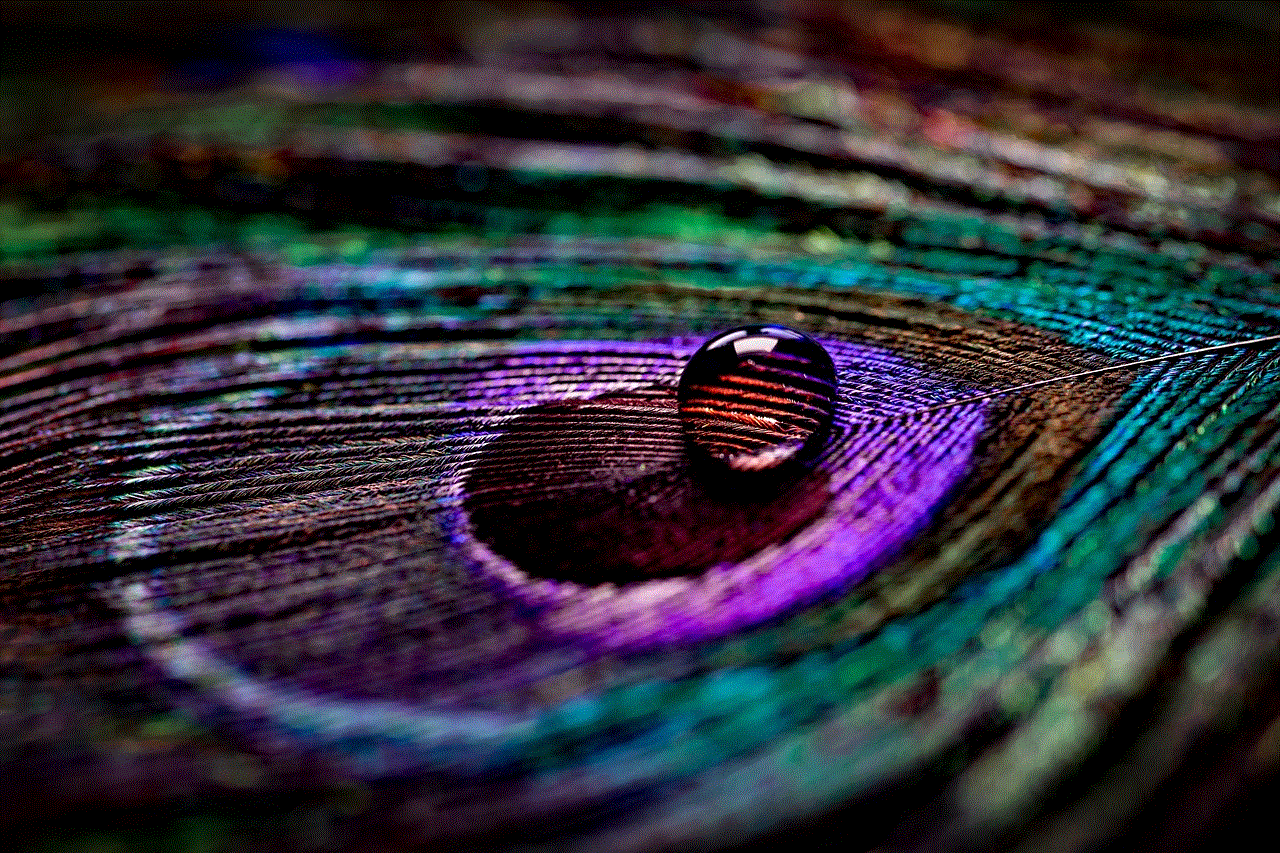
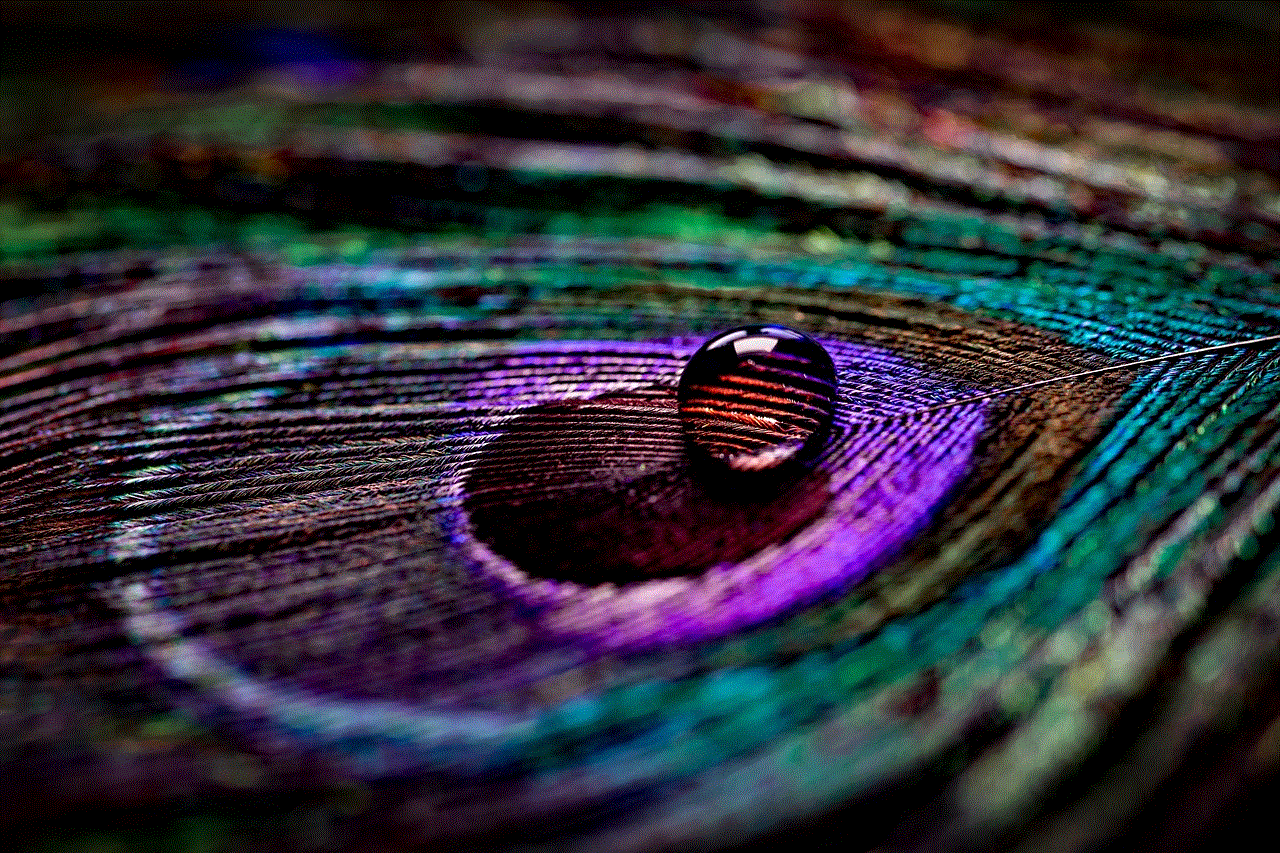
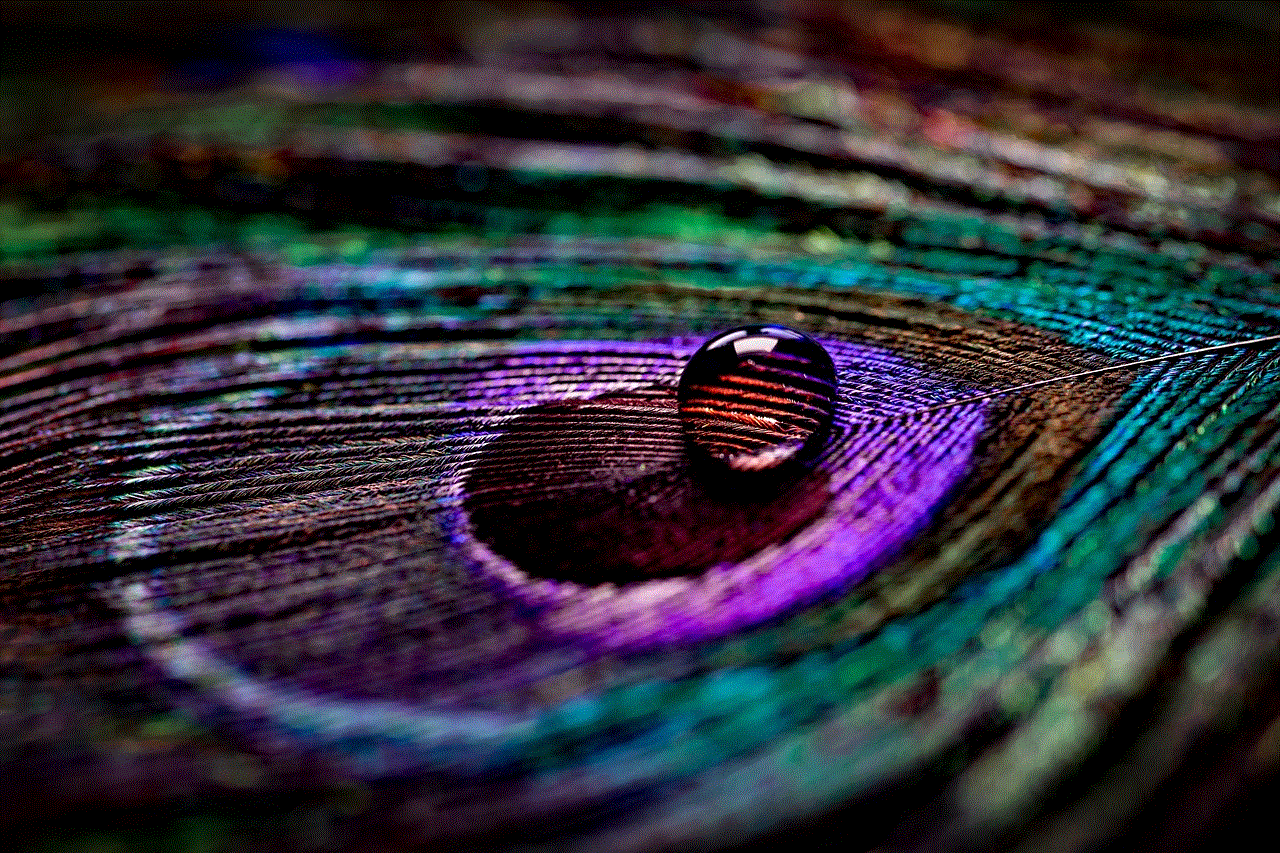
En resumen, encontrar tu iPhone apagado puede ser una situación estresante y preocupante, pero hay opciones disponibles para ayudarte a localizarlo. La función “Buscar mi iPhone” de Apple es una herramienta útil para encontrar tu dispositivo, pero es importante tener en cuenta que requiere que tu iPhone tenga conexión a Internet. También puedes utilizar aplicaciones de terceros y tomar medidas de seguridad para proteger tus datos en caso de pérdida o robo. Recuerda siempre mantener tu iPhone seguro y protegido para evitar situaciones desagradables como esta.