galaxy s6 app manager
The Galaxy S6 App Manager: A Comprehensive Guide to Managing Your Apps
Introduction
The Galaxy S6 App Manager is a powerful tool that allows users to efficiently manage and organize their apps on the Samsung Galaxy S6 smartphone. With this feature, users can easily control and optimize the performance of their device, uninstall unwanted apps, and free up valuable storage space. In this article, we will explore the various functionalities and features of the Galaxy S6 App Manager, providing you with a comprehensive guide to effectively manage your apps.
1. What is the Galaxy S6 App Manager?
The Galaxy S6 App Manager is a pre-installed system application on the Samsung Galaxy S6 smartphone. It provides users with a centralized platform to manage and control all the apps installed on their device. From here, users can view detailed information about each app, control app permissions, disable or enable apps, and perform other essential app management tasks.
2. Accessing the Galaxy S6 App Manager
To access the Galaxy S6 App Manager, you can follow these simple steps:
Step 1: Go to your device’s “Settings” menu.
Step 2: Scroll down and tap on “Applications.”
Step 3: From the Applications menu, tap on “Application Manager.”
3. Understanding the App Manager Interface
Once you access the Galaxy S6 App Manager, you will be presented with a list of all the apps installed on your device. The interface is divided into different tabs, allowing you to view apps based on categories such as “Downloaded,” “Running,” “All,” or “Disabled.” You can easily switch between these tabs to access the desired app list.
4. Viewing App Information
To view detailed information about a specific app, simply tap on it from the list. This will open up the app’s information page, where you can see details such as the app’s size, version, permissions, and storage usage. This information can be useful in identifying apps that consume excessive storage or require unnecessary permissions.
5. Controlling App Permissions
The Galaxy S6 App Manager provides users with the ability to control app permissions easily. By tapping on an app and selecting the “Permissions” option, you can view and modify the permissions granted to that particular app. This feature allows you to restrict app access to certain functionalities, enhancing your privacy and security.
6. Managing Storage Usage
One of the primary functions of the Galaxy S6 App Manager is to help users manage their device’s storage effectively. From the App Manager interface, you can sort apps based on their storage usage, allowing you to identify and uninstall apps that consume a significant amount of space. This feature is particularly useful in freeing up storage and improving the overall performance of your device.
7. Disabling and Enabling Apps
The Galaxy S6 App Manager gives users the option to disable or enable apps on their device. Disabling an app will remove it from the app drawer and prevent it from running in the background , freeing up system resources. This can be beneficial for apps that are rarely used or unwanted. If you wish to re-enable a disabled app, you can easily do so from the “Disabled” tab in the App Manager interface.
8. Clearing App Cache and Data
Over time, apps tend to accumulate cache and data, which can consume a considerable amount of storage space. The Galaxy S6 App Manager allows users to clear the cache and data of individual apps or all apps simultaneously. By doing so, you can reclaim valuable storage space and potentially resolve issues caused by corrupted or excessive app data.
9. Managing App Notifications
With the Galaxy S6 App Manager, you can also control and manage app notifications. By selecting an app and tapping on the “Notifications” option, you can enable or disable notifications for that particular app. This feature provides you with the flexibility to customize your notification settings based on your preferences.
10. Uninstalling Apps
Uninstalling unwanted apps is a straightforward process with the Galaxy S6 App Manager. From the list of installed apps, simply select the app you wish to uninstall and tap on the “Uninstall” button. The app will be permanently removed from your device, freeing up storage space and potentially improving performance.
Conclusion
The Galaxy S6 App Manager is a comprehensive tool that offers users a wide range of functionalities to efficiently manage their apps. From controlling app permissions and managing storage usage to disabling, enabling, and uninstalling apps, this feature provides users with the necessary tools to optimize their device’s performance and enhance their overall user experience. By utilizing the Galaxy S6 App Manager, you can take control of your apps and ensure that your device operates at its full potential.
how to see someone’s activity on tiktok 90 0
TikTok has exploded in popularity over the past few years, with millions of users around the world creating and sharing short videos on the platform. With its catchy music, creative filters, and easy-to-use interface, it’s no wonder that this app has become a favorite among both young and old. But as with any social media platform, there is always a desire to see what others are doing and how they are engaging with the app. This has led to the question, “how to see someone’s activity on TikTok?”
In this article, we will explore the various ways in which you can view someone’s activity on TikTok, including their followers, likes, and comments. We will also discuss the potential privacy concerns that come with this feature and how to protect yourself while using the app. So, let’s dive in and discover the secrets behind viewing someone’s activity on TikTok.
Before we get into the details of how to see someone’s activity on TikTok, it’s essential to understand the app’s basics. TikTok is a video-sharing platform that allows users to create and share short videos ranging from 15 seconds to one minute. These videos can be edited with music, filters, and special effects, making them highly entertaining and engaging.
Users can follow other accounts, like and comment on videos, and share them with their followers. The app’s “For You” page shows a curated feed of videos based on the user’s interests and engagement history, making it easy to discover new content. But what if you want to see what a specific user is up to on the app? That’s where the following methods come in.
1. Check their profile
The most obvious way to see someone’s activity on TikTok is to visit their profile. This method will only work if the user has a public account, meaning that anyone can view their content and activity. To check someone’s profile, open the TikTok app and search for their username or find them through the “Discover” tab. Once you’ve found their profile, tap on it to view their videos, followers, and following list. You can also see the number of likes and comments on each video.
2. View their followers and following list
TikTok also allows users to see who is following them and who they are following. This feature is especially useful if you want to know who your favorite creators are following or if you want to see who is following your friends. To view someone’s followers and following list, go to their profile and tap on the “Followers” or “Following” tab. You can also search for a specific user to see if they are following the person you are interested in.
3. Use third-party tools
Several third-party tools claim to offer insights into someone’s TikTok activity, such as their likes, comments, and followers. However, it’s important to note that these tools are not officially endorsed by TikTok and may violate the app’s terms of use. They may also compromise your privacy and security by asking for your login information. Therefore, it’s best to avoid using these tools and stick to the methods mentioned above.
4. Check the comments section
Another way to see someone’s activity on TikTok is to check the comments section of their videos. If a user has commented on a video, it will appear on their profile under the “Comments” tab. This method is particularly useful if you want to see how a user engages with other creators.
5. Follow the hashtag
TikTok has a vast collection of hashtags that users can follow to discover new content related to their interests. If you follow a particular hashtag, you will see all the videos that have been tagged with it. So, if you’re interested in seeing someone’s activity on TikTok, you can follow a hashtag that they frequently use. This way, you will be able to see all their videos and engage with their content easily.
6. Turn on post notifications



If you don’t want to miss out on someone’s activity on TikTok, you can turn on post notifications for their account. This way, you will receive a notification every time they post a new video, making it easy to keep up with their activity. To turn on post notifications, go to their profile, tap on the three dots in the top right corner, and select “Turn on post notifications.”
7. Use the “Activity” tab
TikTok’s “Activity” tab is where you can see all the notifications related to your account. This includes likes, comments, and new followers. However, you can also view the activity of other users by going to their profile, tapping on the three dots, and selecting “Activity.” This will show you their recent likes, comments, and new followers.
8. Check the “For You” page
As mentioned earlier, the “For You” page shows a curated feed of videos based on your interests and activity. However, if you want to see someone’s activity on TikTok, you can also check this page. If a user has liked or commented on a video, it may appear on your “For You” page, allowing you to see their engagement with the app.
9. Ask them directly
If all else fails, you can always ask the person in question directly about their TikTok activity. This method may be the most straightforward and most reliable, as you can get the information straight from the source. However, keep in mind that some users may not feel comfortable sharing their activity with others, and it’s essential to respect their privacy.
Privacy concerns and how to protect yourself
While it’s interesting to see someone’s activity on TikTok, it’s important to consider the potential privacy concerns that come with this feature. For instance, if you can see someone’s followers and following list, you may also be able to see their personal information, such as their profile picture, bio, and location. This can make them vulnerable to cyberbullying, stalking, and other online threats.
To protect yourself while using TikTok, it’s crucial to review your account’s privacy settings regularly. You can choose to have a public or private account, which will determine who can see your activity and content. You can also restrict who can comment on your videos and who can view your “Liked videos” list. Additionally, it’s essential to be mindful of the information you share on the app and to report any suspicious or harmful activity.
In conclusion, there are several ways to see someone’s activity on TikTok, including checking their profile, followers, and following list, using third-party tools (not recommended), and following hashtags. It’s also possible to turn on post notifications, check the “Activity” tab, and ask the person directly. However, it’s important to respect others’ privacy and to protect yourself while using the app. With these methods and tips in mind, you can easily keep up with your favorite creators’ activity on TikTok.
how to send current location on imessage 100 11
Sending your current location on iMessage can be a useful feature when trying to meet up with friends or family, or simply letting someone know where you are. With the advancements in technology, it has become easier than ever to share your location with others through messaging apps. In this article, we will discuss how to send your current location on iMessage and the various benefits of using this feature.
What is iMessage?
Before we dive into the details of sending your location on iMessage, let’s first understand what iMessage is. iMessage is a messaging service developed by Apple that allows iPhone, iPad, and Mac users to send and receive messages, photos, videos, and other data over Wi-Fi or cellular data networks. Unlike traditional SMS text messages, iMessage uses an internet connection to send and receive messages, making it a more cost-effective option for communication.
iMessage is a convenient and secure messaging service, as it is end-to-end encrypted, meaning that only the sender and receiver can read the messages. It also offers a range of features, including the ability to send photos, videos, voice messages, and even play games with your contacts.
Why Send Your Location on iMessage?
One of the most useful features of iMessage is the ability to share your current location with others. This feature can be beneficial in various situations, such as:
1. Meeting up with friends or family: If you are meeting up with friends or family at a new location, sending your current location on iMessage can help them find you easily. This is especially useful when you are in a crowded or unfamiliar area, making it challenging to describe your location accurately.
2. Keeping track of loved ones: With the rise of digital technology, it has become easier to keep track of your loved ones’ whereabouts. By sharing your location on iMessage, you can keep an eye on your family members, especially children, and ensure they are safe.
3. Sharing travel updates: If you are traveling, sharing your location on iMessage can help keep your loved ones updated on your whereabouts. This can be particularly useful when traveling alone or in a new country, as it gives your contacts peace of mind knowing where you are.
4. Emergency situations: In case of an emergency, sharing your location on iMessage can help others find you quickly. This can be beneficial when you are in an unfamiliar area and need assistance.
Now that we understand the benefits of sharing your location on iMessage let’s discuss how to do it.
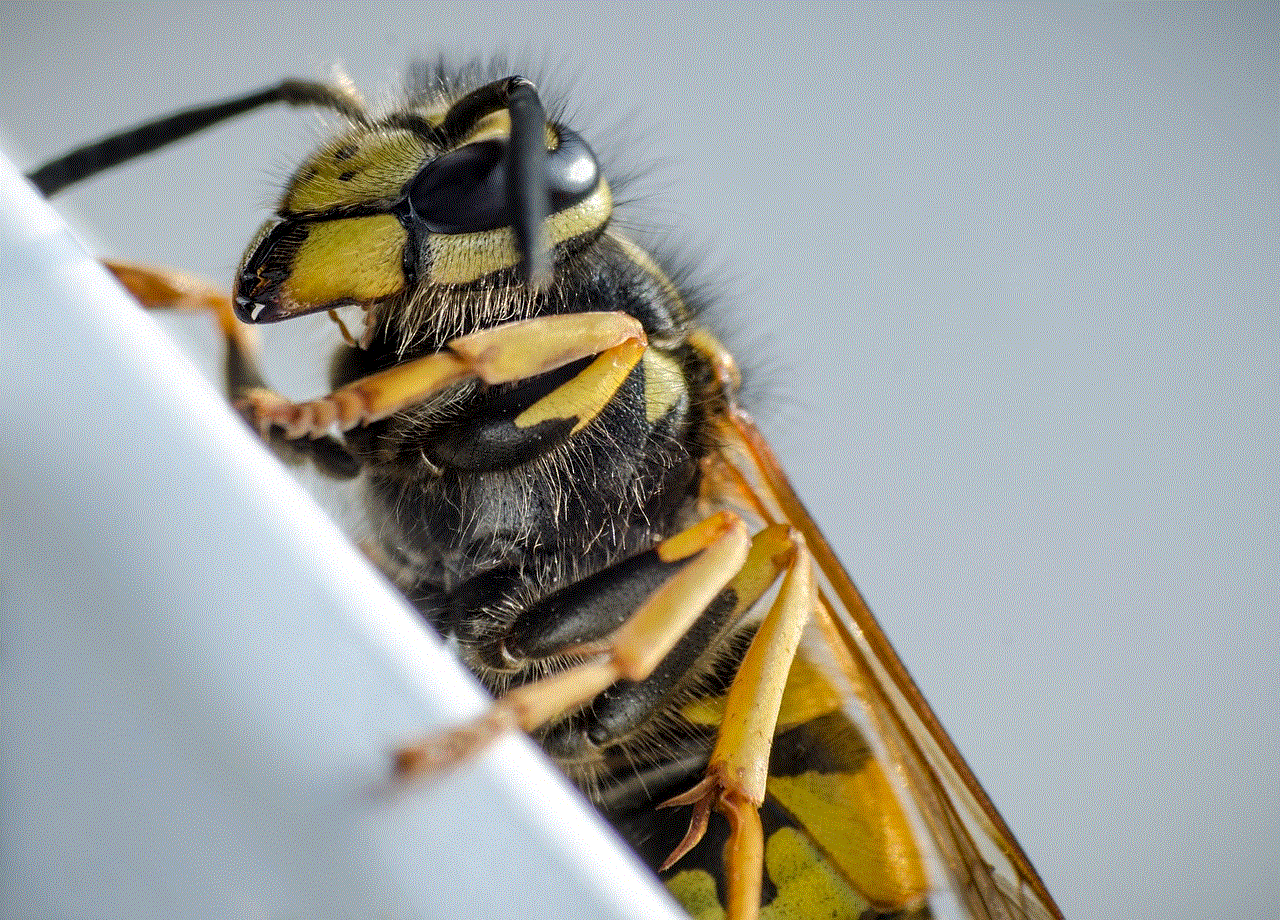
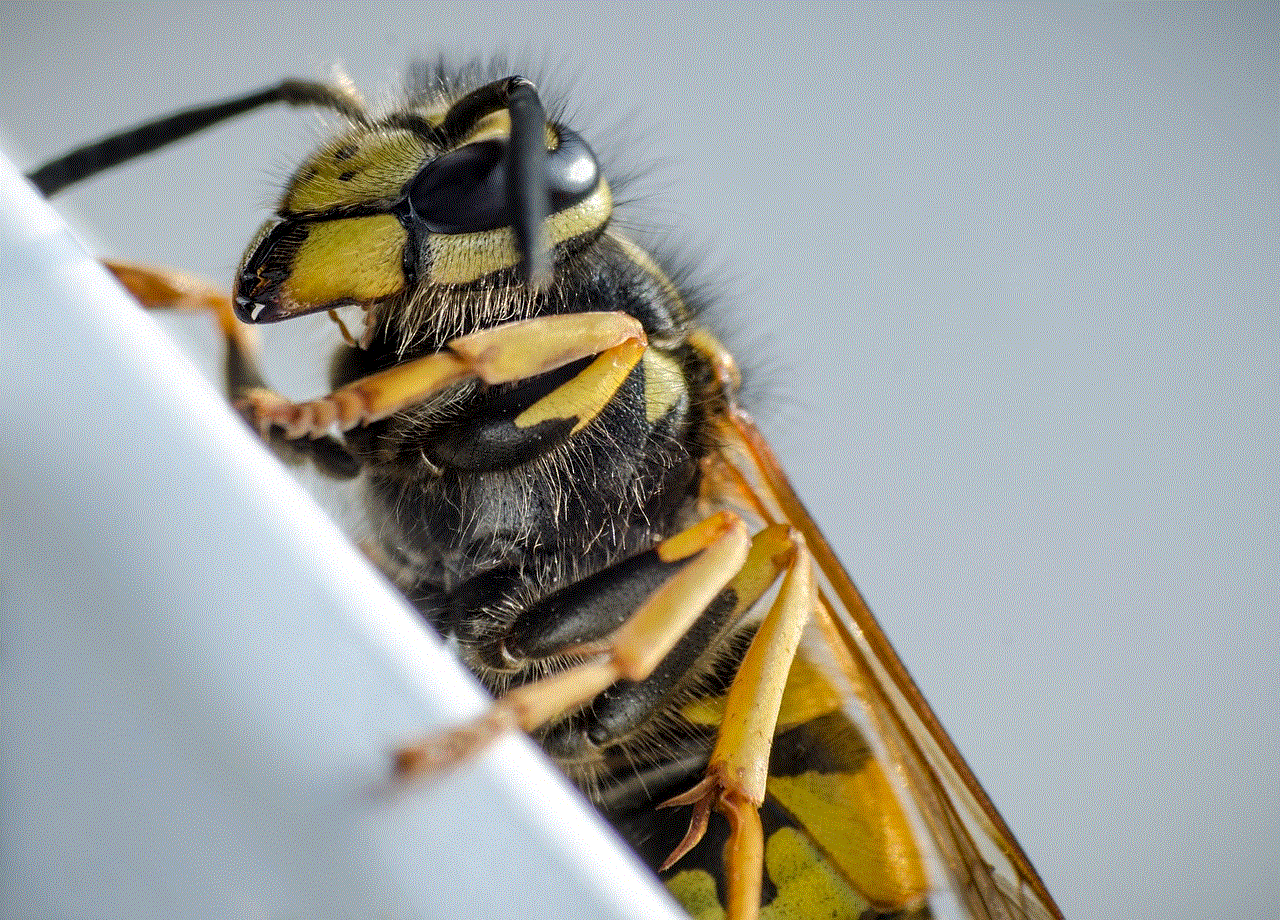
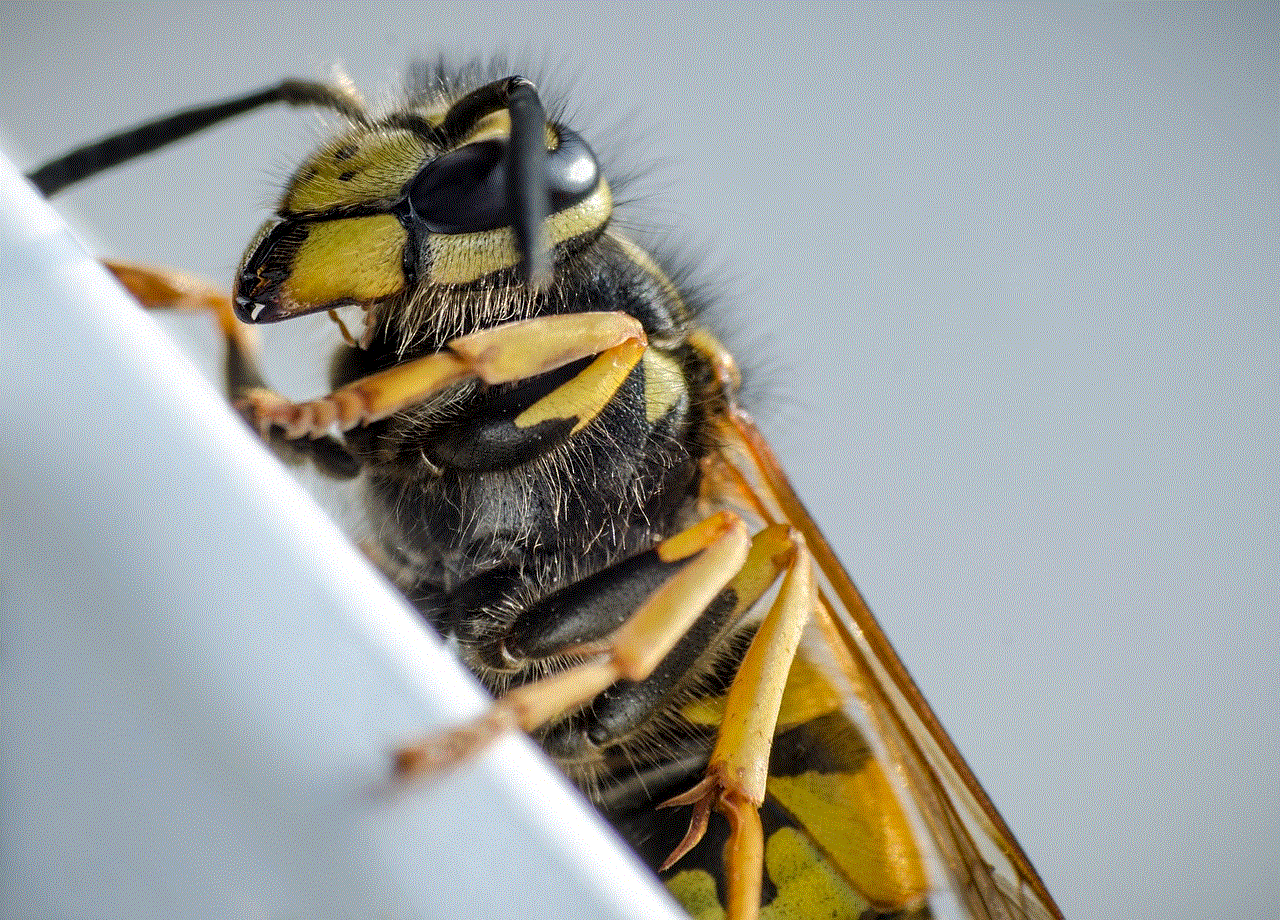
How to Send Your Current Location on iMessage
Sending your current location on iMessage is a simple process that can be done in a few easy steps. Follow the steps below to share your location with your contacts:
Step 1: Open the Messages app on your iPhone.
Step 2: Select the conversation with the person you want to share your location with.
Step 3: Tap on the “i” icon in the top right corner of the screen.
Step 4: From the options menu, select “Share My Location.”
Step 5: You will be given the option to share your location for an hour, until the end of the day, or indefinitely. Choose the option that suits your needs.
Step 6: Your current location will now be shared with the selected contact, and they will be able to see your location on a map.
Step 7: To stop sharing your location, go back to the conversation and select “Stop Sharing My Location.”
Other Ways to Share Your Location on iMessage
Apart from sharing your current location, there are other ways to share your location on iMessage. Let’s take a look at some of these options:
1. Share your location in real-time: If you want to share your location in real-time with someone, you can use the “Share My Location” feature. This option allows you to share your location for an indefinite period, and your contact will be able to track your movements in real-time.
2. Use the “Find My” app: The “Find My” app is a built-in feature on iPhones that allows you to find your lost device or track the location of your friends and family. You can use this app to share your location with others, and they can also share their location with you.
3. Send a pinned location: If you want to share a specific location with someone, you can send a pinned location on iMessage. To do this, tap and hold on the location you want to share, and then select “Share.” This will send a pinned location that your contact can open in Apple Maps.
Tips for Sharing Your Location on iMessage
While sharing your location on iMessage can be a useful feature, it is essential to keep in mind a few tips to ensure your safety and privacy:
1. Only share your location with people you trust: It’s essential to be selective when sharing your location on iMessage. Only share your location with people you know and trust, as sharing your location with strangers can pose a threat to your safety.
2. Set a time limit when sharing your location: When sharing your location on iMessage, it’s a good idea to set a time limit rather than sharing it indefinitely. This way, you can control how long your location is visible to others.
3. Be cautious when using the real-time sharing feature: While real-time location sharing can be helpful, it’s essential to use it with caution. It’s best to only use this feature with people you trust and avoid sharing your location with everyone on your contact list.
Conclusion



Sharing your current location on iMessage can be a useful feature in various situations, including meeting up with friends, keeping track of loved ones, and sharing travel updates. With the simple steps outlined in this article, you can easily share your location with others and stay connected with your contacts. However, it’s essential to use this feature with caution and only share your location with people you know and trust. Stay safe and stay connected with iMessage’s location sharing feature.