can you get tracked by your phone number
Title: Can You Be Tracked by Your Phone Number? Exploring the Potential Risks and Solutions
Introduction:
In today’s digital age, our smartphones have become an integral part of our lives. However, with the increasing reliance on mobile devices, concerns about privacy and security have also grown. One common question that arises is whether you can be tracked by your phone number. This article aims to delve into this topic, exploring the potential risks and providing possible solutions.
1. Phone Numbers and Tracking:
Phone numbers, by their very nature, are unique identifiers associated with individual devices or SIM cards. They are used for communication purposes and can be linked to various applications and services. While phone numbers themselves do not directly enable tracking, they can be utilized as a starting point for tracking individuals through various methods.
2. Location Tracking:
One of the primary concerns regarding phone number tracking is location monitoring. Mobile network operators have access to the location of a device through cell tower triangulation or GPS. In emergency situations, this can be crucial for locating individuals in need. However, it also means that your phone’s location can potentially be tracked by law enforcement or malicious actors.
3. Online Services and Applications:
When you sign up for online services or applications using your phone number, you provide a direct link between your phone number and your online presence. Many platforms utilize phone numbers as a form of verification or as a means to send authentication codes. This connection can be exploited by companies or hackers to track your activities, collect data, and potentially compromise your privacy.
4. Telemarketing and Data Brokers:
Phone numbers are frequently harvested by telemarketers and data brokers. These entities collect vast amounts of personal data, including phone numbers, and sell them to advertisers and other third parties. Consequently, you may receive unsolicited calls or messages, which can be an invasion of your privacy.
5. SIM Swapping Attacks:
SIM swapping is a method used by hackers to gain control of a user’s phone number by tricking the mobile carrier into transferring it to a new SIM card. This allows them to intercept calls, messages, and access various online accounts linked to the phone number. Such attacks can lead to unauthorized tracking and even identity theft.
6. Protecting Your Privacy:
a. Limiting information sharing: Be cautious about sharing your phone number online, especially on social media platforms or untrusted websites. Minimizing the exposure of your phone number reduces the chances of being tracked.
b. Utilizing privacy settings: Regularly review and adjust the privacy settings on your mobile device and applications. Restrict access to location data, contacts, and other sensitive information.
c. Two-factor authentication: While phone numbers are commonly used for two-factor authentication, consider using alternative methods, such as authentication apps or physical security keys.
d. Virtual phone numbers: Using virtual phone numbers or disposable phone numbers for online services can add an extra layer of privacy. These services provide you with temporary numbers that can be discarded once they serve their purpose.
e. Encrypted messaging apps: Utilize end-to-end encrypted messaging apps that prioritize privacy and security. These apps ensure that your conversations remain private and prevent unauthorized tracking of your phone number.
7. Legal Protections:
Laws and regulations vary across jurisdictions, but many countries have privacy laws in place to protect individuals from intrusive tracking or misuse of personal information. Familiarize yourself with the privacy laws applicable to your region to understand your rights and seek recourse if needed.
8. Mobile Network Operator Safeguards:
Mobile network operators play a crucial role in protecting user privacy. They implement security measures to prevent unauthorized tracking, SIM swapping attacks, and ensure secure transmission of data. Stay informed about the security practices of your mobile network operator and opt for reputable providers.
9. Public Awareness and Education:
Raising awareness about phone number tracking risks and educating individuals on privacy protection practices is crucial. Governments, organizations, and individuals should work together to promote digital literacy and empower users to safeguard their personal information.
10. Conclusion:
While phone numbers themselves do not inherently enable tracking, they can be used as a starting point for monitoring individuals’ activities. However, with proper privacy measures, user awareness, and legal protections, it is possible to mitigate potential risks associated with phone number tracking. By implementing recommended strategies and staying informed, individuals can take control of their privacy and ensure a safer digital experience.
how to log out of playstation network
Logging out of the PlayStation Network (PSN) is an important step in ensuring the security of your account and personal information. Whether you are using a PlayStation console, a computer , or a mobile device, it is crucial to know how to properly sign out of your PSN account to prevent any unauthorized access. In this article, we will guide you through the steps on how to log out of PlayStation Network on various devices and provide tips to keep your account safe.
Why log out of PlayStation Network?
Before we delve into the steps on how to log out of PlayStation Network, let’s first understand why it is important to do so. Your PSN account contains sensitive information such as your credit card details, personal information, and gaming data. If someone gains access to your account, they can make unauthorized purchases, change your account information, or even steal your identity. By logging out of PSN, you are preventing any unauthorized access to your account and protecting your personal information.
How to log out of PlayStation Network on PlayStation console
If you are using a PlayStation console, here’s how you can log out of PSN:
Step 1: Press the PlayStation button on your controller to open the quick menu.
Step 2: Navigate to the “Settings” tab and select “Account Management.”
Step 3: Select “Sign Out” from the options.
Step 4: Confirm your decision by selecting “Yes” when prompted.
You will now be signed out of your PSN account on your PlayStation console. It is important to note that logging out of your account will not delete any saved data or game progress. You can sign back in at any time by entering your login credentials.
How to log out of PlayStation Network on a computer
If you are using a computer to access PSN, follow these steps to log out of your account:
Step 1: Open your preferred web browser and go to the PlayStation Network website.
Step 2: Click on the “Sign In” button at the top right corner of the page.
Step 3: Enter your login credentials and click on the “Sign In” button.
Step 4: Once you are logged in, click on your profile icon at the top right corner of the page.
Step 5: Select “Sign Out” from the drop-down menu.
You will now be signed out of your PSN account on your computer. It is recommended to clear your browser’s cache and cookies after signing out to ensure that no one can access your account.
How to log out of PlayStation Network on a mobile device
If you are using a mobile device to access PSN, follow these steps to log out of your account:
Step 1: Open the PlayStation app on your device.
Step 2: Tap on the menu button at the top left corner of the screen.
Step 3: Scroll down and select “Settings.”
Step 4: Tap on “Sign Out” at the bottom of the page.
Step 5: Confirm your decision by selecting “Yes” when prompted.
You will now be signed out of your PSN account on your mobile device. It is important to note that the steps may vary slightly depending on the device you are using. If you are unsure, you can refer to the device’s user manual or contact customer support for assistance.
Tips to keep your PlayStation Network account safe
Now that you know how to log out of PlayStation Network on different devices, here are some tips to keep your account safe:
1. Enable two-factor authentication: Two-factor authentication adds an extra layer of security to your account by requiring a code sent to your phone or email every time you log in. This makes it difficult for hackers to access your account even if they have your login credentials.
2. Use a strong password: Make sure to use a strong and unique password for your PSN account. Avoid using easily guessable information such as your name, birthdate, or phone number. Use a combination of letters, numbers, and special characters to make it harder to crack.
3. Don’t share your account information: Never share your PSN account login credentials with anyone, including your friends and family. If someone else gains access to your account and does something against the terms of service, you could lose your account permanently.
4. Log out of your account on public devices: If you are using a public computer or someone else’s device to access PSN, make sure to log out of your account after use. This will prevent anyone from accessing your account and personal information.
5. Keep your device and software up to date: Make sure to regularly update your device’s software and security patches to prevent any vulnerabilities that may be exploited by hackers.
Final words
Logging out of your PlayStation Network account is a simple yet important step in keeping your account safe and secure. It only takes a few seconds to log out, but it can save you from potential headaches and financial loss. Make sure to follow the steps mentioned in this article and keep your account safe from unauthorized access. Happy gaming!
how to disable autoplay on youtube
Autoplay on YouTube has become a common feature that automatically plays the next video when the current one ends. While this may seem convenient for some, it can also be a nuisance for others. The constant stream of videos can be distracting and may even consume a significant amount of time if left unchecked. Moreover, autoplay can also be problematic for users with limited data plans, as it consumes data even if the user is not actively watching the video. Fortunately, there are ways to disable autoplay on YouTube. In this article, we will discuss the various methods to turn off autoplay on YouTube and the benefits of doing so.
What is Autoplay on YouTube?
Autoplay is a feature on YouTube that automatically plays the next video in a playlist. It was introduced in 2015 and has since become a standard feature on the platform. When a user finishes watching a video, the next one in the queue starts playing automatically without any action from the user. This feature is enabled by default, and users have to manually turn it off if they do not wish to use it.
Why Should You Disable Autoplay on YouTube?
Autoplay on YouTube has its benefits, such as providing a continuous stream of videos for users to watch without having to manually select each one. However, there are also several reasons why one might want to disable it. One of the main reasons is the potential distraction it can cause. The constant stream of videos can be disruptive, especially for those who want to focus on a specific task. Moreover, it can also lead to mindless scrolling and wasted time, which can be a problem for those who struggle with time management.
Another reason to disable autoplay on YouTube is to conserve data. As mentioned earlier, even if the user is not actively watching the video, autoplay still consumes data. This can be problematic for users with limited data plans as it can eat up their data without them realizing it. Disabling autoplay can help save data and prevent unexpected charges on the user’s phone bill.
How to Disable Autoplay on YouTube?
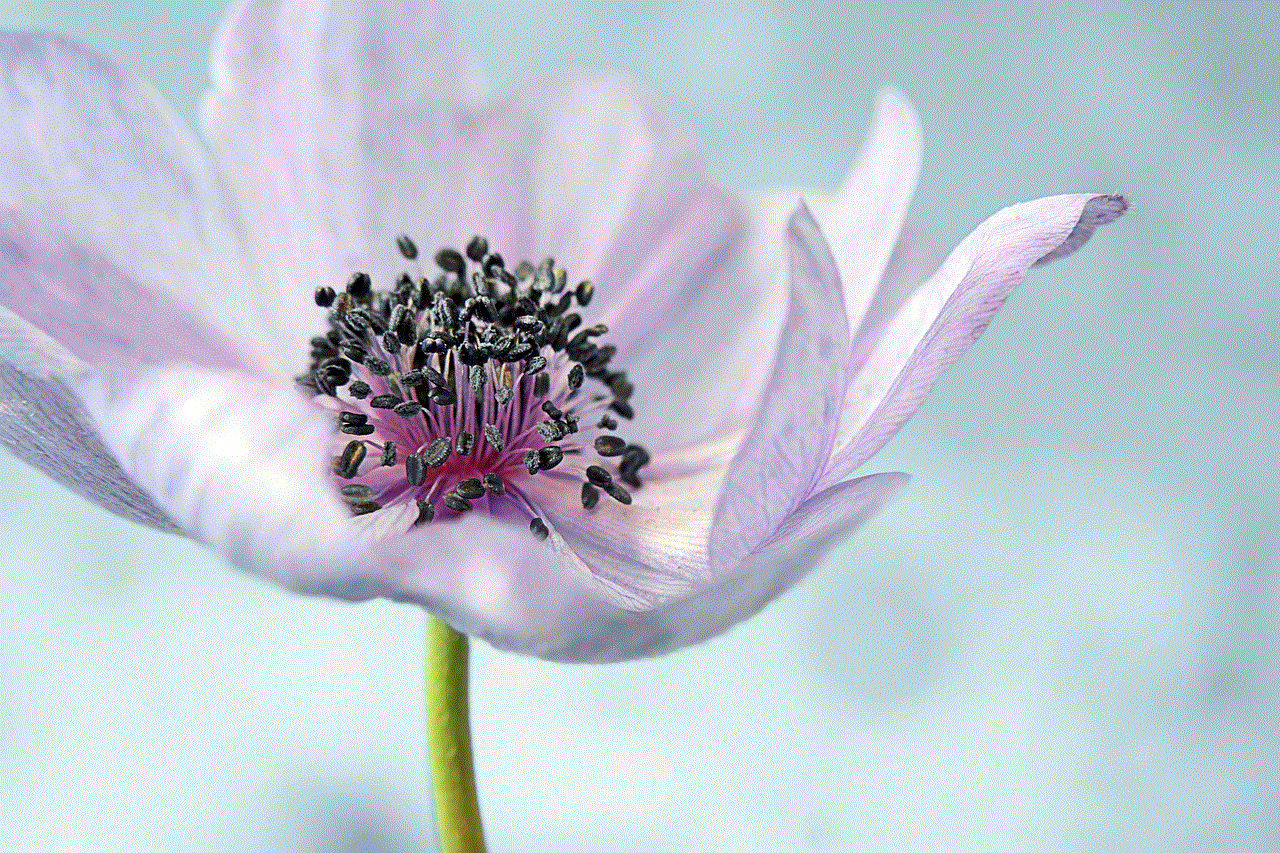
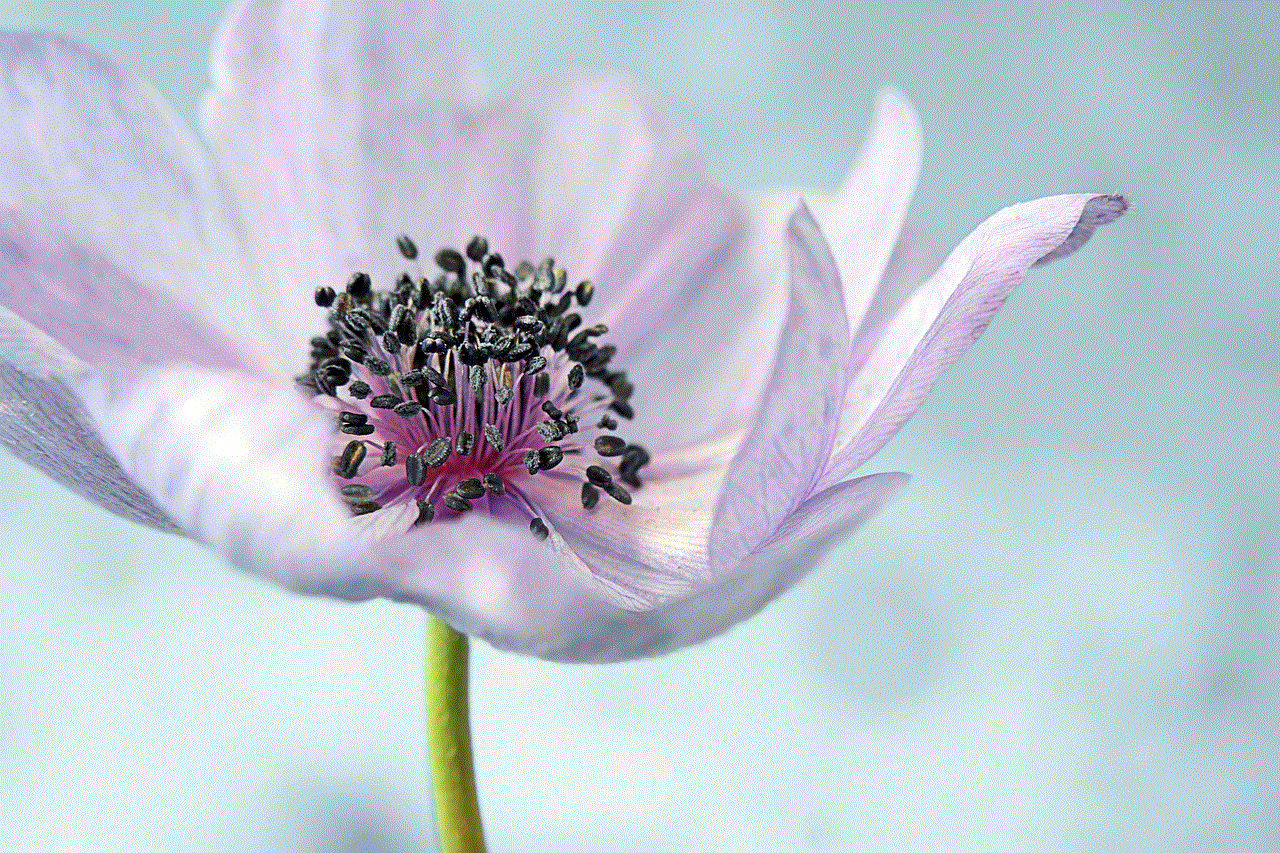
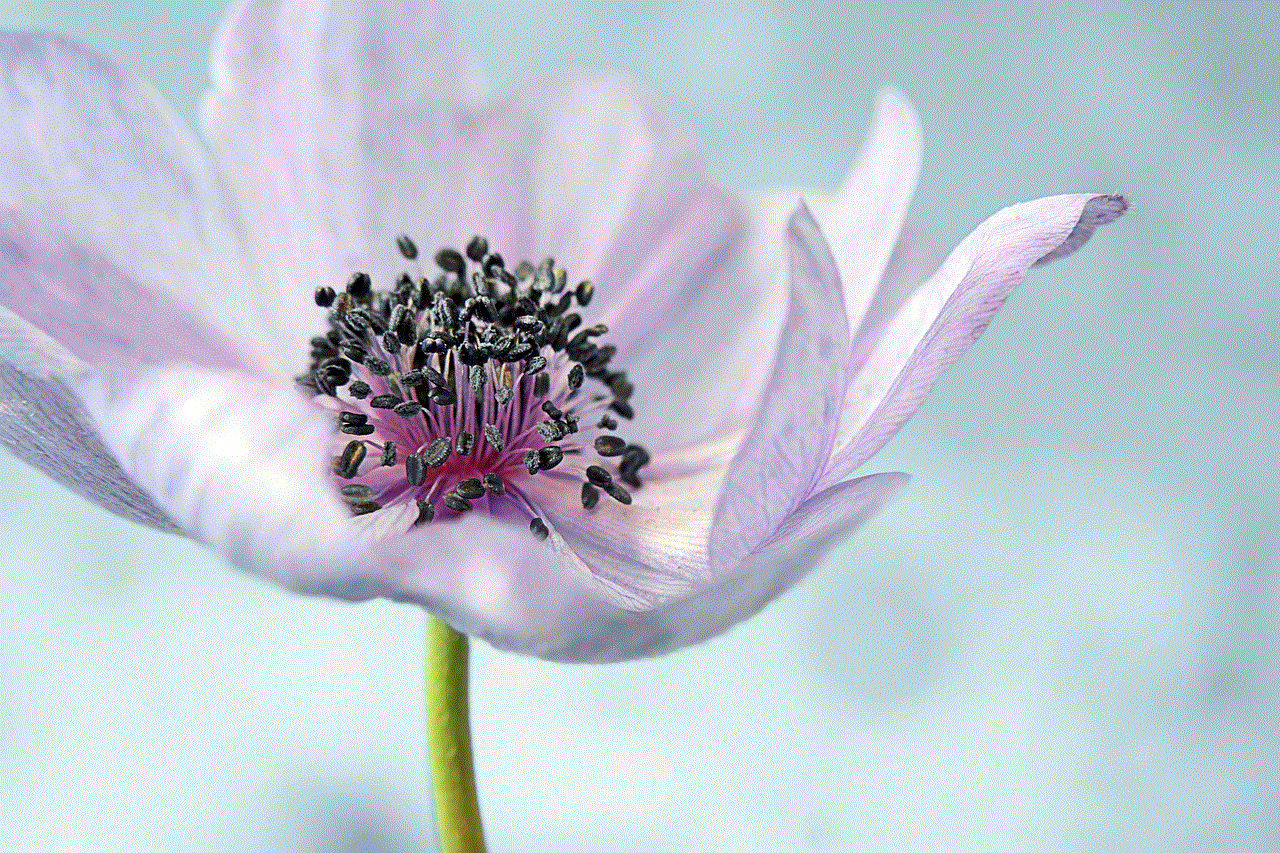
There are several methods to disable autoplay on YouTube, depending on the device and platform you are using. Let’s take a look at some of the most common methods.
Method 1: Disabling Autoplay on Desktop
To turn off autoplay on YouTube on your desktop, follow these steps:
1. Open YouTube on your desktop browser and log in to your account.
2. Click on your profile picture in the top right corner of the screen.
3. In the drop-down menu, click on “Settings.”
4. In the “Settings” menu, click on “Playback.”
5. Under “Autoplay,” toggle the slider to the off position.
6. Click on “Save” at the bottom of the screen to apply the changes.
Method 2: Disabling Autoplay on Mobile Devices
To turn off autoplay on YouTube on your mobile device, follow these steps:
1. Open the YouTube app on your mobile device and log in to your account.
2. Tap on your profile picture in the top right corner of the screen.
3. From the drop-down menu, tap on “Settings.”
4. In the “Settings” menu, tap on “Autoplay.”
5. Toggle the slider to the off position.
6. Tap on the back arrow at the top left corner of the screen to save the changes.
Method 3: Using Third-Party Browser Extensions
If you use Google Chrome as your browser, you can also use third-party extensions to disable autoplay on YouTube. These extensions allow you to customize your YouTube experience and block the autoplay feature. Some popular extensions include “AutoplayStopper” and “Disable HTML5 Autoplay.” These extensions can be easily downloaded and added to your browser, and they give you more control over your YouTube viewing experience.
Method 4: Using YouTube Kids App
For parents who are concerned about their children’s screen time, the YouTube Kids app is an excellent option to consider. The app is specifically designed for children and has features that allow parents to control what their kids watch. One of these features is the ability to turn off autoplay. To do this, follow these steps:
1. Open the YouTube Kids app and tap on the lock icon at the bottom of the screen.
2. Enter your passcode or create one if you don’t have one already.
3. Tap on the profile icon in the top right corner of the screen.
4. Tap on “Settings.”
5. Toggle off the “Autoplay” option.
6. Enter your passcode again to save the changes.
Benefits of Disabling Autoplay on YouTube
Disabling autoplay on YouTube has several benefits. Let’s take a look at some of them.
1. Reduced Distractions: By turning off autoplay, users can avoid the constant stream of videos and focus on the task at hand. This can help improve productivity and reduce distractions.
2. Saves Data: As mentioned earlier, autoplay consumes data even if the user is not actively watching the video. By disabling it, users can save their data for more important tasks.
3. Better Time Management: With autoplay turned off, users are less likely to get caught up in a never-ending stream of videos. This can help them manage their time more effectively and prevent them from spending countless hours on YouTube.
4. More Control Over Content: Autoplay can sometimes lead users to watch videos they are not interested in. By disabling it, users have more control over the content they watch and can select each video manually.
5. Parental Control: For parents who are concerned about their children’s screen time, disabling autoplay on the YouTube Kids app can give them more control over what their kids watch.
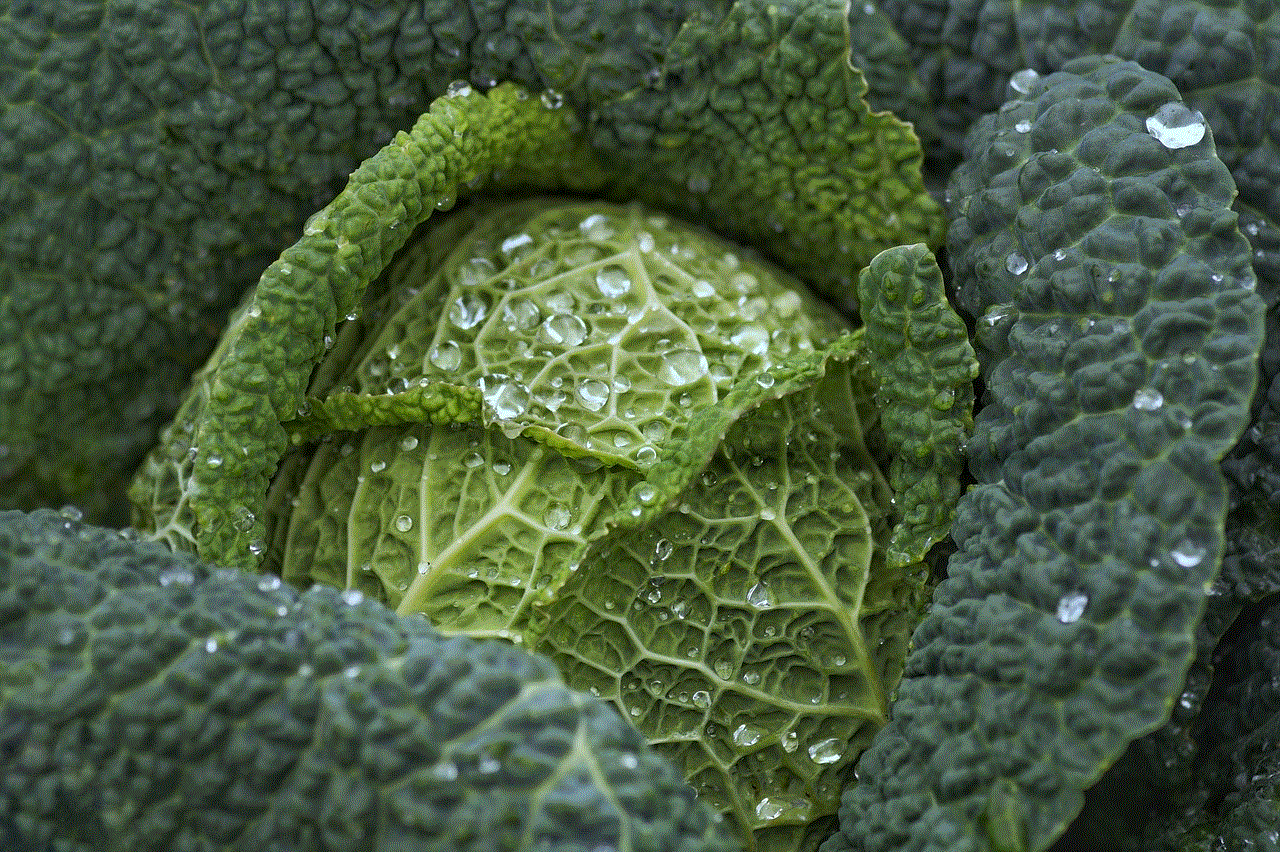
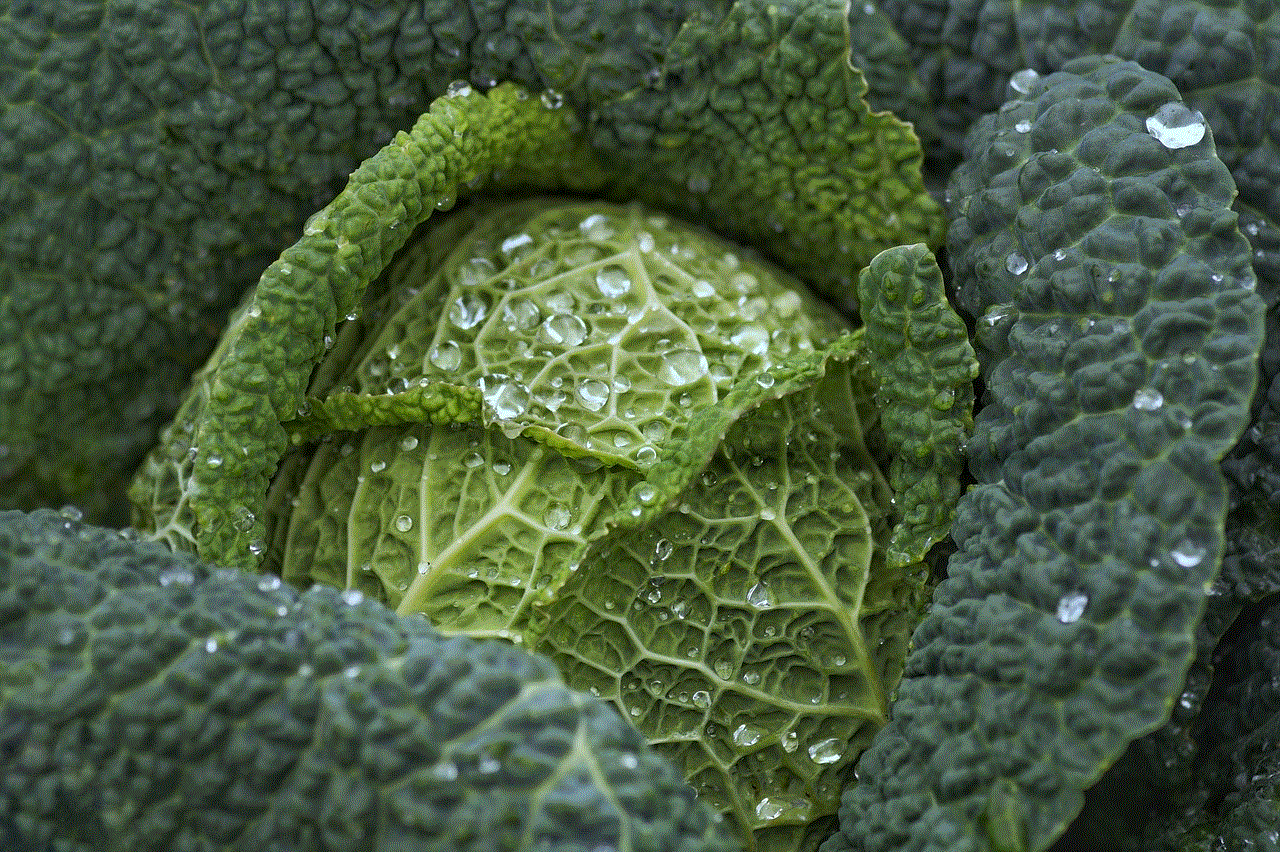
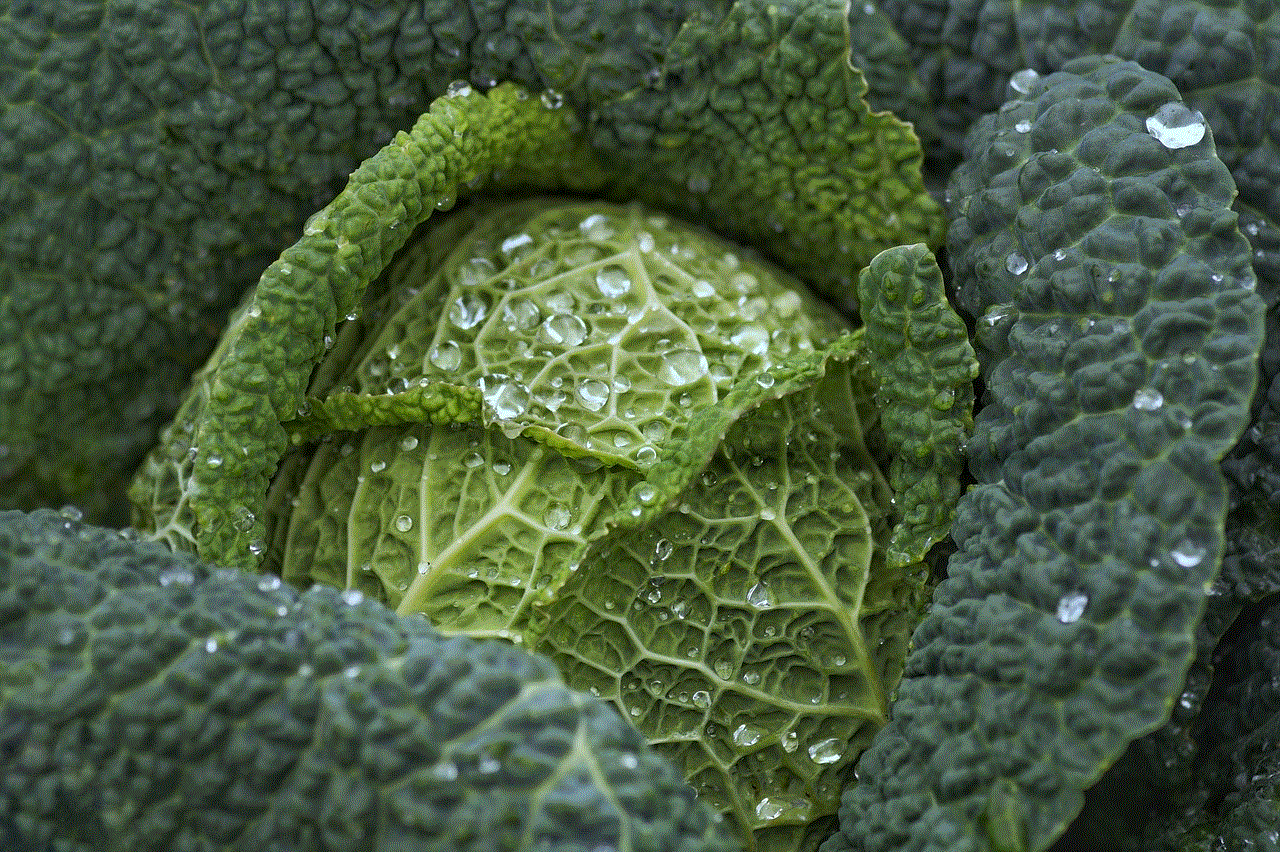
In conclusion, disabling autoplay on YouTube has its benefits, such as reducing distractions and saving data. While it may seem convenient, it can also be a nuisance for some users. With the various methods discussed in this article, users can easily turn off autoplay and have more control over their YouTube viewing experience. Whether you use the desktop version, mobile app, or third-party extensions, disabling autoplay can help you have a more productive and enjoyable time on YouTube.