fun outdoor games for high school students
Fun Outdoor Games for High School Students
Introduction:
High school is a time of growth, learning, and making memories with friends. One of the best ways to create lasting memories is through outdoor games. These games not only provide entertainment but also promote physical activity, teamwork, and healthy competition. In this article, we will explore a variety of fun outdoor games that are perfect for high school students.
1. Capture the Flag:
Capture the Flag is a classic outdoor game that never fails to entertain. Divide the group into two teams, each with their own territory and flag. The objective is to capture the opposing team’s flag and bring it back to your territory without being tagged by an opponent. This game requires strategy, teamwork, and quick thinking, making it ideal for high school students.
2. Ultimate Frisbee:
Ultimate Frisbee is a fast-paced, non-contact sport that combines elements of football and soccer. The objective is to score points by passing the Frisbee to a teammate in the opposing team’s end zone. This game promotes agility, communication, and teamwork. It also provides an excellent cardiovascular workout, making it a popular choice among high school students.
3. Kickball:
Kickball is a variation of baseball that is played with a large rubber ball. It is an inclusive game that does not require any special equipment or skills. Similar to baseball, the objective is to score runs by kicking the ball and running around the bases. Kickball is a fun and casual game that encourages friendly competition and physical activity.
4. Water Balloon Toss:
On a hot summer day, nothing beats a water balloon toss. Divide the group into pairs and give each pair a water balloon. Partners stand facing each other, a short distance apart, and toss the water balloon back and forth. After each successful catch, the partners take a step back, increasing the difficulty. The game continues until only one pair is left with an intact water balloon. This game is a great way to beat the heat and have a good laugh with friends.
5. Tug of War:
Tug of War is a test of strength, teamwork, and determination. Divide the group into two teams and mark a centerline. Each team holds onto one end of a long rope and pulls with all their might. The objective is to pull the opposing team across the centerline. Tug of War is a highly competitive game that encourages teamwork and fosters a sense of unity within the team.
6. Three-Legged Race:
The Three-Legged Race is a classic game that requires coordination and teamwork. Divide the group into pairs and have each pair stand side by side, with their adjacent legs tied together. The objective is to run from a starting point to a finish line without falling or breaking the bond. This game promotes communication, trust, and laughter, making it a favorite among high school students.
7. Scavenger Hunt:
A Scavenger Hunt is a thrilling game that combines problem-solving and exploration. Create a list of items or clues that the participants must find within a designated area. Divide the group into teams and provide each team with a copy of the list. The team that successfully collects all the items or solves all the clues within the given time limit wins. Scavenger hunts encourage critical thinking, communication, and teamwork.
8. Obstacle Course:
An Obstacle Course is a physically challenging game that tests agility, strength, and endurance. Set up various obstacles such as cones, tires, ropes, and hurdles in a designated area. Divide the group into teams and time each team as they complete the course. The team with the fastest time wins. Obstacle courses are exciting and provide an opportunity for students to push their limits and improve their physical abilities.
9. Sack Race:
The Sack Race is a simple yet entertaining game that requires participants to hop inside a sack and race to the finish line. The objective is to be the first to cross the finish line without falling or stepping out of the sack. This game promotes balance, coordination, and friendly competition. Sack races are a favorite at school picnics and field days.
10. Human Knot:
The Human Knot is a cooperative game that challenges participants to untangle themselves without letting go of each other’s hands. Have the participants stand in a circle and reach across to hold hands with two different people. Without letting go, the group must then work together to untangle themselves and form a circle again. This game encourages communication, problem-solving, and teamwork.
Conclusion:
Outdoor games provide countless opportunities for high school students to have fun, bond with friends, and develop important life skills. Whether it’s playing Capture the Flag, Ultimate Frisbee, or participating in a scavenger hunt, these games promote physical activity, teamwork, and healthy competition. By engaging in these activities, high school students can create lasting memories, improve their physical fitness, and develop important social skills. So, grab a Frisbee, tie a sack, or set up an obstacle course, and let the outdoor games begin!
cloning phone numbers
Title: Cloning Phone Numbers: Understanding the Risks, Implications, and Protective Measures
Introduction:
In today’s digital age, the security of our personal information has become increasingly vulnerable. One alarming threat is the cloning or spoofing of phone numbers, a deceptive technique used by cybercriminals to gain unauthorized access to sensitive data and perpetrate various fraudulent activities. This article aims to shed light on the concept of cloning phone numbers, the potential risks involved, the implications for individuals and organizations, and the proactive measures that can be taken to protect against this growing menace.
Paragraph 1: Understanding Phone Number Cloning
Phone number cloning, also known as phone number spoofing or SIM card cloning, is the process of duplicating a legitimate phone number to gain unauthorized access to the target’s phone calls, text messages, and other communications. Cybercriminals exploit vulnerabilities in the system to clone a phone number and use it for nefarious purposes, such as identity theft, financial fraud, or even espionage.
Paragraph 2: Techniques Used for Phone Number Cloning
There are various techniques employed by cybercriminals to clone phone numbers. One common method involves intercepting the target’s SIM card data, which can be accomplished through SIM swapping or SIM card cloning. Another technique is known as Caller ID spoofing, where attackers manipulate the caller identification information to display a different number than the one actually calling.
Paragraph 3: Risks and Implications of Phone Number Cloning
The risks associated with phone number cloning are numerous and far-reaching. Firstly, individuals may become victims of identity theft, as cybercriminals can use cloned numbers to gain access to personal accounts, conduct financial transactions, or even apply for loans under someone else’s name. Secondly, cloned numbers can be used to deceive unsuspecting victims into revealing sensitive information or participating in fraudulent activities. Lastly, organizations may suffer reputational damage and financial losses due to fraudulent transactions carried out using cloned numbers.
Paragraph 4: Common Scenarios Exploiting Cloned Phone Numbers
Phone number cloning can be exploited in several ways. For instance, cybercriminals may clone a business’s phone number to deceive customers into sharing their personal or financial details, leading to potential financial loss. Additionally, individuals may receive calls or messages from a cloned number impersonating a trusted entity, requesting sensitive information or initiating fraudulent transactions.
Paragraph 5: Protecting Against Phone Number Cloning
To safeguard against phone number cloning, individuals and organizations should implement a multi-layered security approach. Firstly, enabling two-factor authentication (2FA) for all online accounts can provide an additional layer of protection. Secondly, regularly monitoring phone bills and financial transactions can help detect any suspicious activity. Lastly, individuals should exercise caution when sharing personal information and be wary of unsolicited calls or messages.
Paragraph 6: Secure Communication Alternatives
In the face of phone number cloning threats, individuals and organizations can explore secure communication alternatives. Encrypted messaging apps, such as Signal or WhatsApp , offer end-to-end encryption, ensuring that only the intended recipient can access the content of the communication. Virtual Private Networks (VPNs) can also enhance security by encrypting internet traffic, making it difficult for attackers to intercept.
Paragraph 7: Legal and Regulatory Measures
Governments and regulatory bodies have a crucial role to play in combatting phone number cloning. Stricter regulations and penalties can act as deterrents for cybercriminals. Telecommunication service providers can also enhance security protocols to prevent unauthorized access and implement advanced authentication measures to verify customers’ identities.
Paragraph 8: Increasing Awareness and Education
Raising awareness about the risks and implications of phone number cloning is essential. Educational campaigns and public service announcements can help individuals and organizations understand the threat landscape better and take appropriate preventive measures. Informative resources, such as articles, videos, and workshops, can also educate the public about identifying and reporting phone number cloning attempts.
Paragraph 9: Collaboration and Reporting
Collaboration between individuals, organizations, and law enforcement agencies is crucial to combat phone number cloning effectively. Encouraging the reporting of phone number cloning incidents to the relevant authorities can aid in identifying trends, tracing perpetrators, and implementing preventive measures.
Paragraph 10: Conclusion
Phone number cloning poses a significant threat to individuals and organizations alike, with potentially devastating consequences. Understanding the techniques employed by cybercriminals, recognizing the risks involved, and adopting proactive measures are imperative to protect against this growing menace. By staying informed, implementing robust security measures, and promoting collaboration, we can work towards minimizing the impact of phone number cloning and safeguarding our personal and financial information in the digital era.
how to reset steam settings
How to Reset Steam Settings: A Comprehensive Guide
Steam is a leading digital distribution platform developed by Valve Corporation, offering a wide range of games, software, and community features to millions of users worldwide. Over time, you may encounter issues with your Steam settings, such as performance problems, login difficulties, or display glitches. In such cases, resetting your Steam settings can often resolve these issues and restore your gaming experience to its optimal state.
Resetting your Steam settings essentially means reverting them to their default values. This process can fix various problems, including corrupted or misconfigured settings, conflicts with other programs or hardware, and compatibility issues. In this comprehensive guide, we will walk you through the step-by-step process of resetting your Steam settings, ensuring a smooth and hassle-free experience.
Table of Contents:
1. Why Resetting Steam Settings Can Be Beneficial
2. Preparing for the Reset
3. Resetting Steam Settings on Windows
– Method 1: Using the Steam Client
– Method 2: Manual Reset
4. Resetting Steam Settings on Mac
– Method 1: Using the Steam Client
– Method 2: Manual Reset
5. Troubleshooting Common Issues After Resetting Steam Settings
6. Backing Up Your Steam Settings
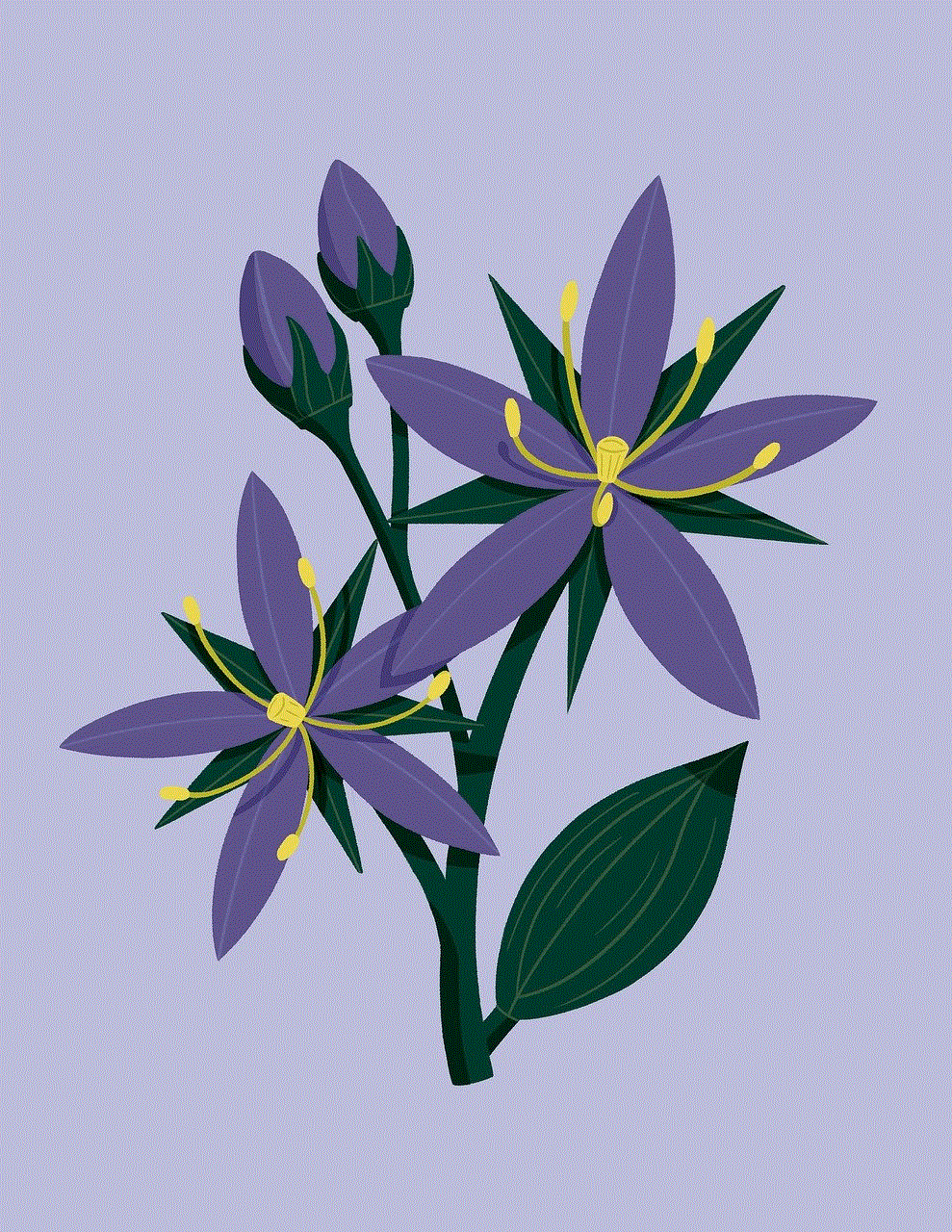
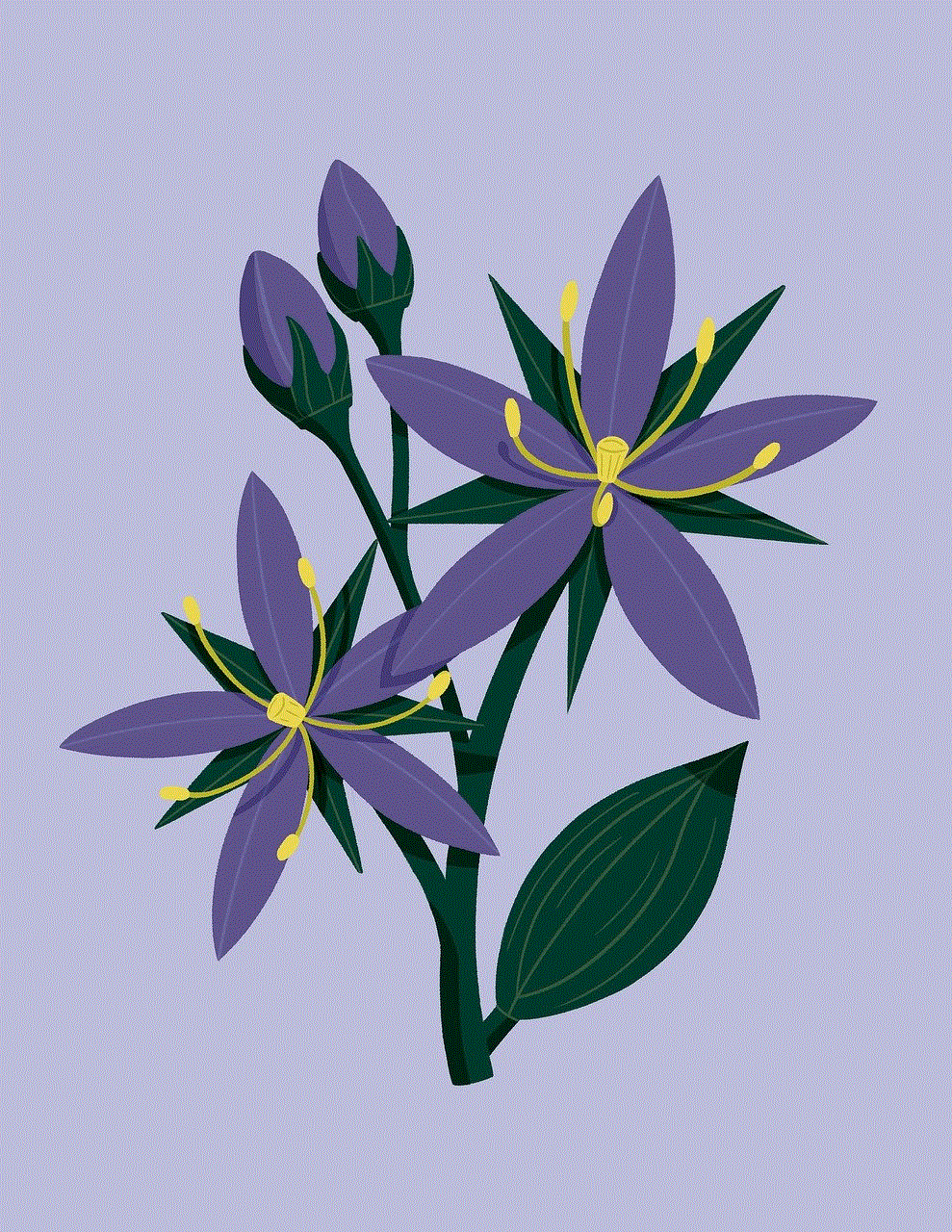
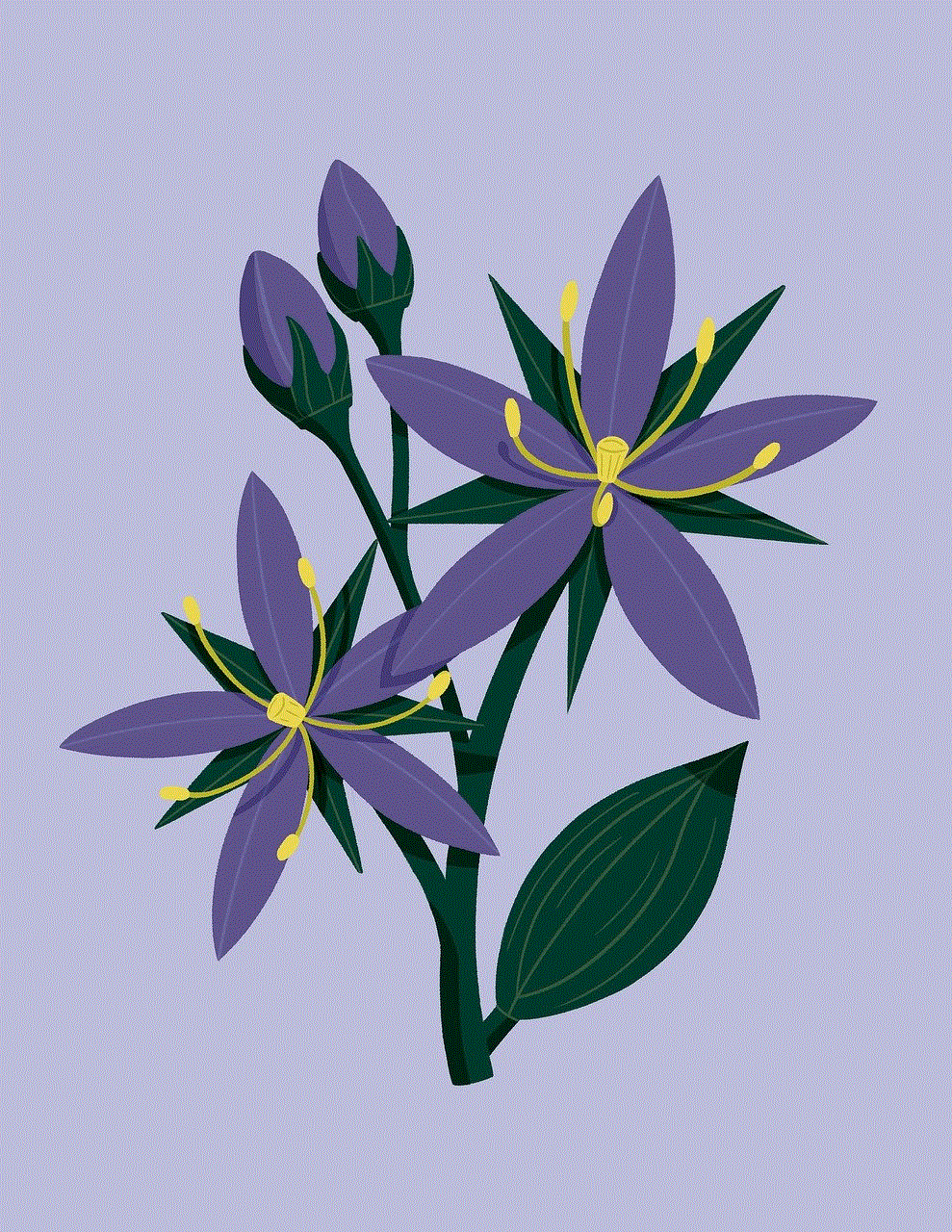
7. Restoring Your Backed-Up Steam Settings
8. Conclusion
1. Why Resetting Steam Settings Can Be Beneficial
As mentioned earlier, resetting your Steam settings can address a wide range of issues, including performance degradation, login problems, and graphical glitches. Over time, your settings may become corrupted or misconfigured due to software updates, changes in hardware, or conflicts with other programs. Resetting allows you to start fresh, eliminating any potential issues caused by these factors.
2. Preparing for the Reset
Before proceeding with the reset, it is important to note that you may lose some personalized settings, such as custom key bindings or preferences. Therefore, it is recommended to take note of any specific settings you wish to retain. Additionally, consider backing up your game files and any other data you deem important to prevent permanent loss.
3. Resetting Steam Settings on Windows
On Windows, you can reset your Steam settings using either the Steam client or manually by deleting specific files and folders.
Method 1: Using the Steam Client
To reset your Steam settings using the client, follow these steps:
1. Launch the Steam client on your Windows computer .
2. Click on the “Steam” menu located in the upper-left corner of the client.
3. Select “Settings” from the drop-down menu.
4. In the Settings window, navigate to the “Interface” tab.
5. Click on the “Restore” button located at the bottom of the window.
6. A confirmation message will appear. Click on “OK” to proceed with the reset.
7. Restart the Steam client for the changes to take effect.
Method 2: Manual Reset
If you prefer a more hands-on approach, you can manually reset your Steam settings by deleting specific files and folders. Here’s how:
1. Close the Steam client completely.
2. Navigate to the directory where Steam is installed on your computer . The default installation path is usually “C:\Program Files (x86)\Steam\”.
3. Locate and delete the following files and folders:
– “config” folder
– “Steam.dll” file
– “SteamUI.dll” file
– “ClientRegistry.blob” file
– “AppUpdateStats.blob” file
– “SSFN” files (if present)
– “SteamTmp.exe” file (if present)
– “SteamTmp.dll” file (if present)
– “SteamTmpUI.dll” file (if present)
4. Empty the Recycle Bin to permanently delete the files.
5. Launch the Steam client to initiate the reinstallation process.
4. Resetting Steam Settings on Mac
On Mac, you can also reset your Steam settings using either the Steam client or manually by deleting specific files and folders.
Method 1: Using the Steam Client
To reset your Steam settings using the client on Mac, follow these steps:
1. Open the Steam client on your Mac.
2. Click on the “Steam” menu located in the top-left corner of the screen.
3. Select “Preferences” from the drop-down menu.
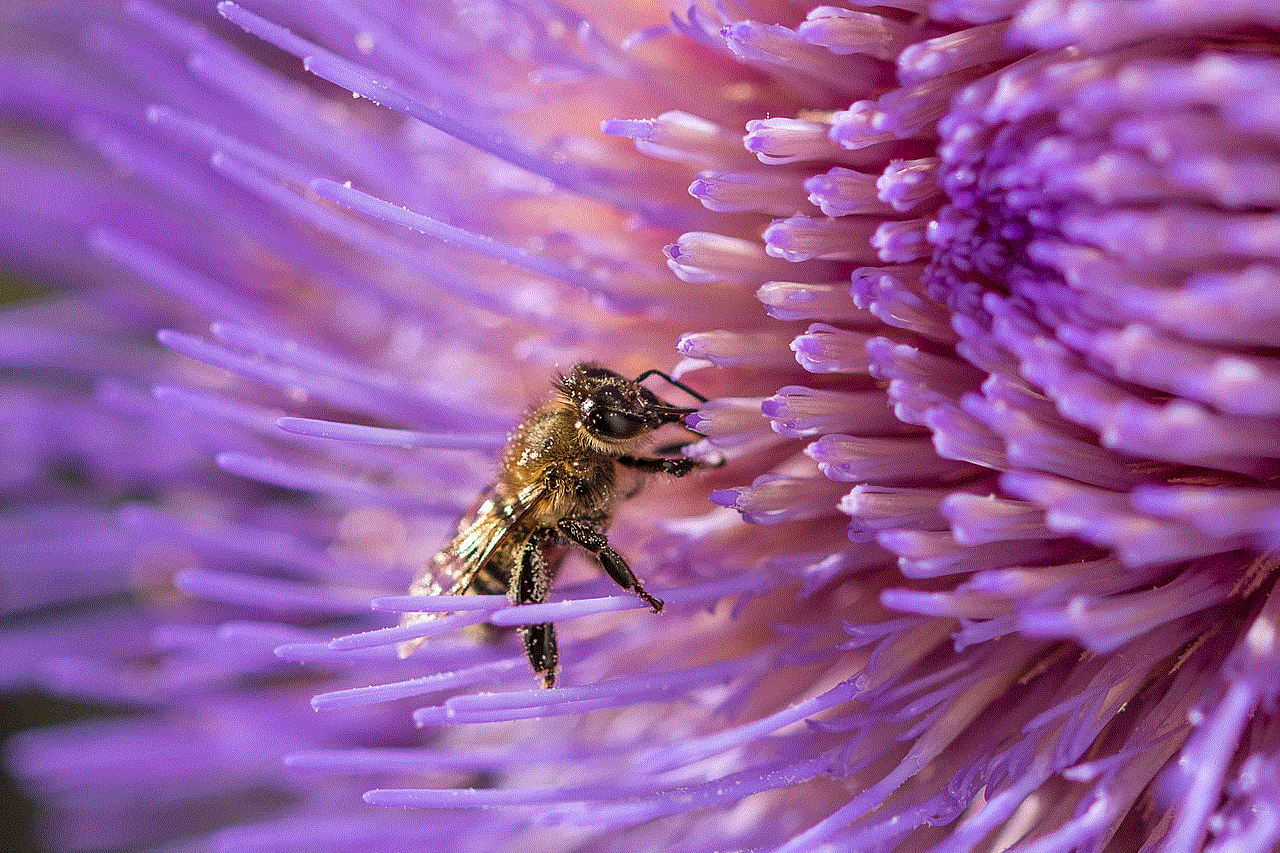
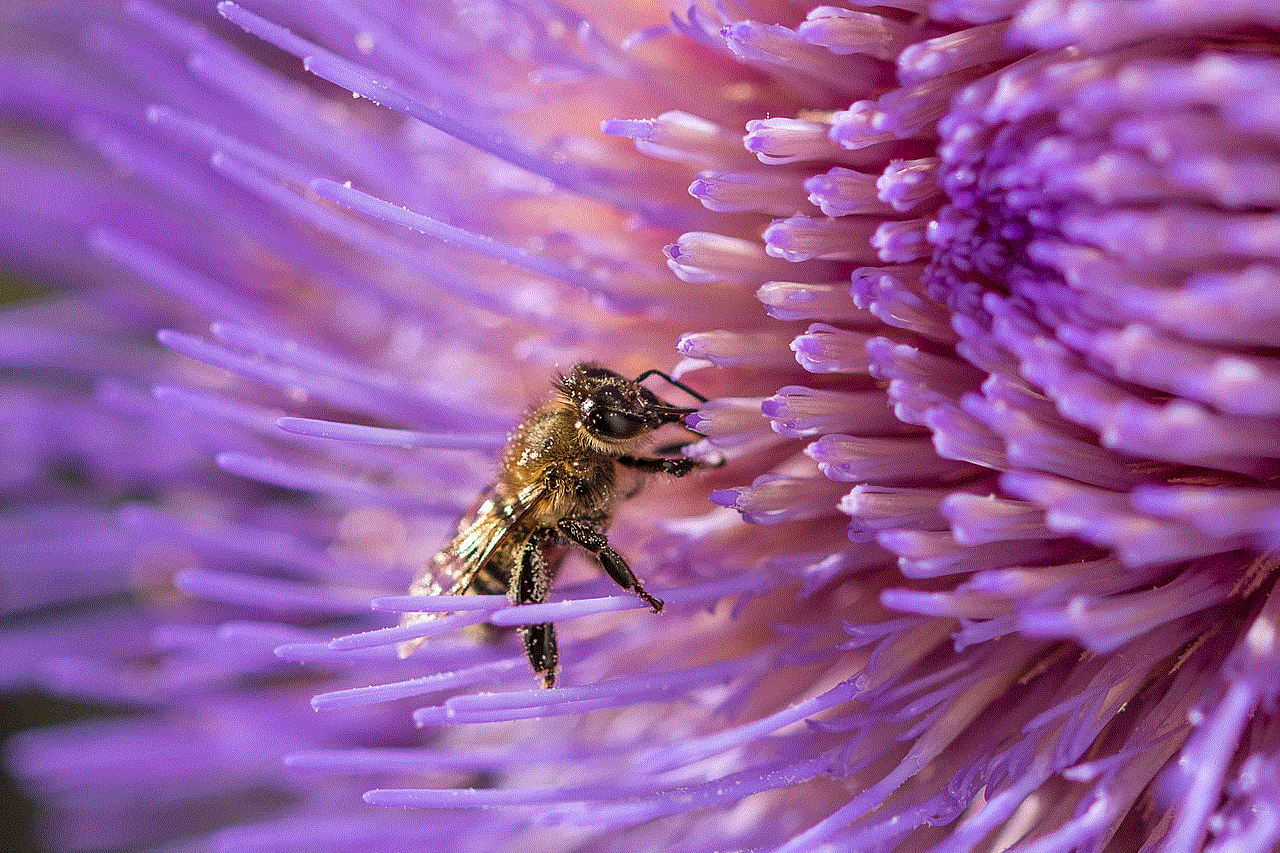
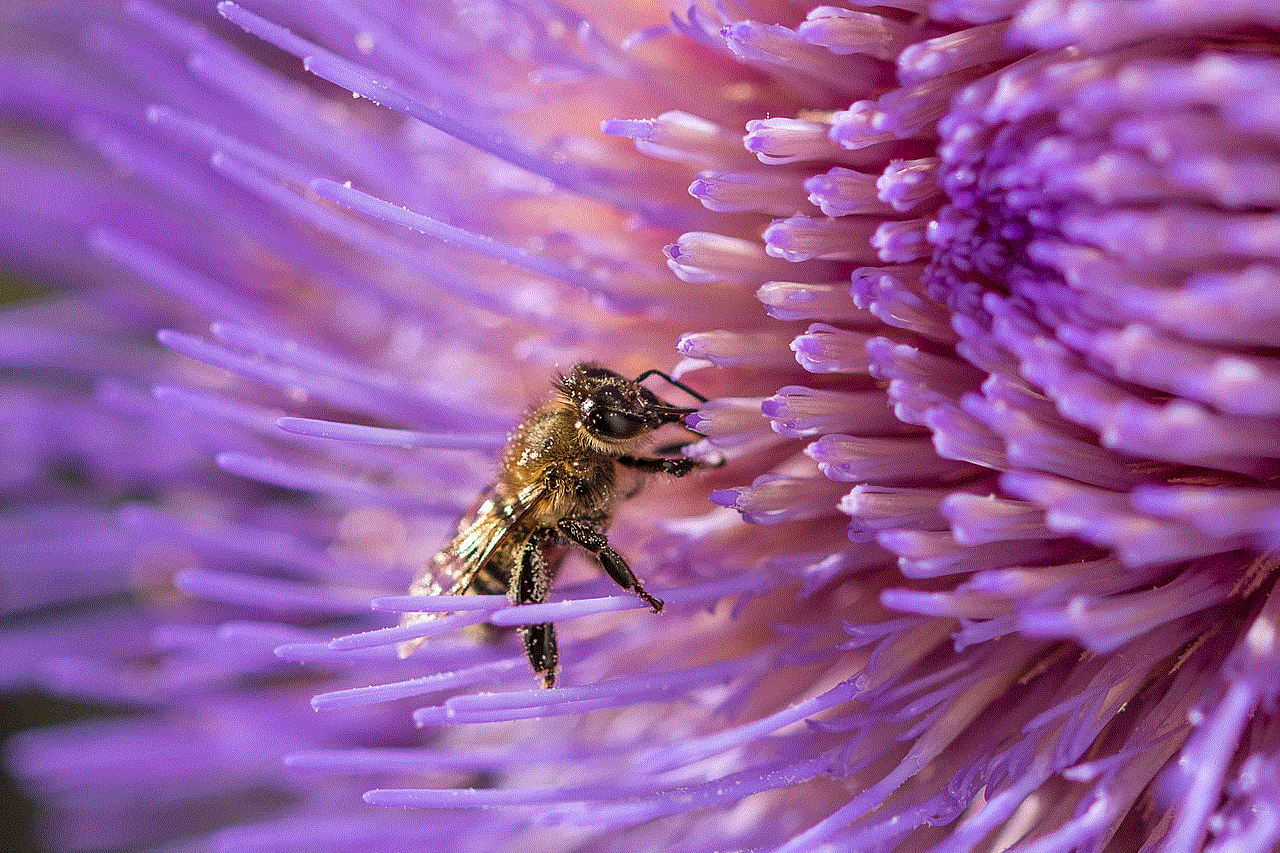
4. In the Preferences window, click on the “Interface” tab.
5. Click on the “Restore” button located at the bottom of the window.
6. A confirmation message will appear. Click on “OK” to proceed with the reset.
7. Restart the Steam client for the changes to take effect.
Method 2: Manual Reset
For a manual reset of your Steam settings on Mac, you can follow these steps:
1. Quit the Steam client completely.
2. Open Finder and navigate to the folder where Steam is installed. Typically, it is located in the “Applications” folder.
3. Right-click on the Steam application and select “Show Package Contents” from the context menu.
4. Locate and delete the following files and folders:
– “config” folder
– “Steam.dll” file
– “SteamUI.dll” file
– “ClientRegistry.blob” file
– “AppUpdateStats.blob” file
– “SSFN” files (if present)
– “SteamTmp.app” file (if present)
– “SteamTmpUI.app” file (if present)
5. Empty the Trash to permanently delete the files.
6. Launch the Steam client to initiate the reinstallation process.
5. Troubleshooting Common Issues After Resetting Steam Settings
After resetting your Steam settings, you may encounter some common issues. Here are a few troubleshooting steps to resolve them:
a. Verify Game Files: Launch the Steam client and go to your library. Right-click on the game exhibiting issues, select “Properties,” then navigate to the “Local Files” tab and click “Verify Integrity of Game Files.” This process will check for any corrupted or missing files and replace them.
b. Update Graphics Drivers: Outdated or incompatible graphics drivers can cause graphical glitches and performance issues. Visit the website of your graphics card manufacturer (e.g., NVIDIA or AMD) and download the latest drivers for your specific model.
c. Disable Antivirus/Firewall: Sometimes, antivirus or firewall software can interfere with Steam’s operations. Temporarily disable these programs and check if the issues persist.
d. Reinstall Problematic Games: If a specific game continues to exhibit issues after resetting Steam settings, consider reinstalling the game to ensure a clean installation.
6. Backing Up Your Steam Settings
Before resetting your Steam settings, it is advisable to back up any important files or data you wish to retain. Here’s how you can back up your Steam settings:
1. Locate your Steam installation folder. The default path is usually “C:\Program Files (x86)\Steam\” on Windows and “/Applications/Steam.app” on Mac.
2. Copy the “userdata” folder from the Steam installation directory to a safe location, such as an external hard drive or cloud storage.
7. Restoring Your Backed-Up Steam Settings
If you have previously backed up your Steam settings and wish to restore them after resetting, follow these steps:
1. Close the Steam client.
2. Navigate to the Steam installation folder and locate the “userdata” folder.
3. Replace the current “userdata” folder with the backup you created earlier.
4. Launch the Steam client, and your backed-up settings should be restored.



8. Conclusion
Resetting your Steam settings can often resolve various issues, such as performance problems, login difficulties, or display glitches. Whether you choose to reset using the Steam client or manually, it is important to prepare for the reset, troubleshoot any issues that arise, and consider backing up your settings beforehand. By following the steps outlined in this comprehensive guide, you can ensure a smooth and hassle-free experience with Steam.