accidentally deleted home screen android
Accidentally Deleted Home Screen on Android : How to Recover and Restore Your Device
Introduction:
Accidentally deleting the home screen on your Android device can be frustrating and confusing, especially if you rely heavily on your device for work or personal use. The home screen is the central hub of your Android device, where you access your apps, widgets, and shortcuts. However, there’s no need to panic as there are several methods to recover and restore your home screen. In this article, we will guide you through the step-by-step process of recovering your home screen on Android, ensuring that you can get back to using your device seamlessly.
1. Understanding the Home Screen on Android:
The home screen on Android devices serves as the primary interface for users, providing quick access to apps, widgets, and settings. It is the first screen that appears when you unlock your device, and it allows you to customize the layout, appearance, and functionality to suit your preferences. From organizing apps into folders to placing widgets for weather updates or calendar events, the home screen is essential for efficient navigation and utilization of your Android device.
2. Reasons for Accidentally Deleting the Home Screen:
Accidentally deleting the home screen on Android can happen due to several reasons. Some common causes include:
a) User error: It’s easy to accidentally delete the home screen while trying to rearrange or remove apps, particularly if you’re new to Android or unfamiliar with the interface.
b) Third-party launchers: Installing third-party launchers to customize your home screen can sometimes lead to accidental deletion if you’re not familiar with the launcher’s settings and options.
c) Software glitches: In rare cases, software glitches or bugs may cause the home screen to disappear or become inaccessible.
3. Recovering the Home Screen through System Settings:
One of the simplest ways to recover the home screen on Android is through the system settings. Follow these steps:
a) Open the “Settings” app on your Android device.
b) Scroll down and tap on “Apps & notifications” or “Applications,” depending on your device.
c) Look for the app you are using as your default home screen launcher. It is usually labeled as “Home” or the name of the launcher you installed.
d) Tap on the launcher app, and then select “Storage.”
e) From the storage options, tap on “Clear data” or “Clear cache.” This action will reset the launcher app to its default settings, which should restore your home screen.
4. Resetting the Home Screen Layout:
If clearing the data or cache doesn’t restore your home screen, you can try resetting the home screen layout. Here’s how:
a) Go to the “Settings” app on your Android device.
b) Scroll down and tap on “Apps & notifications” or “Applications.”
c) Locate the launcher app and tap on it.
d) Tap on “Force stop” to stop the launcher app.
e) Next, tap on “Storage” and select “Clear data” or “Clear cache.”
f) After clearing the data or cache, go back to the home screen and check if your layout has been restored. If not, proceed to the next step.
5. Resetting the Default Launcher:
If the previous methods didn’t work, you can try resetting the default launcher on your Android device. This process may vary depending on your device’s manufacturer and Android version, but the general steps are as follows:
a) Open the “Settings” app and navigate to “Apps & notifications” or “Applications.”
b) Tap on “Default apps” or a similar option.
c) Look for the “Home app” or “Launcher” setting and tap on it.
d) Select the launcher you want to use as your default (e.g., “Pixel Launcher”).
e) Exit the settings and check if your home screen has been restored.
6. Reinstalling the Launcher App:
If none of the previous methods work, you can try reinstalling the launcher app from the Google Play Store. Follow these steps:
a) Open the Google Play Store app on your Android device.
b) Search for the launcher app you were using or choose a different launcher from the available options.
c) Tap on the launcher app and select “Install” to reinstall it.
d) Once the app is installed, open it and set it as your default launcher when prompted.
e) Check if your home screen has been restored.
7. Utilizing Android Backup and Restore:
If you have previously enabled Android’s backup and restore feature, you may be able to recover your home screen settings. Here’s how:
a) Open the “Settings” app on your Android device.
b) Scroll down and tap on “System” or “General management.”



c) Select “Backup” or “Backup & restore.”
d) Ensure that the “Back up to Google Drive” or a similar option is enabled.
e) Tap on “App data” or “App settings” to include home screen settings in the backup.
f) If the backup is available, perform a factory reset on your device to restore the backup during the setup process.
8. Seeking Assistance from the Device Manufacturer or Service Center:
If all else fails, or if you are uncomfortable performing the above methods, it is advisable to contact the device manufacturer’s customer support or visit an authorized service center. They will have specialized knowledge and tools to assist you in recovering your home screen and resolving any underlying issues.
Conclusion:
Accidentally deleting the home screen on your Android device can be a frustrating experience, but with the right steps and knowledge, you can recover and restore your device to its previous state. Whether you choose to reset the launcher settings, reinstall the launcher app, or utilize Android’s backup and restore feature, there are various options to explore. Remember to back up your important data regularly to prevent any potential loss. By following the methods outlined in this article, you can regain control of your Android home screen and continue to enjoy the full functionality of your device.
how to track my husband’s phone
Title: How to Track Your Husband’s Phone: Ensuring Trust and Safety
Introduction (approx. 150 words)
In today’s digital age, the need for mobile phone tracking has become increasingly prevalent, especially in situations where trust and safety are paramount. While it may seem intrusive, tracking a spouse’s phone can provide peace of mind and ensure the well-being of both parties involved. In this comprehensive guide, we will explore various methods and tools to track your husband’s phone discreetly and ethically. It is important to approach this topic with sensitivity, maintaining open communication and consent to ensure the preservation of trust in any relationship.
I. The Importance of Trust (approx. 200 words)
Before delving into the methods of tracking a husband’s phone, it is crucial to acknowledge the importance of trust in any relationship. Open communication, honesty, and mutual respect should be the foundation of any partnership. Tracking a spouse’s phone should only be considered in situations where there are genuine concerns about their safety or trustworthiness. It is essential to have open conversations about privacy and boundaries before moving forward with any tracking methods.
II. Legal and Ethical Considerations (approx. 250 words)
Before engaging in phone tracking, it is essential to understand the legal and ethical implications. Laws regarding phone tracking vary across jurisdictions, and it is crucial to familiarize yourself with local legislation to avoid any legal repercussions. Additionally, it is essential to ensure that tracking your husband’s phone aligns with your personal ethics and values. Openly discussing your intentions and obtaining consent from your spouse can help maintain trust and avoid potential conflicts.
III. Tracking Methods and Tools (approx. 400 words)
1. GPS Tracking Apps: GPS tracking apps are an effective way to track a spouse’s phone discreetly. These apps allow real-time monitoring of the device’s location, providing accurate information about your husband’s whereabouts. Popular apps include Find My iPhone (iOS) and Find My Device (Android).
2. Phone Spyware: Phone spyware applications offer more extensive tracking capabilities, allowing you to monitor calls, messages, browsing history, and social media activity. These apps, such as mSpy and FlexiSPY, are installed directly on the target device and provide comprehensive monitoring features.
3. Carrier Family Locator Services: Some mobile network providers offer family locator services that allow you to track the location of your husband’s phone. Verizon’s Family Locator and AT&T’s FamilyMap are examples of such services. However, note that these services require the target device to be connected to the carrier network.
4. Find My Friends: Find My Friends is a built-in app available on iOS devices that allows users to share their location with others. If your husband has enabled this feature, you can easily track his phone’s location within the app.
IV. Open Communication and Trust-Building (approx. 400 words)
While tracking a spouse’s phone can provide reassurance, it is crucial to maintain open communication throughout the process. Discuss your concerns with your husband and explain your reasons for tracking his phone. Trust-building activities, such as sharing your own location and being transparent about your actions, can help foster understanding and prevent feelings of intrusion.
V. Alternatives to Phone Tracking (approx. 300 words)
Phone tracking should not be the sole solution to concerns within a relationship. It is important to explore alternative options that promote trust and understanding. Consider relationship counseling or therapy, which can provide a safe space to discuss concerns and work toward resolution. Building a strong foundation of trust through open communication and mutual respect is key to a healthy relationship.
VI. Balancing Privacy and Safety (approx. 300 words)
While tracking a spouse’s phone may be necessary in certain situations, it is crucial to balance privacy and safety. Respect your spouse’s personal boundaries and only track their phone when absolutely necessary. Regularly reassess the need for tracking and consider alternative solutions to maintain trust and privacy within your relationship.



Conclusion (approx. 200 words)
Tracking a husband’s phone can be a sensitive topic that requires careful consideration of trust, privacy, and safety. It is essential to approach this method with open communication, consent, and a clear understanding of the legal and ethical implications. While phone tracking can provide reassurance, it should not replace open dialogue and trust-building activities within a relationship. Remember, trust is the foundation of any successful partnership, and tracking a spouse’s phone should only be considered when there are genuine concerns for their safety or trustworthiness.
qr code no usable data found
Title: QR Code: No Usable Data Found – A Comprehensive Analysis
Introduction:
QR codes have become an integral part of our daily lives, providing a convenient way to access information quickly. However, there are instances when scanning a QR code may result in the frustrating message, “No usable data found.” In this article, we will explore the reasons behind this issue and delve into potential solutions to ensure a seamless QR code experience.
1. Understanding QR Codes:
QR codes, short for Quick Response codes, are two-dimensional barcodes that can be scanned using a smartphone or a dedicated QR code scanner. They store various types of data, such as URLs, text, contact details, or even payment information. QR codes have gained popularity due to their ability to store large amounts of data while being easily scannable.
2. Reasons for “No Usable Data Found”:
a. Damaged or Low-Quality QR Codes:
One possible reason for encountering the message “No usable data found” is a damaged or low-quality QR code. Physical damage, such as scratches or smudges, can hinder proper scanning. Additionally, printing or display errors during the QR code creation process can render the code unreadable.
b. Insufficient or Incomplete Data:
Another common reason for the error message is when the QR code contains insufficient or incomplete data. This can occur if the QR code creator fails to include all the required information, leading to an incomplete scan.
c. Unauthorized or Expired Codes:
Sometimes, the “No usable data found” message appears when scanning a QR code that is unauthorized or has expired. This can happen when codes are used beyond their intended timeframe or when scanning a code without proper authorization.
3. Solutions to Overcome “No Usable Data Found”:
a. Verify the QR Code’s Quality:
To overcome scanning issues caused by damaged or low-quality QR codes, ensure that the code is printed or displayed correctly. Check for any signs of physical damage, and if necessary, obtain a high-resolution copy of the QR code.
b. Use a Reliable QR Code Scanner:
Not all QR code scanners are created equal. Opt for a reliable scanning app that utilizes advanced scanning algorithms, which are capable of decoding even partially damaged codes. Additionally, ensure that the scanner app is up to date to benefit from the latest improvements in scanning technology.
c. Double-check Data Integrity:
If you encounter the error message despite using a high-quality scanner, double-check the data integrity of the QR code. Verify that all necessary information has been included, such as complete URLs or valid contact details. If the code appears incomplete, reach out to the QR code creator for assistance.
d. Authenticate QR Codes:
To avoid unauthorized or expired codes, always scan QR codes from trusted sources. Be cautious when scanning codes from unfamiliar or suspicious sources, as they can potentially lead to security risks. Additionally, check for any expiration dates associated with the code before scanning.
e. Seek Professional Assistance:
In complex situations where none of the above solutions work, consider seeking professional assistance. There are QR code experts who specialize in decoding and troubleshooting problematic codes. They can provide valuable insights and help resolve any issues you may be facing.
Conclusion:
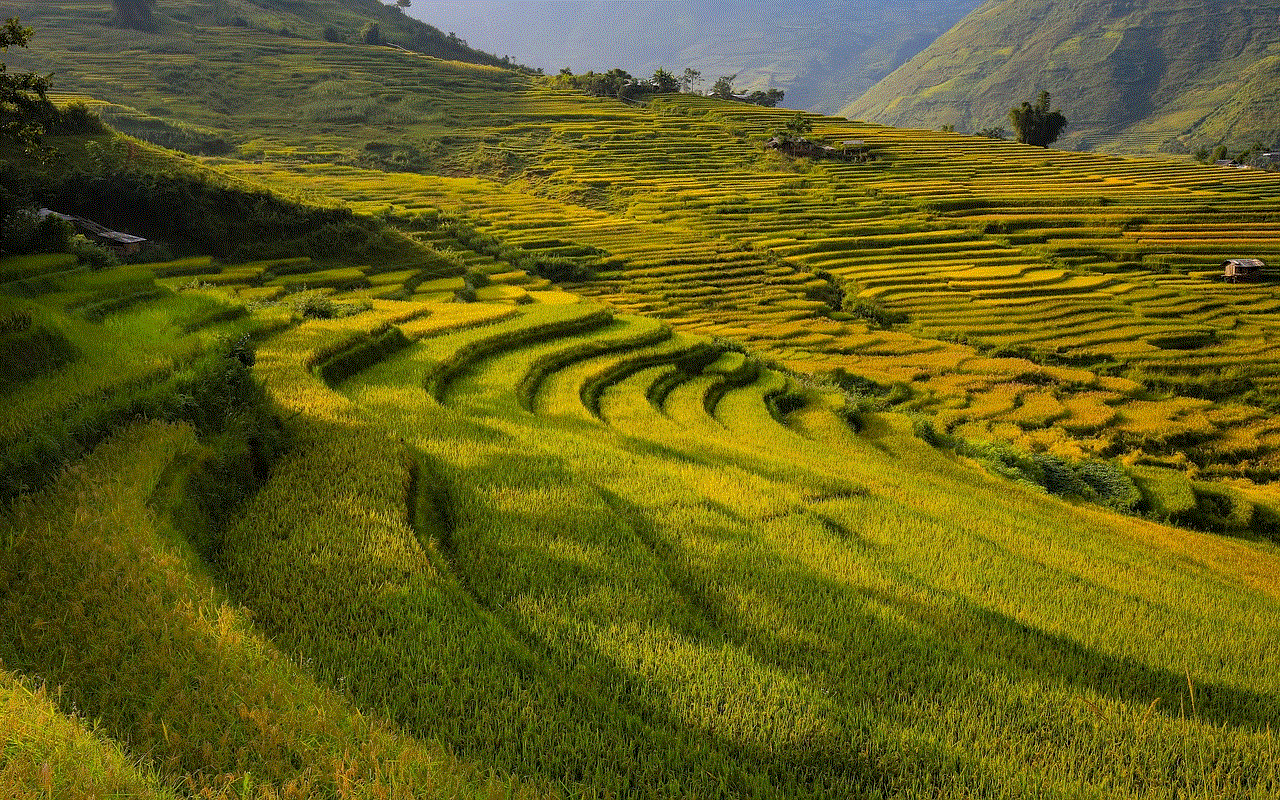
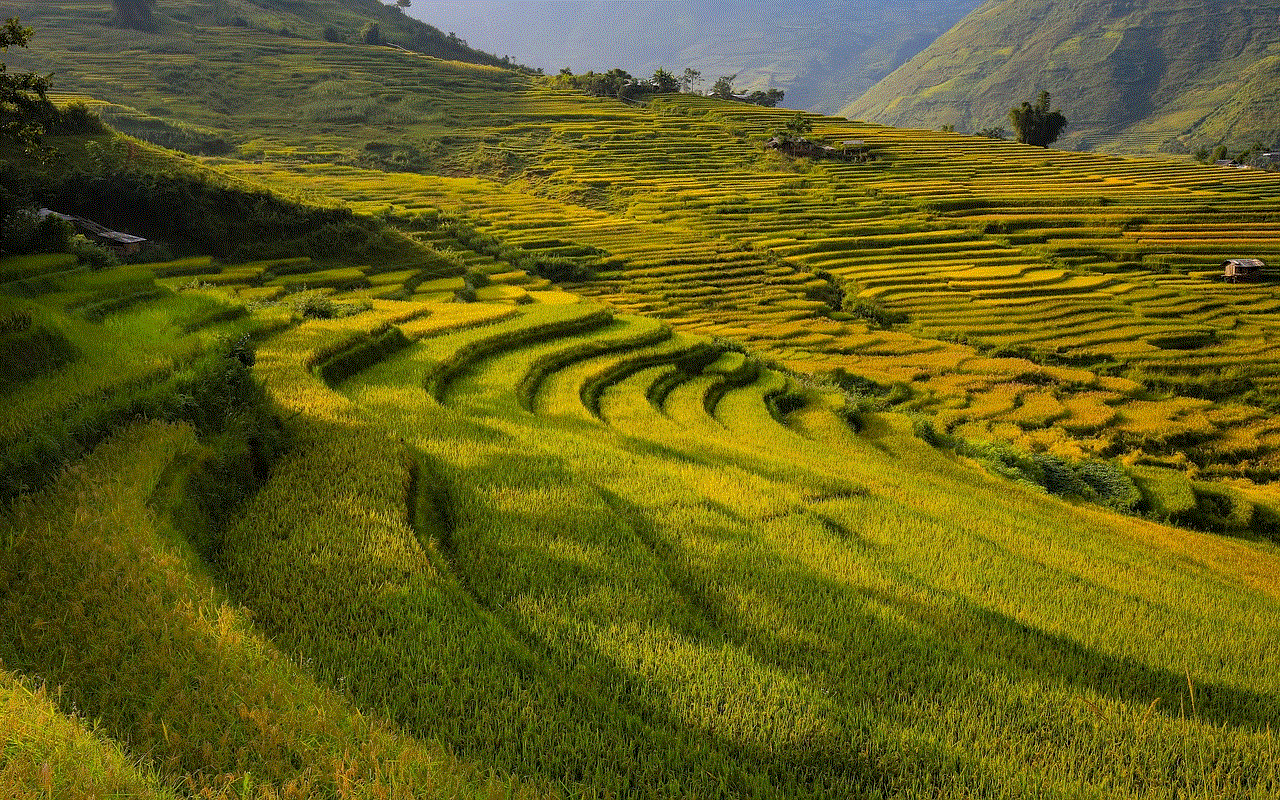
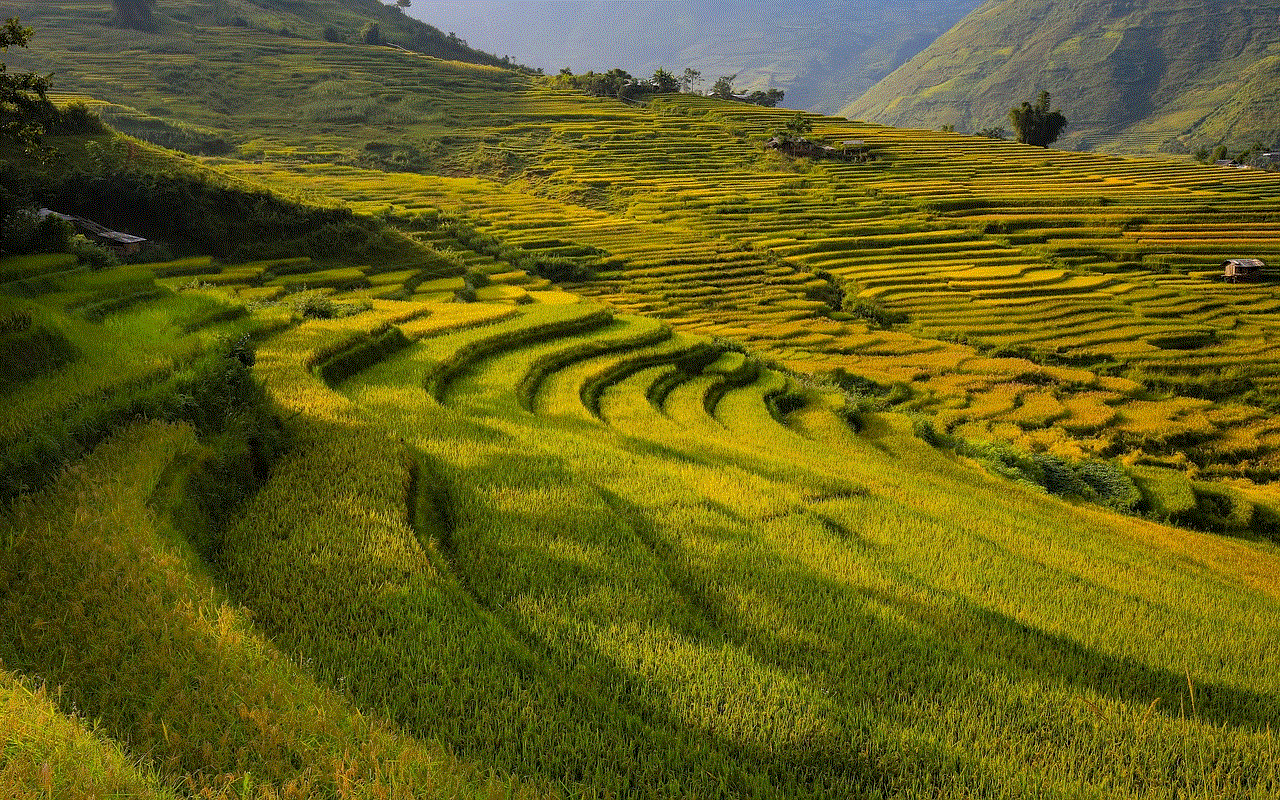
While encountering the message “No usable data found” when scanning a QR code can be frustrating, understanding the underlying causes and employing the appropriate solutions can help overcome this issue. By ensuring the quality of QR codes, using reliable scanning apps, double-checking data integrity, authenticating codes, and seeking professional assistance when needed, users can enhance their QR code experience and access valuable information seamlessly.