how to set screen time on iphone 11
Setting screen time limits on your iPhone 11 can be a great way to manage your device usage and promote a healthier digital lifestyle. With the increasing dependence on smartphones and the overwhelming amount of time spent on screens, it’s important to take control and establish boundaries. In this article, we will guide you through the process of setting screen time on your iPhone 11, enabling you to manage your device usage effectively.
1. Understanding the Importance of Screen Time Limits
Before diving into the technical aspects of setting screen time on your iPhone 11, it’s crucial to understand why it is necessary. Excessive screen time can have adverse effects on various aspects of your life, including physical health, mental well-being, and productivity. Setting limits can help you regain control over your device usage and ensure a healthier balance.
2. Accessing the Screen Time Feature
To set screen time limits on your iPhone 11, you need to access the Screen Time feature. This feature allows you to monitor your device usage, set app limits, manage content restrictions, and more. To access it, go to the Settings app on your iPhone 11 and tap on “Screen Time.”
3. Enabling Screen Time
Once you are in the Screen Time menu, you will find an option to enable it. By default, Screen Time is turned off, so make sure to toggle the switch to enable it. You may also be prompted to set up a passcode to ensure that only authorized users can make changes to the settings.
4. Setting Downtime
Downtime is a valuable feature within Screen Time that allows you to schedule a specific period where only essential apps and phone calls are accessible. This can be particularly useful during bedtime or other periods when you want to minimize distractions. To set downtime, tap on “Downtime” within the Screen Time menu, and choose the desired start and end times.
5. Managing App Limits
One of the most effective ways to control screen time is by setting app limits. This feature allows you to set a specific time limit for particular app categories or individual apps. To manage app limits, go to the Screen Time menu and tap on “App Limits.” From there, you can select the app categories or specific apps you want to set limits for and choose the desired time limit.
6. Understanding App Usage
Another essential aspect of the Screen Time feature is the ability to view detailed app usage data. This data provides insights into how much time you spend on each app, how frequently you pick up your iPhone, and more. By understanding your app usage patterns, you can identify areas where you may need to set stricter limits or make changes to your digital habits.
7. Setting Communication Limits
Screen Time also allows you to manage communication limits, particularly for children or individuals who may need restrictions. With this feature, you can control who your child can communicate with and when. To set communication limits, navigate to the Screen Time menu, tap on “Communication Limits,” and follow the on-screen instructions.
8. Managing Content & Privacy Restrictions
In addition to setting time limits, you can also manage content and privacy restrictions within the Screen Time feature. This allows you to control access to explicit content, prevent unauthorized purchases, restrict app installations, and more. To manage content and privacy restrictions, go to the Screen Time menu, tap on “Content & Privacy Restrictions,” and customize the settings according to your preferences.
9. Understanding Screen Time Passcode
To ensure that the screen time settings cannot be changed without your permission, it is essential to set up a Screen Time passcode. This passcode is separate from the device passcode and helps protect your screen time preferences. To set up a Screen Time passcode, go to the Screen Time menu, tap on “Use Screen Time Passcode,” and follow the instructions.
10. Utilizing Screen Time for Family Sharing
If you are part of a Family Sharing group, you can utilize the Screen Time feature to manage and monitor the screen time of family members, especially children. This feature allows you to set up child accounts, view activity reports, approve app downloads, and more. To set up Screen Time for Family Sharing, go to the Screen Time menu, tap on “Family Sharing,” and follow the instructions.
11. Enabling App Limits Reminders
To help you stay mindful of your screen time limits, the Screen Time feature allows you to enable app limit reminders. These reminders will notify you when you are approaching or have exceeded the set time limit for a particular app. To enable app limit reminders, go to the Screen Time menu, tap on “App Limits,” and toggle the switch next to “Remind me.”
12. Customizing Downtime Options
Downtime, as mentioned earlier, is an excellent way to limit device usage during specific periods. However, you can also customize the options further by allowing specific apps or creating exemptions for certain activities. To customize downtime options, go to the Screen Time menu, tap on “Downtime,” and select “Always Allowed” to choose the apps you want to make accessible.
13. Adjusting Screen Time Settings for Specific Days
If you find that your screen time requirements differ on specific days, such as weekends or weekdays, you can adjust the settings accordingly. Screen Time allows you to set different time limits for different days, providing flexibility in managing your device usage. To adjust screen time settings for specific days, go to the Screen Time menu, tap on “App Limits,” and select “Customize Days.”
14. Utilizing Screen Time Widgets
Screen Time widgets can provide a quick snapshot of your device usage and help you stay aware of your screen time habits. You can add Screen Time widgets to your iPhone 11’s home screen or Today View, allowing you to monitor your usage at a glance. To add Screen Time widgets, swipe right on your home screen or access the Today View, scroll down, tap on “Edit,” and add the desired Screen Time widget.
15. Reviewing Screen Time Reports
Screen Time Reports offer comprehensive insights into your device usage, including daily and weekly summaries, app usage data, notification history, and more. By regularly reviewing these reports, you can identify patterns, set goals, and make informed decisions about managing your screen time effectively. To access Screen Time Reports, go to the Screen Time menu and tap on “See All Activity.”
Conclusion:
Setting screen time limits on your iPhone 11 is a crucial step towards achieving a healthier digital lifestyle. By utilizing the Screen Time feature, you can take control of your device usage, manage app limits, restrict content, and monitor your screen time habits. Whether you are looking to limit your own screen time or manage the device usage of your family members, the Screen Time feature on iPhone 11 provides a range of tools and options to help you achieve your goals.
note 8 must have apps
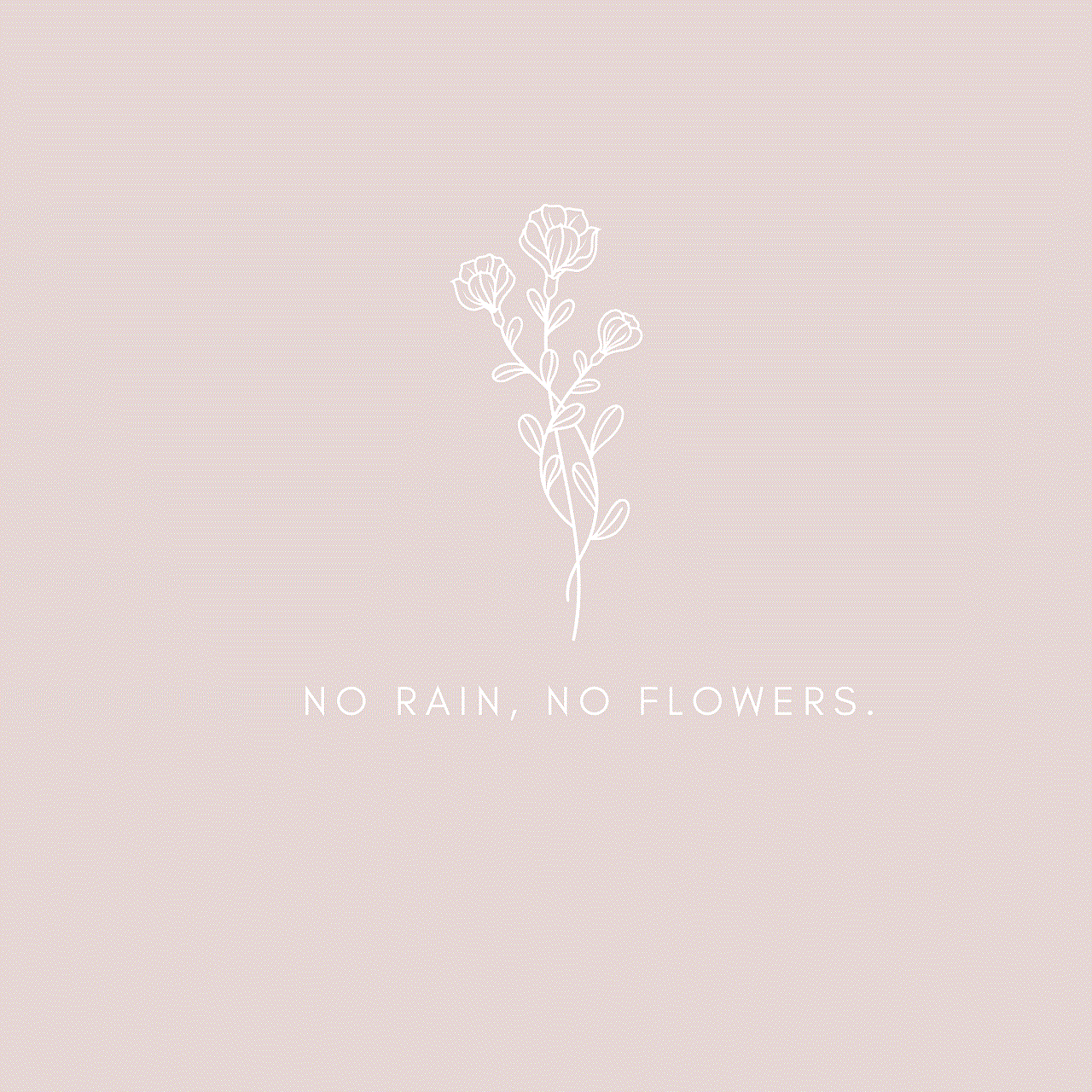
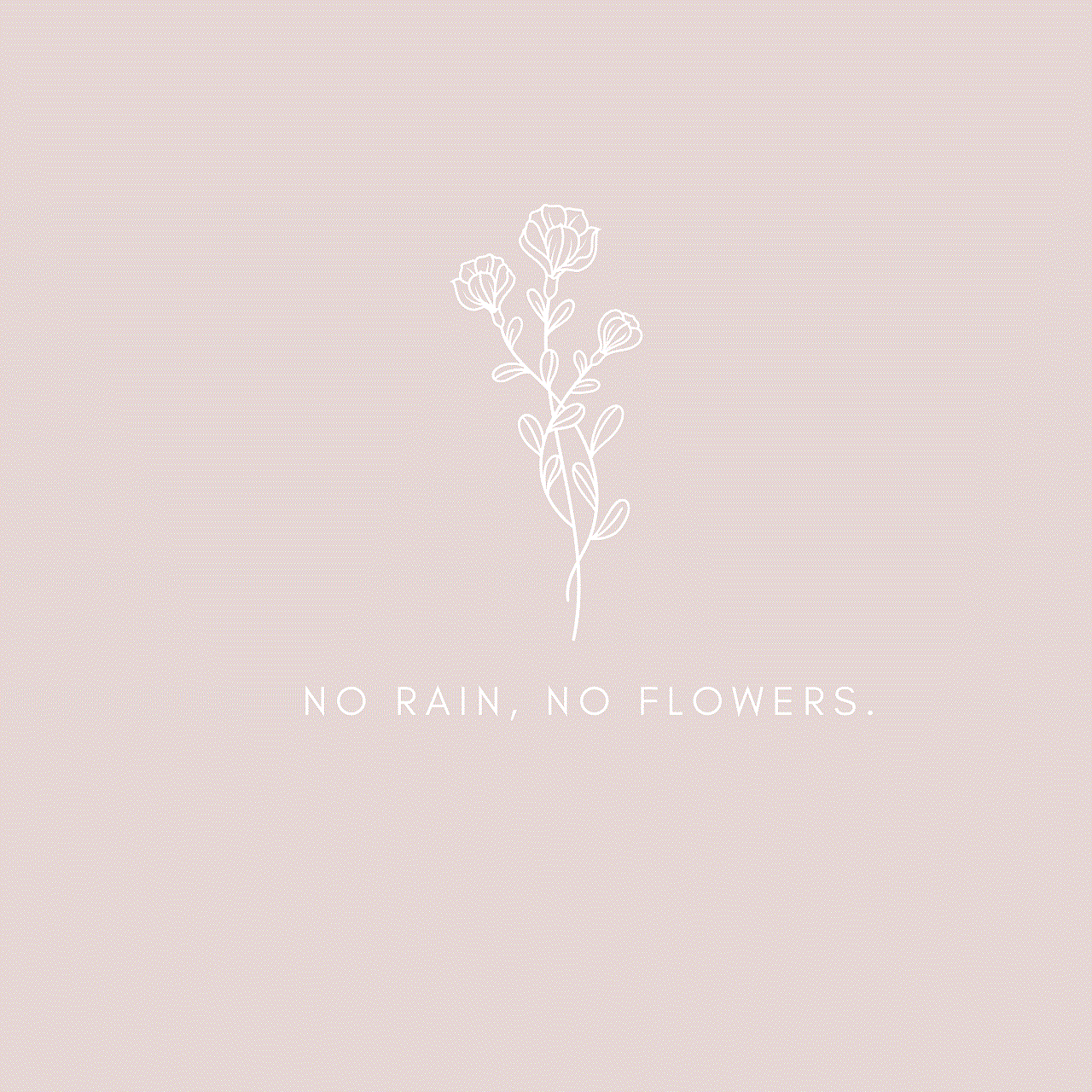
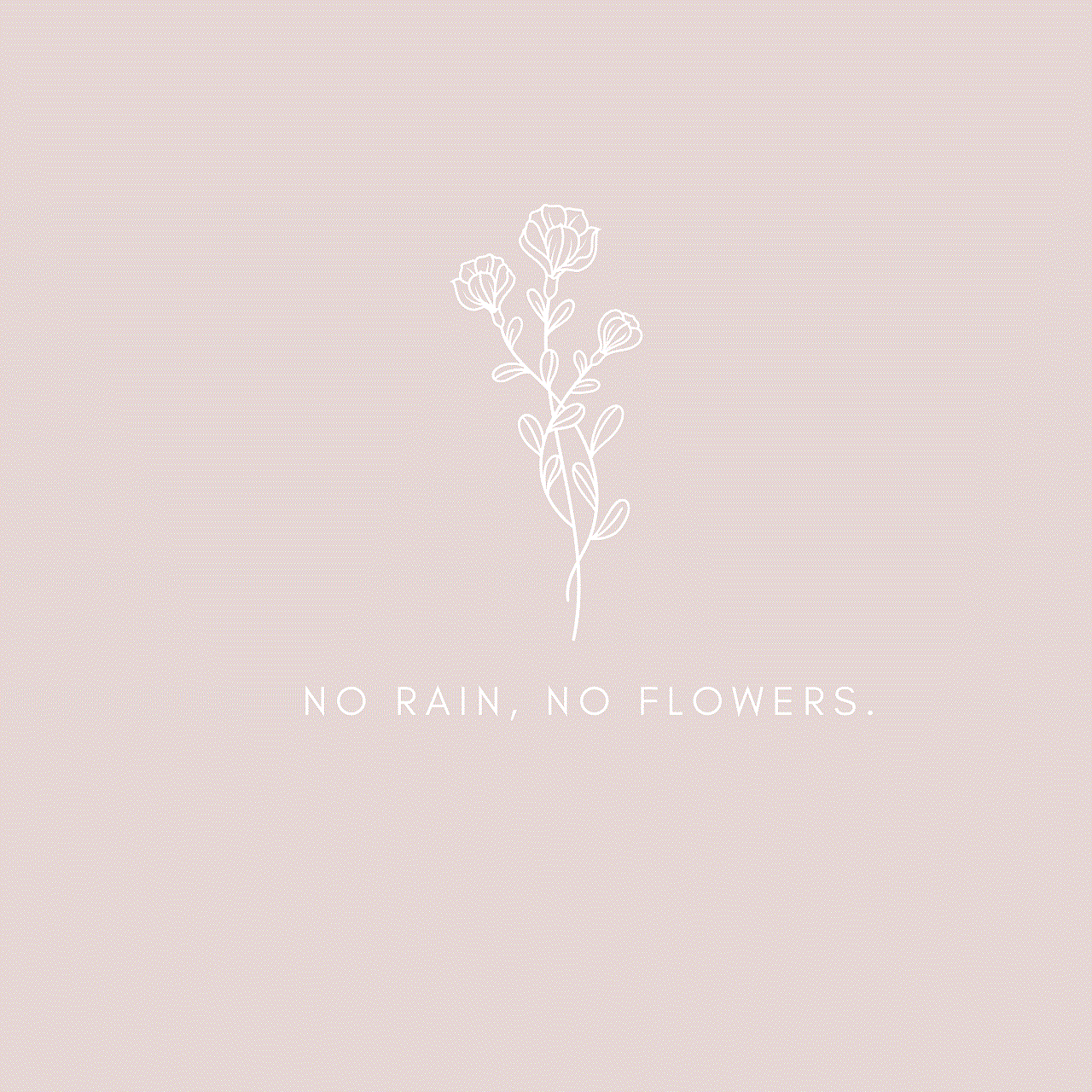
The Note 8: A Smartphone with Limitless Potential
The Samsung Galaxy Note 8 is a powerful and versatile smartphone that has captured the hearts of tech enthusiasts worldwide. With its stunning display, impressive camera capabilities, and S Pen functionality, the Note 8 has become a firm favorite among Android users. However, to truly unlock the potential of this device, it is essential to have the right apps installed. In this article, we will explore the must-have apps for the Note 8, allowing users to make the most of their device and enhance their overall mobile experience.
1. microsoft -parental-controls-guide”>Microsoft Office Suite: The Note 8 is equipped with a large screen and advanced multitasking capabilities, making it an ideal device for productivity on the go. The Microsoft Office Suite, including apps like Word, Excel, and PowerPoint, allows users to create, edit, and view documents seamlessly. Whether you need to draft an important email, prepare a presentation, or analyze data, these apps will ensure that you can work efficiently and effectively.
2. Google Drive: In today’s digital age, cloud storage has become an essential tool for storing and accessing files from anywhere. Google Drive offers a generous amount of free storage space and allows users to seamlessly sync their files across multiple devices. With the Note 8’s large storage capacity, users can take full advantage of Google Drive to keep their files organized and readily accessible.
3. Evernote: With its advanced note-taking capabilities, the Note 8 is a perfect device for those who like to jot down ideas, create to-do lists, or capture important information. Evernote is a popular app that allows users to take notes, create voice memos, and even scan documents. With features like optical character recognition (OCR), users can search for text within images, making it easy to find specific information when needed.
4. Pocket: With its vibrant display, the Note 8 is a great device for reading articles, blog posts, and other online content. Pocket is an app that allows users to save articles for later reading, even offline. With a simple tap, users can save interesting articles to their Pocket account and access them at their convenience, whether commuting to work or lounging on the beach.
5. Spotify: For music lovers, the Note 8 offers an impressive audio experience with its dual speakers and high-quality sound. Spotify is a popular music streaming app that provides access to millions of songs and playlists. With its extensive music library and personalized recommendations, users can enjoy their favorite tunes on the go, creating the perfect soundtrack for any moment.
6. Snapseed: The Note 8’s camera is undeniably one of its standout features, boasting dual lenses and advanced image processing capabilities. Snapseed is a powerful photo editing app that allows users to enhance and transform their photos with ease. With features like selective editing, filters, and brushes, users can take their smartphone photography to the next level, creating stunning images that rival those taken with a dedicated camera.
7. Adobe Photoshop Express: Another excellent photo editing app for the Note 8 is Adobe Photoshop Express. This app offers a range of editing tools and filters, allowing users to enhance their photos and unleash their creativity. With its user-friendly interface and professional-quality results, Adobe Photoshop Express is a must-have app for any photography enthusiast.
8. Duolingo: The Note 8’s large screen and S Pen functionality make it an excellent device for learning new languages. Duolingo is a popular language learning app that offers interactive lessons and quizzes. With its gamified approach to language learning, users can easily pick up new vocabulary and improve their language skills, all while having fun.
9. Netflix : With its stunning display and immersive audio, the Note 8 provides a cinematic experience wherever you go. Netflix is a leading streaming service that offers a vast library of movies, TV shows, and documentaries. Users can enjoy their favorite content on the Note 8’s large screen, whether on a long flight or during a lazy Sunday afternoon.
10. Google Maps: The Note 8’s GPS capabilities and large display make it an excellent device for navigation. Google Maps is a reliable and feature-rich app that provides accurate directions, real-time traffic updates, and even public transit information. Whether exploring a new city or simply trying to find the nearest coffee shop, Google Maps will ensure that users never get lost.
11. LastPass: With the increasing number of online accounts and passwords that we need to remember, it can be challenging to keep track of everything. LastPass is a secure password manager that stores and remembers all your passwords, ensuring that you never forget them again. With its autofill feature, LastPass makes logging into your favorite apps and websites a breeze.



12. IFTTT: The Note 8’s advanced features and capabilities make it an ideal device for automation. IFTTT (If This, Then That) is an app that allows users to create custom automated tasks, or “applets,” based on triggers and actions. For example, users can set up an applet that automatically turns on Wi-Fi when they arrive home or sends a text message when they leave the office. With IFTTT, the possibilities are endless, allowing users to streamline their daily routines and save time.
In conclusion, the Samsung Galaxy Note 8 is a truly remarkable smartphone with limitless potential. By installing these must-have apps, users can unlock the full capabilities of the device and enhance their overall mobile experience. From productivity tools to entertainment apps, the Note 8 has something for everyone. So go ahead, explore the world of possibilities that the Note 8 offers, and make the most of your smartphone.